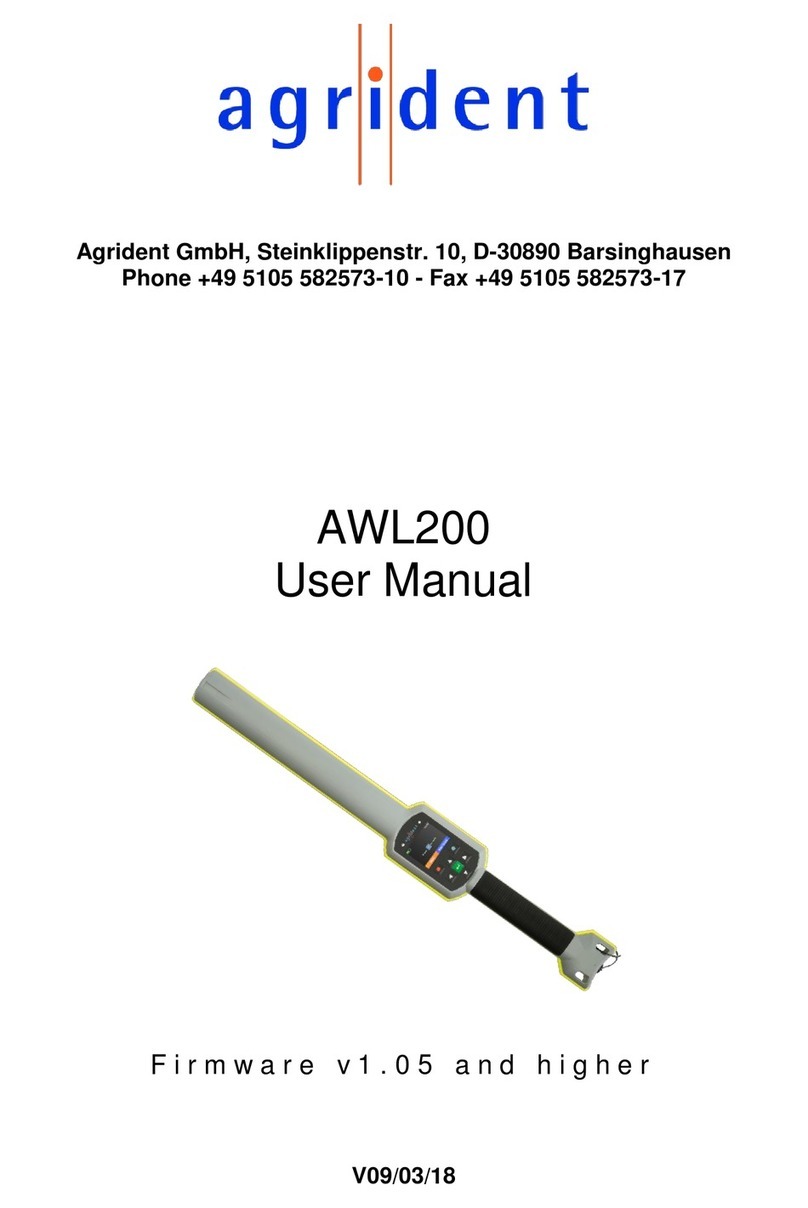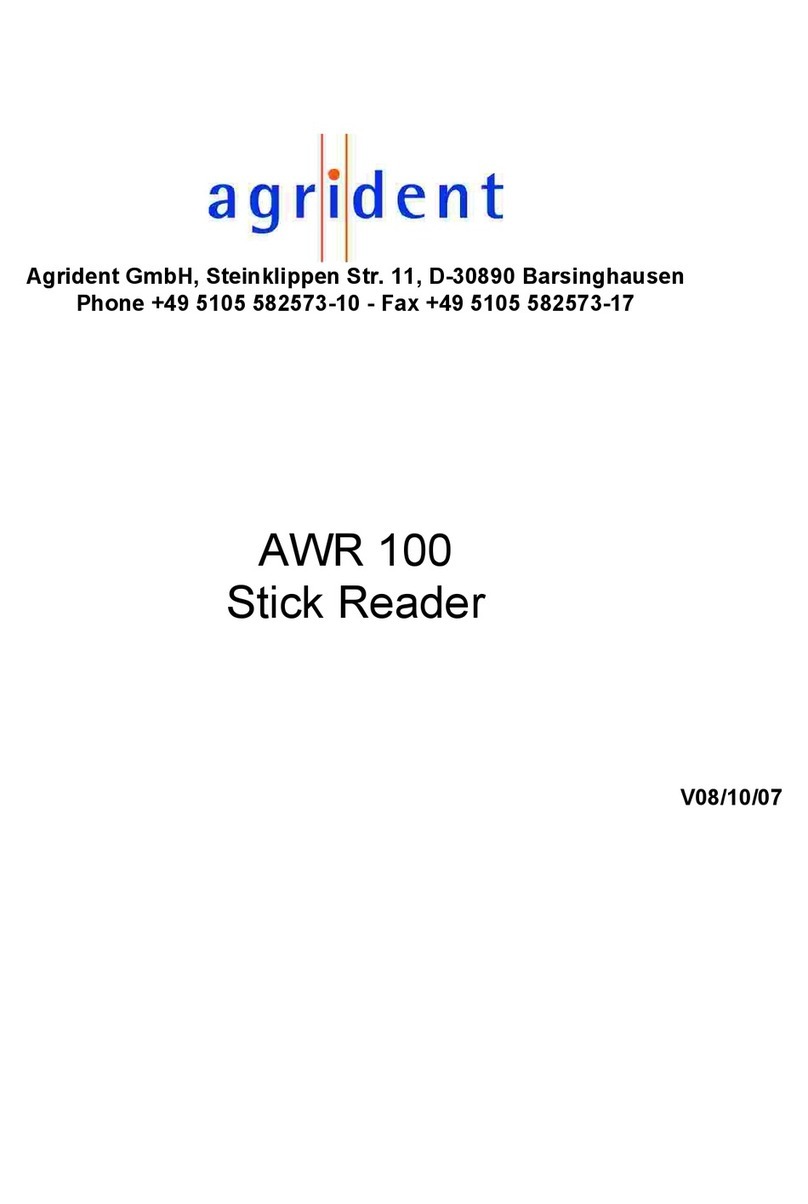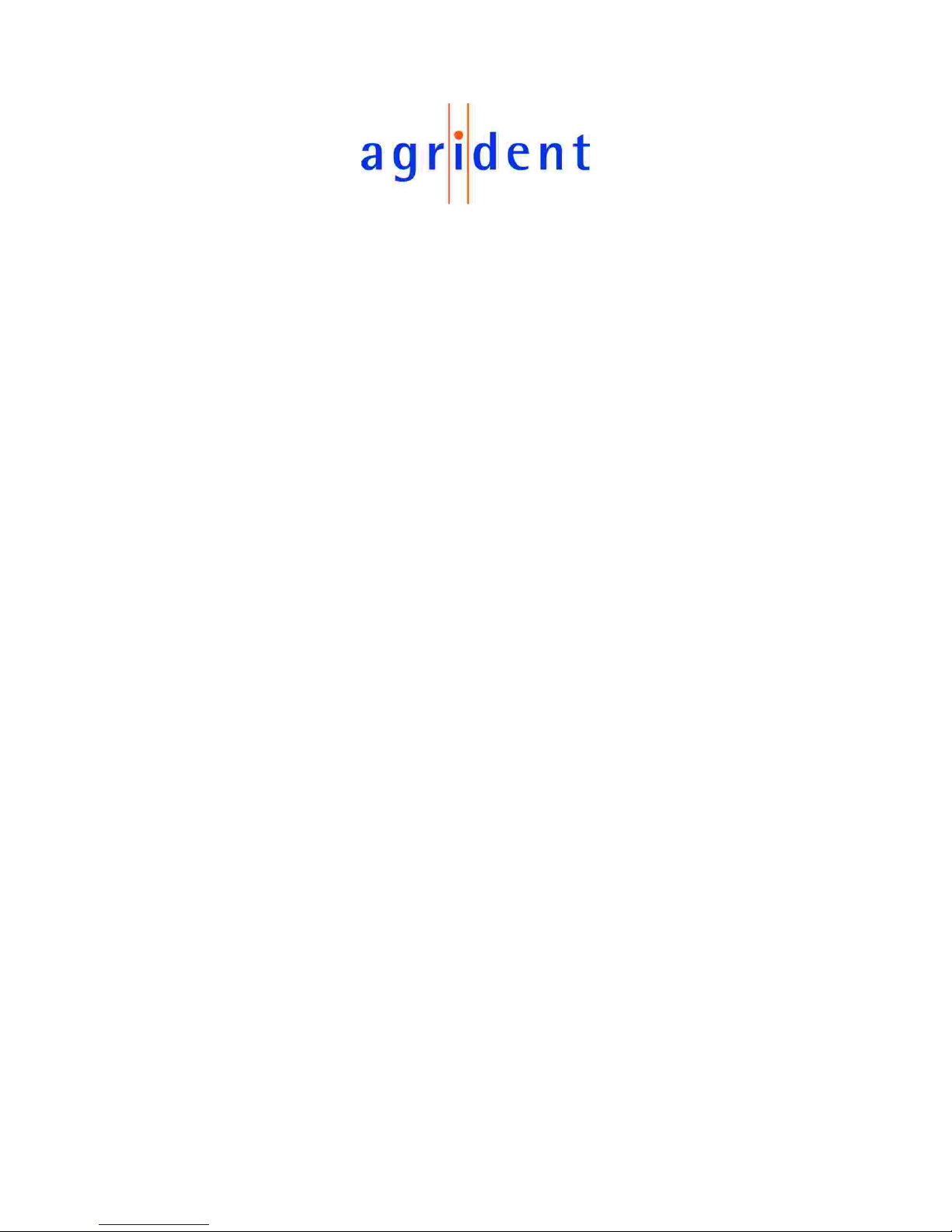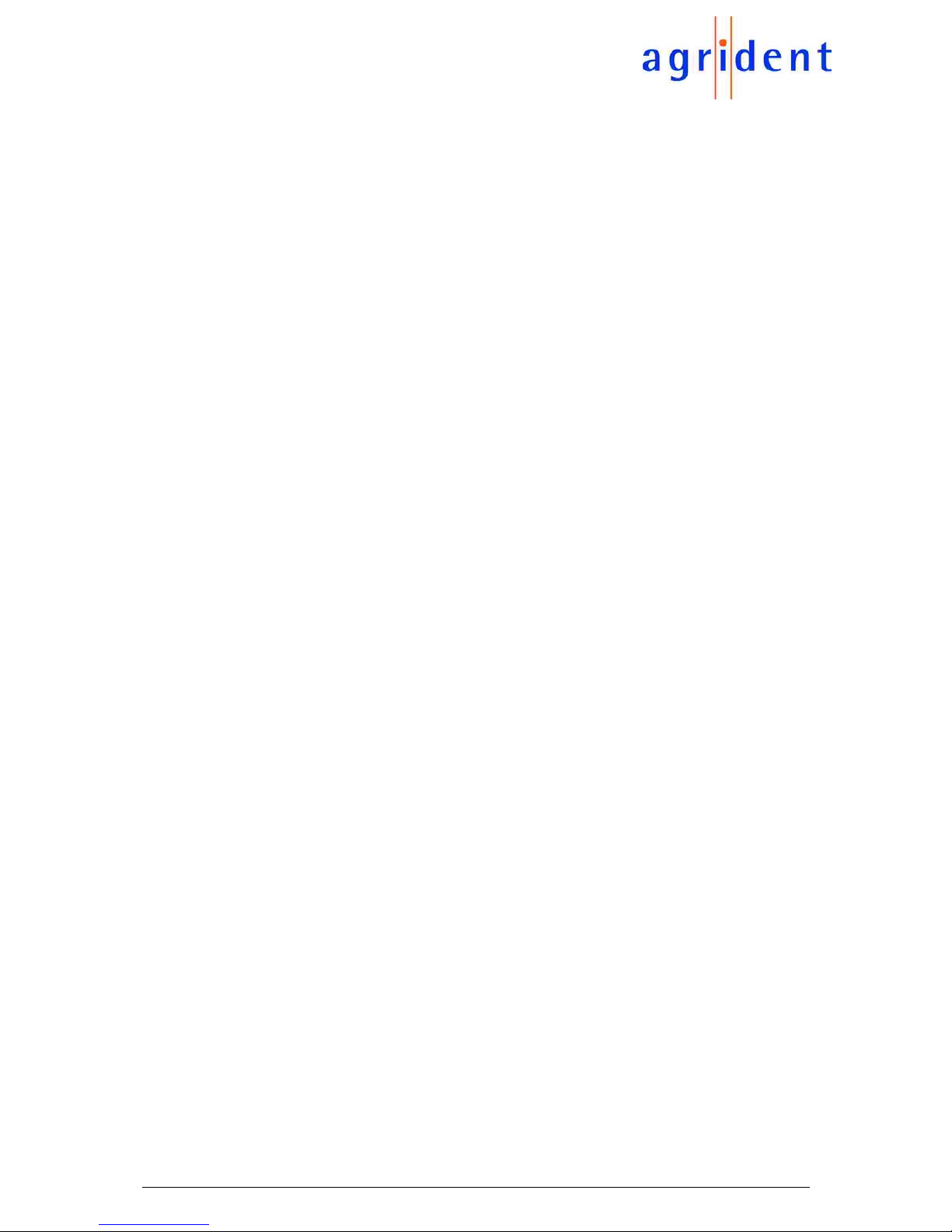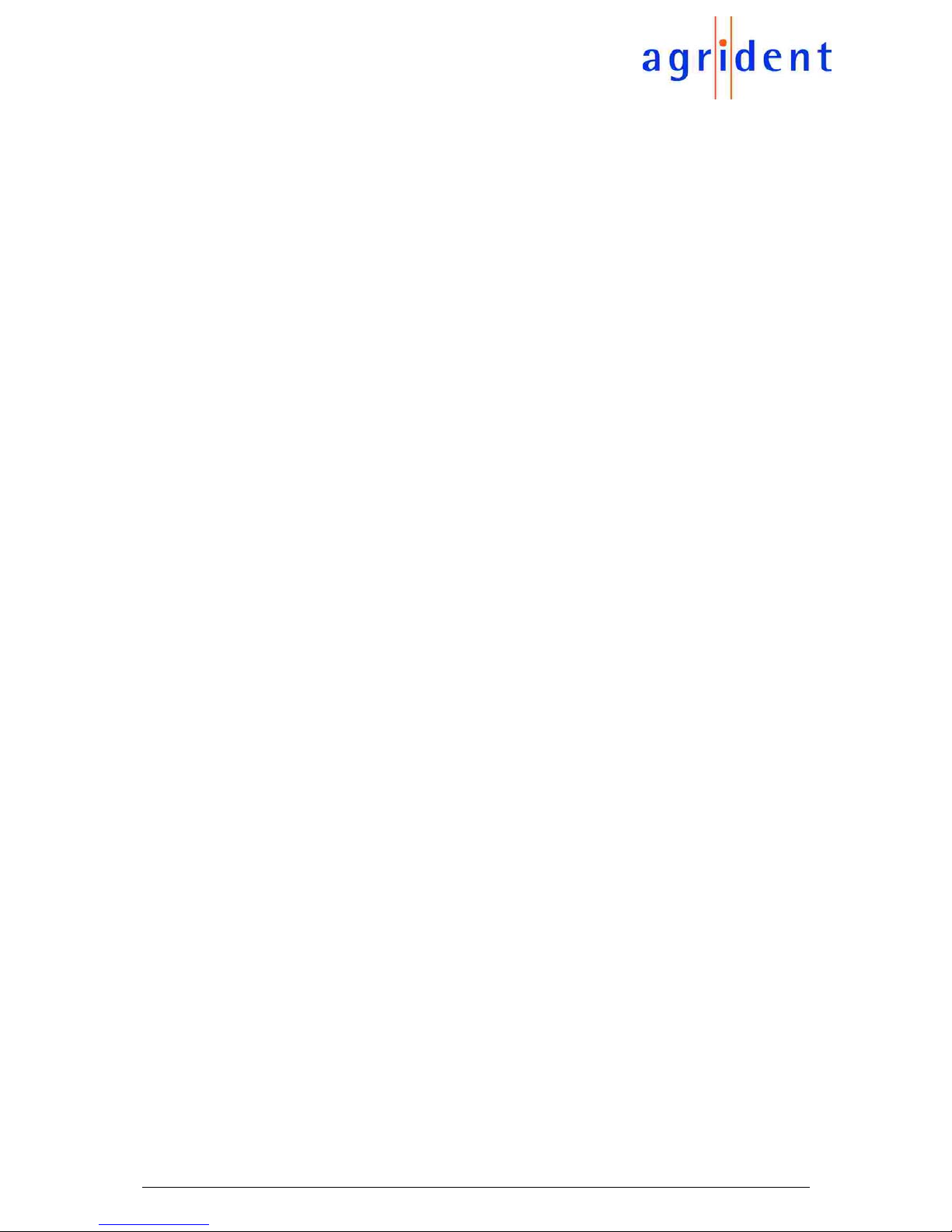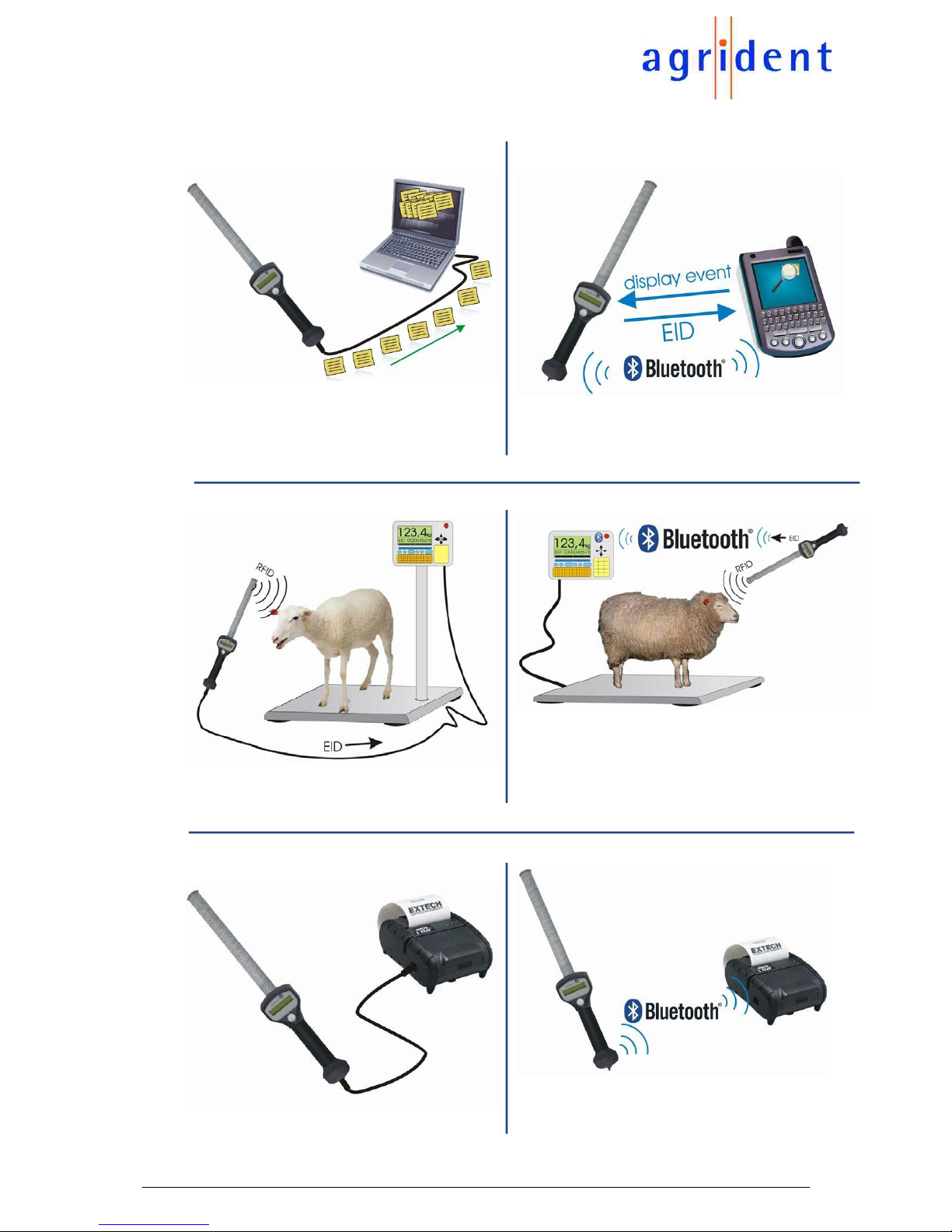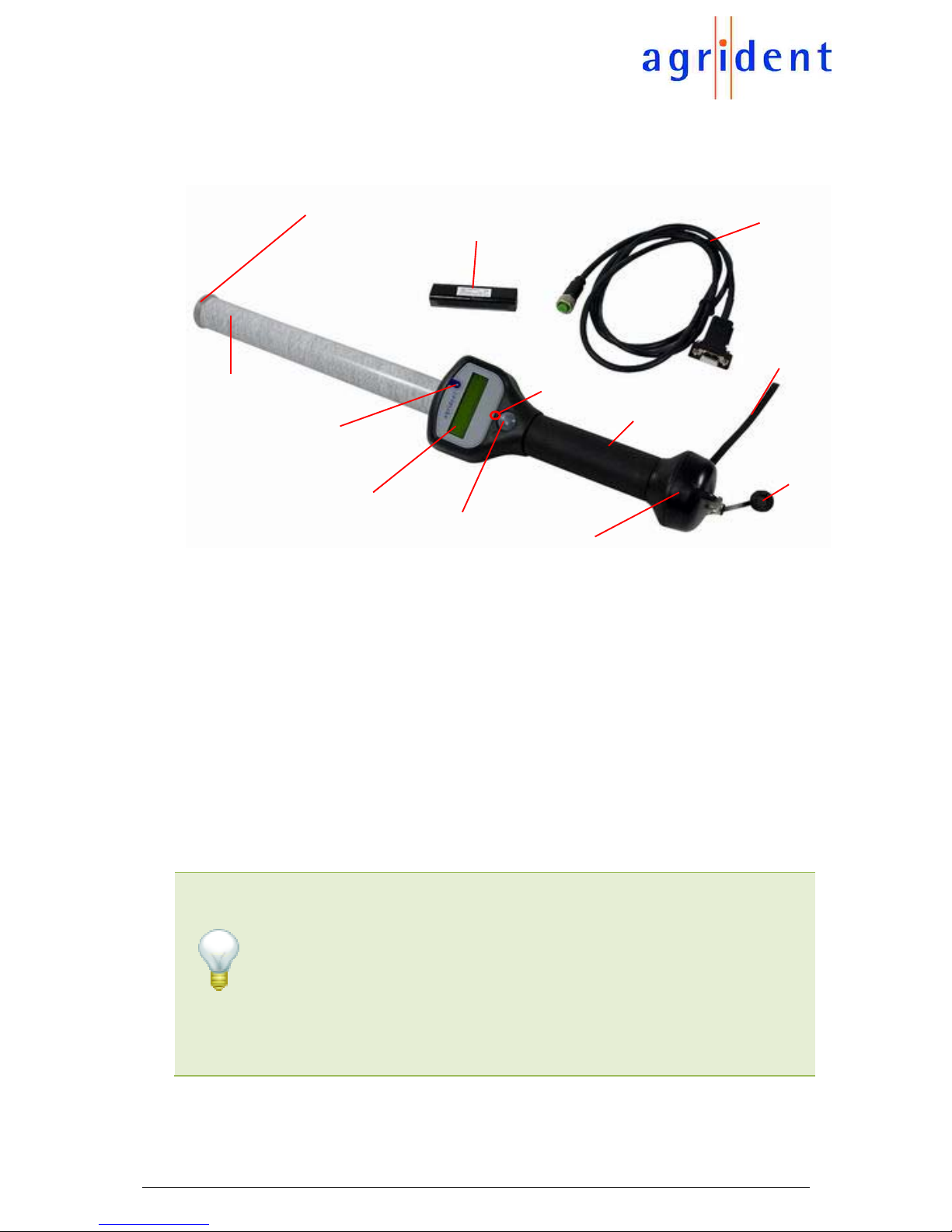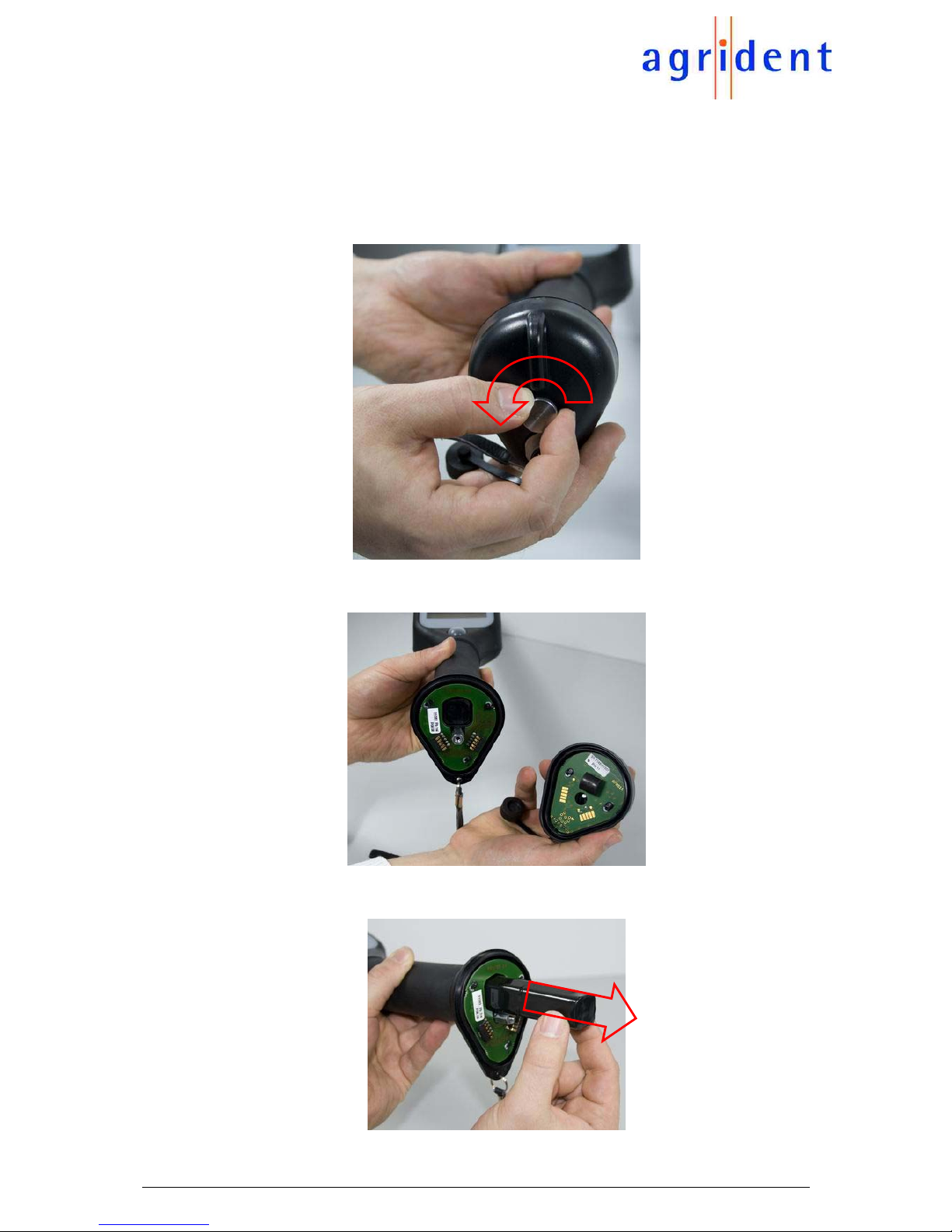10/02/10 Page 4 of 48
AWR100 Manual
6.4 The monitor window ................................................................................... 28
6.5 Diagnosis ................................................................................................... 28
6.6 Database.................................................................................................... 28
6.6.1 Database – Main ................................................................................. 29
6.6.2 Dataset – Amount of datasets............................................................. 30
6.6.3 Database – Dataset ............................................................................ 30
6.6.4 Database – File ................................................................................... 30
6.6.5 Database – Separation ....................................................................... 31
6.7 Event Database.......................................................................................... 31
6.8 Received Tag ............................................................................................. 33
6.9 Configuration.............................................................................................. 33
6.9.1 Configuration – Reader ....................................................................... 35
6.9.1.1 Serial number - Firmware................................................................ 35
6.9.1.2 Access level .................................................................................... 35
6.9.1.3 Extra Settings - Timeouts ................................................................ 35
6.9.1.4 LCD – Second Display Line............................................................. 36
6.9.1.5 LCD - Contrast ................................................................................ 37
6.9.1.6 LCD – Display Menu Language....................................................... 37
6.9.2 Configuration – Operational ................................................................ 38
6.9.2.1 IO – Led and Beeper ....................................................................... 38
6.9.2.2 RF – Power Mode ........................................................................... 38
6.9.2.3 Check for double-reads ................................................................... 39
6.9.2.4 Permanent Read ............................................................................. 39
6.9.2.5 Wireless Synchronization ................................................................ 40
6.9.3 Configuration – Output Formats .......................................................... 42
6.9.4 Configuration – Bluetooth.................................................................... 43
6.9.5 Configuration – Printer ........................................................................ 44
6.9.6 Configuration – Real Time Clock......................................................... 45
6.9.7 Configuration – Memory...................................................................... 45
7Safety and care ................................................................................................. 46
8Warranty............................................................................................................ 46
9FCC digital device limitations ............................................................................ 47
10 Canadian Radio Emissions Requirement ...................................................... 47
11 CE MARKING ................................................................................................ 47
11. Trouble shooting ............................................................................................ 48