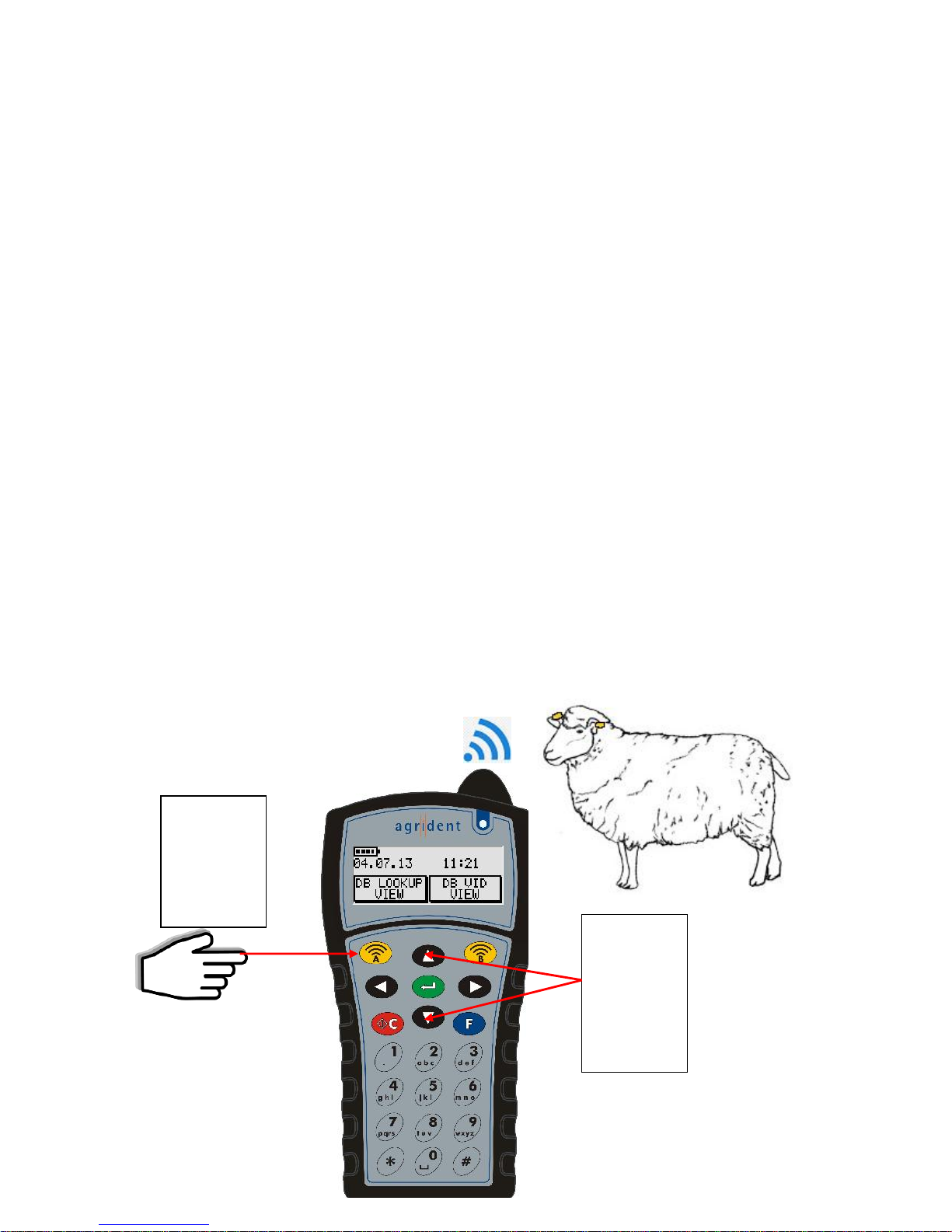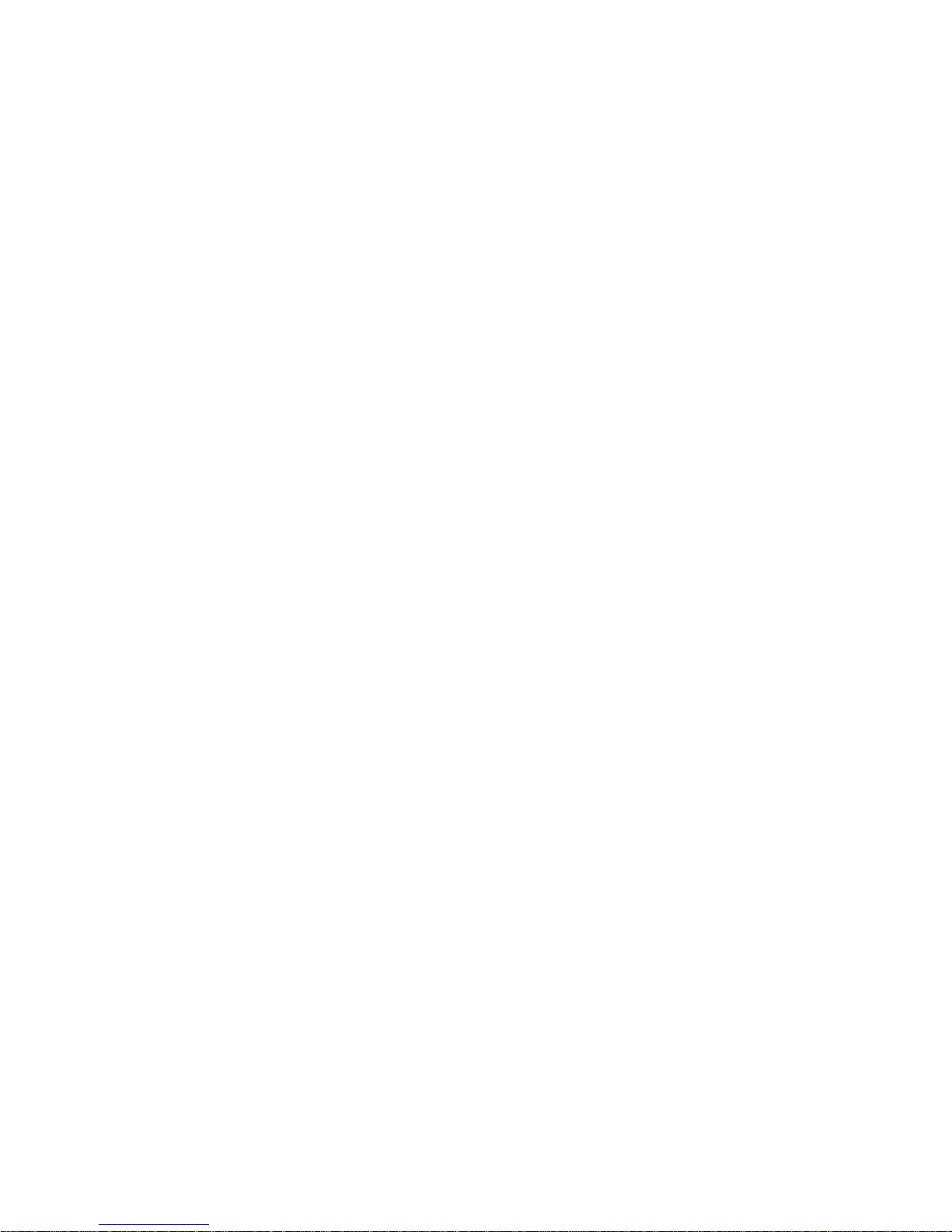Multiple will allow user to enter type, sex, date of birth, supplier and then Speed
Mode will be triggered where all the animals scanned will be allocated the same
details automatically. Each will be a clone of the first apart from EID
e. Sale
i. Single / Multiple. Single will allow each animal to be entered with different
customer (selection list).
Multiple will trigger Speed Mode and sell all animals to the same customer
2. Birth or Abort
User can select Dam by either Farm Tag or EID. EID is only shown if farm tag is left empty.
User enters lamb details, including date of birth, Breed (selection list), Lambing Difficulty
(selection list), Birth Type (selection list). **Selection has 5 options, single, twin, triplet,
quad, or aborted **. Aborted will be picked up during synchronisation and trigger sheep
lamb crop to be increased with the event recorded as an abortion.
Any other choice for Birth type will allow for each lamb, sex (selection list), Lamb size
(selection with 3 options, small, medium, large which will be converted to 2.5, 4 and 5.5 kg
respectively during sync), Lamb Farm Tag, Lamb EID, Sire (selection list of possible fathers –
rams must be set to ‘Used for breeding’ in their record card to be in this list in the PC
software) , Eye problems, Comment
3. Comments
a. Single / Multiple. Single allows user to enter a comment for each animal. Animals
identified by Farm Tag or EID –EID is not shown if Farm tag is entered. Comments
may be 20 characters long. Press key repeatedly to get the alphabetic letters
Multiple –user enters a comment, then Speed Mode is triggered which will allow many
animals to have the same comment entered with automatic EID scanning
4. Fostering
Lamb may be identified by either Farm tag or EID
Foster mother may be identified by either Farm tag or EID
synchronisation will find the original mother and record the lamb as having been fostered off
Comment may be entered which will become part of the general comments report in the PC
program
5. Groups
a. Single / Multiple
i. Batch / Feed. Sheep may be added or removed from batch or Feed groups.
Both are selection lists which must be set up in the PC before using the APR for
group changes. Single will allow sheep to be added to different groups. Multiple
will trigger Speed Mode and allow a batch of sheep to be added to or removed
from the same Batch or Feed group
6. Medicine
a. Single / Multiple. Data to be entered can be Farm Tag (in single mode), EID,
Administrator (selection list), Drug used (selection list), Batch number for drug
(selection list), Illness (selection list), Quantity, the number of days drug is to be given,
Method of treatment (selection list).
Up to 3 drugs may be recorded. At the end of drug 1, entry, user is prompted for
another drug (2) and at end of drug 2 entry details, user is prompted for another drug
(3)