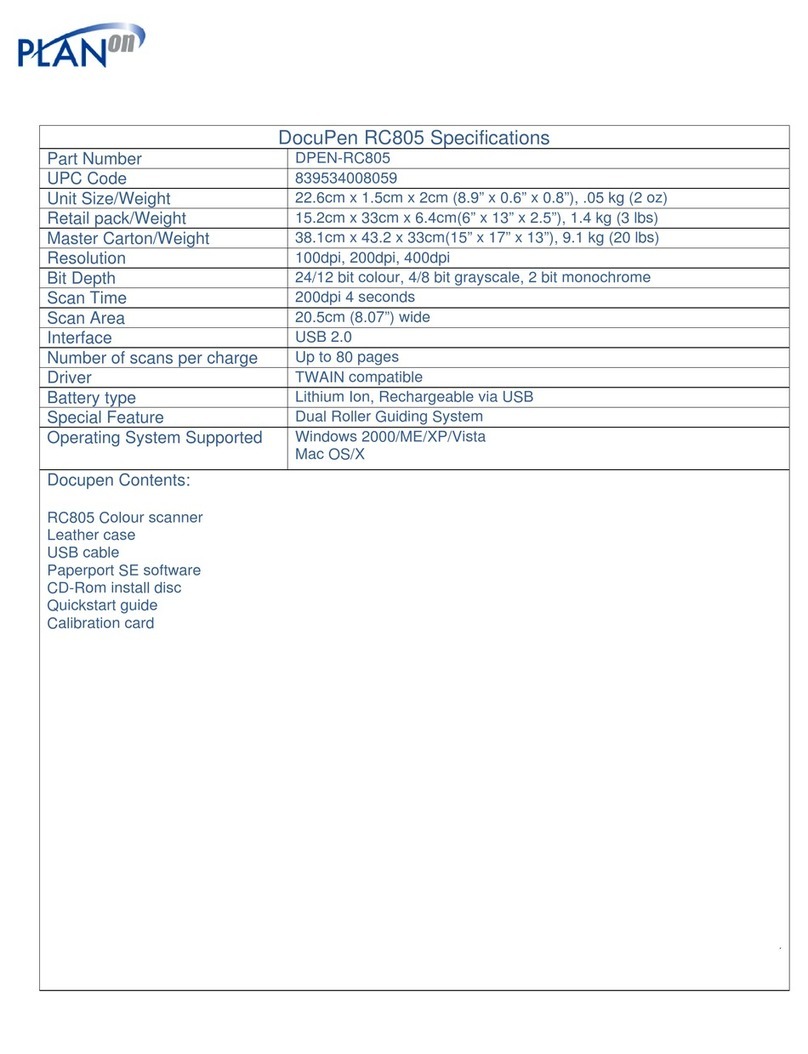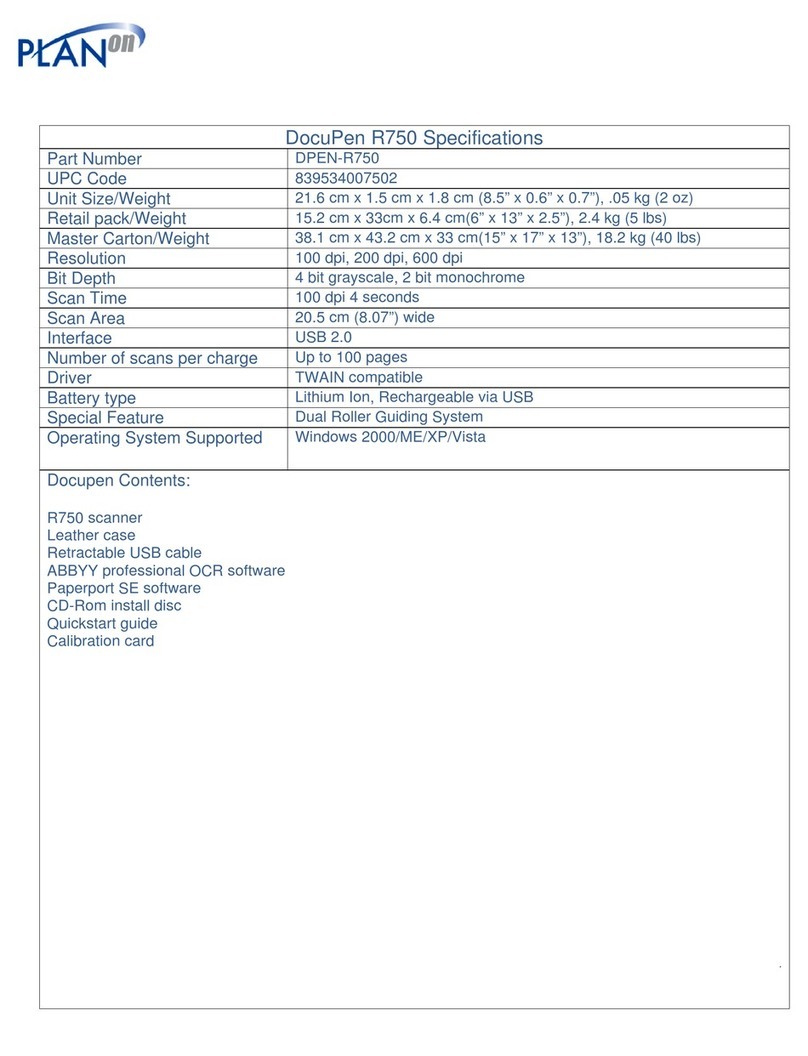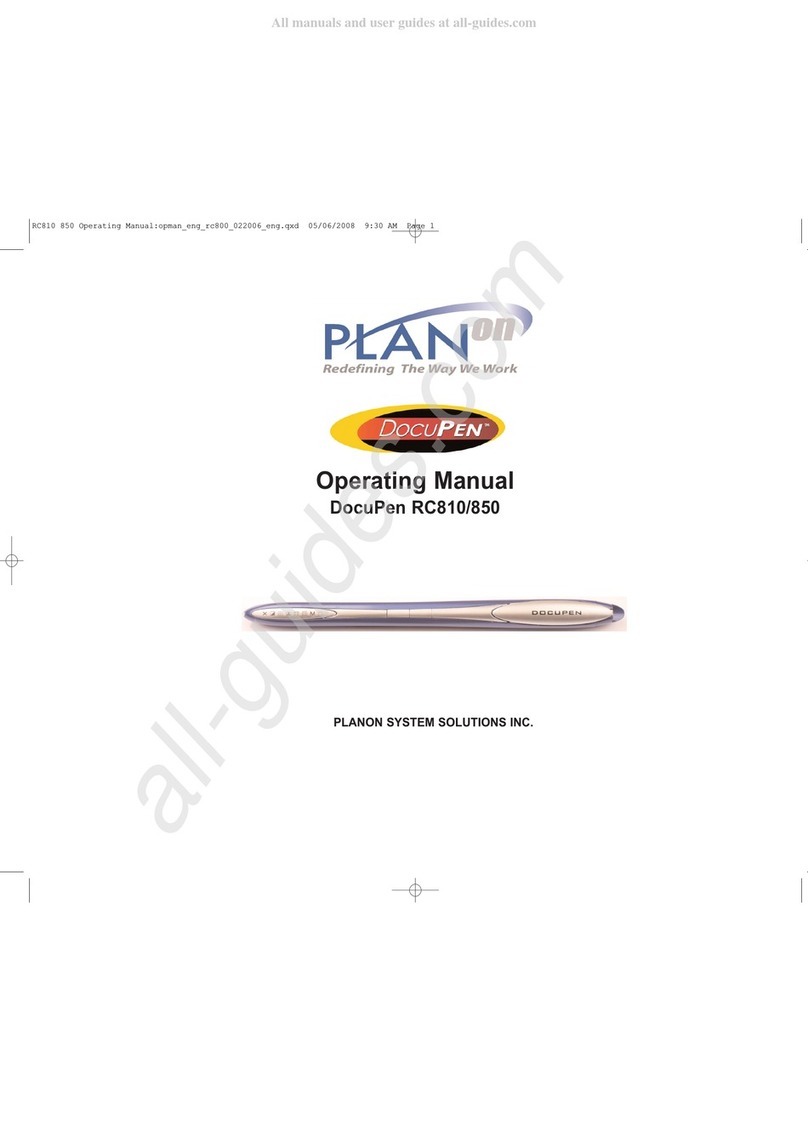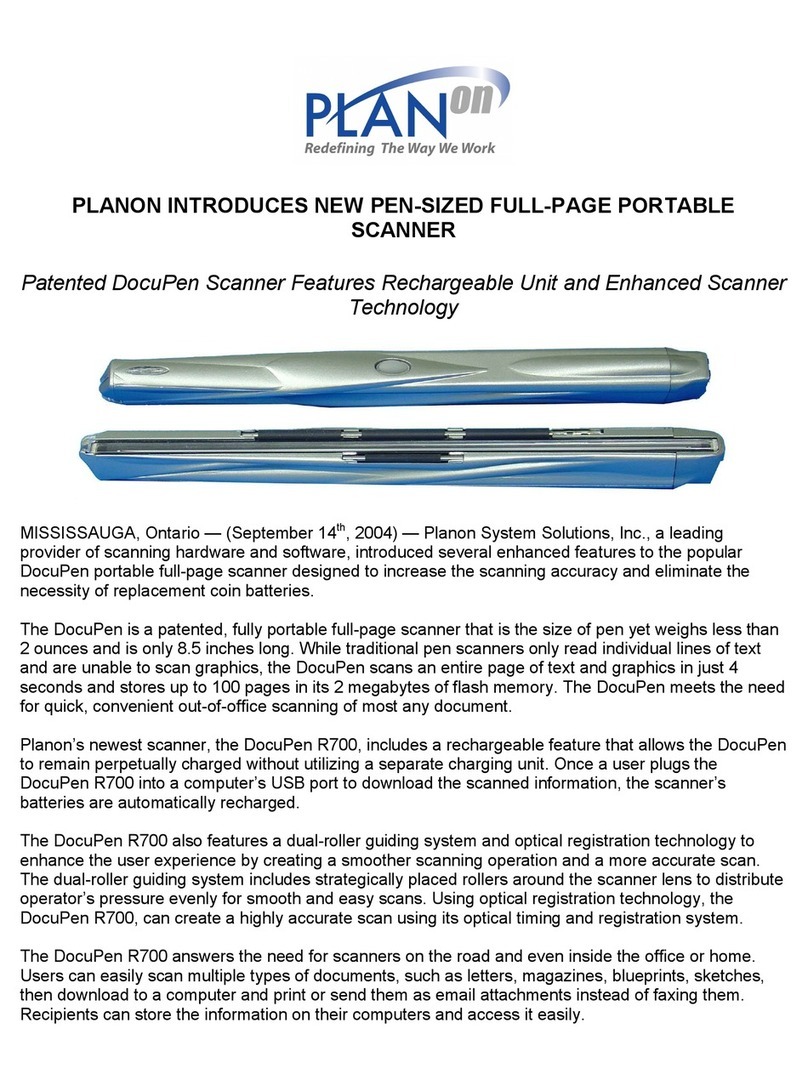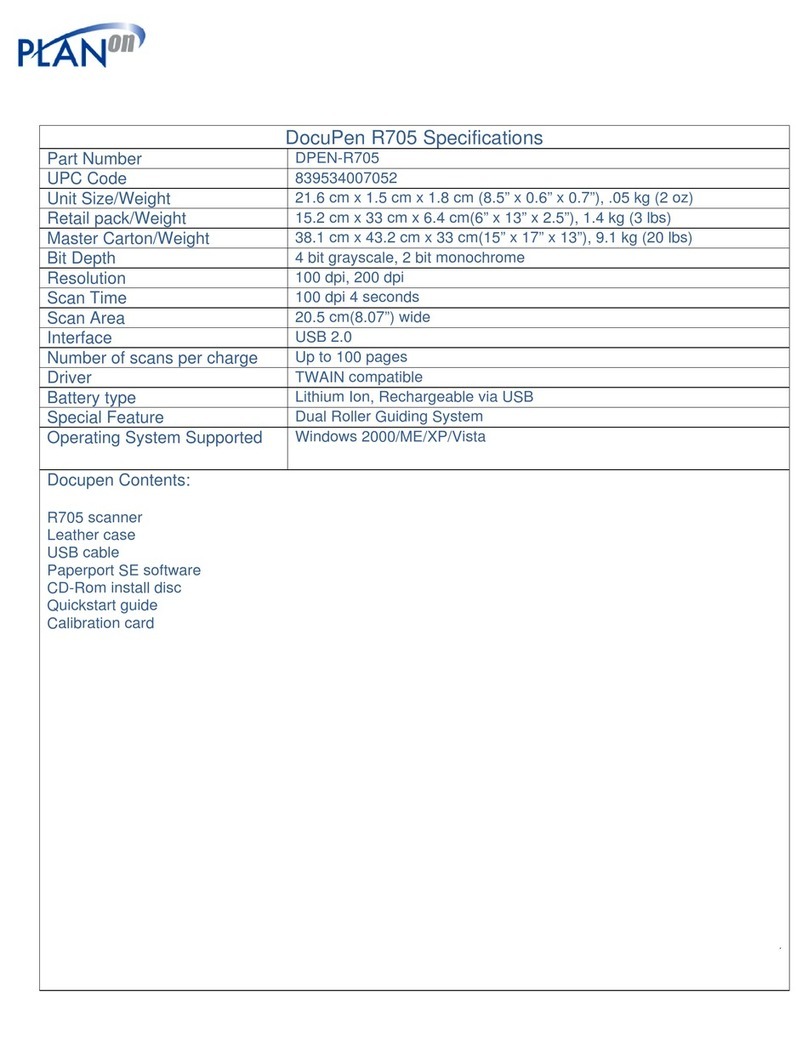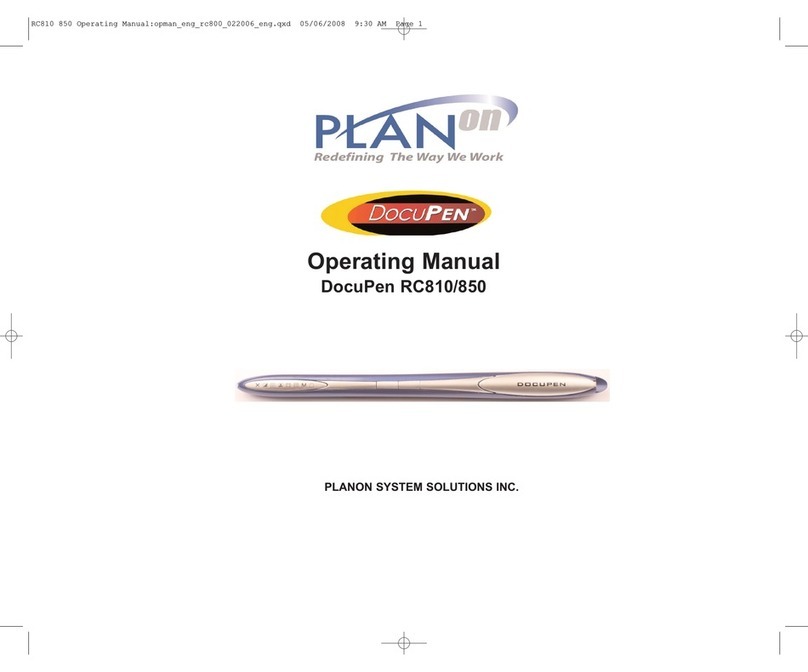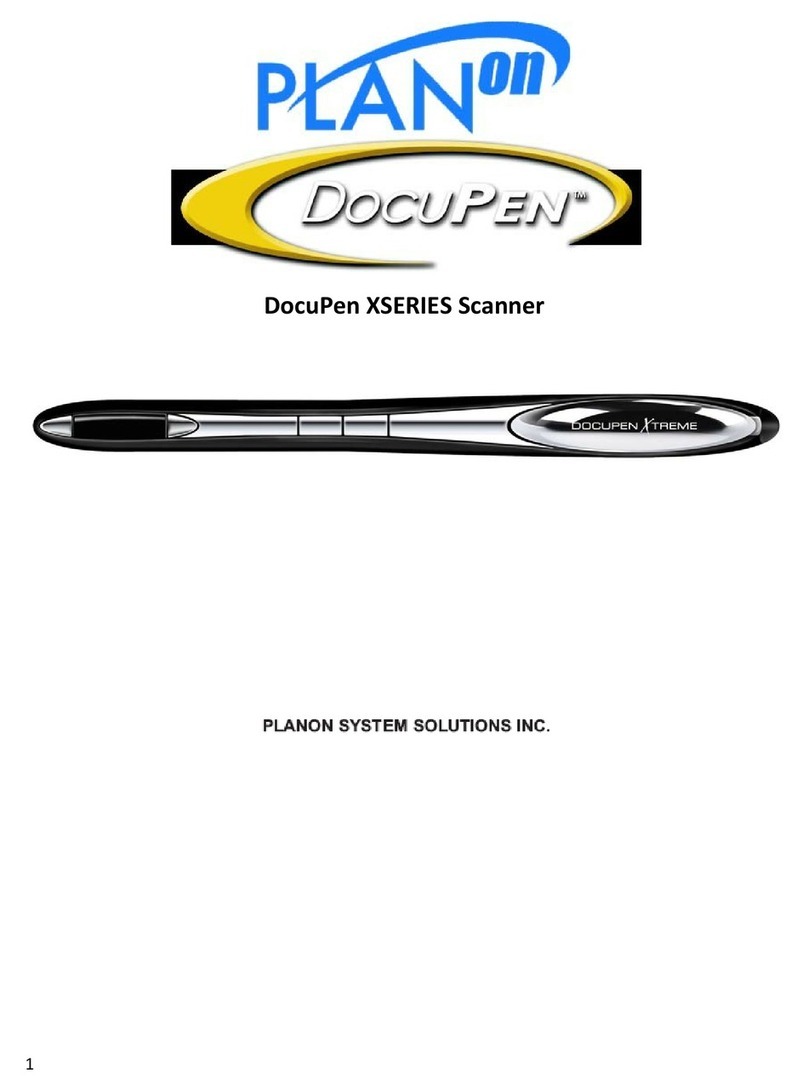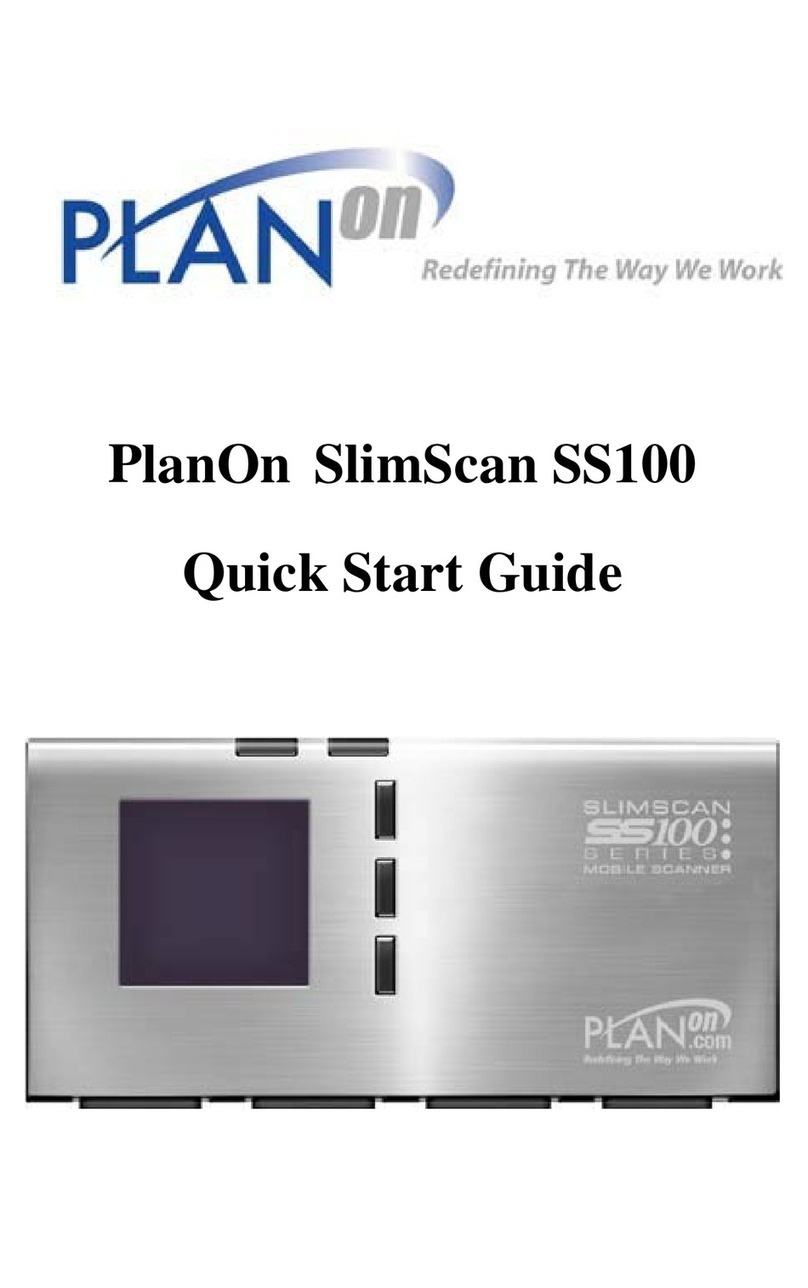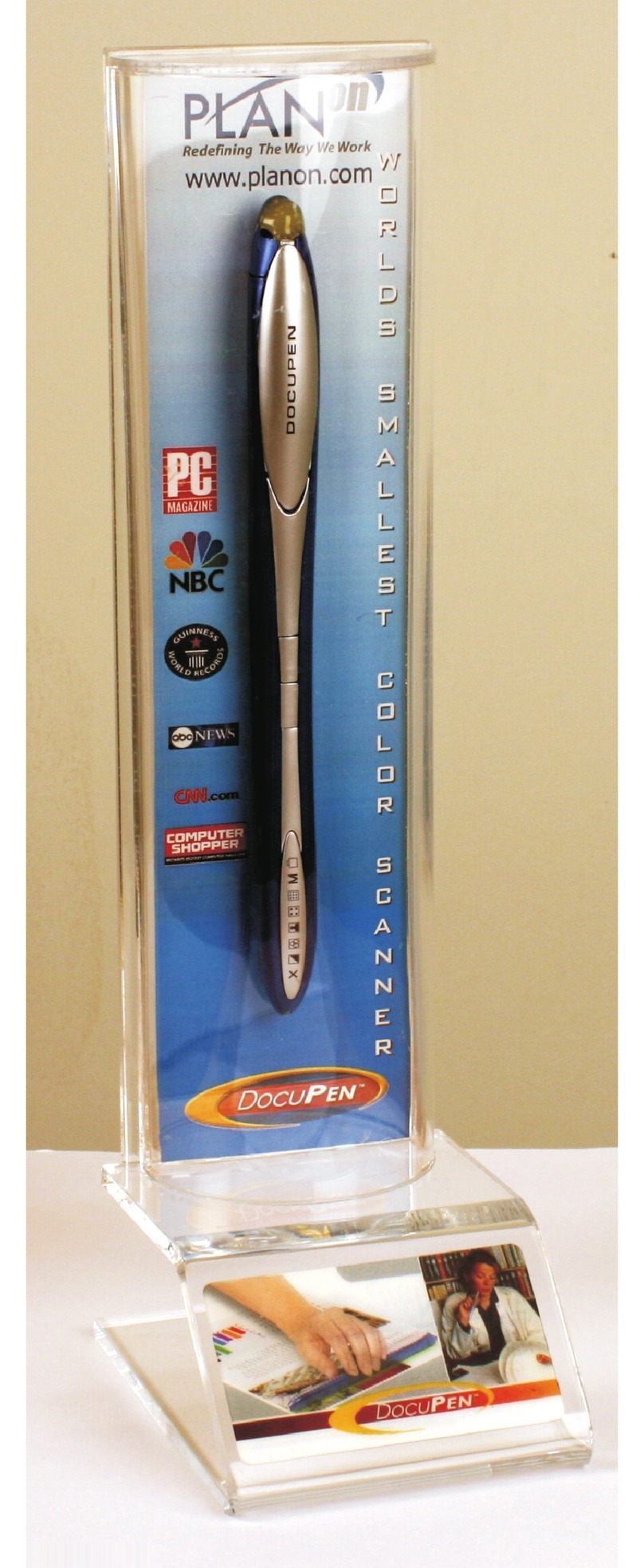Legal and Other Notices
All contents of this publication are subject to change without notice.
No part of this publication may be reproduced or transmitted in any form
Or by any means, electronic or mechanical, for any purpose, without the
Express prior written permission of Docuport Incorporated.
Docuport makes no representations or warranties regarding any damages,
or benefit expected by using this unit lawfully, or any request from a third
person, which are caused by the inappropriate use of this unit.
IN NO EVENT SHALL SELLER BE LIABLE FOR ANY DIRECT,
INCIDENTAL OR CONSEQUENTIAL DAMAGES OF ANY NATURE,
OR LOSSES OR EXPENSES RESULTING FROM ANY DEFECTIVE
PRODUCT OR THE USE OF THIS PRODUCT.
Trademarks
Docuport ® DocuPen™ is a registered trademark of Docuport Incorporated.
PaperPort ® Copy rights OCR technology by ScanSoft® Inc. All rights reserved.
Copyright Outside In ® Viewer Technology ©Inso Corporation All rights reserved
Copyright © 2004 Planon System Solutions Inc. All rights reserved.
All other product or company names are trademarks or registered
trademarks of their respective holders.
Regulatory Information
This device complies with Part 15 of the FCC Rules. Operation is subject to the following two conditions: (1) this device may not cause
harmful interference, and (2) this device must accept any interference received, including interference that may cause undesired operation.
Canada ICES 003, Issue 3
This Class B digital apparatus complies with Canadian ICES-003.
Docuport Incorporated Planon System Solutions Inc.
The Portable Imaging Company 5484 Tomken Rd. Unit 19
555 Rene Levesque Mississauga, Ontario. L4W 2Z6
Montreal Quebec H2Z 1B1 www.DocuPen.com
1-877-DOCUPEN (362-8736)
www.docuport.com
© 2004 Docuport Incorporated. All rights reserved.
DocuPen™ Operation Manual 2