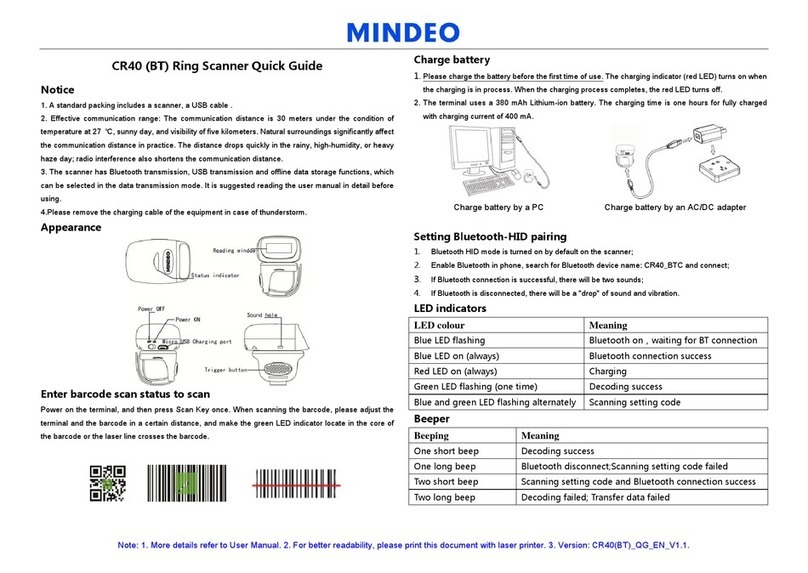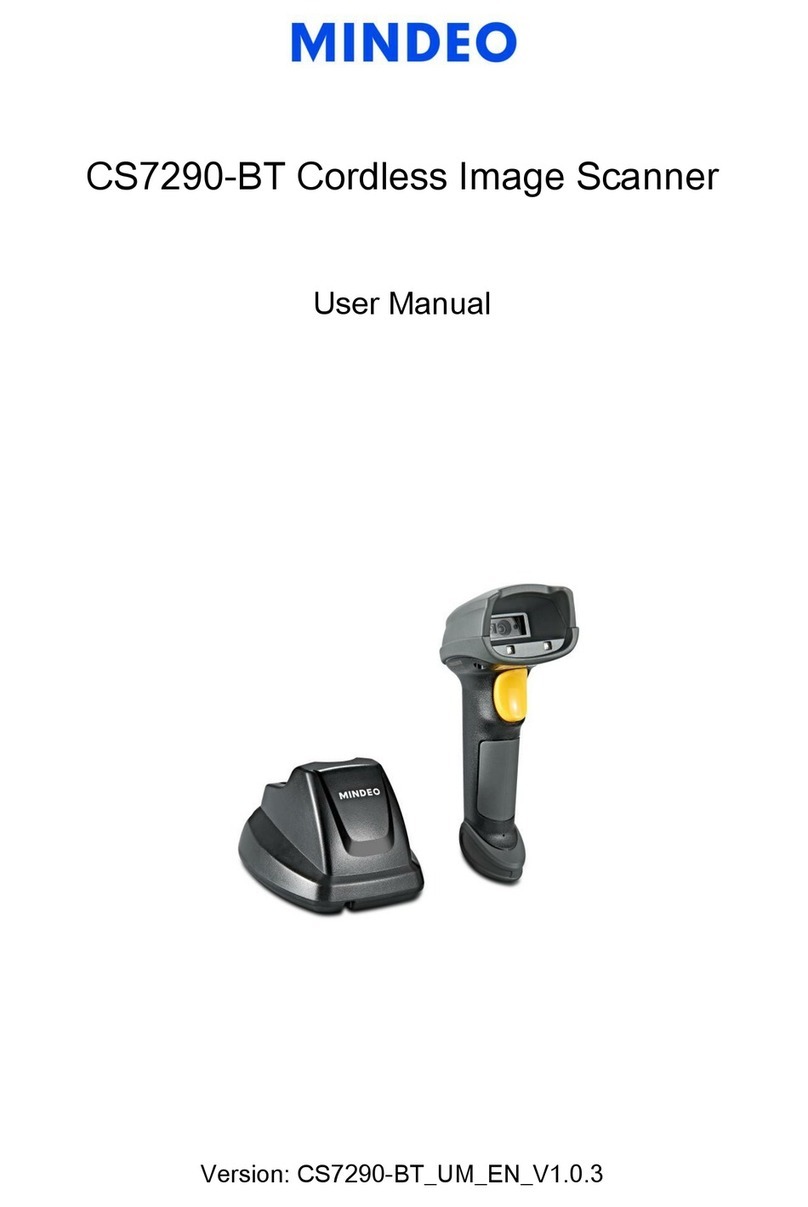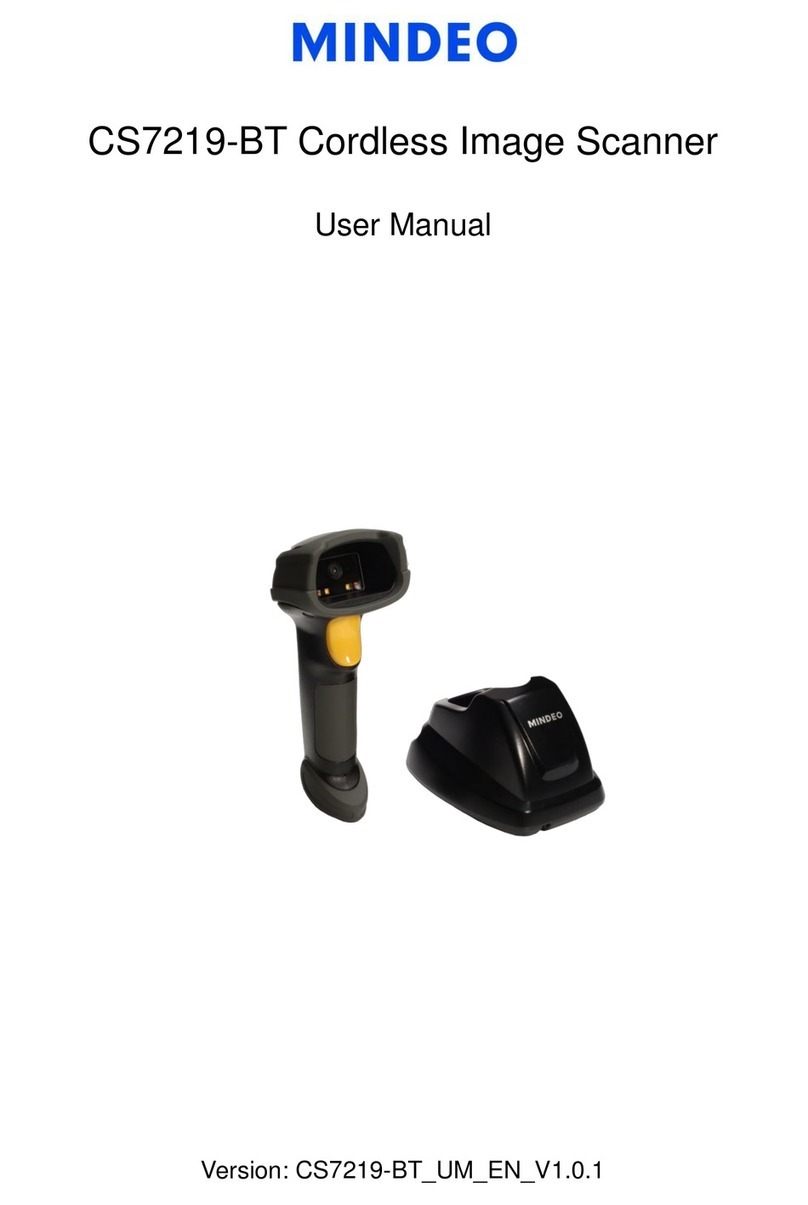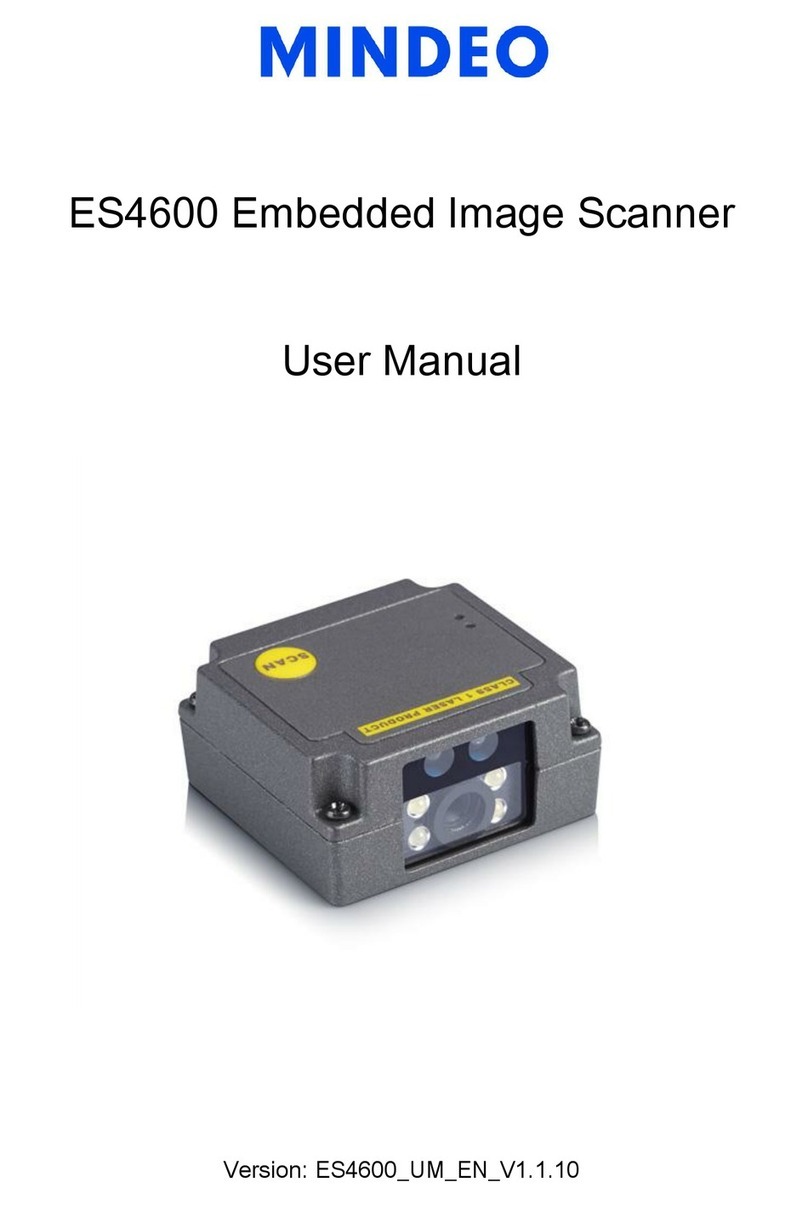Note: 1. See user manuals for more information. 2. For better readability, please print this document with laser printer. 3. Version: CS2290-BTQGENV1.5.
Programming instruction and example
Two programming modes have been provided as bellows:
Single-scan setting
Scan the appropriate single-scan setting barcode.
Scan the appropriate
Single-scan setting
Example: To set Flow control to be XON/XOFF.
Scan “Option bar code”
Scan “The 1st character of option”
Scan “The 2nd character of option”
Scan “END”
Example: To set Flow control to be XON/XOFF.
Quick setting to wireless network
1. Make sure that both the handheld unit and the cradle are in
normal working mode. Normally it means that only the blue
LED on the cradle are ON.
2. The handheld terminal scans the connection barcode at the
bottom of the base, and the handheld terminal will attempt to
connect to the base. At the same time, the handheld terminal
will make beep-beep-beep sound.
3. If the connection is successful, the handheld terminal can be used directly. If the
connection is unsuccessful, the handheld terminal will make a beep——beep——
sound, and the red LED on the handheld will blinks 2 times, and then turns off.
4. If you want to disconnect, you can scan the barcode as shown below.
Initialization settings and information display
Note:
If you want to turn off the handheld unit via trigger key, please press and hold the
trigger key, after the laser beam turns off, wait for another 5 seconds, the handheld unit
will be turned off, then you can release the trigger key at this moment.
If you want to turn on the handheld unit again, please keep the trigger key being
pressing for 3 seconds.
Vibration indication
Note: The factory default settings are indicated with asterisks (*).
Initialize parameters of handheld unit
Initialize parameters of cradle
Handheld unit firmware version display
Cradle firmware version display
Turn off handheld unit Note