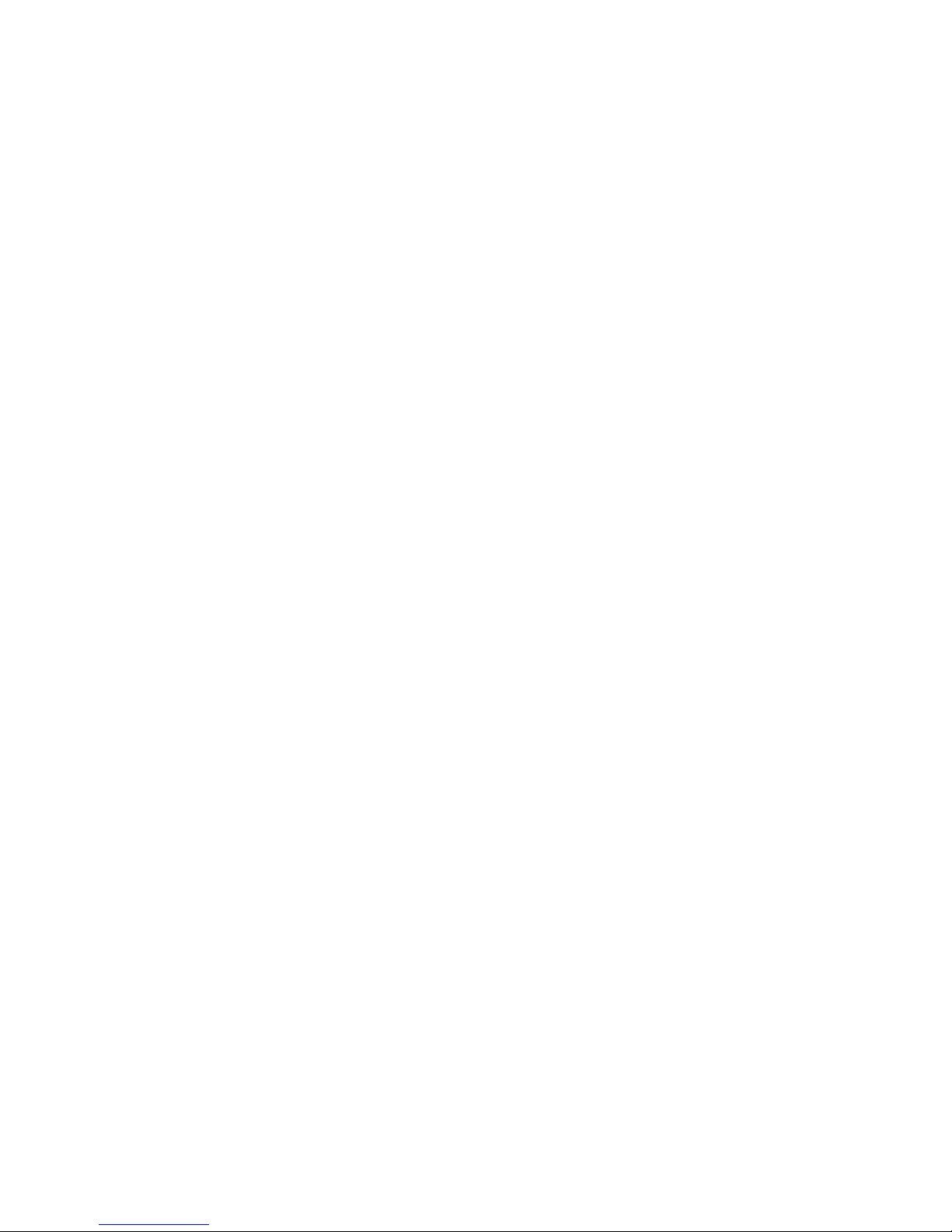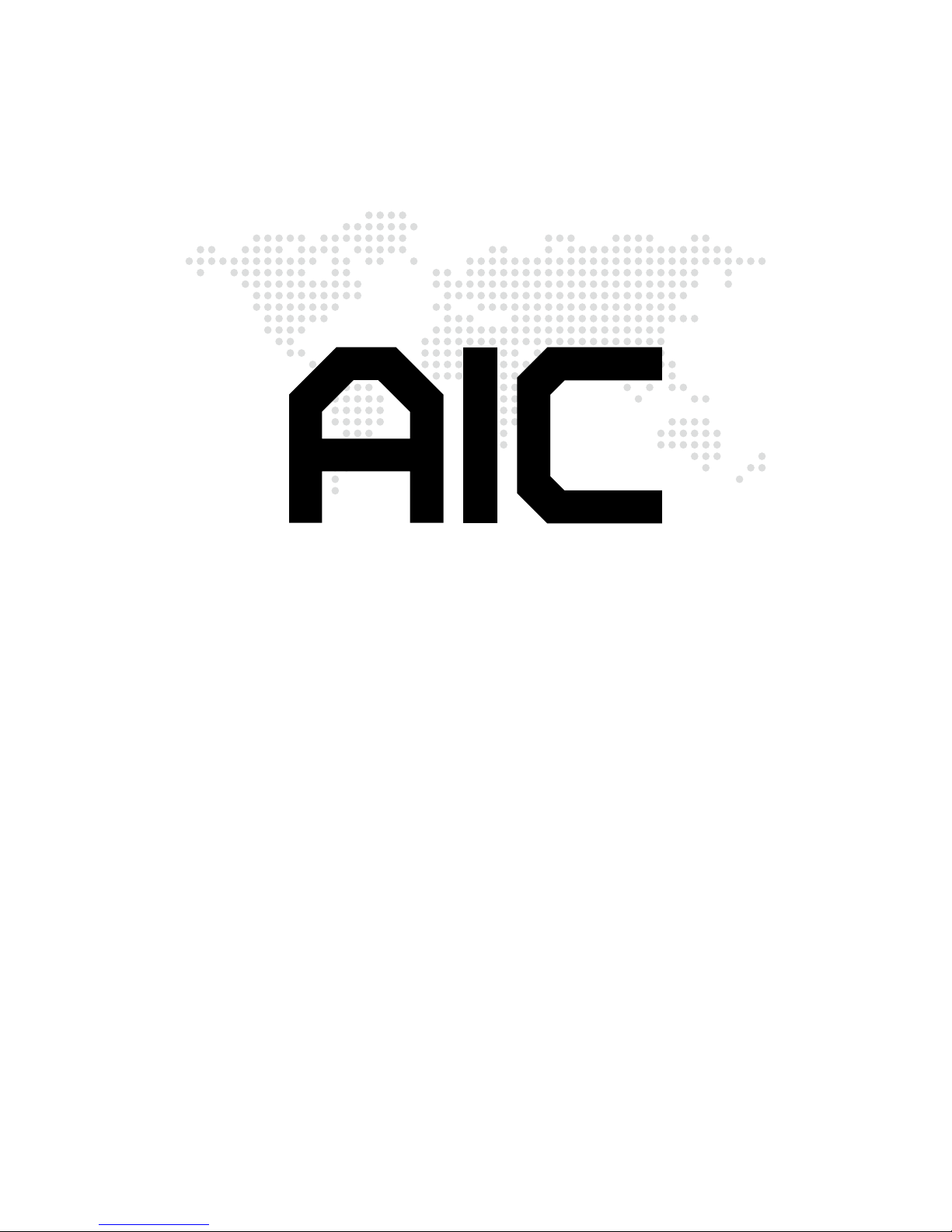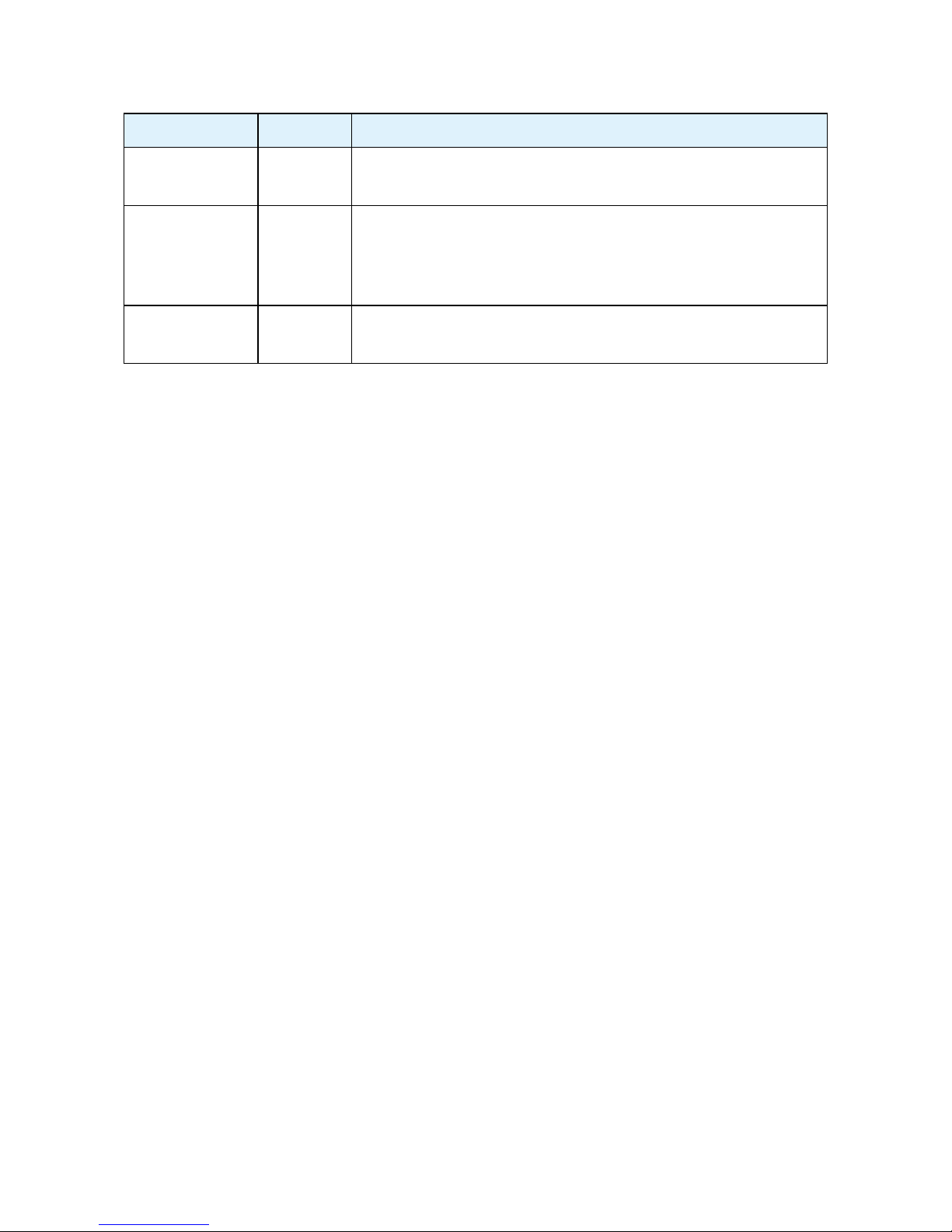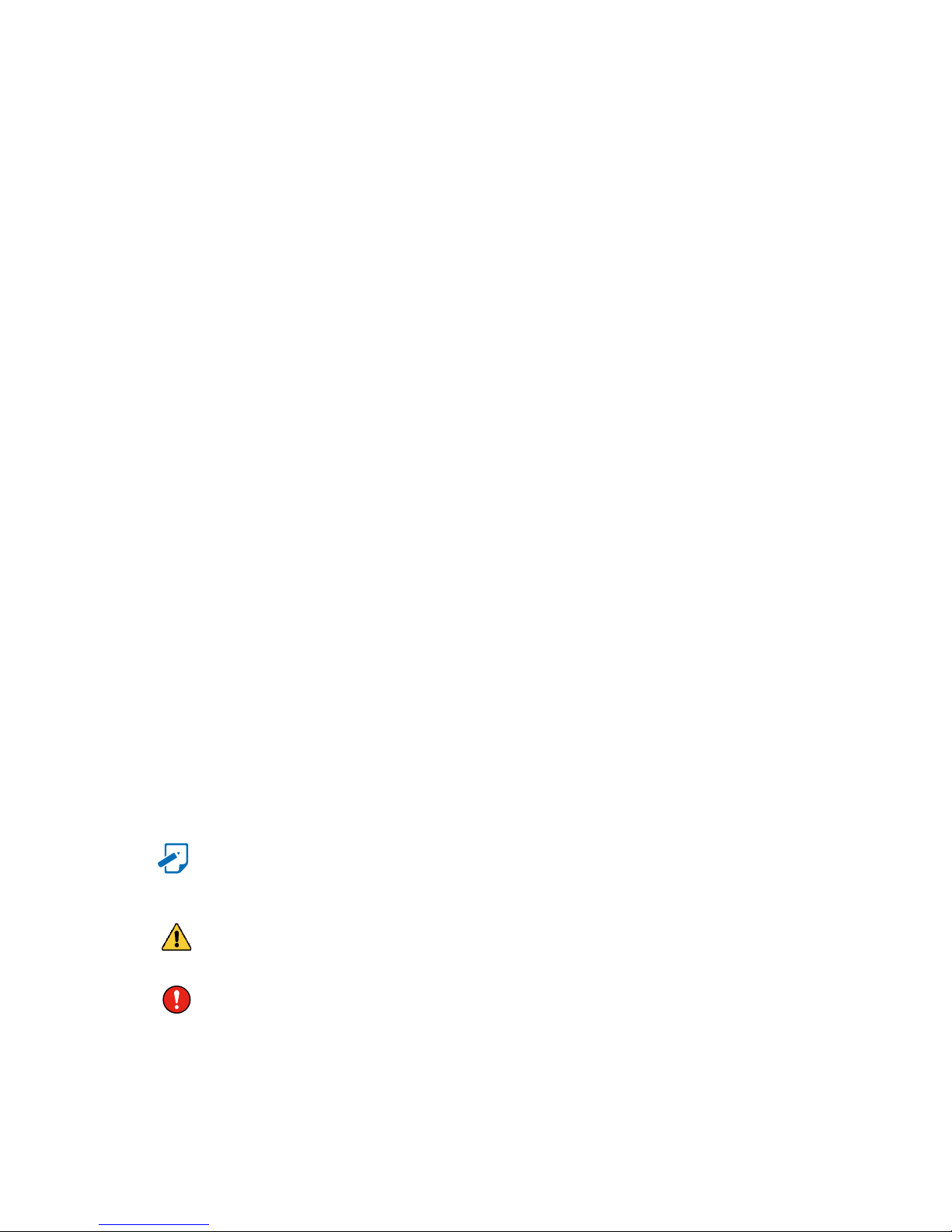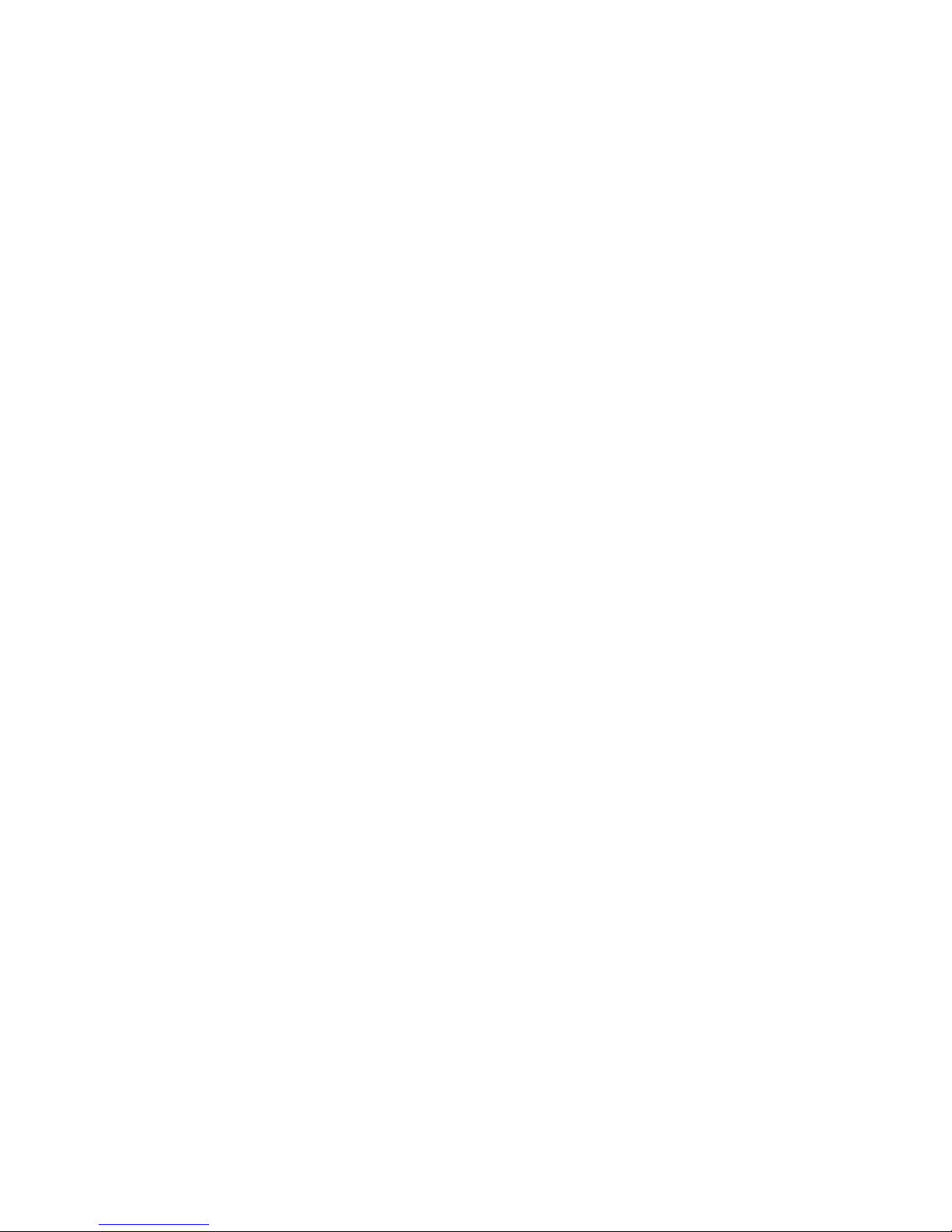2.9 Tool-less Slide Rail Installation ............................................................25
Chapter 3� Hardware Settings ���������������������������������������������������������� 28
3.1 Motherboard Block Diagram.................................................................28
3.2 Motherboard Content List .....................................................................29
3.3 Motherboard Layout ..............................................................................30
3.4 Connector and Jumper.........................................................................31
3.4.1 Connector......................................................................................................... 31
3.4.2 Jumper ............................................................................................................ 37
3.5 LEDs.......................................................................................................38
3.5.1 Front Panel LED Denition .............................................................................. 38
3.5.2 Rear chassis LEDs........................................................................................... 38
3.5.3 Internal LED...................................................................................................... 39
3.6 HDD Backplane: 2 Bay...........................................................................40
3.6.1 Placement ........................................................................................................ 40
3.6.2 Connector Location ......................................................................................... 41
3.6.3 Connector ........................................................................................................ 41
3.6.4 LED Indicator.................................................................................................... 42
3.7 HDD Backplane: 12 Bay.........................................................................43
3.7.1 Placement ........................................................................................................ 43
3.7.2 Connector Location ......................................................................................... 44
3.7.3 Connectors....................................................................................................... 45
3.7.4 LED Indicator.................................................................................................... 47
3.7.5 Jumpers ........................................................................................................... 49
3.7.6 Drive Slot Map.................................................................................................. 51
3.8 HDD Backplane: 24 Bay.........................................................................52
3.8.1 Placement ........................................................................................................ 52
3.8.2 Connector Location ......................................................................................... 53
3.8.3 Connectors....................................................................................................... 54
3.8.4 LED Indicator.................................................................................................... 56
3.8.5 Jumpers ........................................................................................................... 58
3.8.6 Drive Slot Map.................................................................................................. 60
Chapter 4. BIOS Conguration Settings ������������������������������������������� 61
4.1 Navigation Keys.....................................................................................61
4.2 BIOS Setup .............................................................................................62
Content