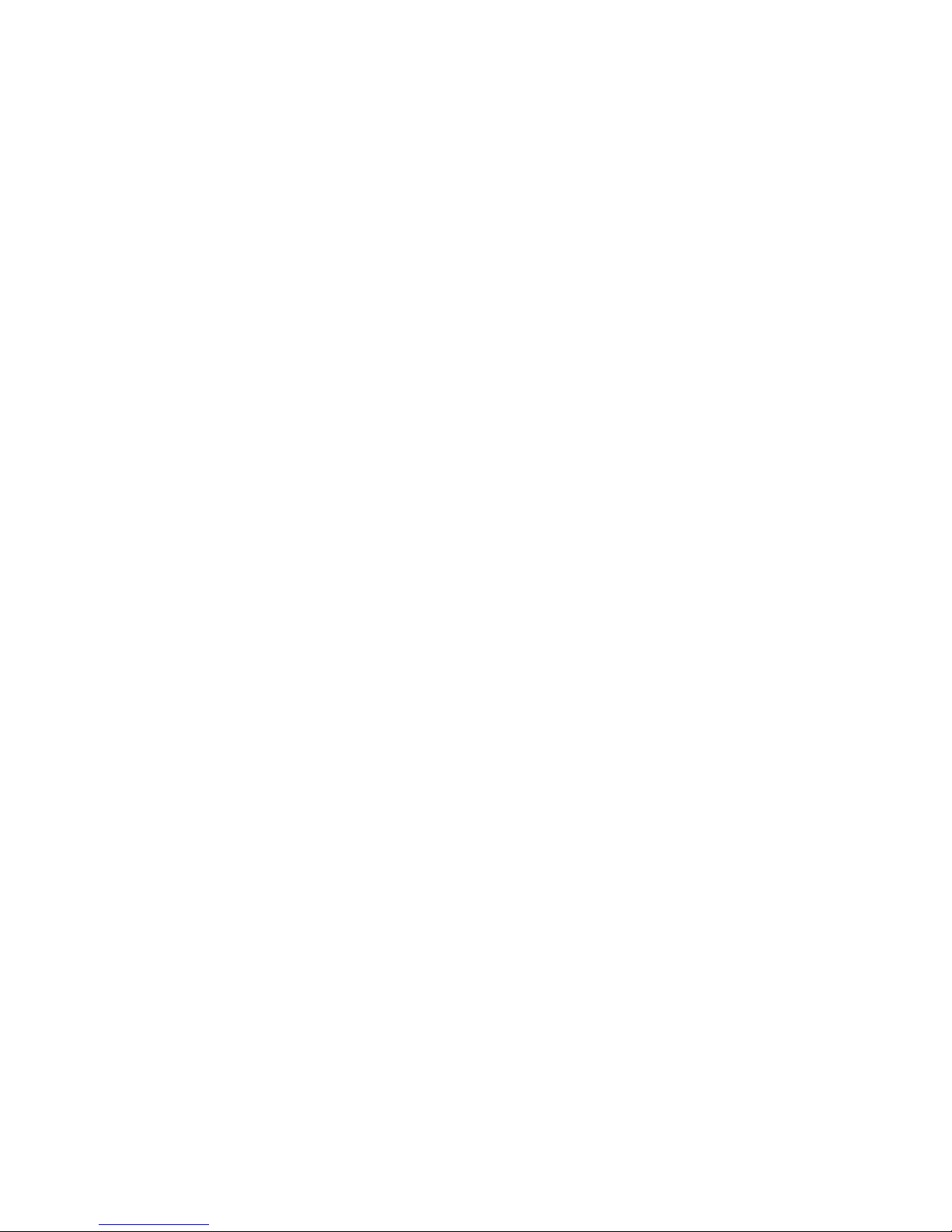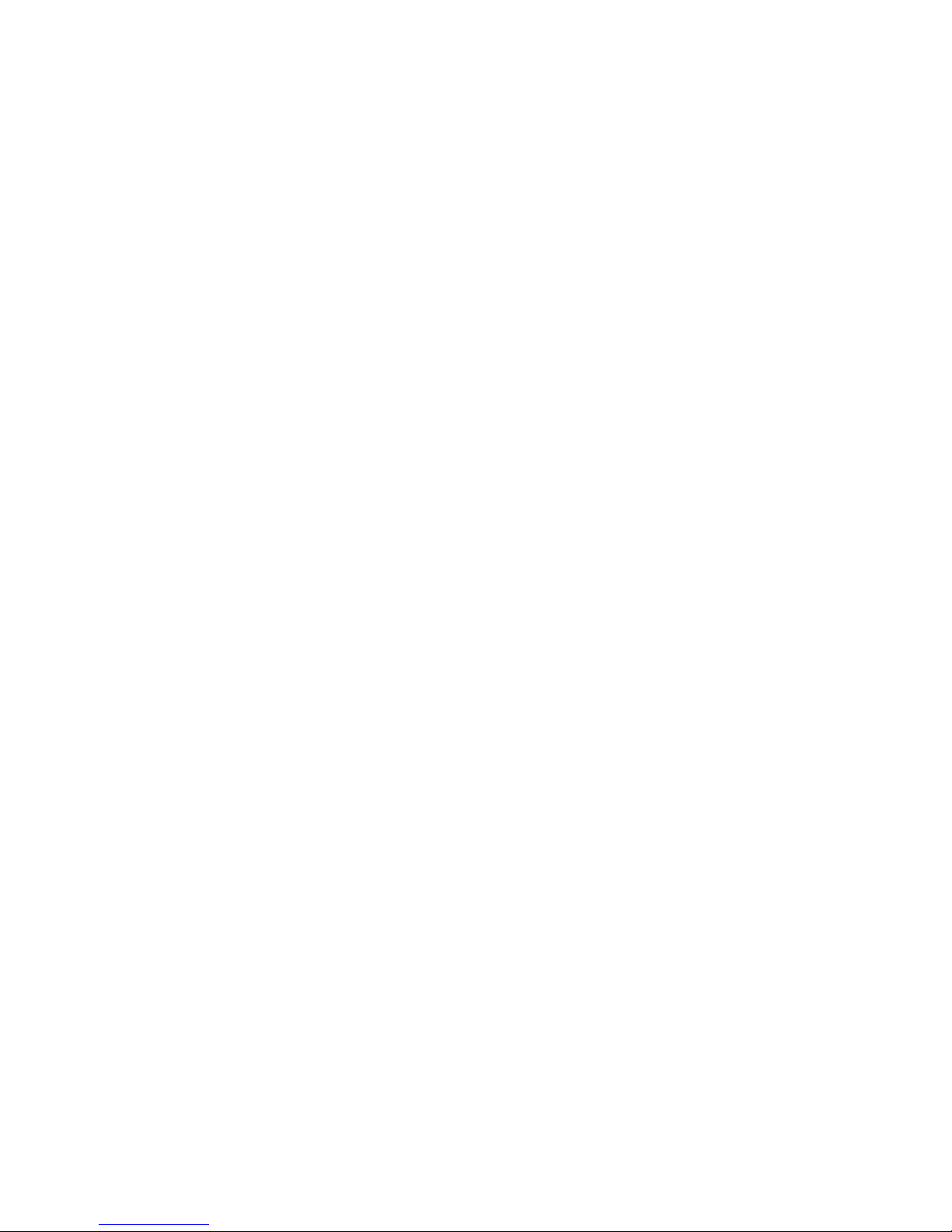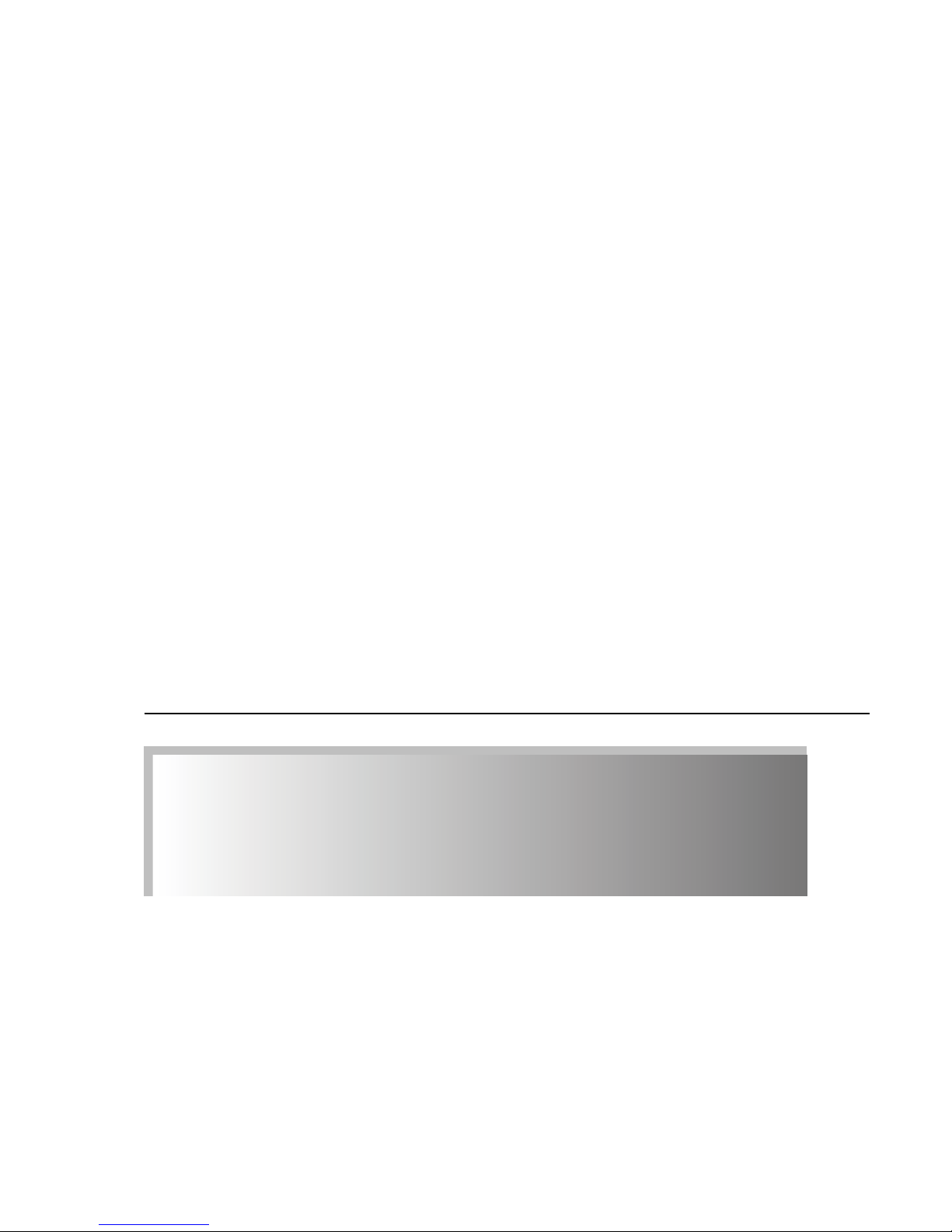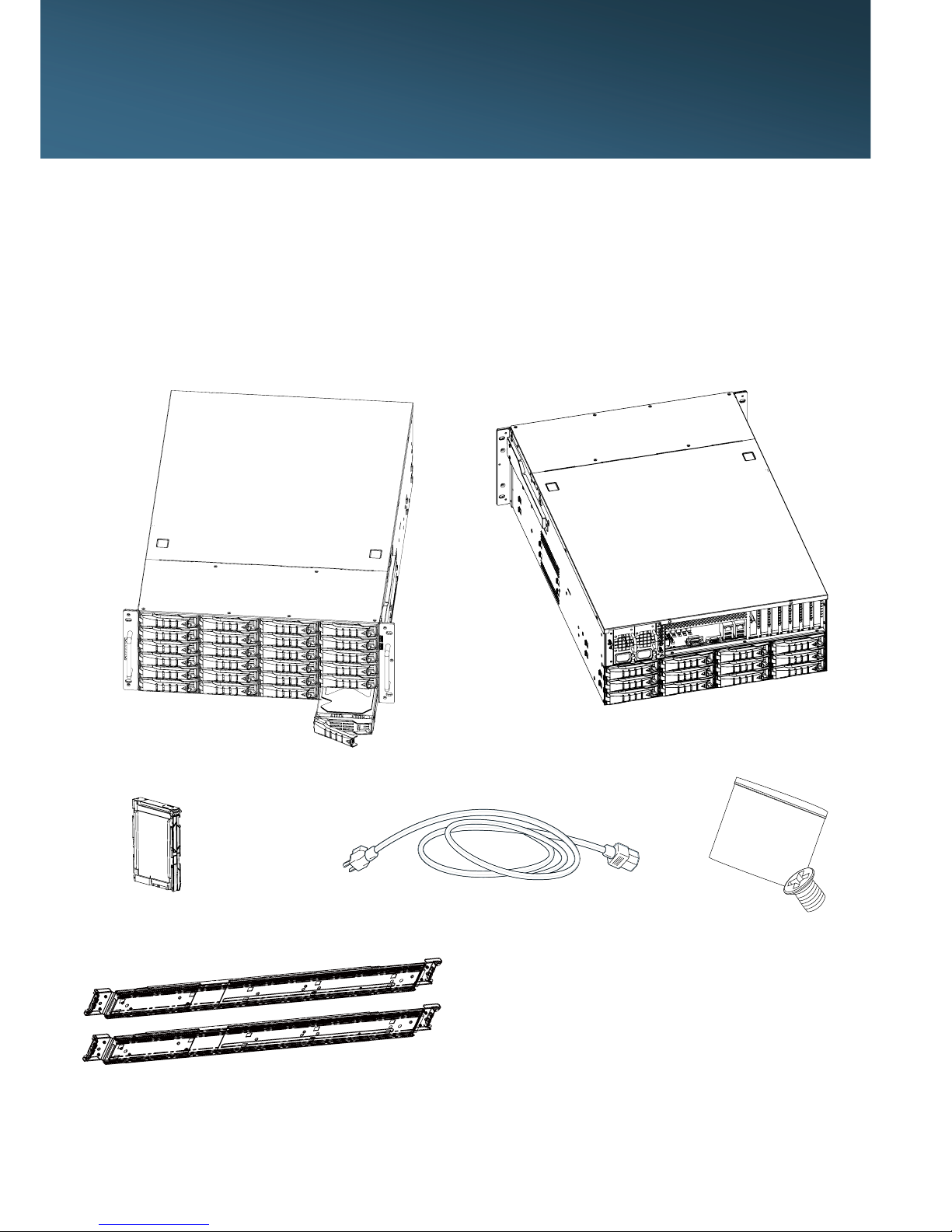1.2 Specications
Dimensions
(W x D x H)
(with chassis ears)
mm : 483 x 679 x 173.5
inches : 19 x 26.7 x 6.8
Motherboard AIC Server Board Libra
Processor
Processor
Support
Two Intel® Xeon® Processors E5-2600
v3 and next generation Product Family
QPI Speeds 9.6 GT/s, 8 GT/s, 7.2 GT/s
Socket Type Socket R3 (FCLGA2011-3)
Chipset Support Intel® C612 Chipset
System Memory
• 16 DIMM slots across 8 memory channels
(4 memory channels per CPU; 2DPC)
- 512GB DDR4 2133/1866 RDIMM DRx4
- 128GB DDR4 2133/1866 RDIMM SRx4
- 1024GB DDR4 2133/1866 LRDIMM QRx4
- 2048GB DDR4 2133/1866 LRDIMM 3DS 8Rx4
Front Panel
• Power on/off
• System reset
• 2 x USB 3.0 Type A connectors
LEDs
• Power
• Alert
• LAN
• Drive
Drive Bays
External 3.5" hot swap 36
Internal 2.5” 2
Backplane 1 x 12-port 12Gb SAS backplane with 28-PHY expander and
3 SFF-8643 connectors
Expansion Slots PCIe 3.0 2 x16 + 1 x16 (x8 mode) + 3 x8 (all LP)
System BIOS
BIOS Type
• Insyde UEFI BIOS
• SPI (Serial Peripheral Interface)
FLASH Interface
BIOS
Features
• ACPI
• PXE
• WOL
• AC loss recovery
• IPMI 2.0 KCS
interface
• SMBIOS
• Serial console
redirection
• BIOS Boot
Specication
• BIOS Recovery
Mode
• SRIOV
• iSCSI
• TPM
• PCIe NTB
On-board
Devices
SATA
Built-in SATA controller with RAID support on
Intel® C612 Chipset
8x 7pin SATA connectors
1x M.2 with SATA/PCIe X2 support
IPMI
Aspeed AST2400 Advanced PCIe Graphics &
Remote Management Processor
• Baseboard Management Controller
• Intelligent Platform Interface 2.0 (IPMI 2.0)
• iKVM, Media Redirection, IPMI over LAN,
Serial over LAN
• SMASH Support
Network
Controllers
• Intel® Ethernet Controller X540-BT2 dual
port 10 GbE, 10GBASE-T, PCIe v2.1, x8
(Or Intel® Ethernet Controller I350-AM2,
dual port GbE, PCIe v2.0 (co-lay with
Intel® X540-BT2). MOQ required.)
• Intel® Ethernet Controller I210-AT, single
port GbE controller, PCIe v2.1, 2.5 GT/s, x1
• Intel® Ethernet Network Connection
I217-LM, single port GbE, 1Gbps
• Realtek® RTL8201EL single port 10/100
Mbps Ethernet PHYceiver for dedicated
BMC port
Graphics
Aspeed AST2400 Advanced PCIe Graphics &
Remote Management Processor
• PCIe VGA/2D Controller
• 1920x1200@60Hz 32bpp
Rear I/O
LAN
2 x RJ45
1 x RJ45 (dedicated BMC port)
2 x RJ45 cabled from two internal 2x5 box
pin-header (optional accessory)
USB 2 x USB 3.0 Type A
VGA 1 x DB-15
Serial Port 1 x DB-9
Power Supply 1200W 1+1 redundant PSU 80+ Platinum
• 100-240VAC, 47-63 Hz
System Cooling Middle : 3 x 80x38 PWM hot swap fans
System
Management
• IPMI 2.0
• KVM over IP
• Media redirection
• Temperature, fan, voltage, PSU sensor monitor
• System temperature
• System ID / System fail indicator
• Remote power on/off/reset
• SEL message alarm through mail
• SNMP support
• Intel NM
Environmental
Specications
• Operating temperature : 0° - 35°C
• Operating altitude condition : 0 - 10K feet
• Storage temperature : -20° - 60°C
• System relative humidity : 5% - 95% (38°C)
non-condensing
Gross Weight (w/ PSU & Rail)
kgs : 40.4
lbs : 89
Packaging
Dimensions (W x D x H)
mm : 610 x 920 x 380
inches : 24 x 36.2 x 15
Mounting Standard 26" tool-less slide rail