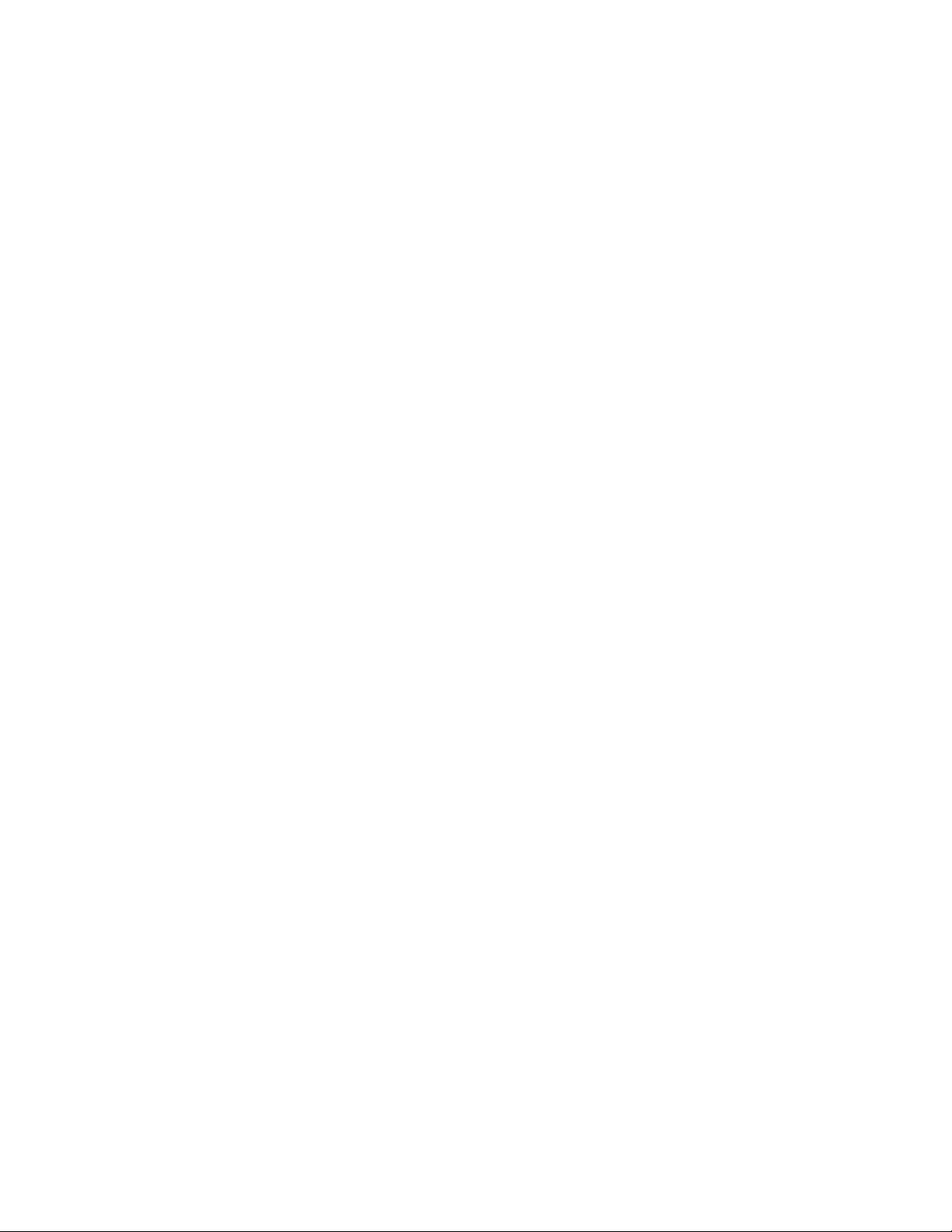3) The G-Dash should be mounted high enough to be in the line of sight of each driver in order
to use the optional shift lights (if set up) and see the backlighted screen for lap times and
plus or minus delta on lap times. This informs the driver whether they are ahead or behind
their previous best in the session and is updated real-time. Scroll through the screens using
the righthand button. Remember to connect it to the Data Hub first before positioning it.
4) The EVO4 should be mounted close to the centerline of the car on the center tunnel or
passenger side floor just forward of the seat with the mounting ears on the floor and the
connections facing the right side of the car, long side front to back on the car. As level as
possible, this can be calibrated for great accuracy after installation if the car is sitting level
on the ground. Best to use high strength 3M brand hard plastic Dual-Lock two-part fastening
tape, but it can be bolted it down.
Connections:
The EVO4 power lead (red+/black-) should be connected downstream of the master switch but
upstream of the ignition switch. This allows the system to be fed voltage and to turn on any time
the master switch is on. This allows downloading of the data without starting up the car and also
allows the system to begin recording automatically as soon as RPM is sensed. Any time the
EVO4 is fed power, the G-Dash is on and the camera comes on and boots up. When power is
lifted, the camera will stay on using internal battery for 5 minutes so it doesn’t have to boot up
again if the car is going immediately back out.
The EVO4 antenna should be on a steel surface such that it can see the horizon 180 degrees.
Successful places are on the roof, on the cowl forward of the windshield near the windshield
wiper posts and on the trunk lid. Be careful not to pinch or bend the antenna wire, it is not
rugged. Connect to the grey locking connector on the short pigtail on the right side of the unit.
The EVO4 RPM cable input is included in the box. You should connect the 4-50 blue lead to the
RPM signal from the ECU to the instrument cluster. Connect the ground (black) lead to chassis
ground. Connect the other end of this cable lead to the “rpm” socket (second from right, top) on
the EVO4.
The USB download cable cane be left connected to the EVO4 all the time and placed near
where you can plug it into the lap top for easy download, near the passenger side window near
the dash or other convenient place. Plug other end of the USB lead into “Usb”
The Data Hubs allow multiple AiM accessories to be plugged into the “exp” port on the EVO4, in
this case, both the G-Dash and the SmartyCam HD are supplied power and information from
the EVO4 through one Data Hub supplied, which is plugged into the “exp” on the EVO4.
The sensor wiring has been setup so that the included sensors should be connected to the
listed logger channels on the printout included with the order. There are various length cable
extensions included with the sensors. Please wrap and coil up the excess. DO not splice.
The G-Dash coiled lead should reach and plug into an open port on the Data Hub near the
EVO4 logger. The SmartyCam HD has a 2M (6 ft) or 4M (12 ft) cable that connects from the
“EXT” port on the back of the camera into any one of the open ports on the Data Hub. It does
not matter which open port on the Data Hub you plug these accessories into.
Calibrations: Once the components are mounted in the car, you will need to calibrate the
camera accelerometer by turning the camera on, selecting Menu>Settings>Accel Calibration,
then press SEL button. Then back out using the center button. If you don’t move the camera’s
tilt or level, that doesn’t need to happen again.