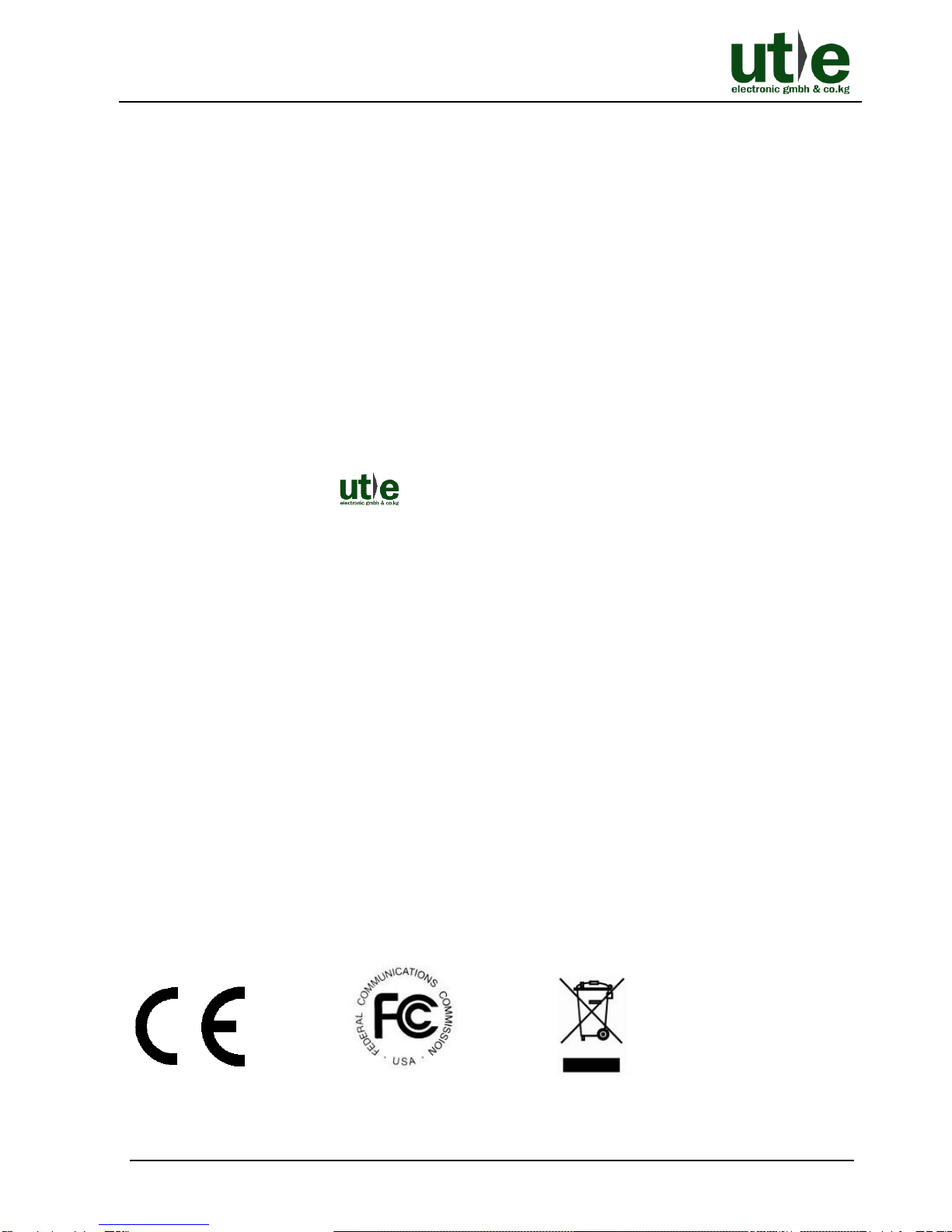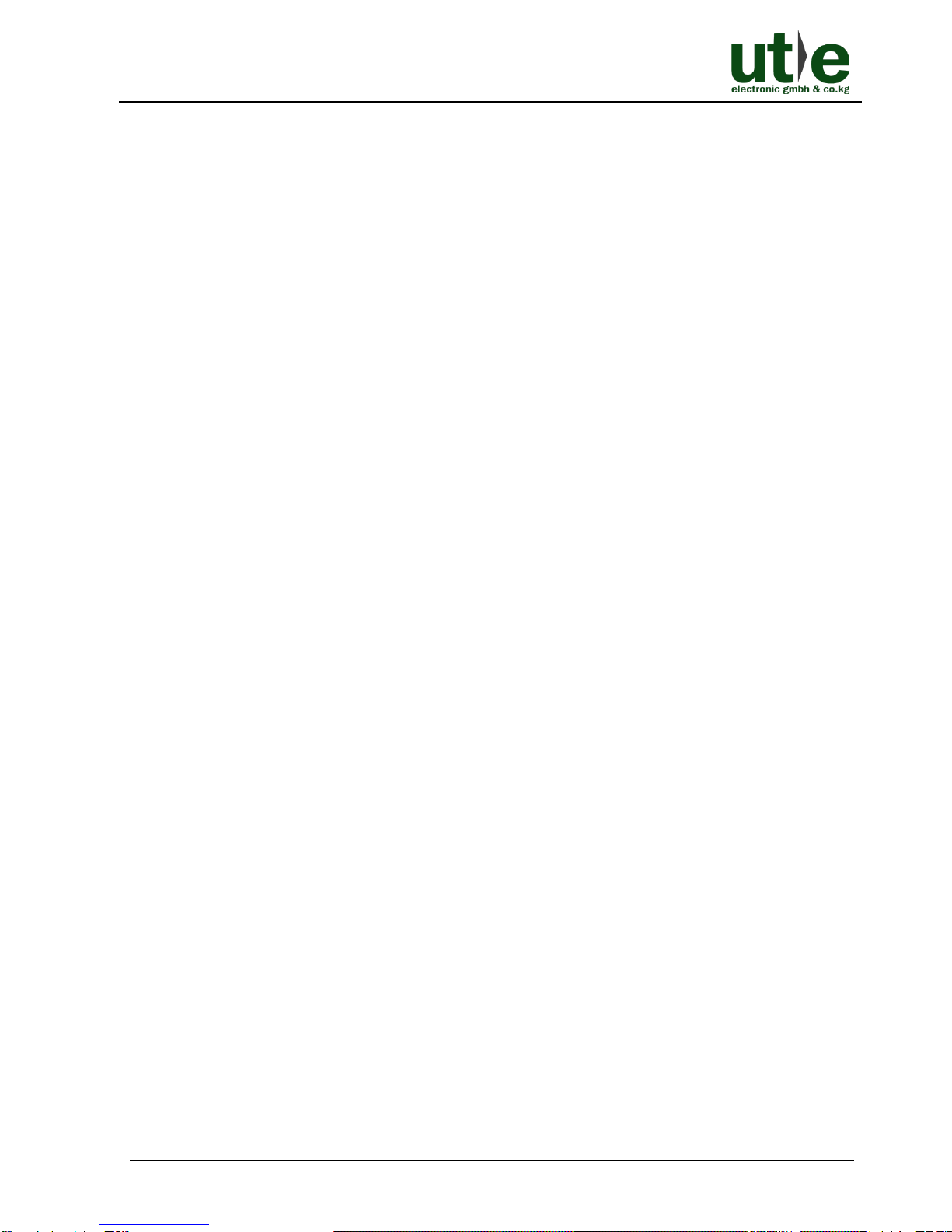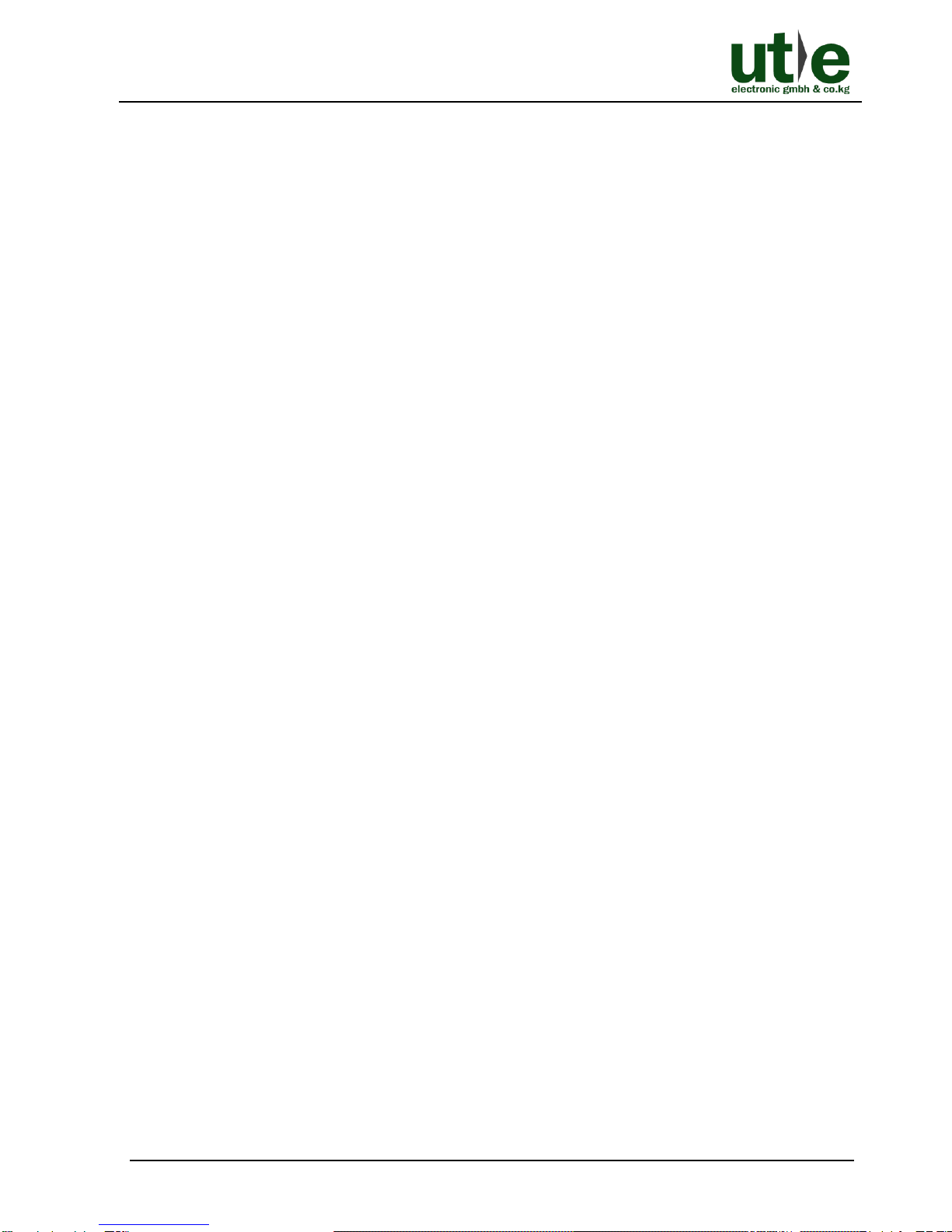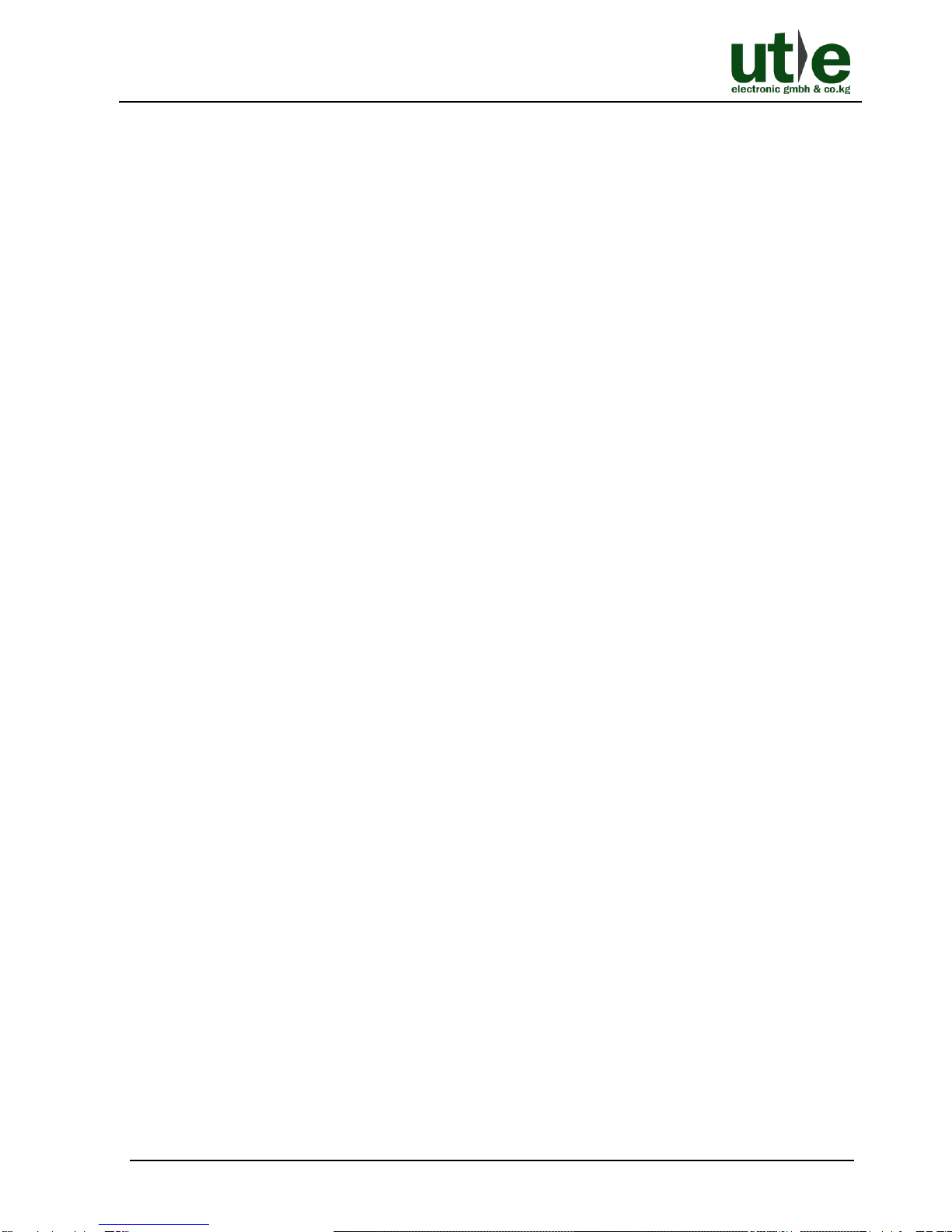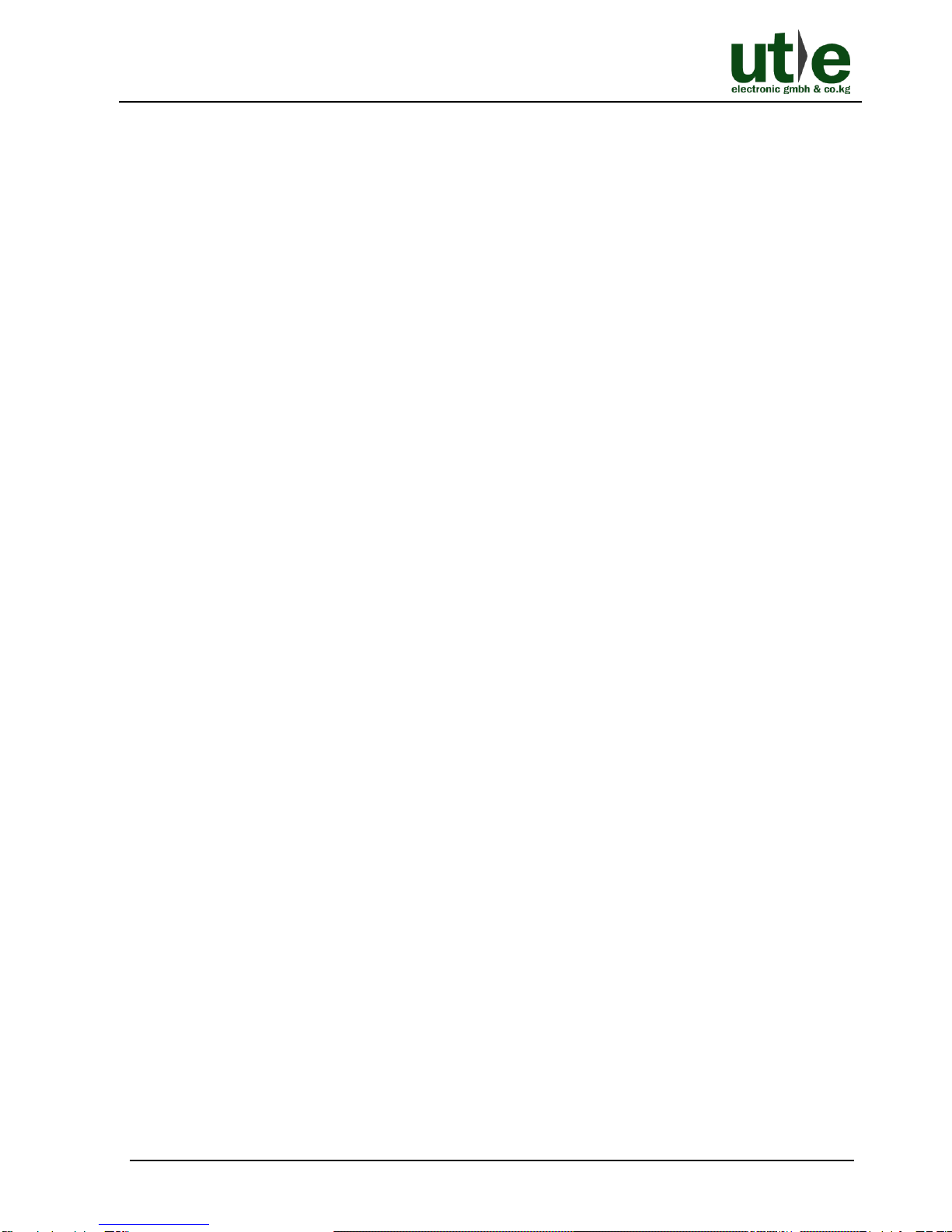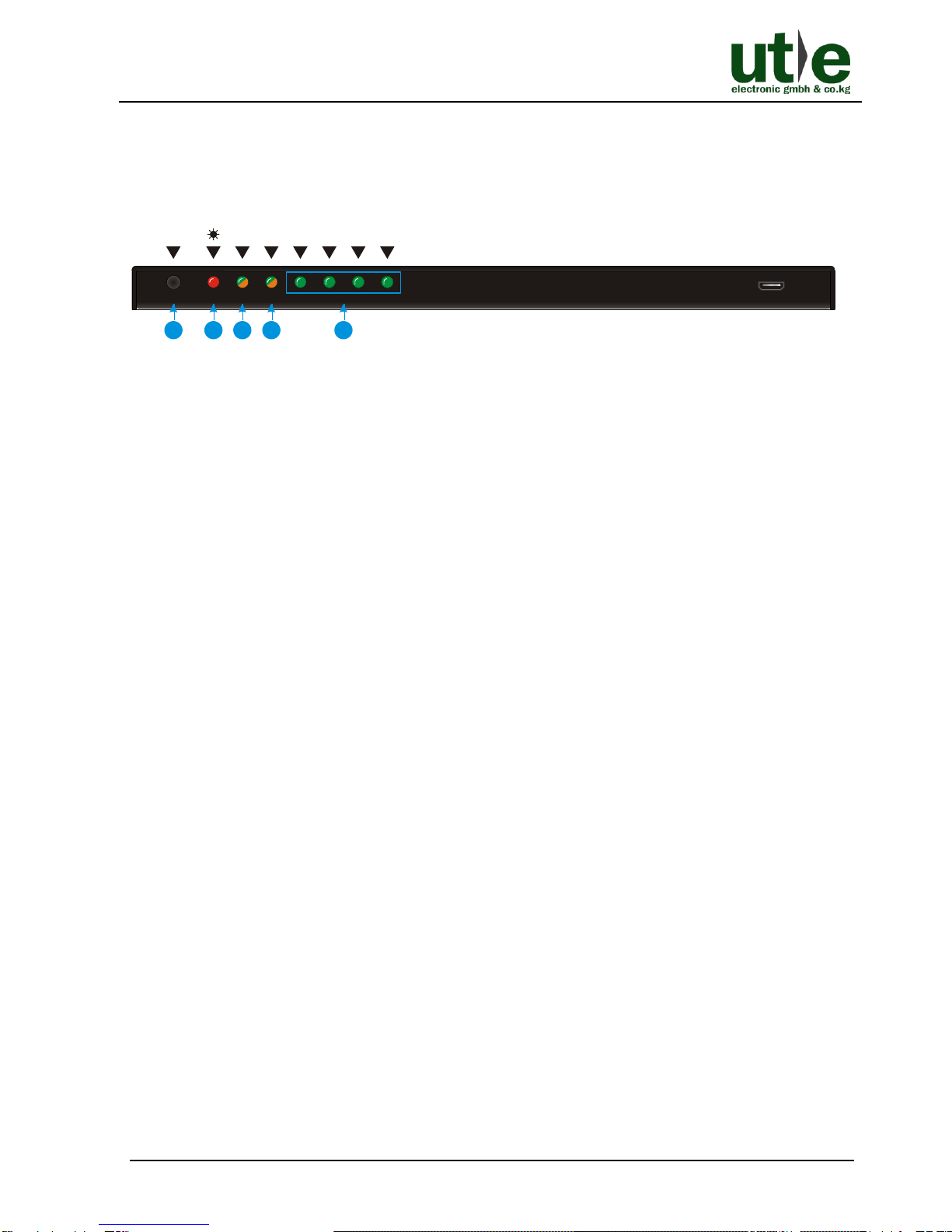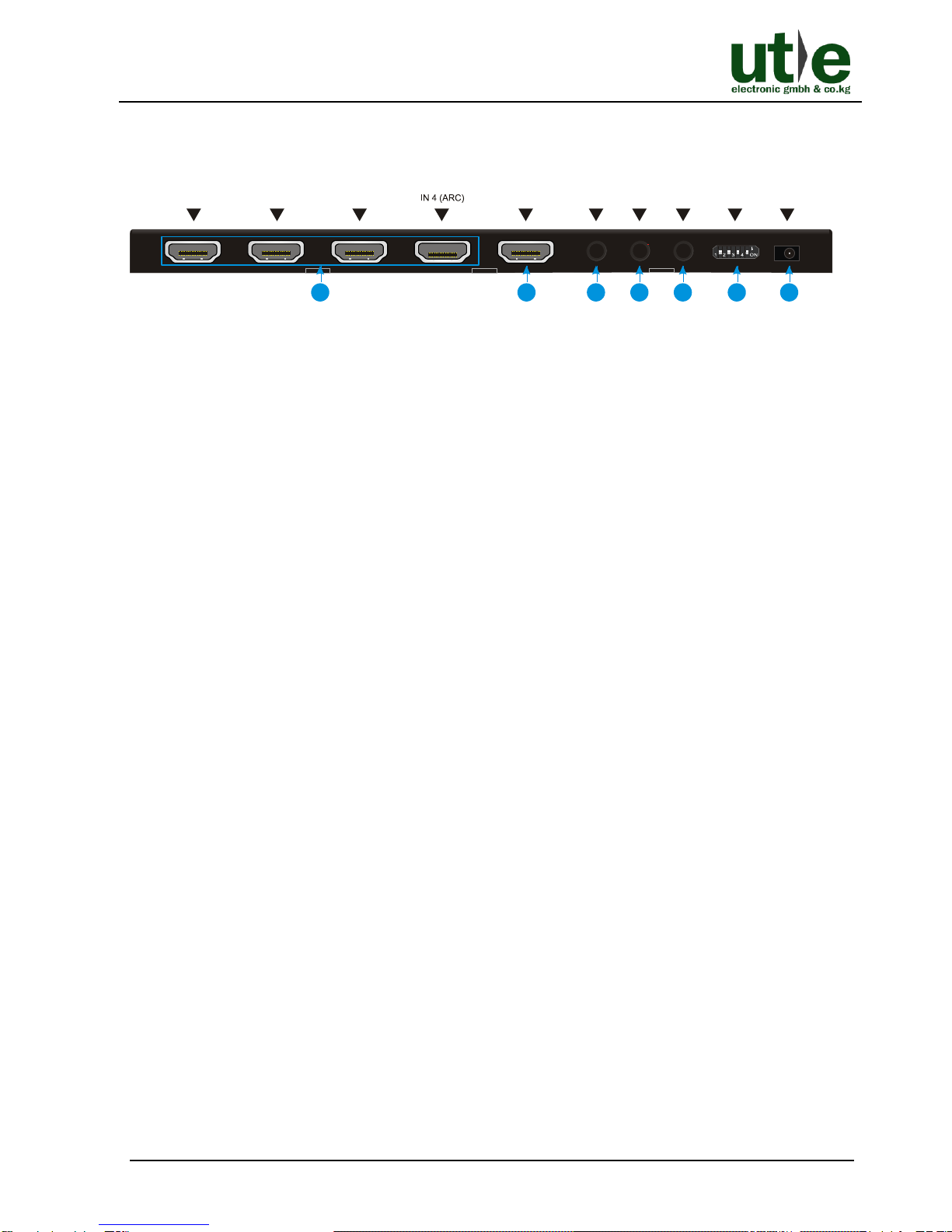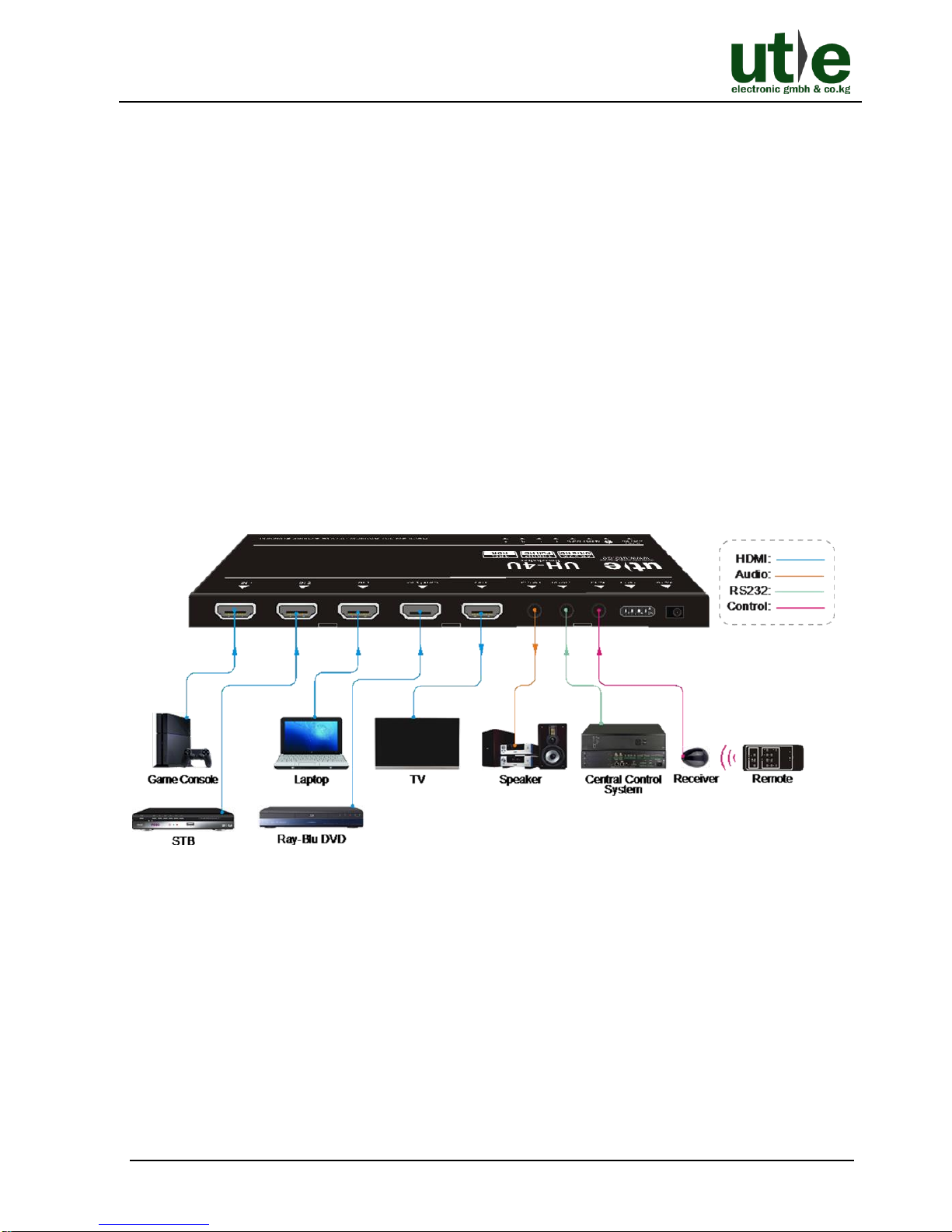UH-4U: 4K HDMI2.0 4x1 Switcher
U.T.E. electronic GmbH & Co. KG www.ute.de
Contents
1. Product Introduction to UH-4U....................................................................................1
1.1 Features ............................................................................................................1
1.2 Package List......................................................................................................2
2. Panel Description of UH-4U........................................................................................3
2.1 Front Panel........................................................................................................3
2.2 Rear Panel.........................................................................................................4
3. System Connection.....................................................................................................5
3.1 Usage Precaution..............................................................................................5
3.2 System Diagram of UH-4U................................................................................5
3.3 Connection Procedures.....................................................................................6
3.4 Application.........................................................................................................6
4. Source Button Control.................................................................................................7
4.1 Manual Switching...............................................................................................7
4.2 Automatic Switching...........................................................................................7
5. IR Remote Control......................................................................................................8
6. RS232 Control............................................................................................................9
6.1 RS232 Control Software....................................................................................9
6.1.1 Installation/uninstallation of RS232 Control Software..............................9
6.1.2 Basic Settings..........................................................................................9
6.2 RS232 Commands ..........................................................................................11
6.2.1 Signal Switching....................................................................................11
6.2.2 Source Device Control...........................................................................12
6.2.3 Display Device Control ..........................................................................13
6.2.4 Audio Selection......................................................................................13
6.2.5 System Control......................................................................................13
7. EDID Management...................................................................................................14
7.1 Predefined EDID Setting..................................................................................14
7.2 User Defined EDID Setting..............................................................................15
8. ARC Mode ................................................................................................................16
9. Firmware Upgrade....................................................................................................17