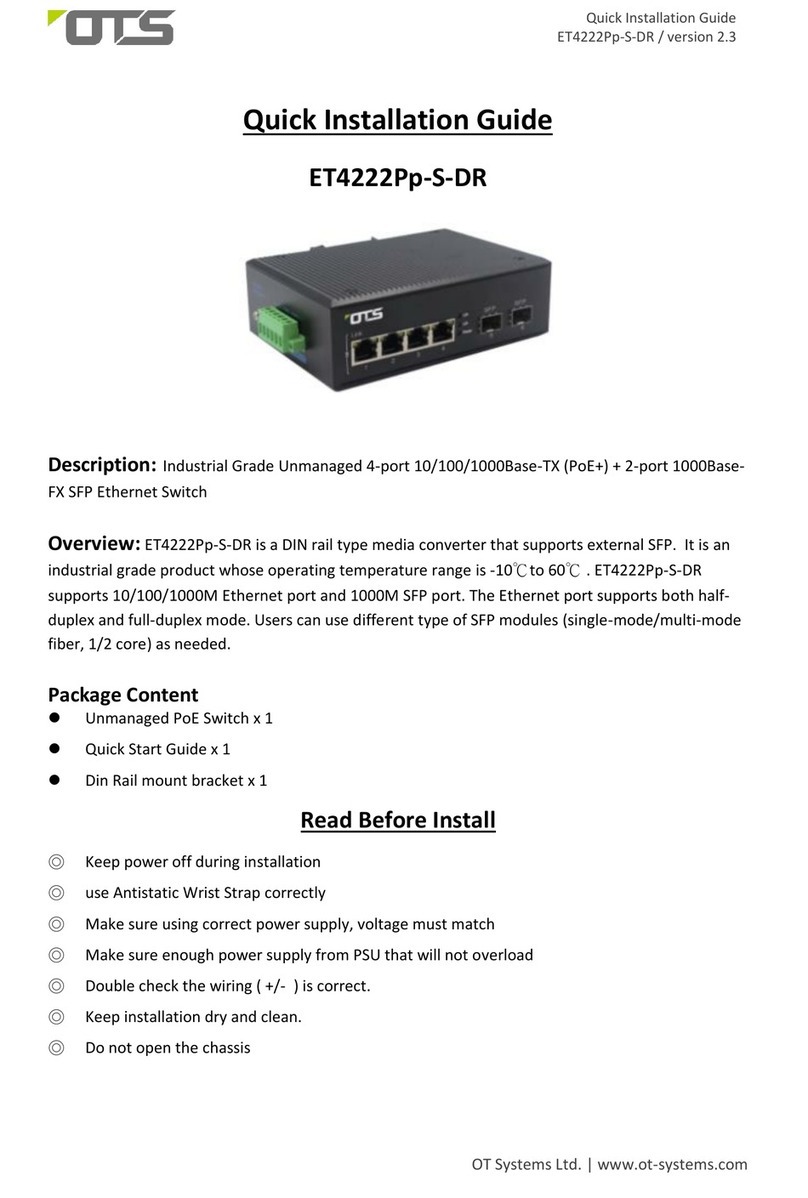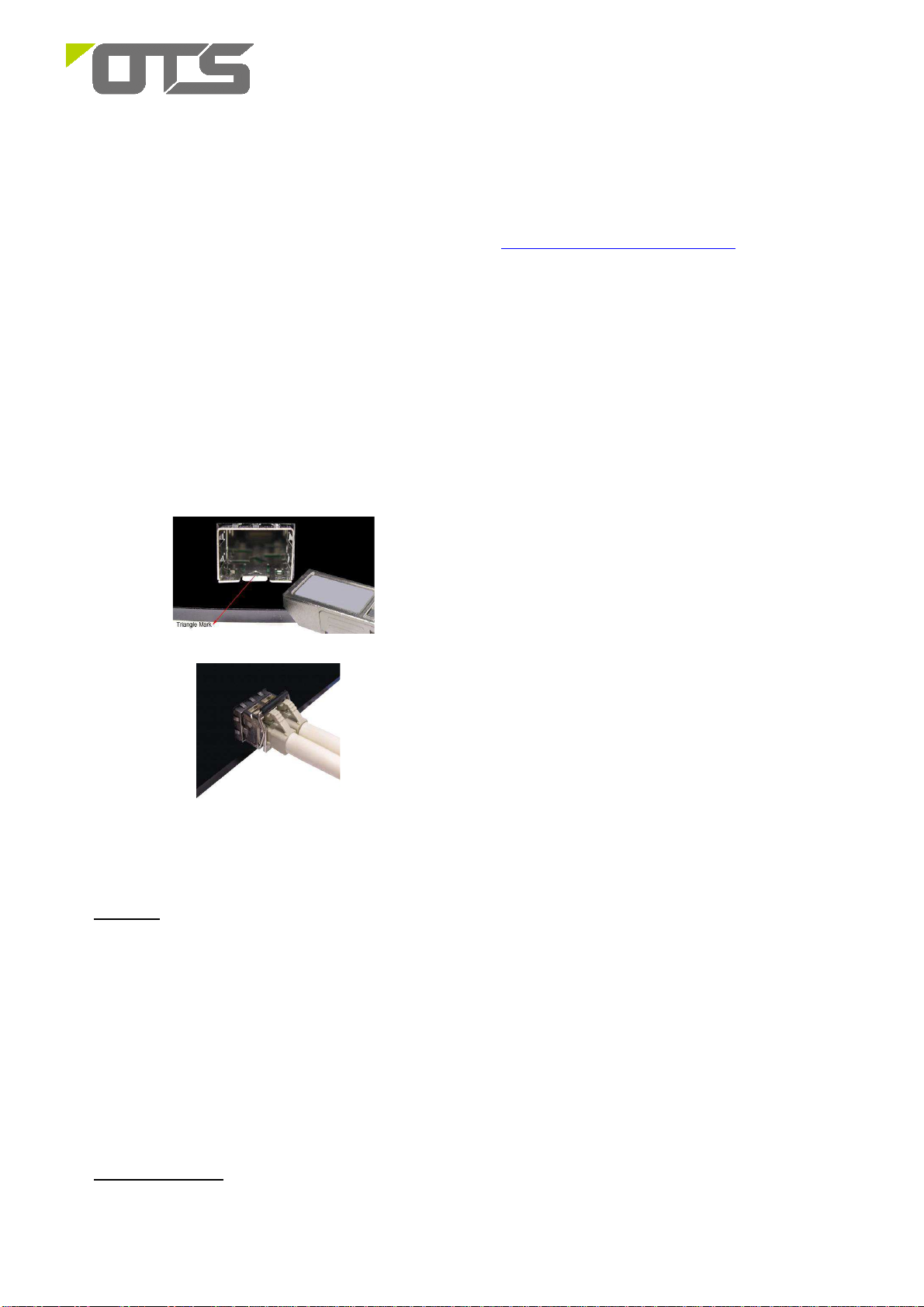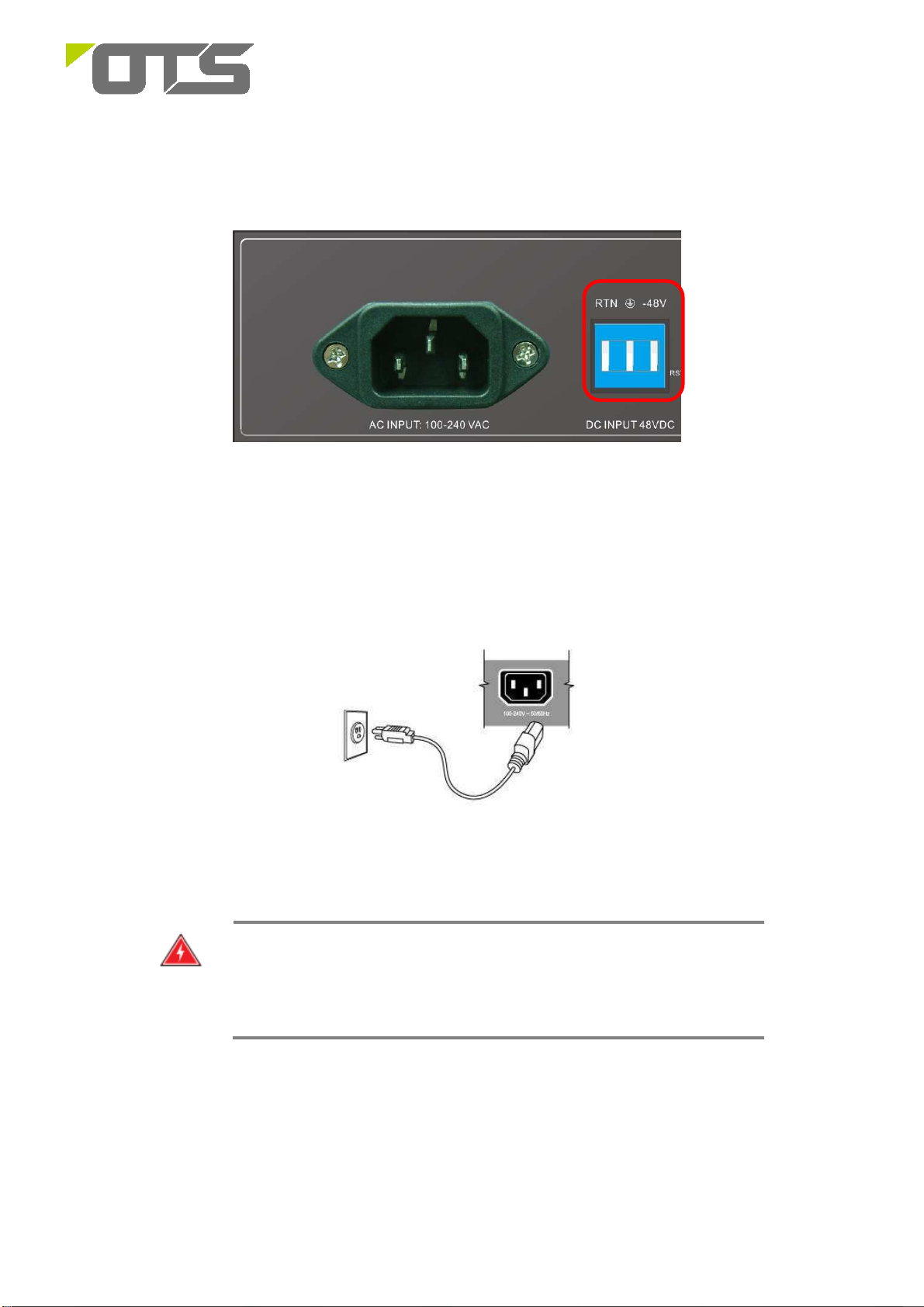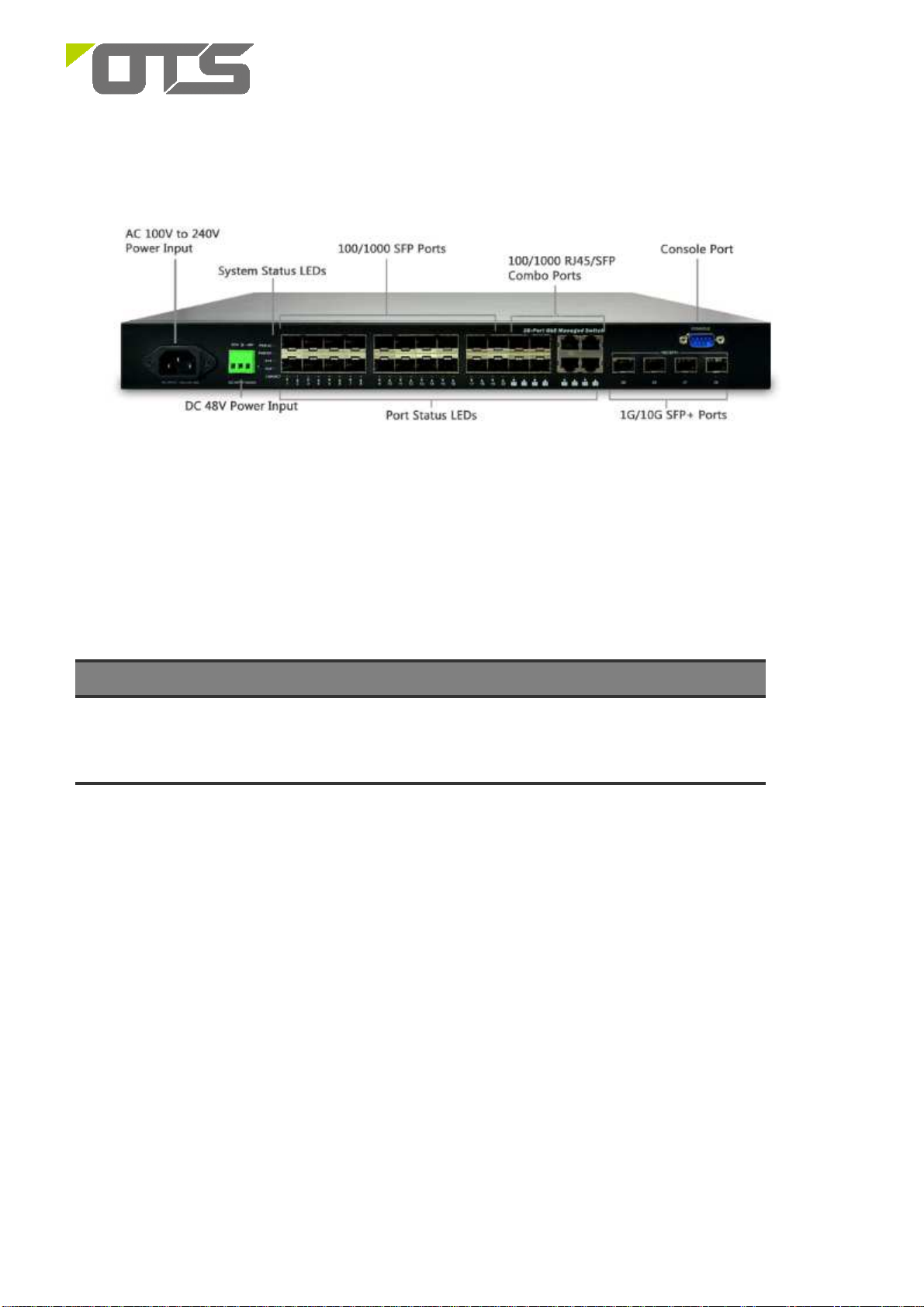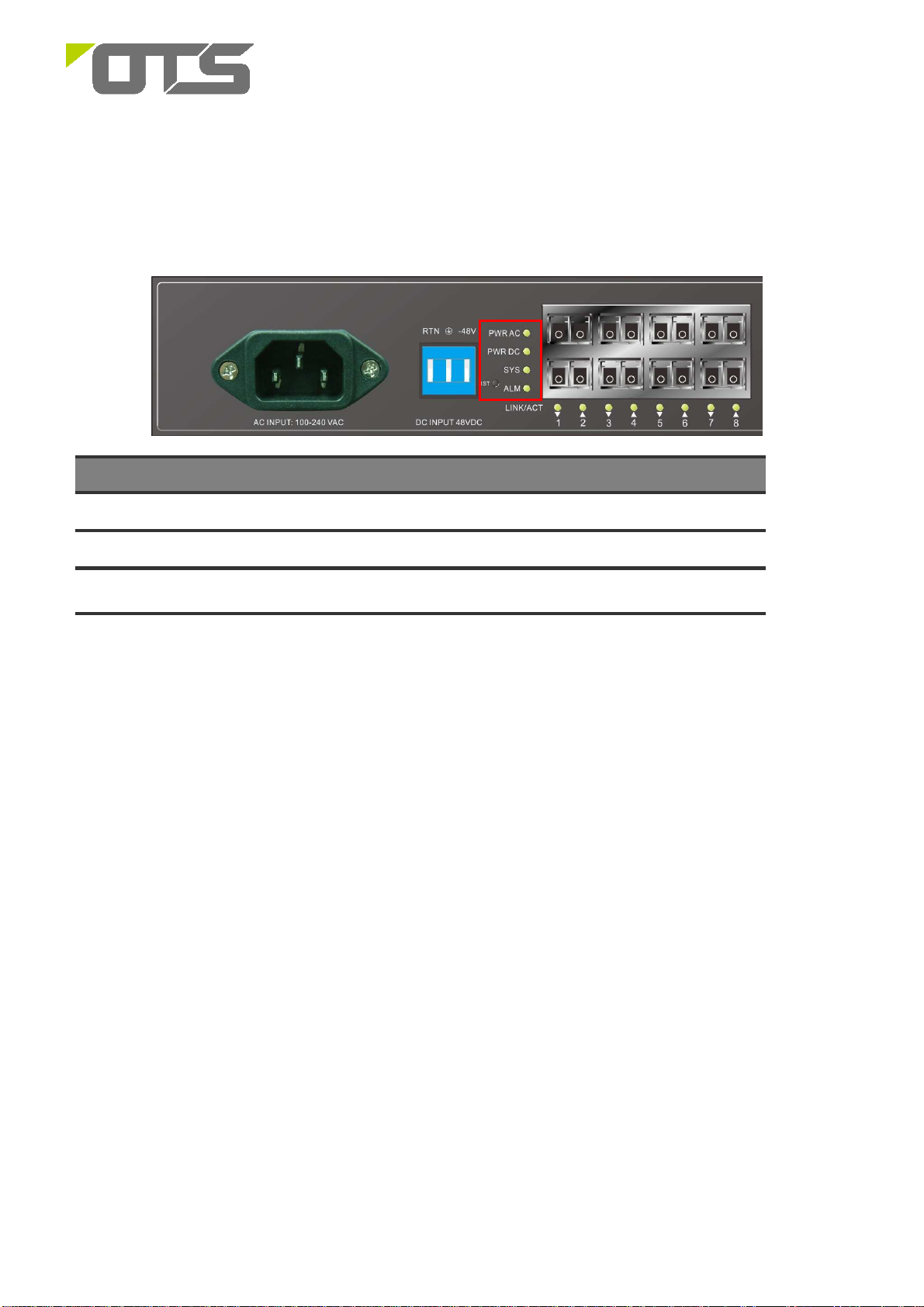OTS ET42202XM-S-PD User manual
Other OTS Switch manuals

OTS
OTS IES16242MPp-S User manual

OTS
OTS ET2212Pp-S-DR User manual
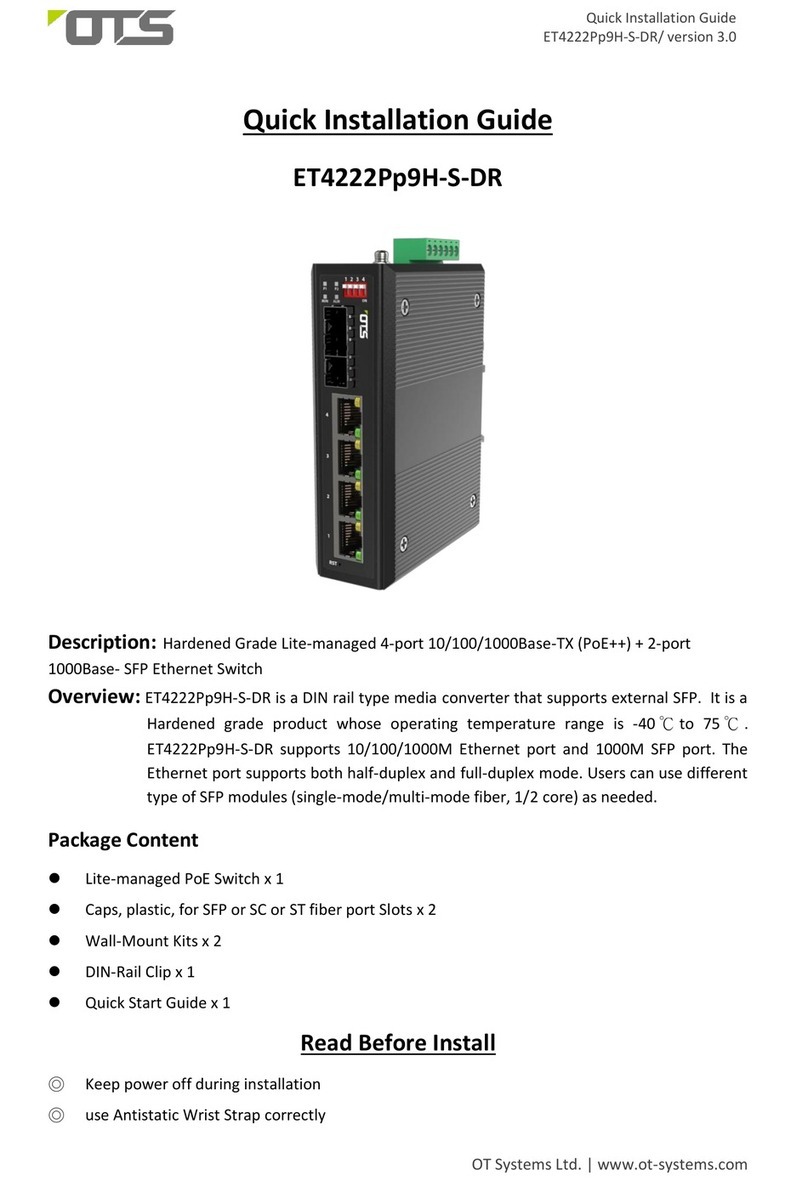
OTS
OTS ET4222Pp9H-S-DR User manual

OTS
OTS ET4222Pp9H-S-DR User manual

OTS
OTS IES8242MPpH-S-DR User manual

OTS
OTS ET8222PpH-S-DR User manual

OTS
OTS IES16242MPpH-S-DR User manual
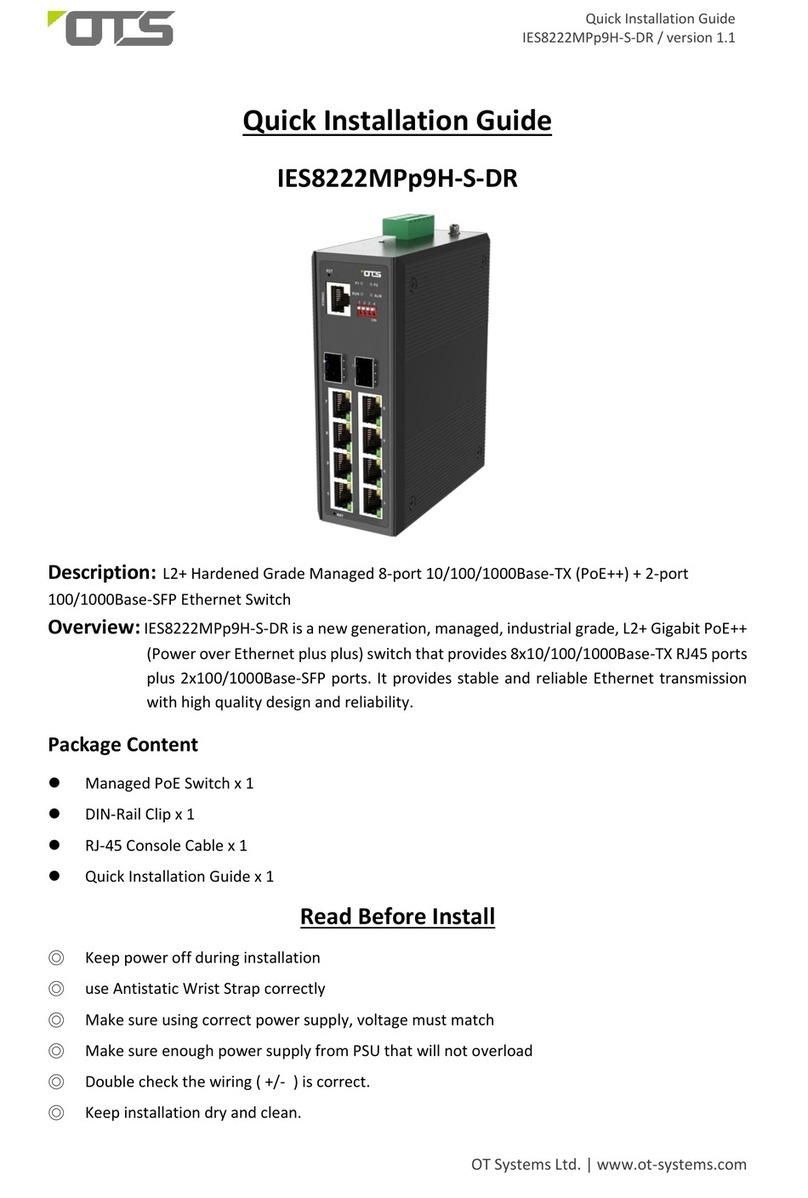
OTS
OTS IES8222MPp9H-S-DR User manual

OTS
OTS IES24242MPpH-S User manual

OTS
OTS EC10200Pp User manual

OTS
OTS ET4222PpH-S-DR User manual

OTS
OTS IES82162MH-S-RP User manual

OTS
OTS ET2212Pp-S-DR User manual

OTS
OTS IES8242MPp9H-S-DR User manual

OTS
OTS IES8222MPpH-S-DR User manual
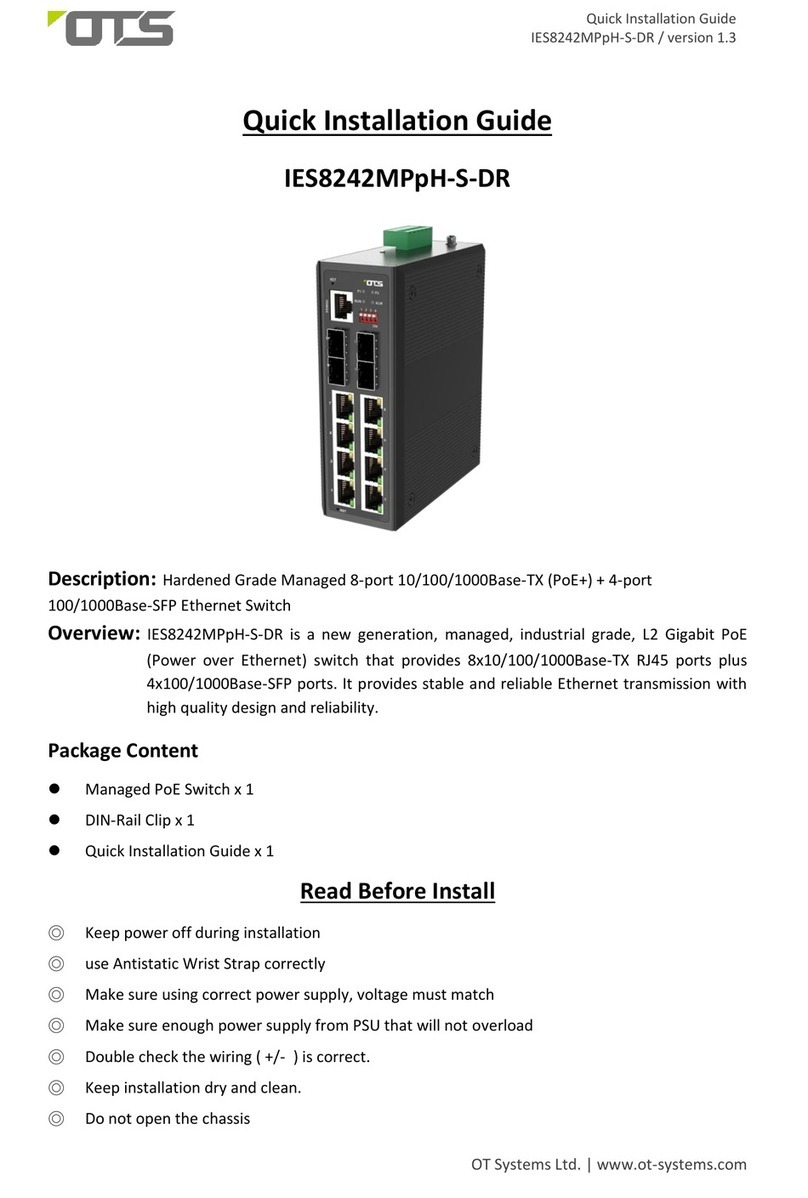
OTS
OTS IES8242MPpH-S-DR User manual

OTS
OTS ET2212PpH-S-DR User manual

OTS
OTS IES82162XMH-S-RP User manual

OTS
OTS ET4222Pp-S-DR User manual
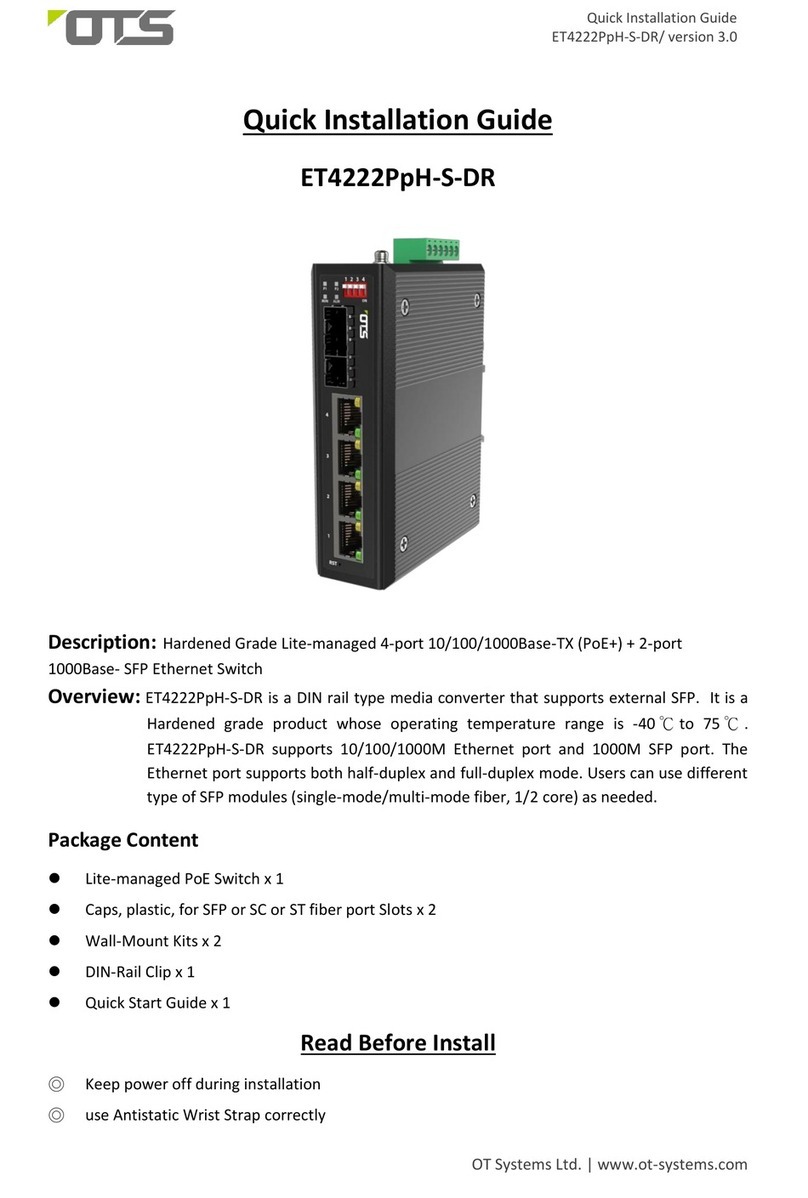
OTS
OTS ET4222PpH-S-DR User manual
Popular Switch manuals by other brands

SMC Networks
SMC Networks SMC6224M Technical specifications

Aeotec
Aeotec ZWA003-S operating manual

TRENDnet
TRENDnet TK-209i Quick installation guide

Planet
Planet FGSW-2022VHP user manual

Avocent
Avocent AutoView 2000 AV2000BC AV2000BC Installer/user guide

Moxa Technologies
Moxa Technologies PT-7728 Series user manual

Intos Electronic
Intos Electronic inLine 35392I operating instructions

Cisco
Cisco Catalyst 3560-X-24T Technical specifications

Asante
Asante IntraCore IC3648 Specifications

Siemens
Siemens SIRIUS 3SE7310-1AE Series Original operating instructions

Edge-Core
Edge-Core DCS520 quick start guide

RGBLE
RGBLE S00203 user manual