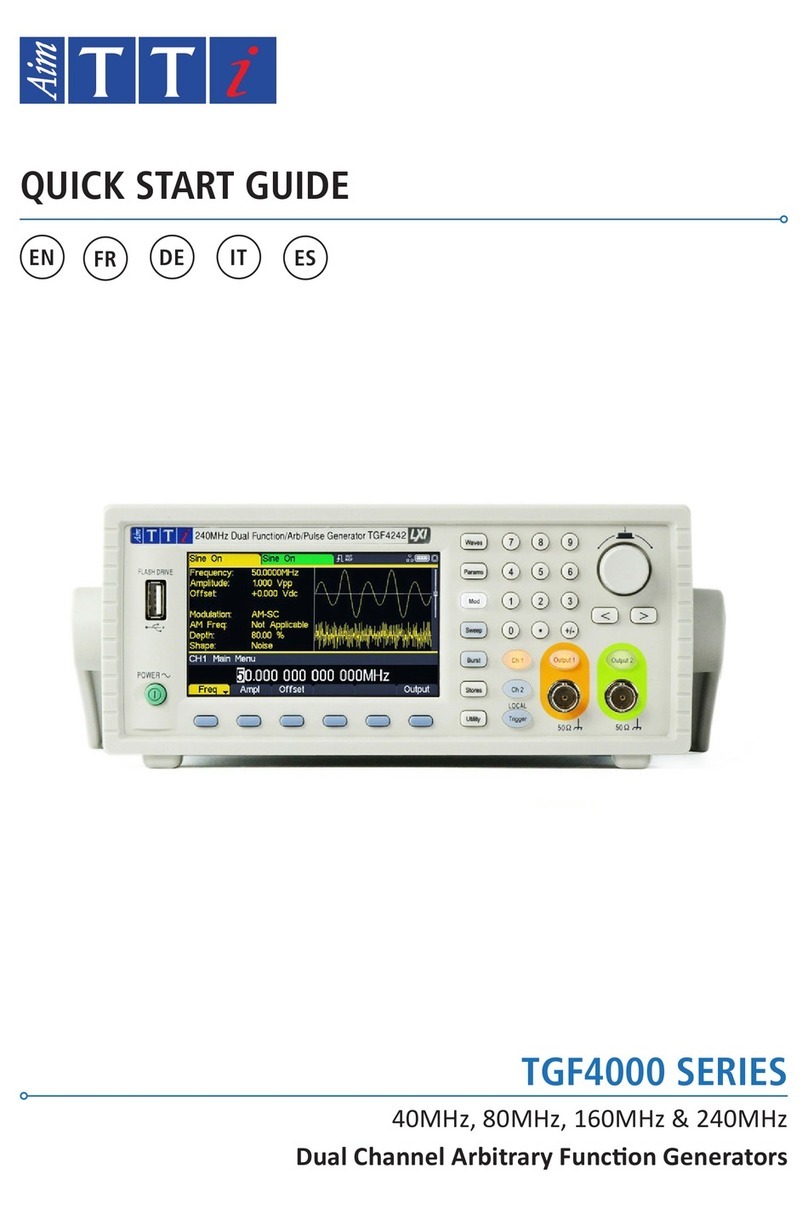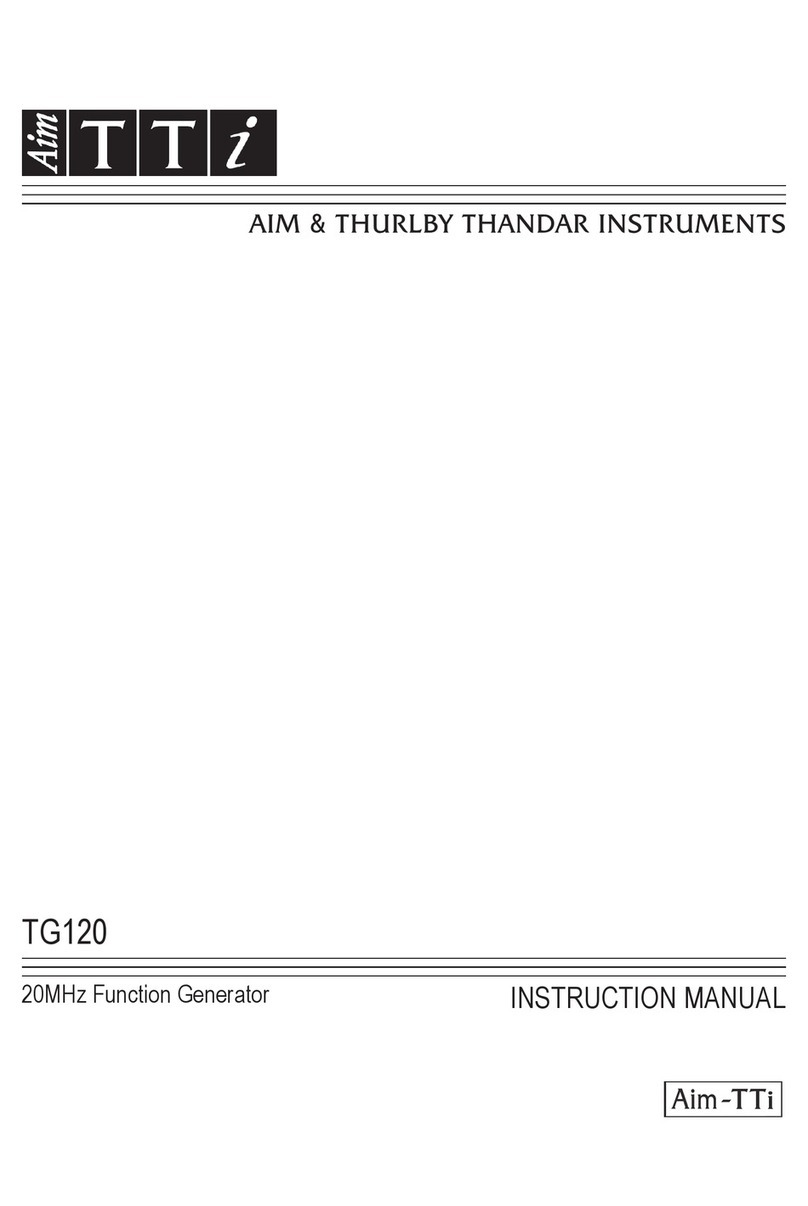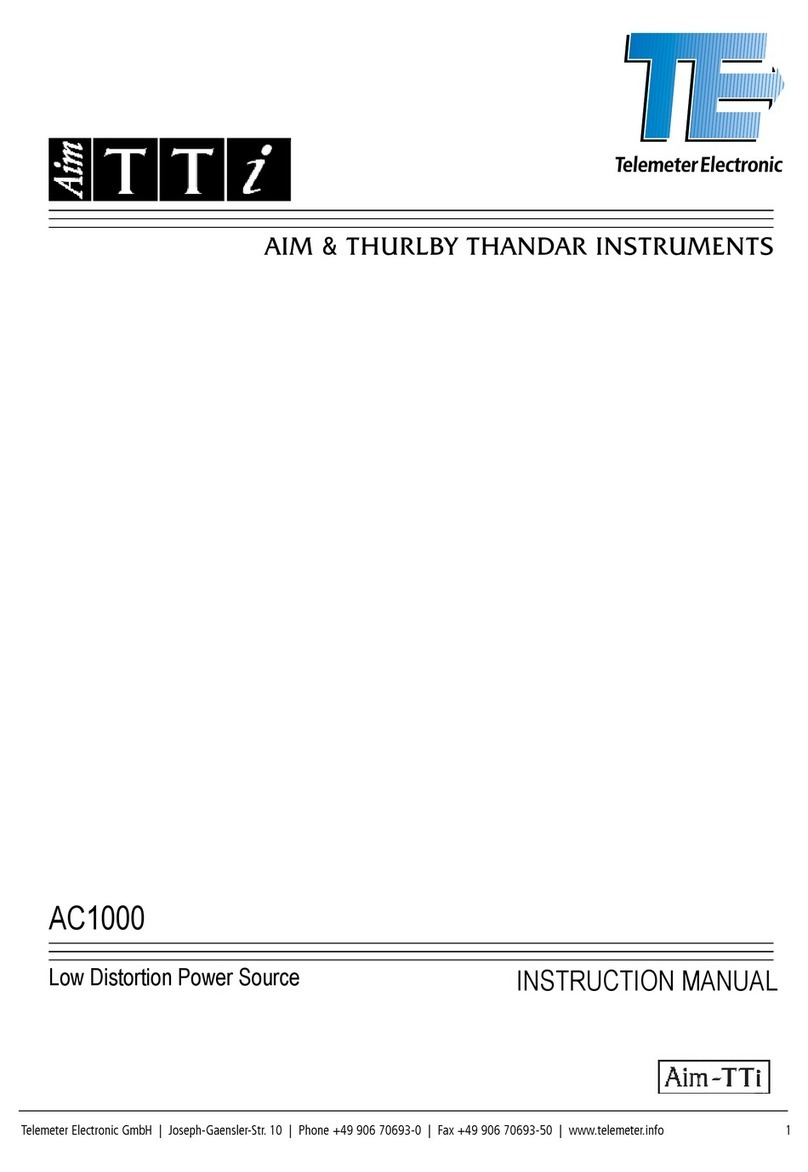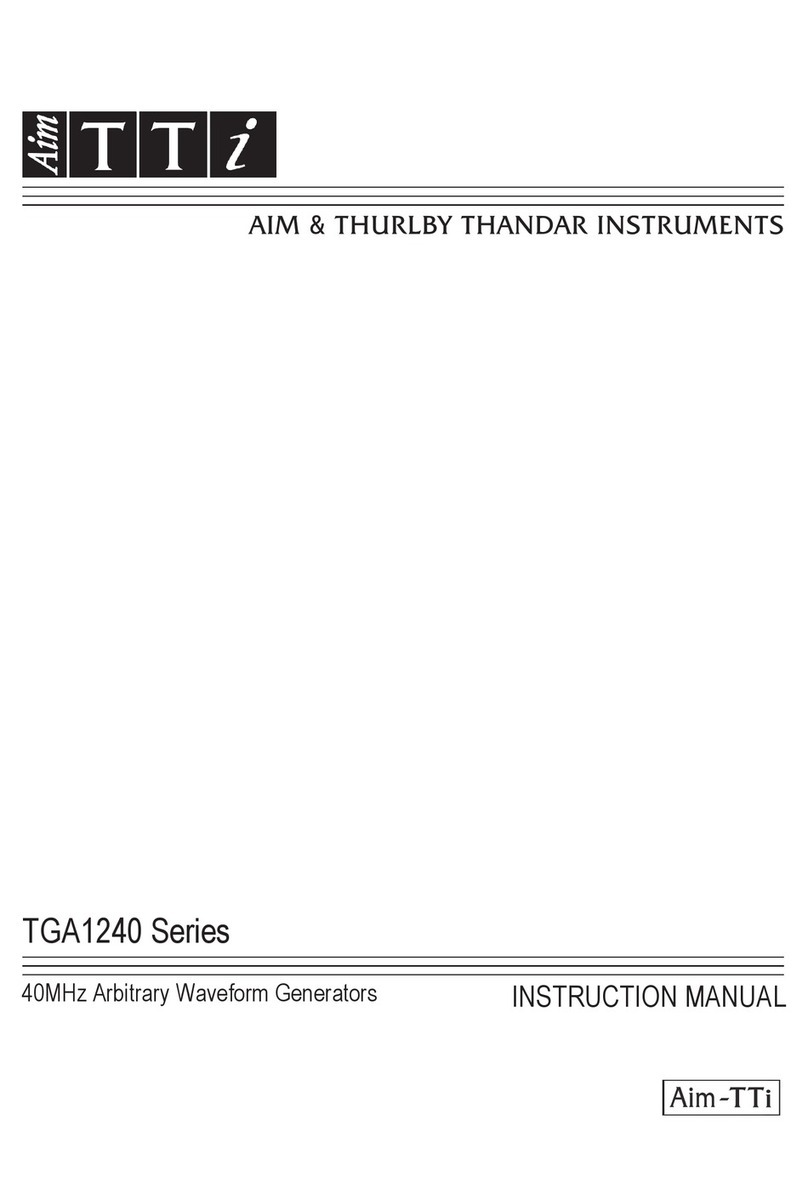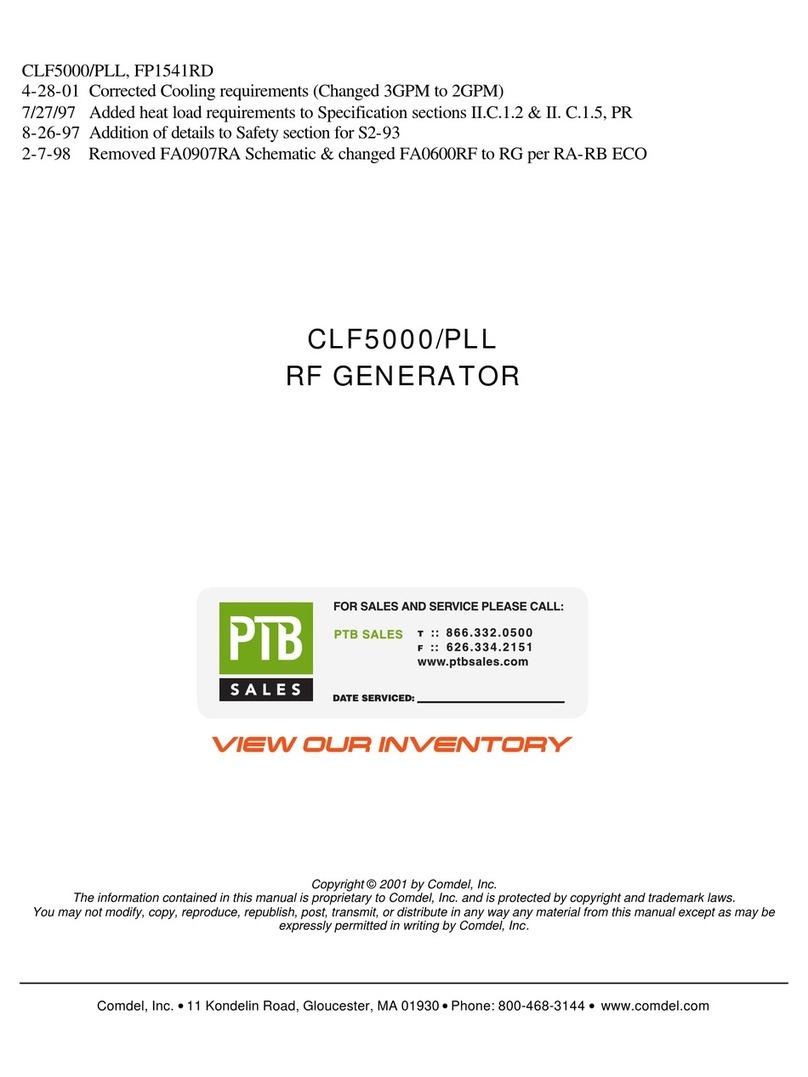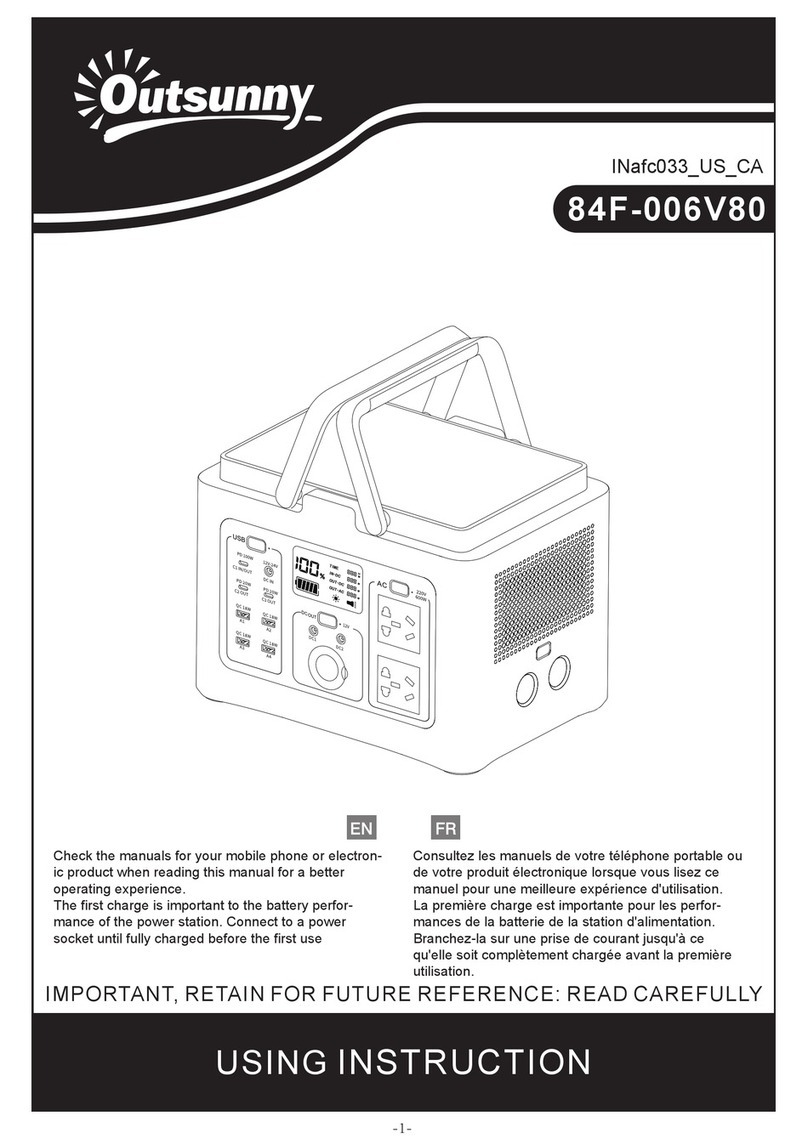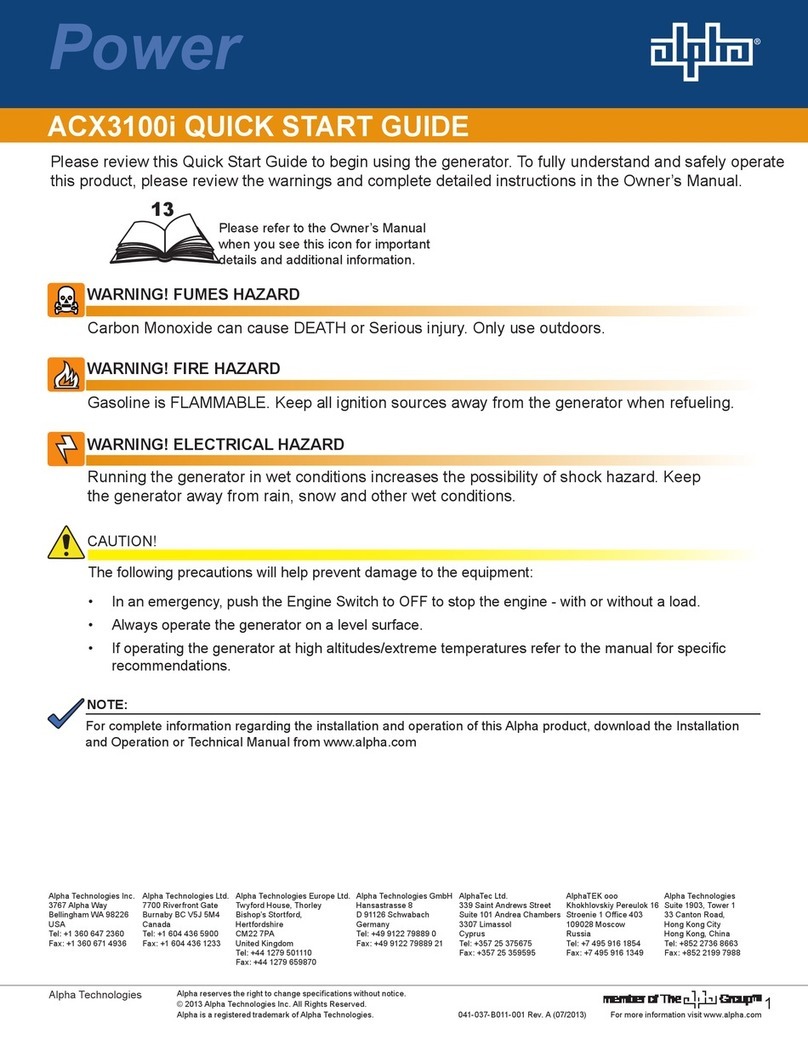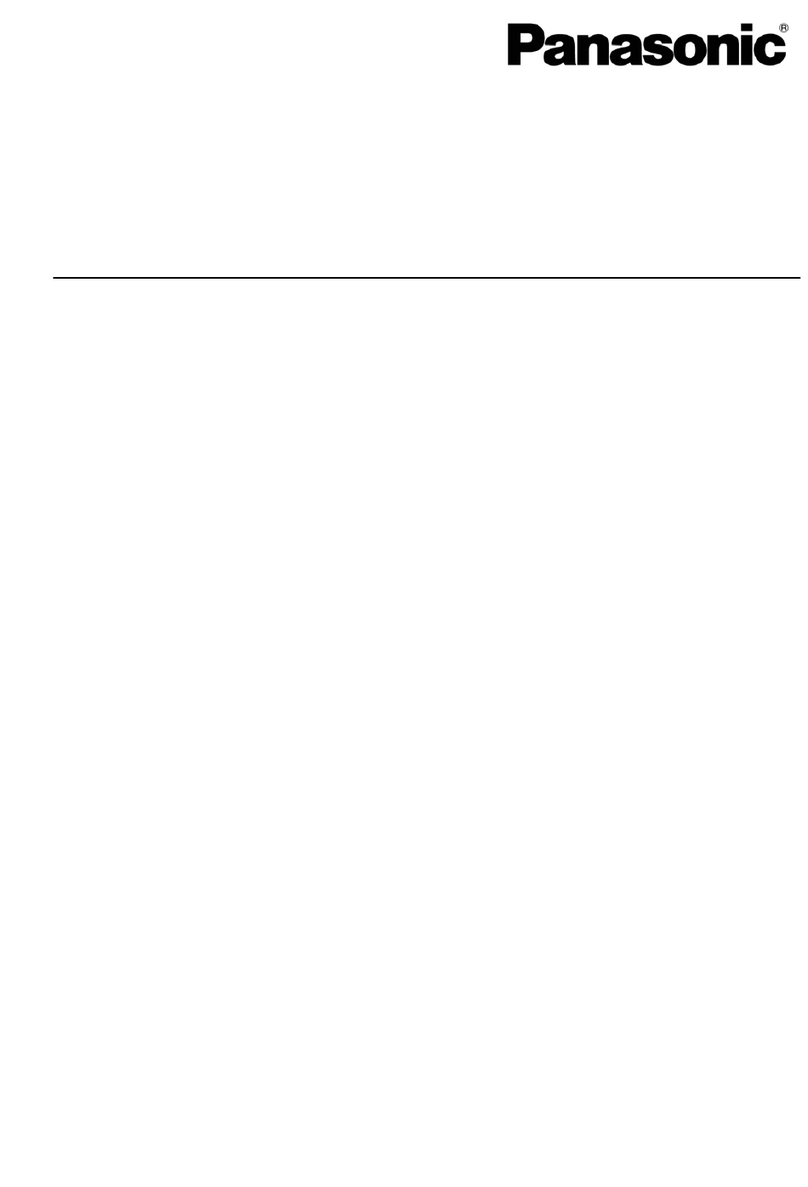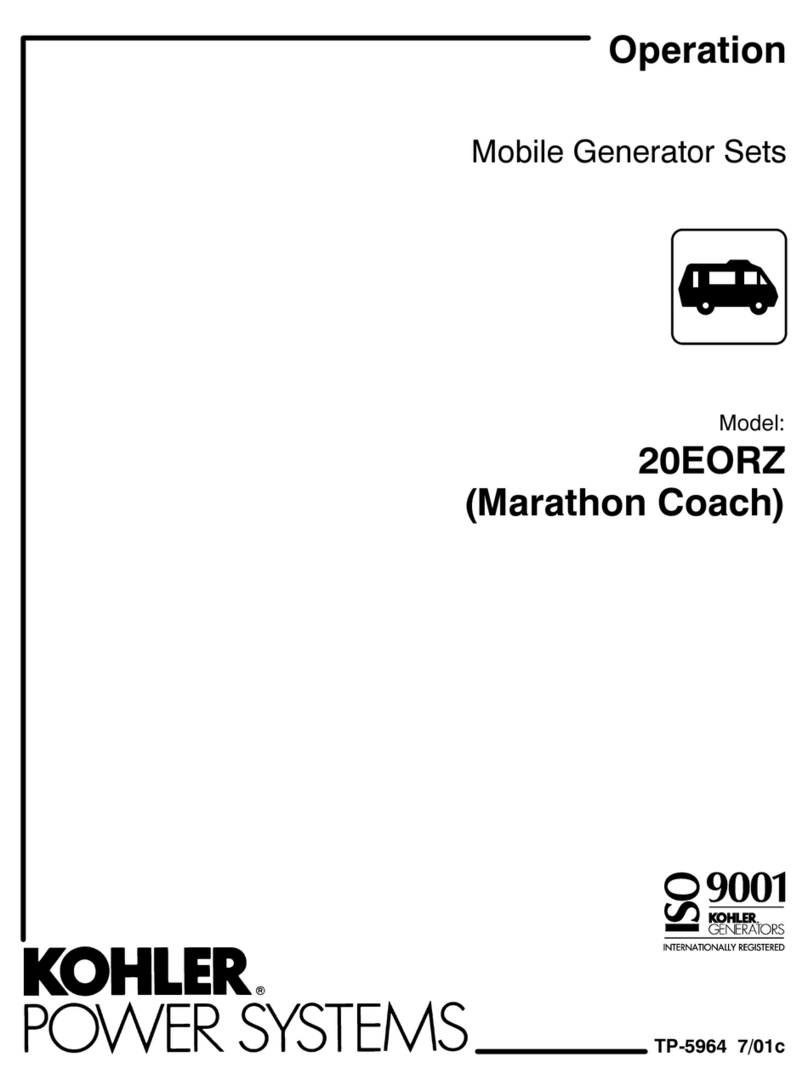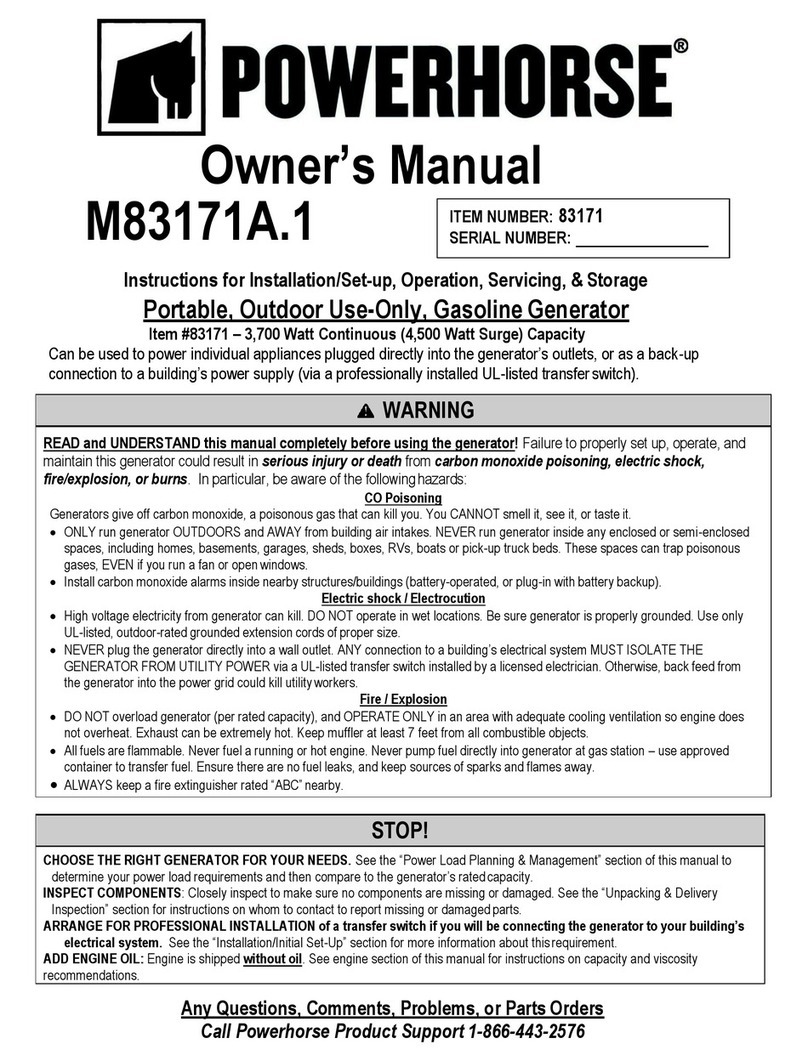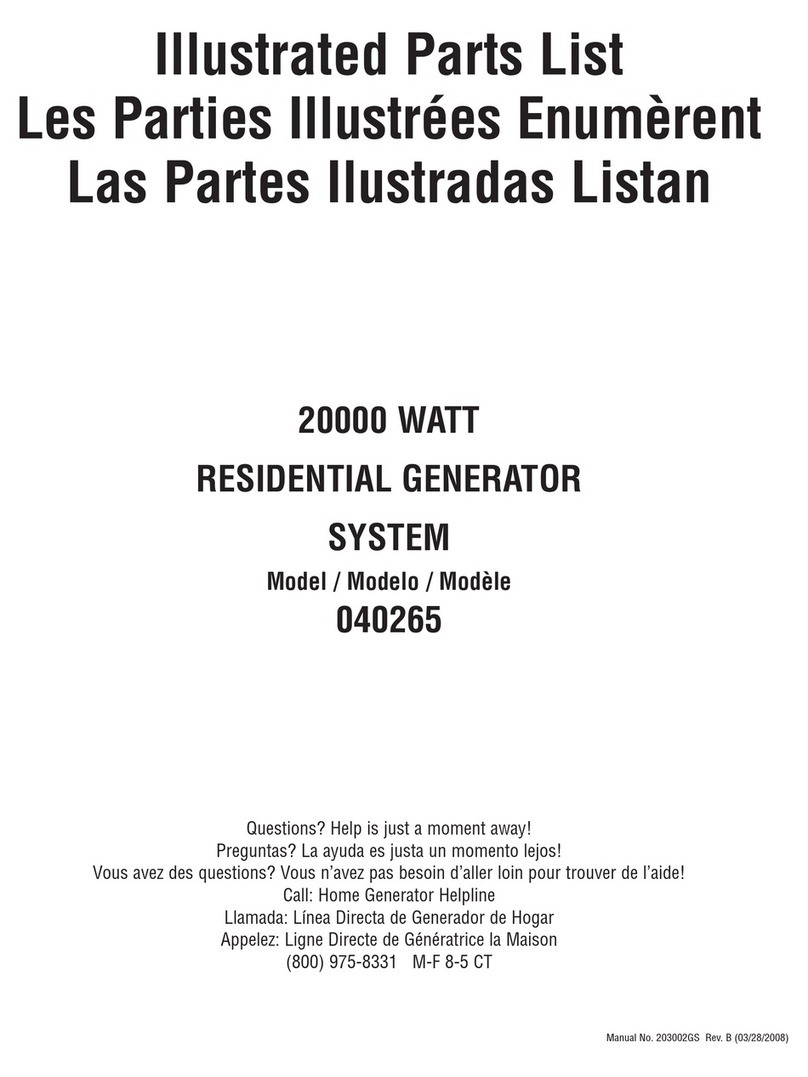1 - Safety
Safety notices
5TGR2050 Series Instruction Manual
Safety notices
This instrument is:
·A safety Class I instrument according to IEC classification and has been designed
to meet the requirements of EN61010-1 (Safety Requirements for Electrical
Equipment for Measurement, Control and Laboratory Use).
·An Installation Category II instrument intended for operation from a normal
single-phase supply.
·Tested in accordance with EN61010-1 and has been supplied in a safe condition.
·Designed for indoor use in a Pollution Degree 2 environment in the temperature
range 5°C to 40°C, 20% - 80% RH (non-condensing).
WARNING
Do not operate while condensation is present.
Do not operate outside its rated supply voltages or environmental range.
THIS INSTRUMENT MUST BE EARTHED.
Any interruption of the mains earth connector, inside or outside, will make the
instrument dangerous. Intentional interruption is prohibited.
Any adjustment, maintenance and repair of the opened instrument under voltage
must be avoided.
When connected, terminals may be live and opening the covers or removal of parts
(except those that can be accessed by hand) may expose live parts.
To avoid electric shock, or damage to the instrument, never allow water to get inside
the case.
If the instrument is clearly defective, has been subject to mechanical damage,
excessive moisture or chemical corrosion the safety protection may be impaired and
it must be withdrawn from use and returned for repair.
This instrument is protected by an internal fuse which is not user serviceable.
This instrument uses a Lithium button cell for non-volatile memory battery back-up;
typical life is 5 years. In the event of replacement becoming necessary, replace only
with a cell of the correct type, i.e. 3V Li/Mn0220mm button cell type 2032.
Exhausted cells must be disposed of carefully in accordance with local regulations;
do not cut open, incinerate, expose to temperatures above 60°C or attempt to
recharge. Refer to ‘TGR2050 Service Guide’ for further details.
CAUTION
Do not wet when cleaning, use only a soft dry cloth to clean the screen.