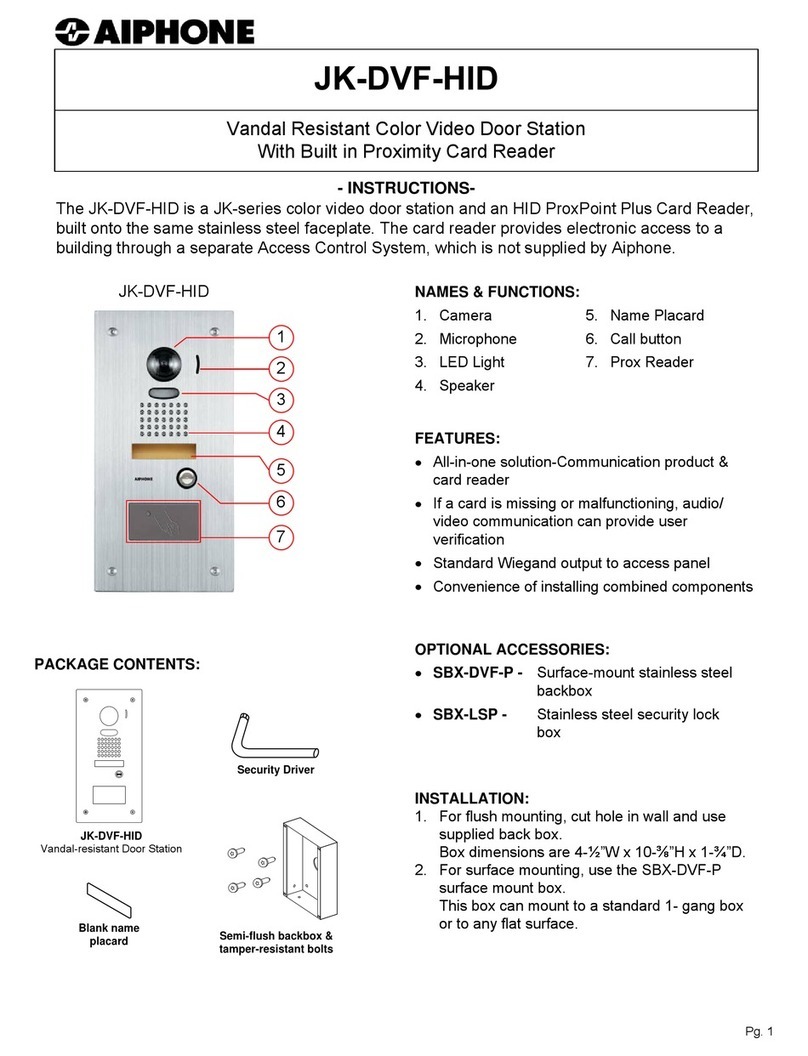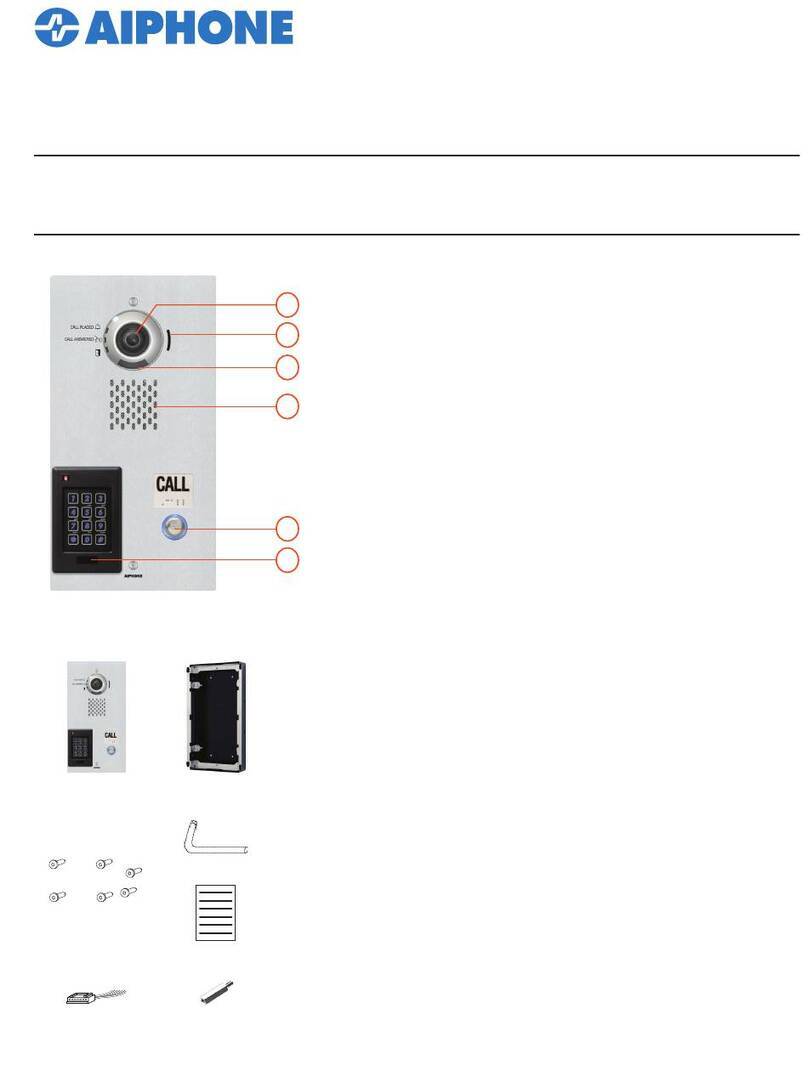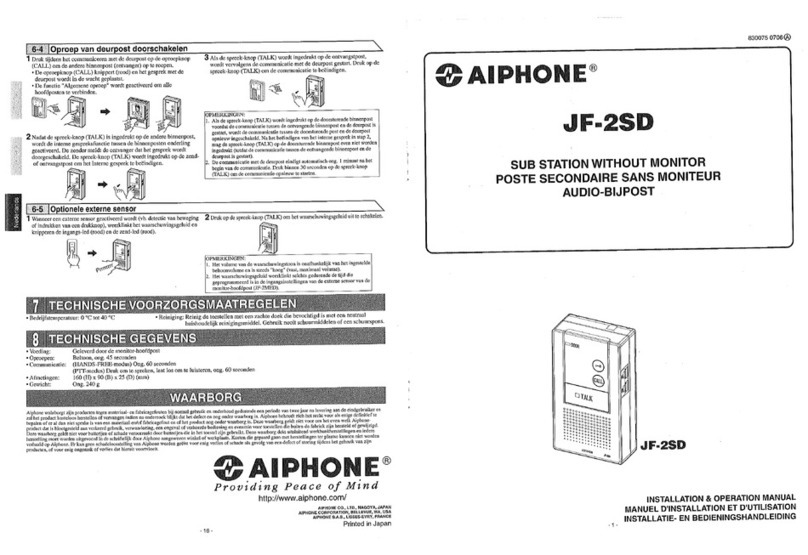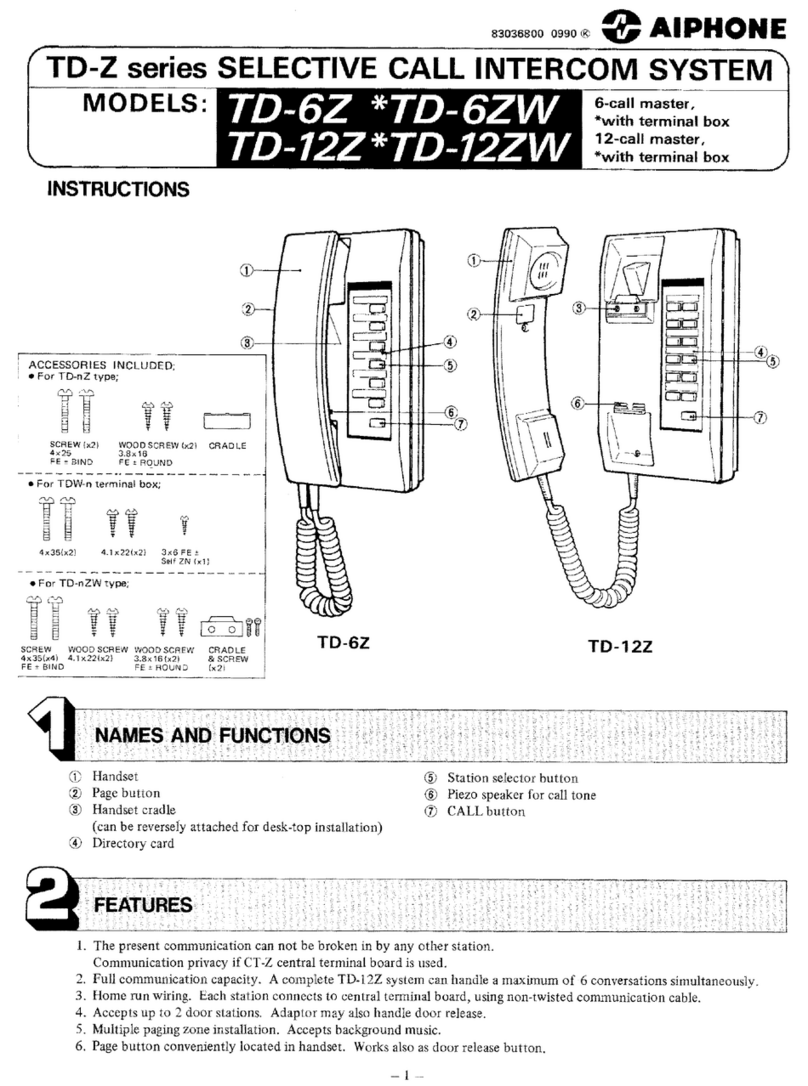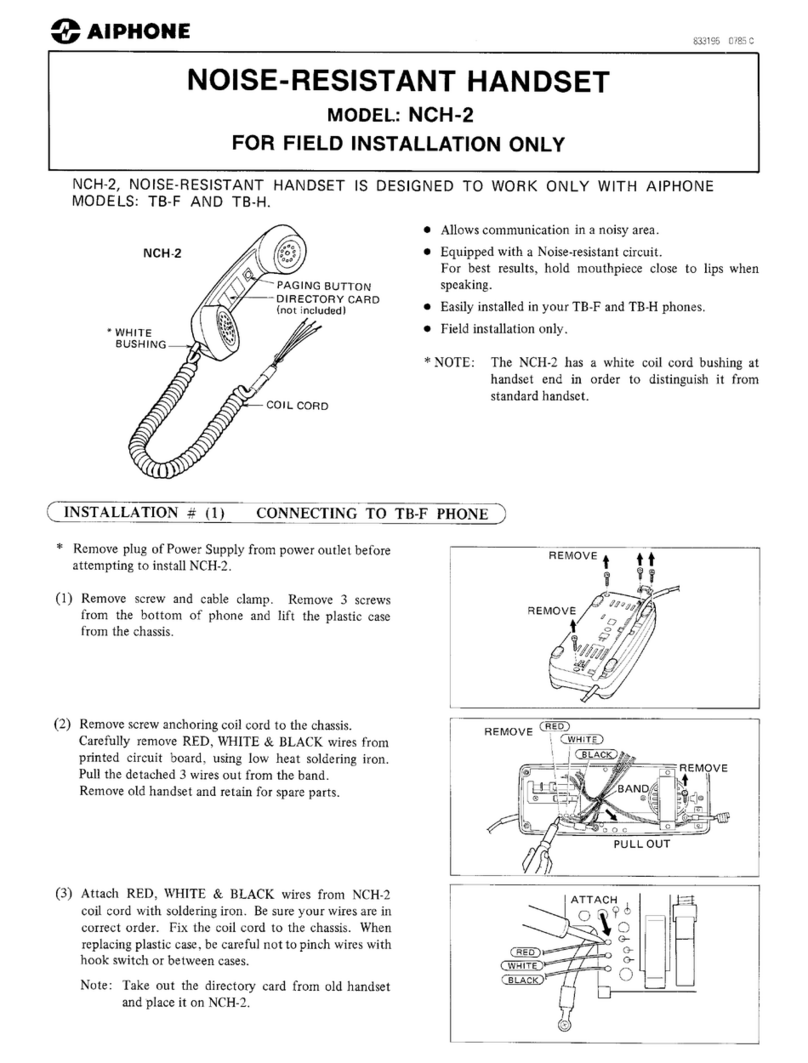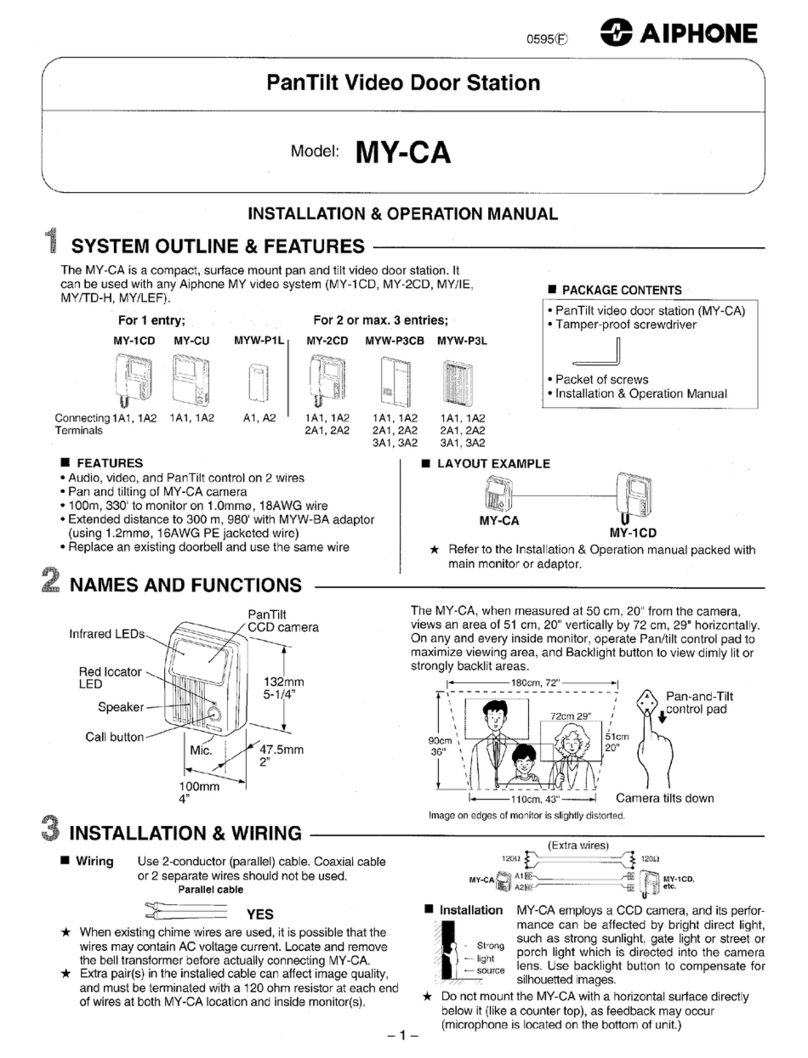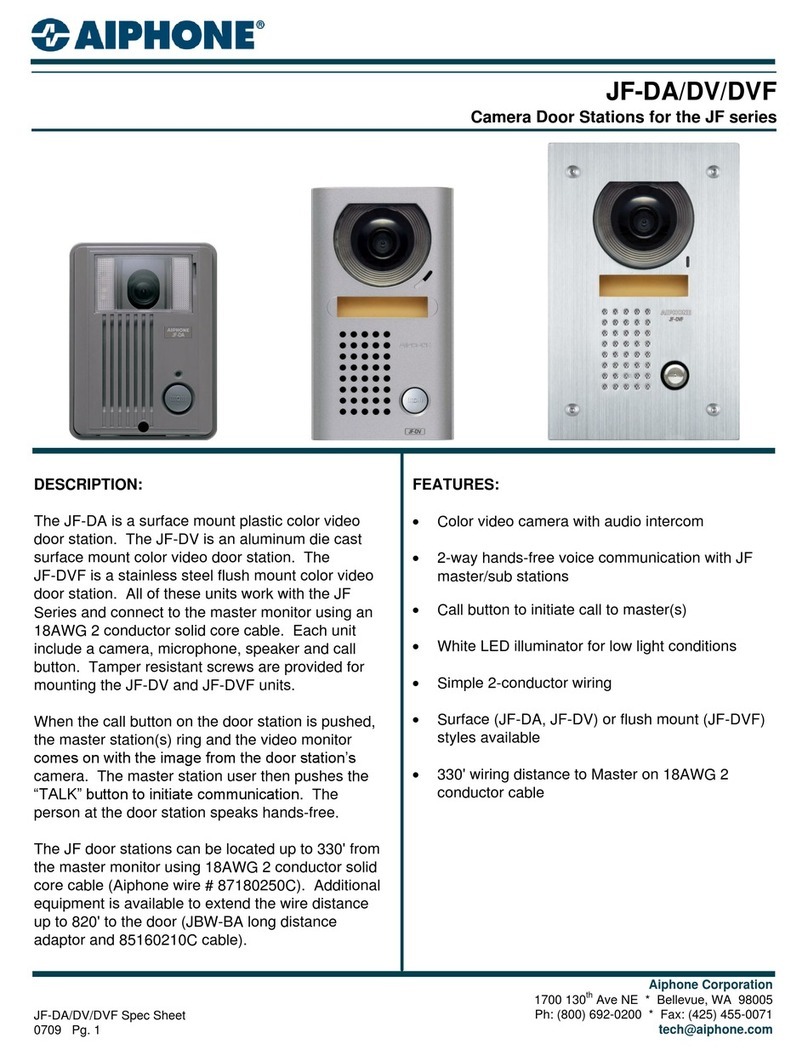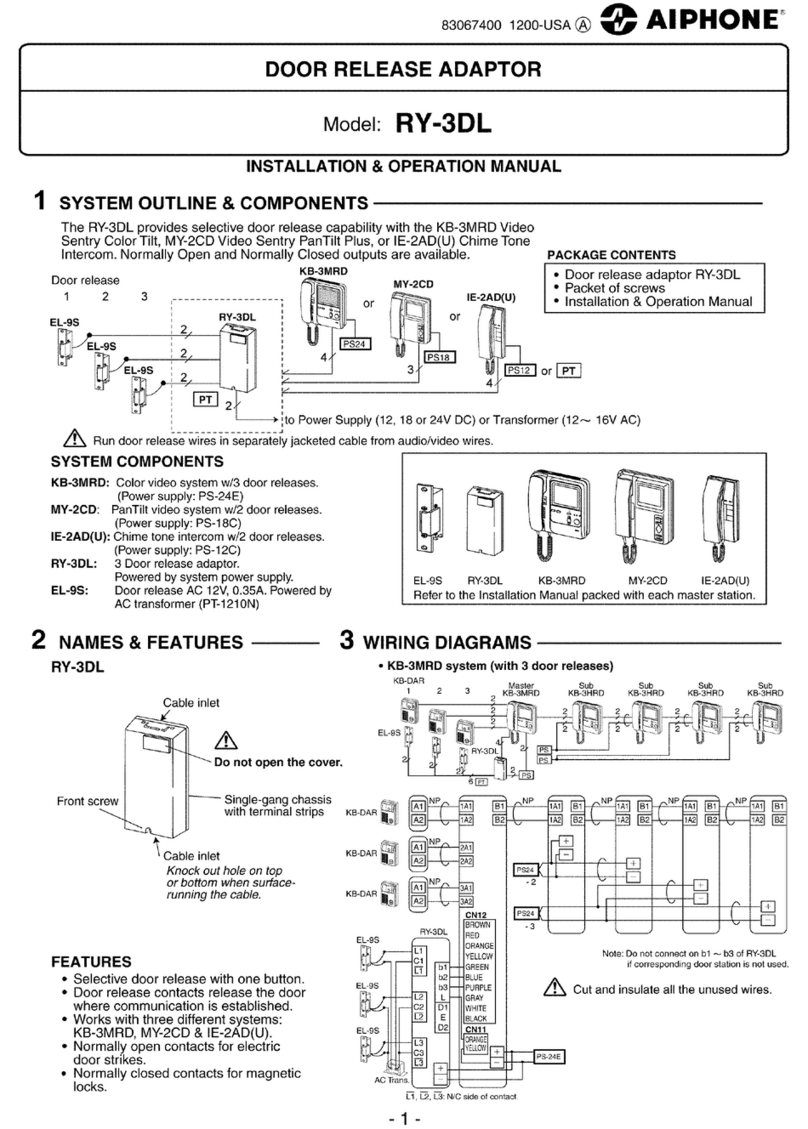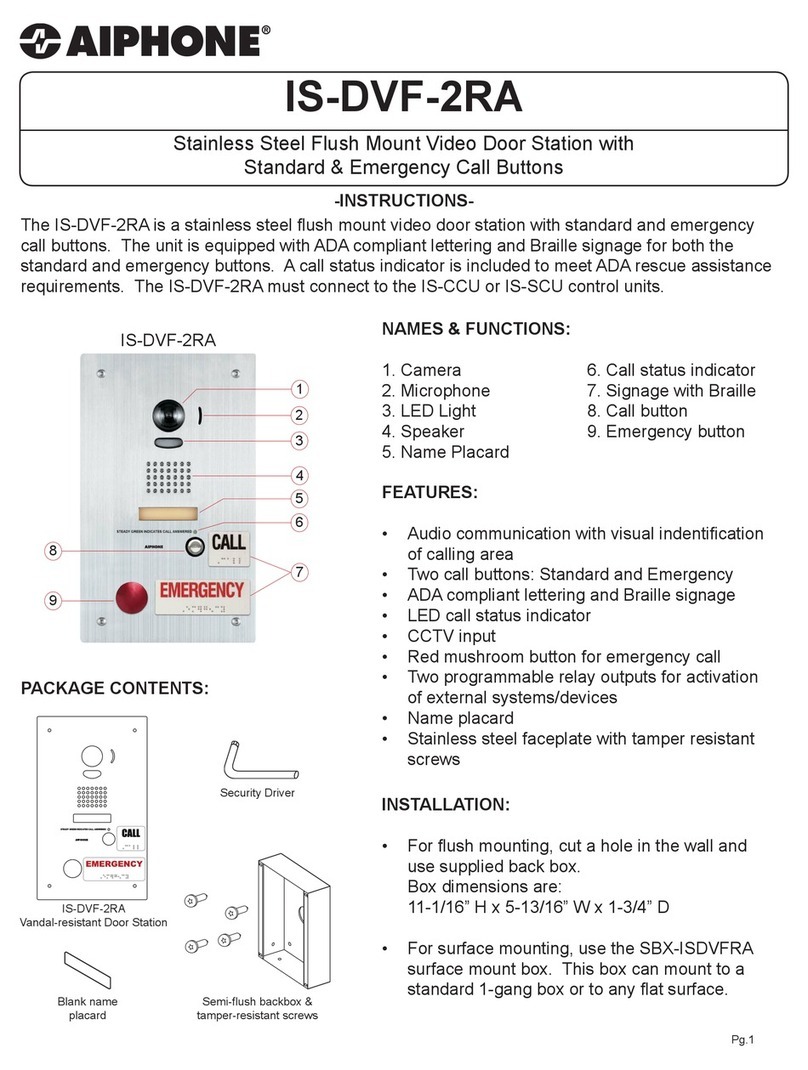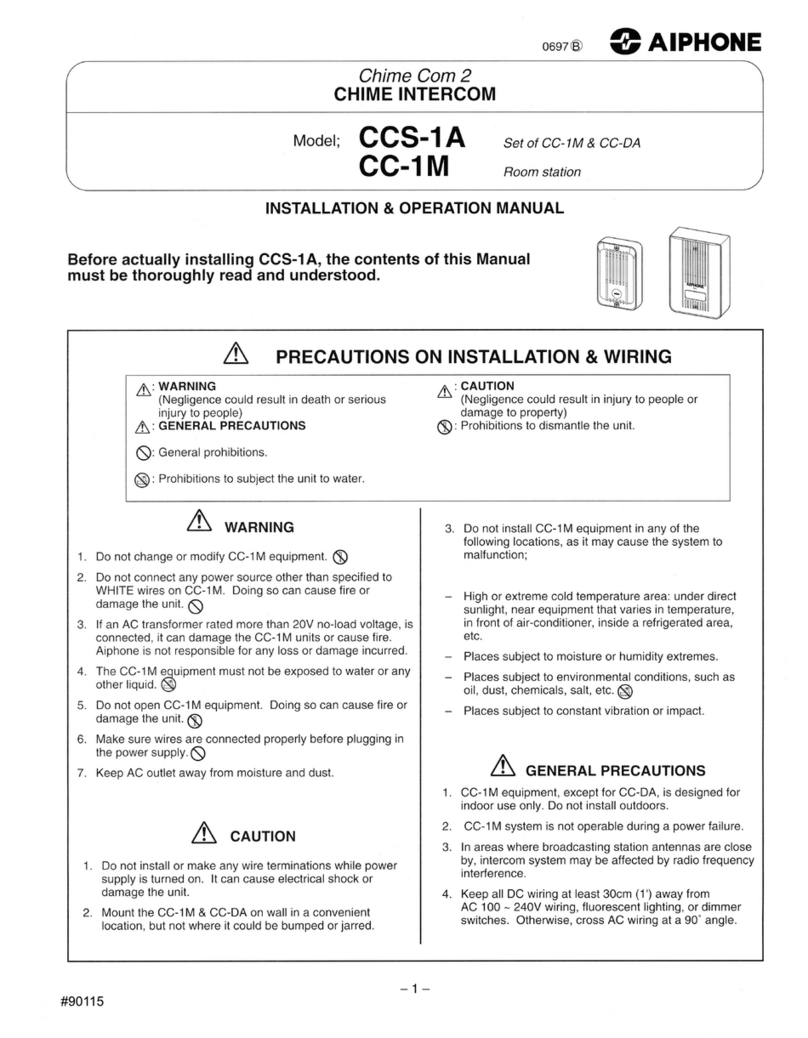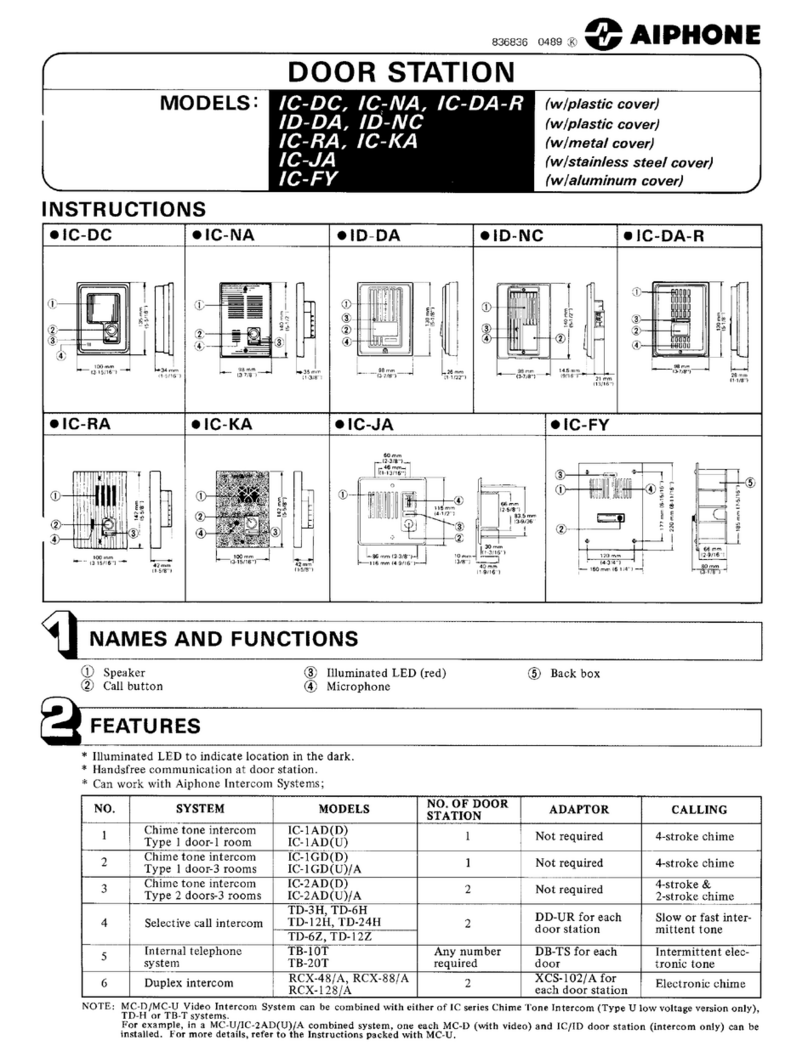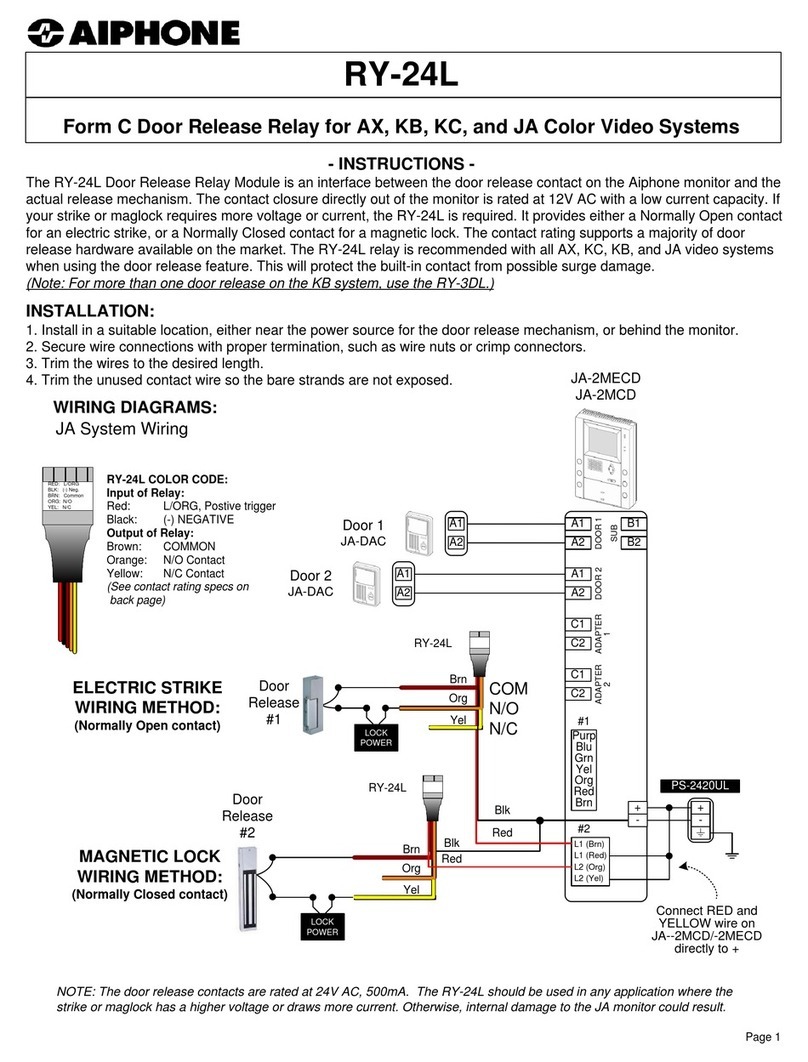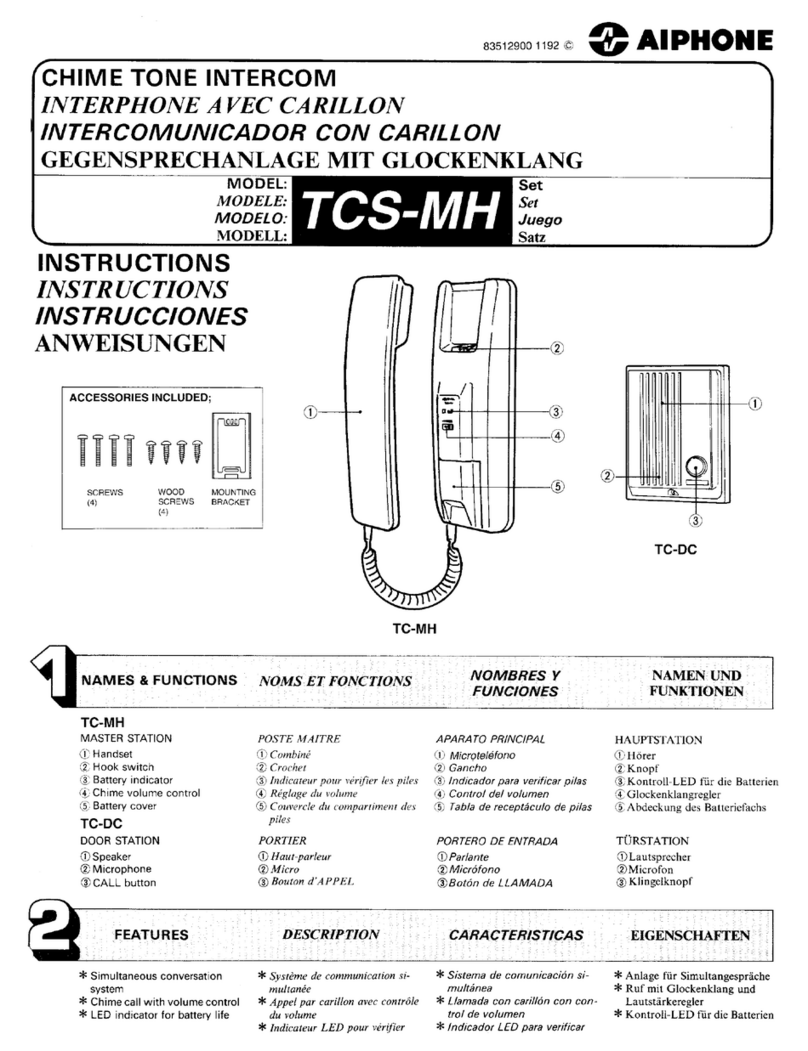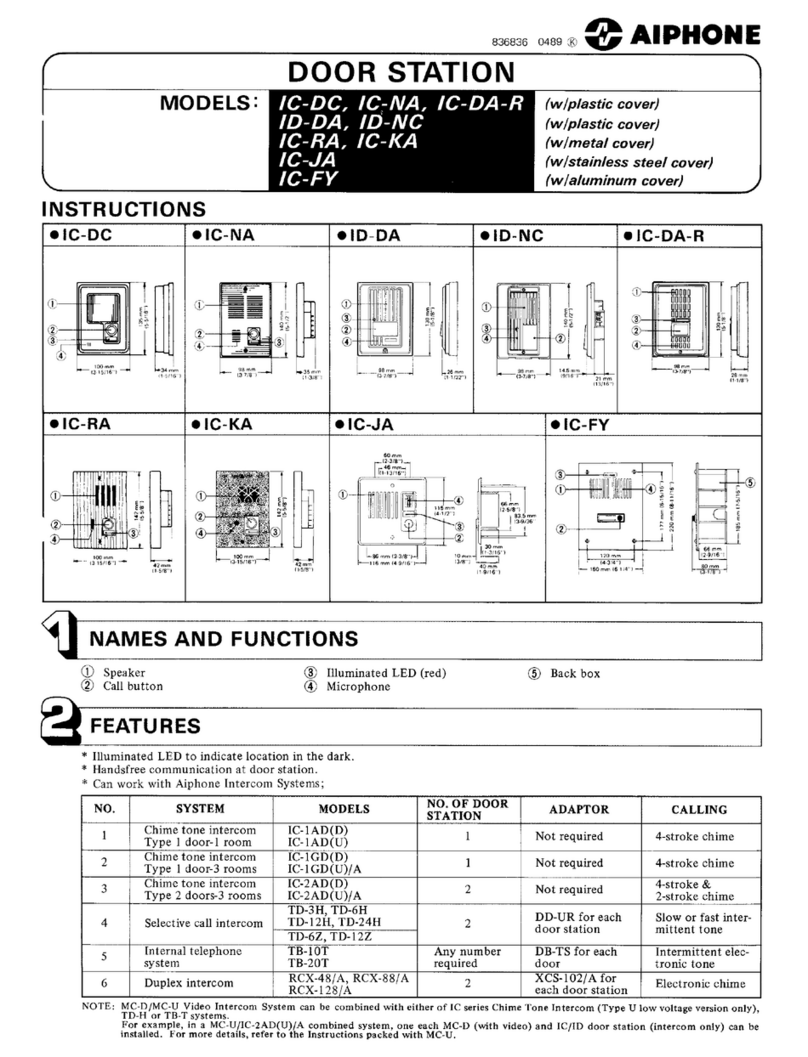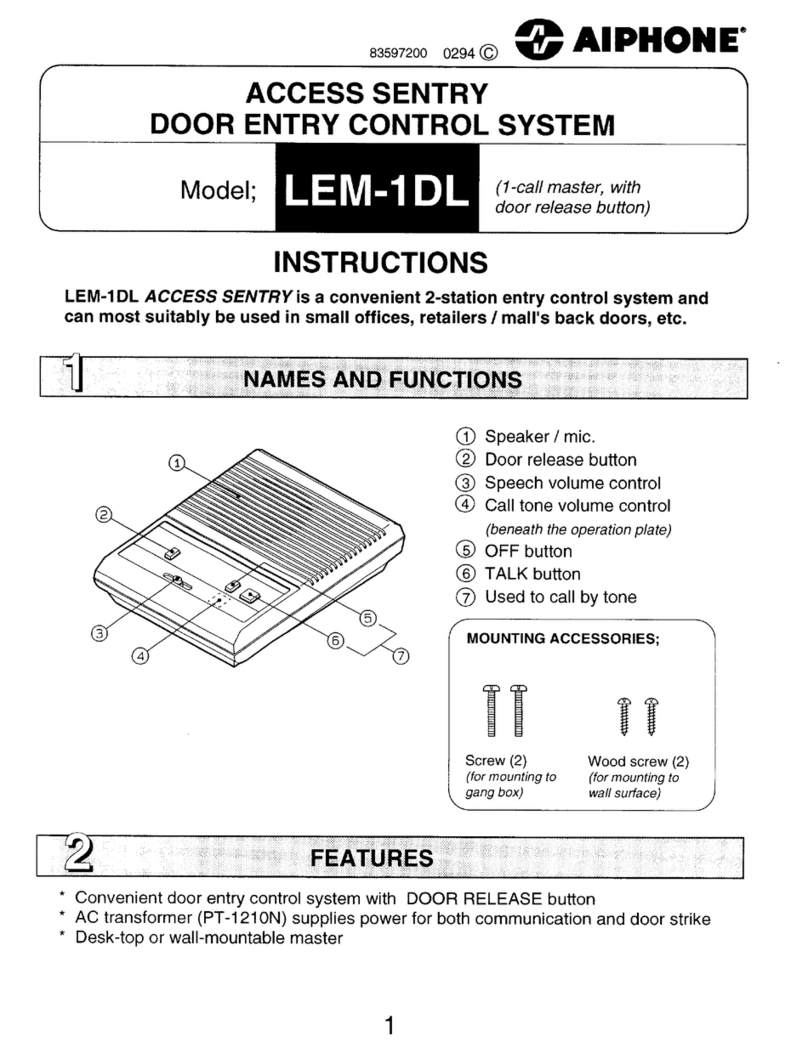2
CONTENTS
ABOUT THIS MANUAL ................... 3
PURPOSE OF THE SYSTEM
SETTINGS........................................ 3
SETTING LIST ................................. 4
STARTING UP THE SYSTEM.......... 9
System requirements for PC .............9
Starting up the system.......................9
Setting the system configuration
[System configuration] ....................10
MAKING THE SYSTEM
SETTINGS...................................... 11
The basic setting procedure ............... 11
Settings under
[SYSTEM INSTALLATION MENU]........ 12
Making network settings
[Network setting] ..............................12
Setting the administrator ID and
password [Administrator setting] ... 13
Registering areas [System setting –
Area registration] (Required)...........13
Registering zones [System setting –
Zone registration] ............................14
Registering control units
[System setting – Control
units composition] ...........................14
Registering stations and PA outputs
[System setting –
Registering stations]........................15
Making detailed settings to stations
and control units [System setting –
Advanced station settings]..............16
Basic setting procedure..........................16
Making detailed settings to door
stations or room sub stations ................16
Making detailed settings to master
stations ..................................................17
Making detailed settings to the central
control unit, add-on control unit(s) or
room sub control unit(s) ........................18
Registering stations and PA outputs
to zones
[System setting – Zone setting] ......19
Setting time and date
[Time and date setting] ....................19
Settings under
[OPTIONAL FUNCTION MENU] ...........20
Registering sound files for chime
[Chime setting – Registering
sound source]...................................20
Registering sound sequences
[Chime setting – Registering
sound sequences] ............................20
Registering daily chime schedule
[Chime setting – Registering
daily chime schedule] ......................21
Setting chime schedule
[Chime setting –
Chime schedule setting] .................. 21
Registering daily transfer schedule
[Transfer setting – Registering
daily transfer schedule] ...................22
Setting transfer schedule
[Transfer setting –
Transfer schedule setting]...............23
Setting the timer [Timer setting] .....24
Settings under
[UPDATING SYSTEM SETTINGS]........25
Updating the system
[Updating the system]......................25
Downloading setting data onto
the PC [Downloading setting data]
..25
Uploading setting data
[Uploading setting data] ..................25
MAINTENANCE ............................. 26
Initializing the system
[Initialization] ....................................26
Downloading system log
[System log] ......................................26
Updating the firmware
[Firmware update] ............................26
■
Downloading updated firmware data
...26
Referring to the troubleshooting
guide [Troubleshooting] ..................26
Registering your system
[Registration] ....................................26