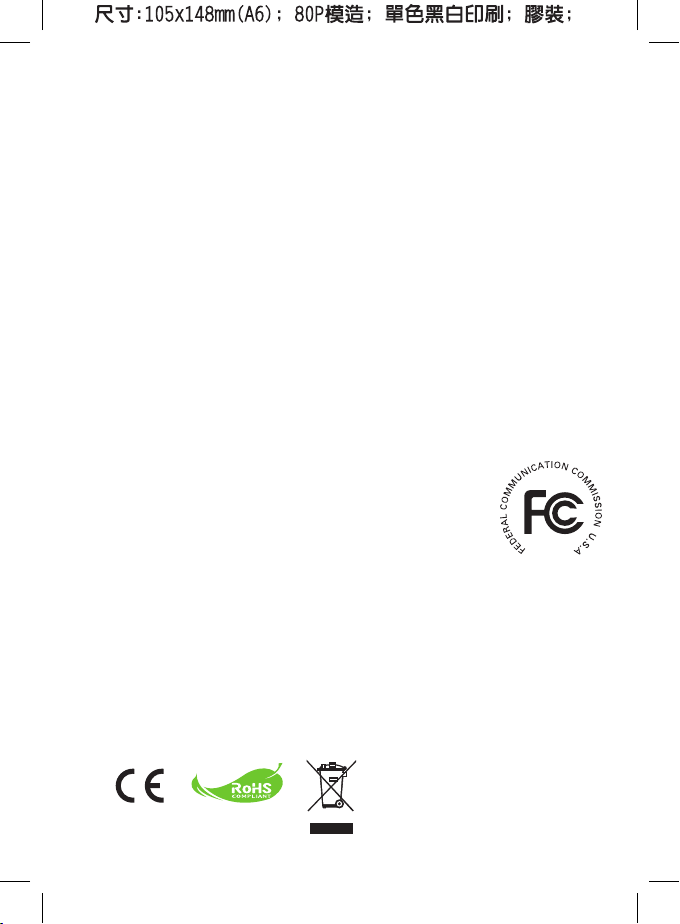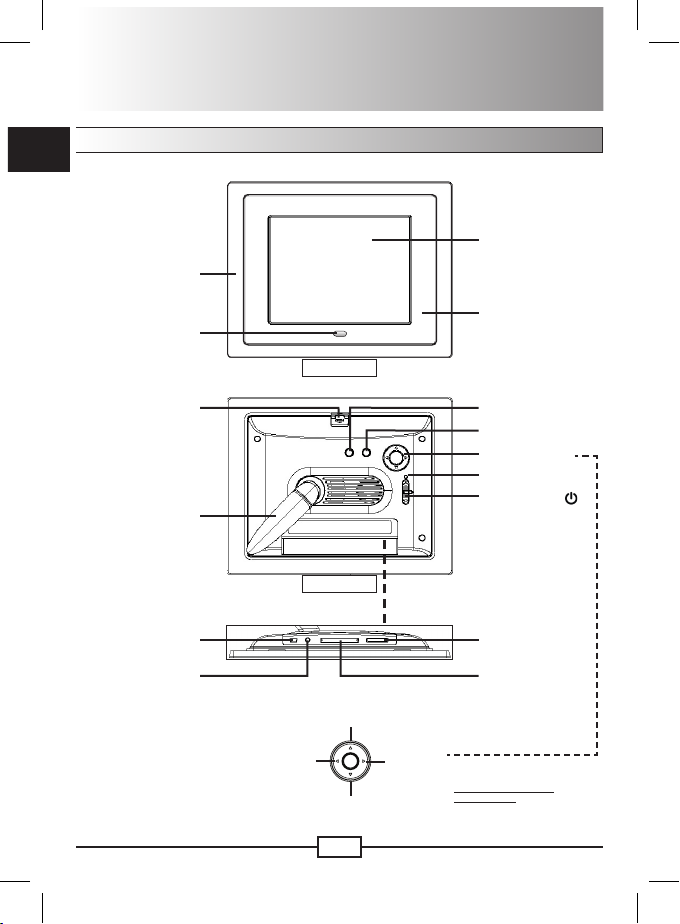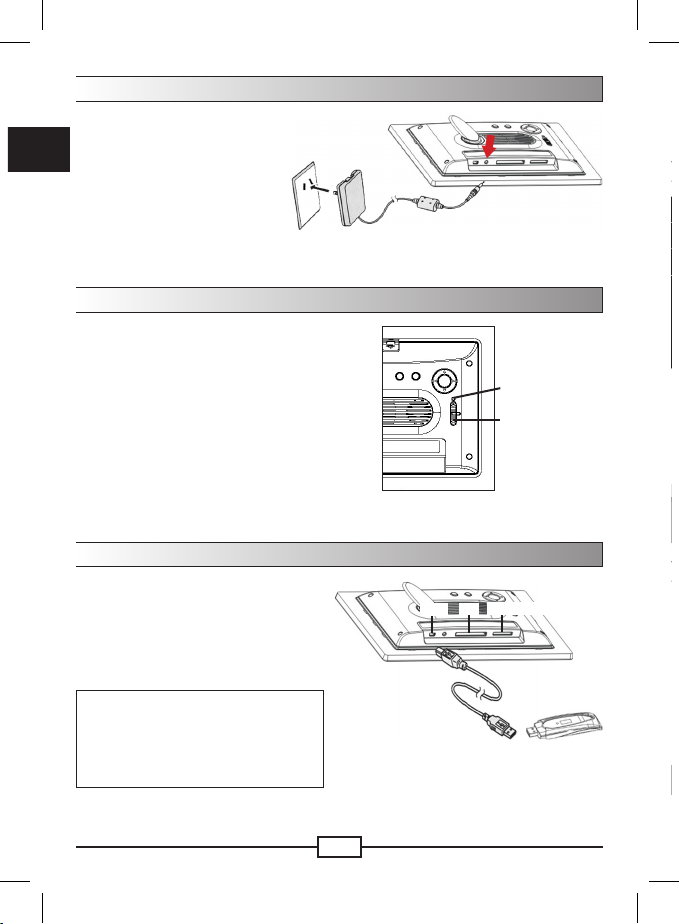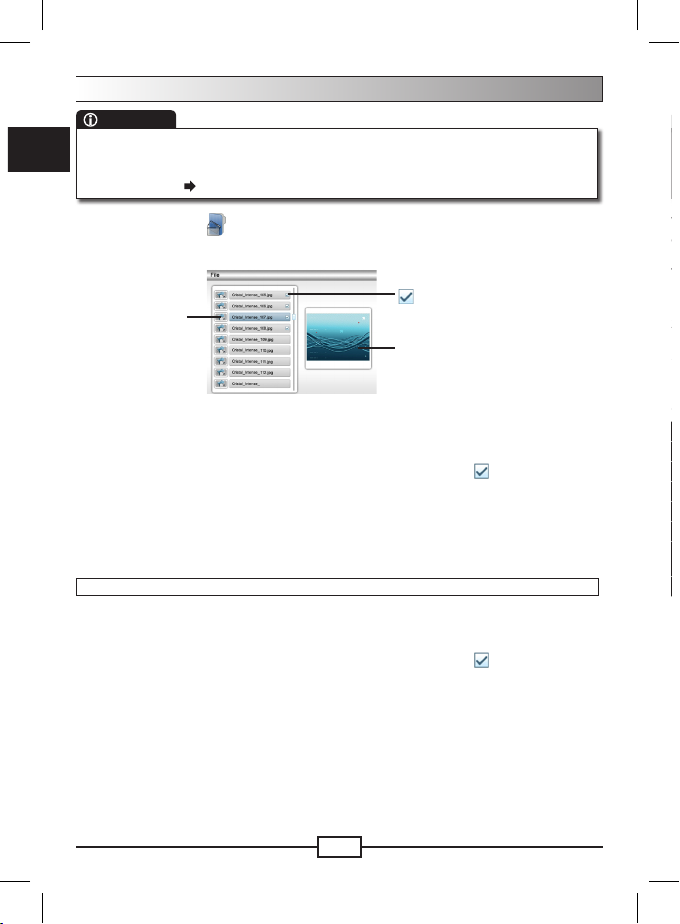FCC Compliance Statement:
This device complies with Part 15 of the FCC Rules. Operation is subjected to the
following two conditions: (1) this device may not cause harmful interference, and (2) this
device must accept any interference received, including interference that may cause
undesired operation.
This equipment has been tested and found to comply with limits for a Class B digital
device, pursuant to Part 15 of the FCC rules. These limits are designed to provide
reasonable protection against harmful interference in residential installations. This
equipment generates, uses, and can radiate radio frequency energy, and if not installed and used in accordance
with the instructions, may cause harmful interference to radio communications.
However, there is no guarantee that interference will not occur in a particular installation. If this equipment does
cause interference to radio or television equipment reception, which can be determined by turning the equipment
off and on, the user is encouraged to try to correct the interference by one or more of the following measures:
-Reorient or relocate the receiving antenna.
-Move the equipment away from the receiver.
-Plug the equipment into an outlet on a circuit different from that to which the receiver is
connected.
-Consult the dealer or an experienced radio/television technician for additional suggestions.
You are cautioned that any change or modications to the equipment not expressly approved by the party
responsible for compliance could void Your authority to operate such equipment.
If the time arises to throw away your
product, please recycle all the components
possible. Batteries and rechargeable
batteries are not to be disposed
in your domestic waste! Please recycle
them at your local recycling point.
Together we can help to protect the
environment.
Welcome:
Dear user, thanks for purchasing this product.
Much investment in time and effort has gone into its development, and it is our hope
that it will give you many years of trouble-free service.
Safety Notice:
1. Place the digital photo frame on a at surface. Any collision or falling to the ground is likely
to damage the product.
2. This product should be protected against damp, and it will be damaged when damp or
liquid gets inside.
3. The screen (LCD panel) of this product is made of glass, which can easily be damaged by
abnormal external force or sharp object.
4. Never press the LCD, lest it may be damaged. If liquid crystal leaks, you need to clean it
immediately with soap and water.
5. This product supports hot plugging of memory cards. However, it is suggested to power off
this product before plugging/unplugging your memory card to protect the memory card or
other devices.
6. To ensure safety and the display effect, always use the power adapter supplied by the
manufacturer.
7. To clean the screen, cut off the power supply rst and use lightly wet soft cloth to wipe it.
Never apply alcohol, gasoline or other chemical agents.
8. To ensure normal operations of this product and avoid any accident, do not use or store
this product under the following conditions: environment with too low/high temperature;
places with heavy dampness or long-term direct sunshine; bad conditions such as
strong shock.
9. During the operation, this product may heat lightly, which is normal.
10. According to the manufacturer, for the colored LCD, 0.01% of pixel-sum aw rate is
allowable. Your understanding is appreciated.
11. Both product and user’s manual are subject to further improvement or supplement without
further notice.