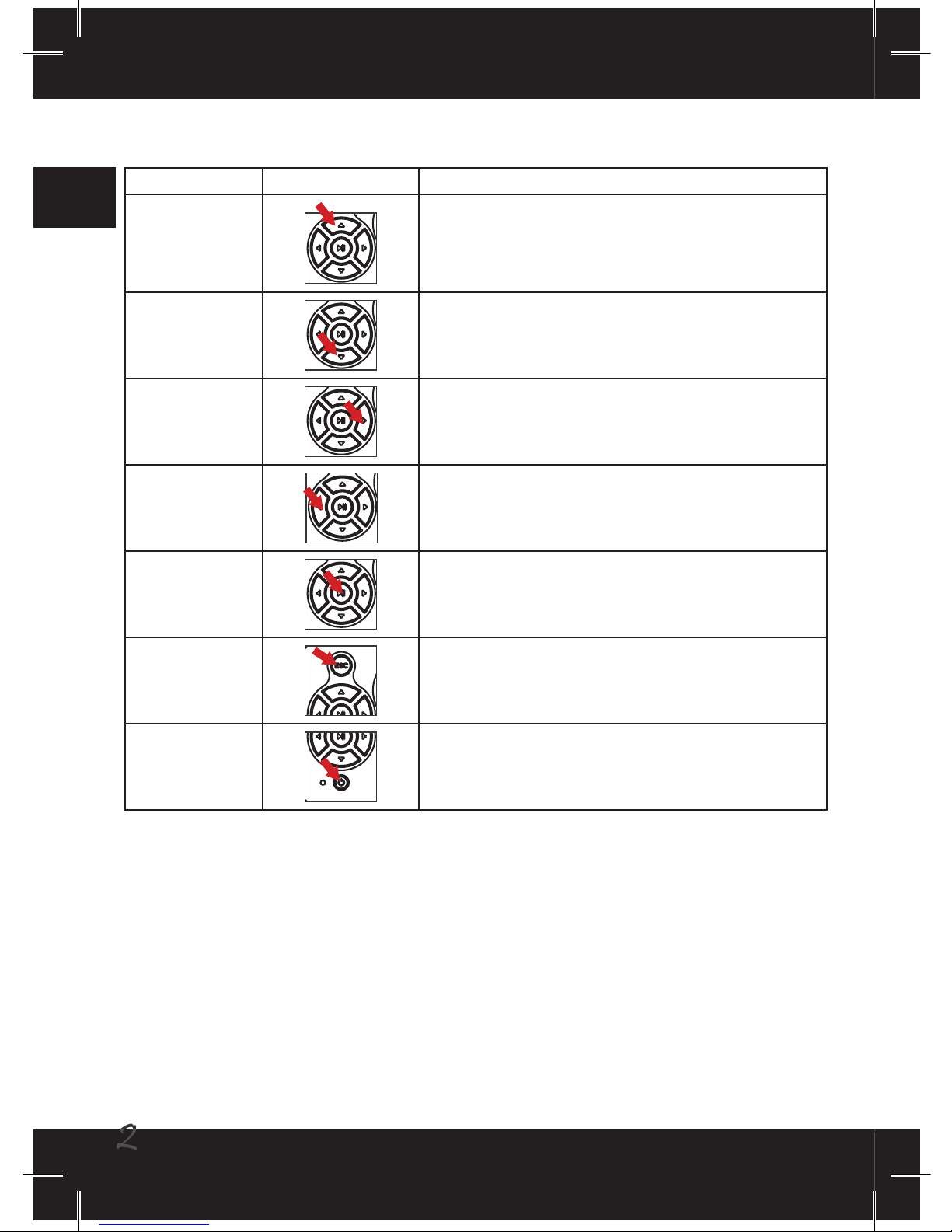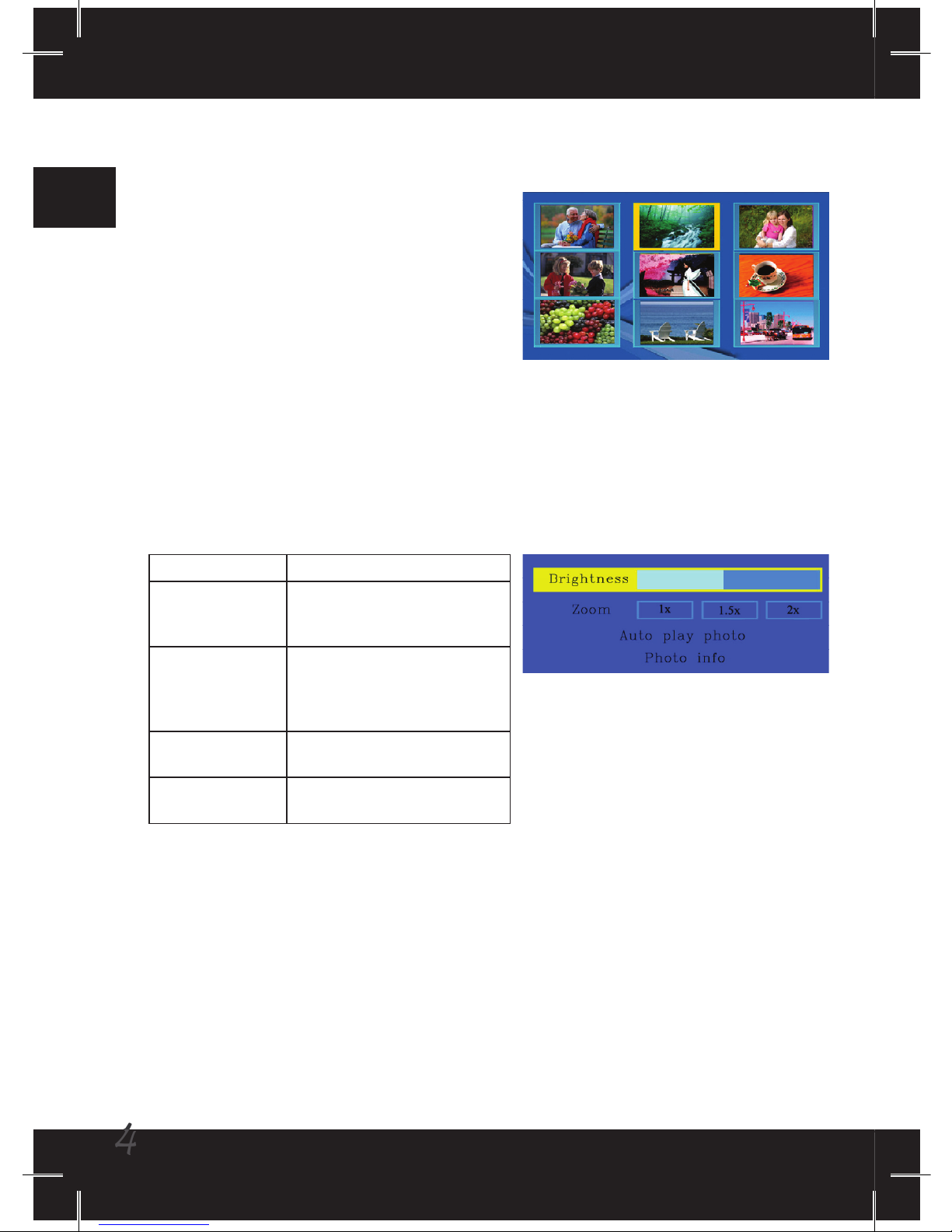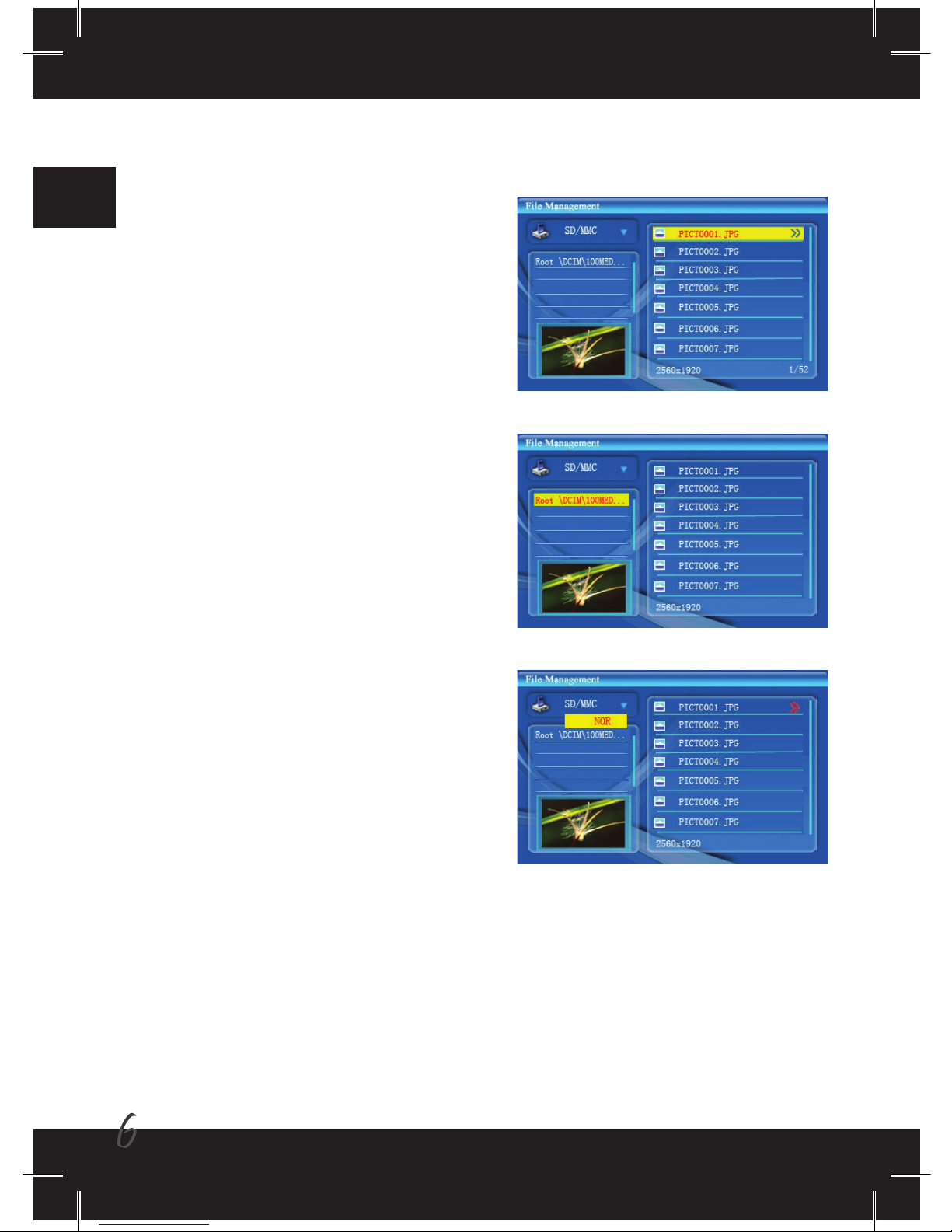Recyclen Sie möglichst sämtliche Komponen-
ten, wenn Sie das Produkt am Ende seiner
Einsatzdauer entsorgen. Batterien und Akkus
dürfen nicht mit dem regulären Hausmüll
entsorgt werden! Bitte führen Sie solche Dinge
einer örtlichen Sammelstelle zu.
Gemeinsam können wir einen wertvollen Bei-
trag zum Schutz unserer Umwelt leisten.
Willkommen!
Lieber Kunde - vielen Dank für den Kauf unseres Produktes.
In die Entwicklung des Gerätes wurde viel Zeit und Mühe investiert; wir hoffen, dass es Ihnen viele Jahre
störungsfreien Betrieb und Freude bescheren wird.
Sicherheitshinweise:
1. Stellen Sie den digitalen Bilderrahmen auf einem ebenen Untergrund auf. Das Gerät kann schnell beschädigt
werden, wenn es auf den Boden fällt oder Stößen ausgesetzt wird.
2. Schützen Sie das Produkt vor Feuchtigkeit; falls Feuchtigkeit eindringt, kann es zu schweren Schäden
kommen.
3. Der Bildschirm (LC-Display) des Produktes besteht aus Glas, kann also durch Gewalteinwirkung und vor
allem durch spitze Gegenstände beschädigt werden.
4. Üben Sie niemals Druck auf das LC-Display aus; ansonsten kann das Glas brechen. Falls Flüssigkristalle
auslaufen sollten, wischen Sie die Verschmutzung sofort mit Wasser und Seife weg.
5. Das Gerät unterstützt so genanntes HotPlugging von Speicherkarten; Speicherkarten können also im
laufenden Betrieb eingesteckt und herausgenommen werden. Allerdings ist es immer eine gute Idee, das
Gerät vor dem Einstecken oder Herausnehmen von Speicherkarten abzuschalten; so schützen Sie die
Speicherkarte und andere Geräte.
6. Damit Ihr Gerät stets sicher und zuverlässig funktioniert, benutzen Sie nur das vom Hersteller gelieferte
Originalnetzteil.
7. Trennen Sie die Stromversorgung, ehe Sie den Bildschirm reinigen. Wischen Sie den Bildschirm mit einem
leicht angefeuchteten, weichen Tuch ab. Benutzen Sie niemals Alkohol, Benzin oder Chemikalien.
8. Damit das Produkt problemlos funktioniert und es nicht zu Unfällen kommt, benutzen oder lagern Sie das
Produkt nicht unter folgenden Bedingungen: Stellen, an denen es sehr warm oder kalt ist; Stellen, an denen
es sehr feucht ist oder die längere Zeit direkter Sonneneinstrahlung ausgesetzt sind; Stellen, an denen das
Gerät stark erschüttert wird.
9. Im Betrieb erwärmt sich das Gerät leicht; dies ist völlig normal.
10. Bei farbigen LCD-Anzeigen ist eine Fehlfunktion von 0,01 % sämtlicher Bildpunkte zulässig. Wir bitten um Ihr
Verständnis.
11. Sowohl das Produkt als auch die Bedienungsanleitung können im Zuge der Produktverbesserung ohne
Vorankündigung geändert oder ergänzt werden.
FCC Compliance Statement:
This device complies with Part 15 of the FCC Rules. Operation is subjected to the following
two conditions: (1) this device may not cause harmful interference, and (2) this device must
accept any interference received, including interference that may cause undesired operation.
This equipment has been tested and found to comply with limits for a Class B digital device,
pursuant to Part 15 of the FCC rules. These limits are designed to provide reasonable
protection against harmful interference in residential installations. This equipment generates, uses, and can
radiate radio frequency energy, and if not installed and used in accordance with the instructions, may cause
harmful interference to radio communications.
However, there is no guarantee that interference will not occur in a particular installation. If this equipment does
cause interference to radio or television equipment reception, which can be determined by turning the equipment
off and on, the user is encouraged to try to correct the interference by one or more of the following measures:
-Reorient or relocate the receiving antenna.
-Move the equipment away from the receiver.
-Plug the equipment into an outlet on a circuit different from that to which the receiver is
connected.
-Consult the dealer or an experienced radio/television technician for additional suggestions.
You are cautioned that any change or modications to the equipment not expressly approved by the party
responsible for compliance could void Your authority to operate such equipment.