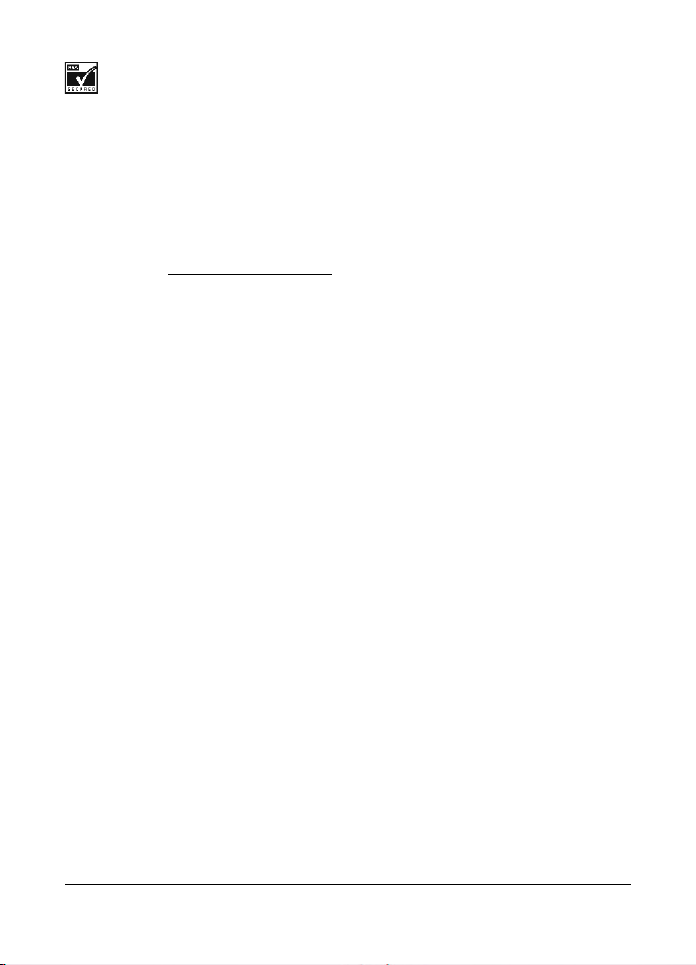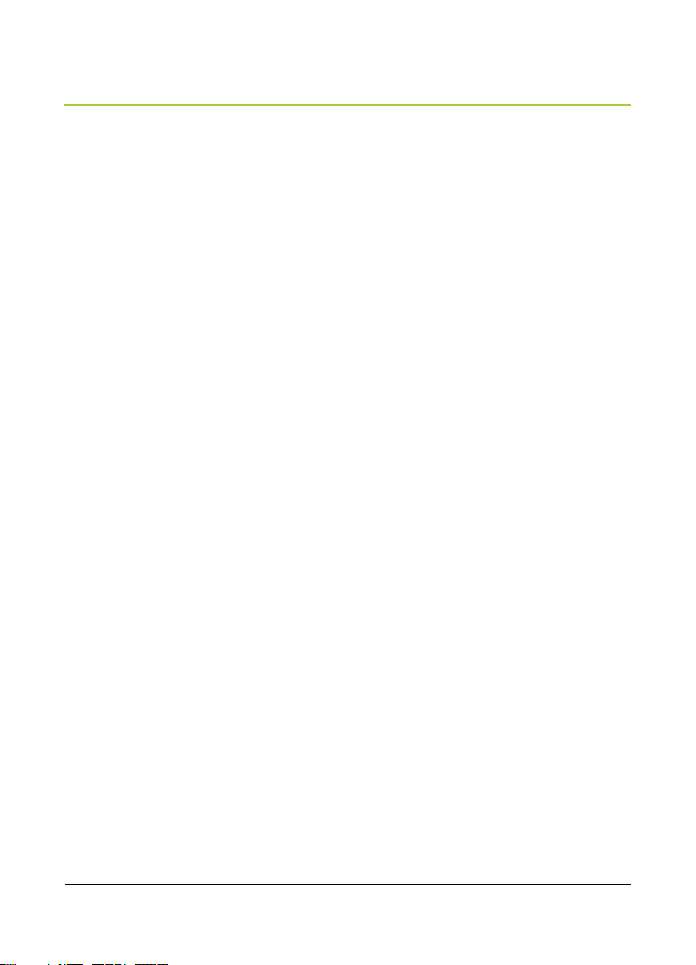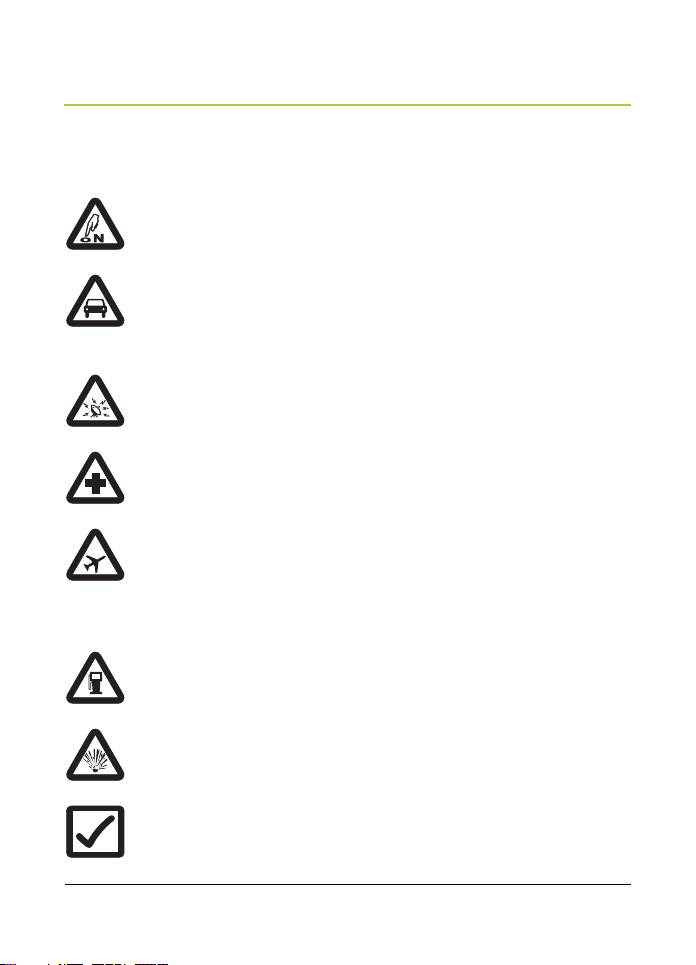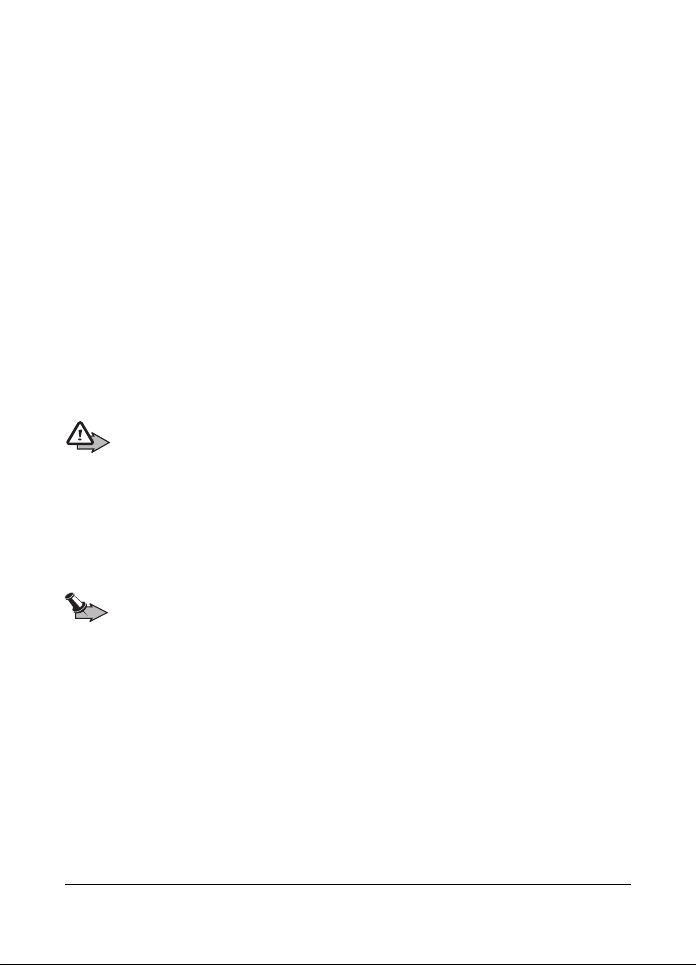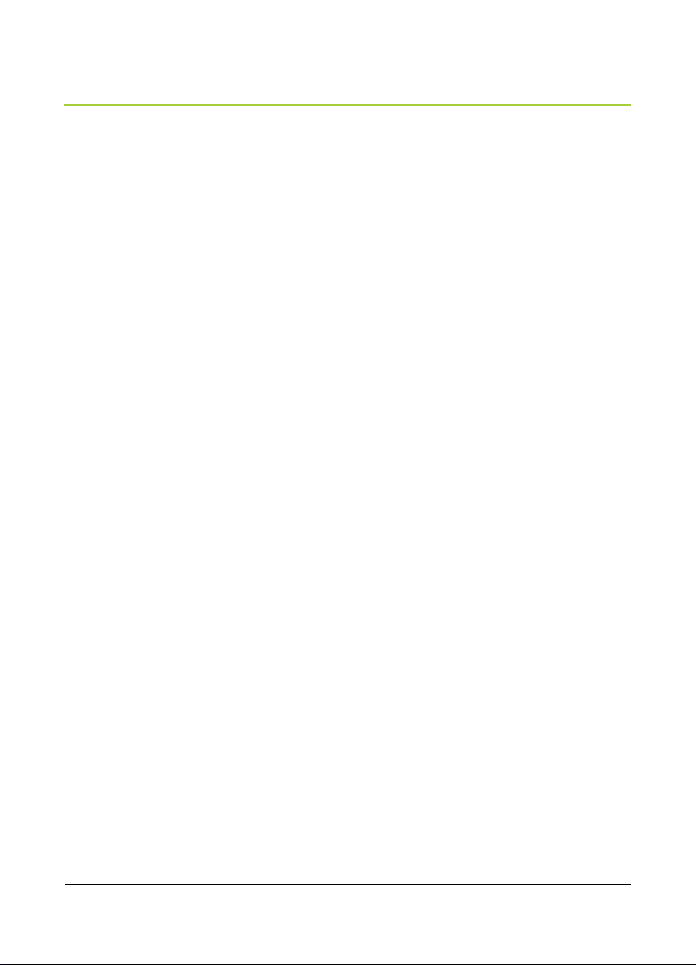P8GR - User Guide PS11503AENAE01
This document is the property of Airbus DS SLC and should not be copied or circulated without permission.
4/56
Contents
FOR YOUR SAFETY................. 7
General information................. 10
Carrying ......................................... 10
Access codes................................. 10
Modes of operation ........................ 10
Transmission barring ..................... 10
Network selection........................... 11
Using your pager in wet and damp
conditions....................................... 11
Remote SDS control ...................... 12
1. Getting started ..................... 13
Install the battery............................ 13
Insert the smart card ...................... 13
Charge the battery ......................... 15
Switch the pager on and off ........... 16
Lock the keys (Keyguard) .............. 17
2. Your P8GR............................ 18
Idle screen ..................................... 19
Indicators .................................... 19
Key functions .............................. 20
Scroll key shortcuts..................... 20
Light indicator................................. 20
Accessory connectors.................... 21
Home station.................................. 21
Inserting the pager to/detaching
the pager from the home station. 22
Vibration alert................................. 23
Display indicators........................... 23
Notifications ................................... 24
3. Using your pager ................. 26
Access a menu function................. 26
Menu list......................................... 27
Go to menu .................................... 28
Power menu with the power key.... 29
4. Callout messaging............... 30
Icons .............................................. 30
Callout messaging icons............. 30
Receiving a callout alert................. 30
Audiovisual indications and alert
tones ........................................... 31
Callout mode............................... 31
Callout message ......................... 31
Reading a callout message ........ 31
Acknowledging a callout message. 32
Acknowledging a callout message
directly on the display ................. 32
Acknowledging a callout message
in the Callout messages folder ... 32
Callout acknowledgement
sending not successful ............... 33
Callout messages not requiring an
acknowledgement....................... 33
Rejecting a callout message.......... 34
Rejecting a callout message
directly on the display ................. 34
Rejecting a callout message in
the Callout messages folder ....... 34
Deleting callout messages............. 34
Deleting a callout message
directly on the display ................. 34
Deleting a callout message in
the Callout messages folder ....... 34
Protecting callout messages.......... 35
Protecting a callout message...... 35
Deleting a protected callout
message ..................................... 35
5. Status messaging ................ 36
Icons .............................................. 36
Status messaging icons .............. 36
Situation messaging icons .......... 37
Sending status messages.............. 37
Sending a status message/situation
indicator ...................................... 37
P8GR_en_print.book Page 4 Thursday, November 12, 2020 6:57 PM