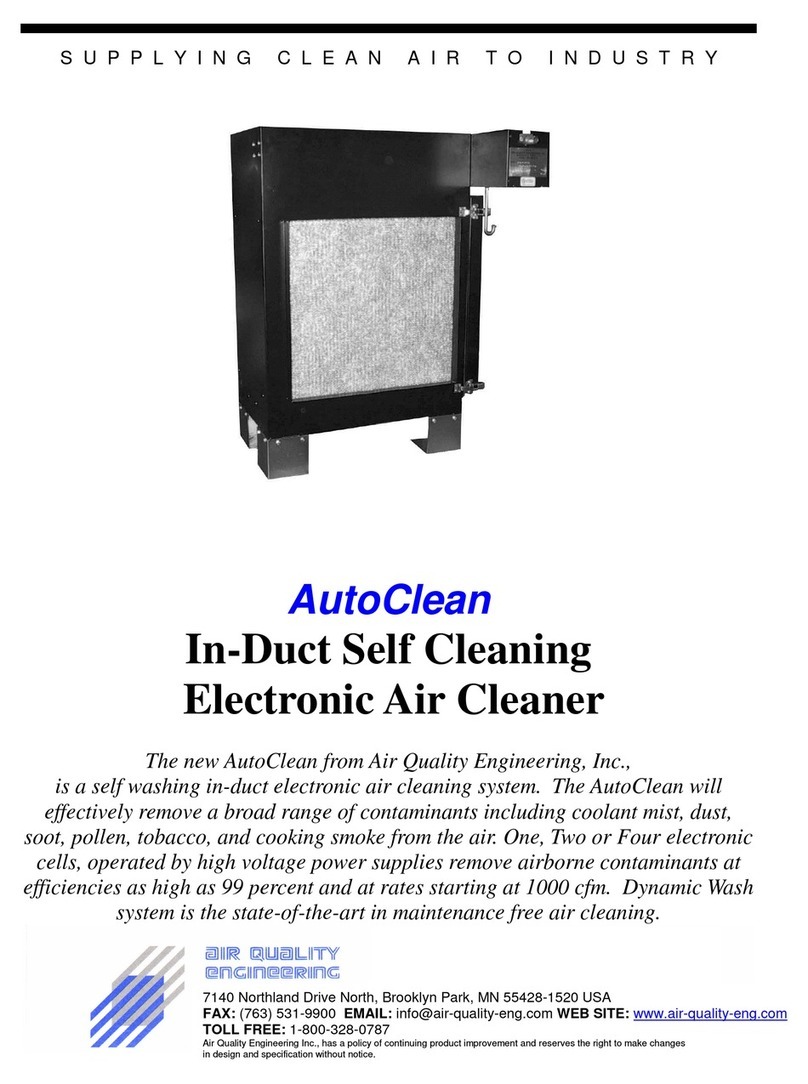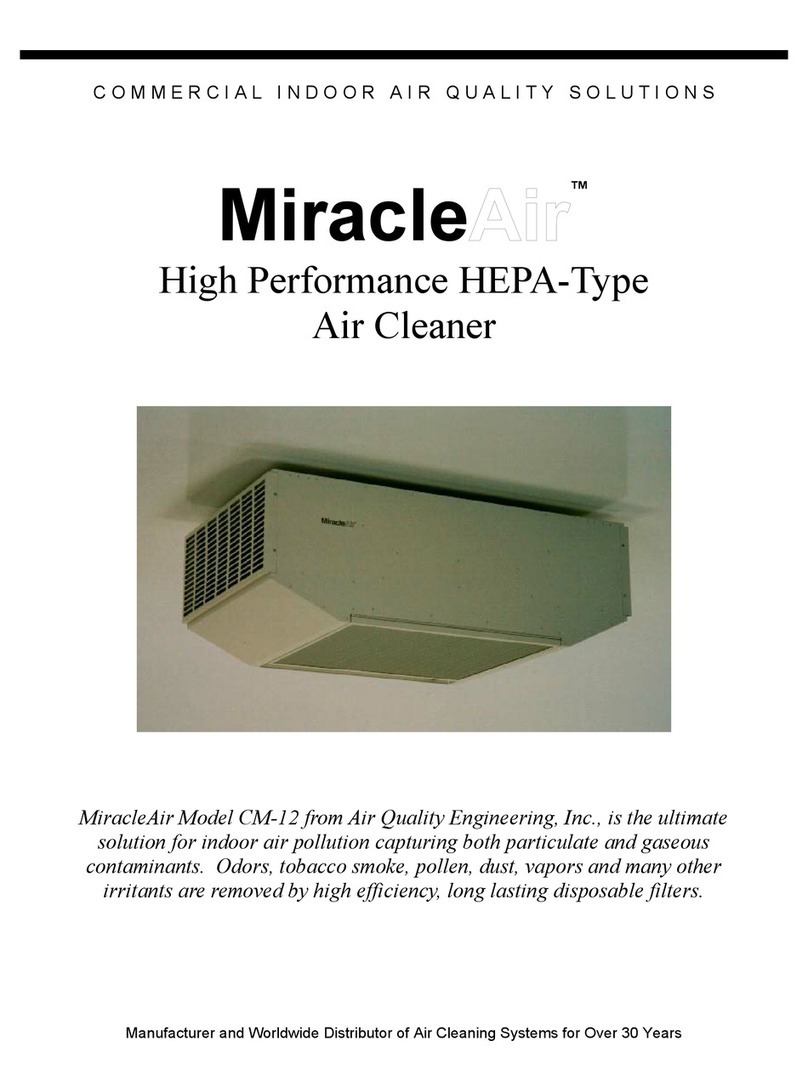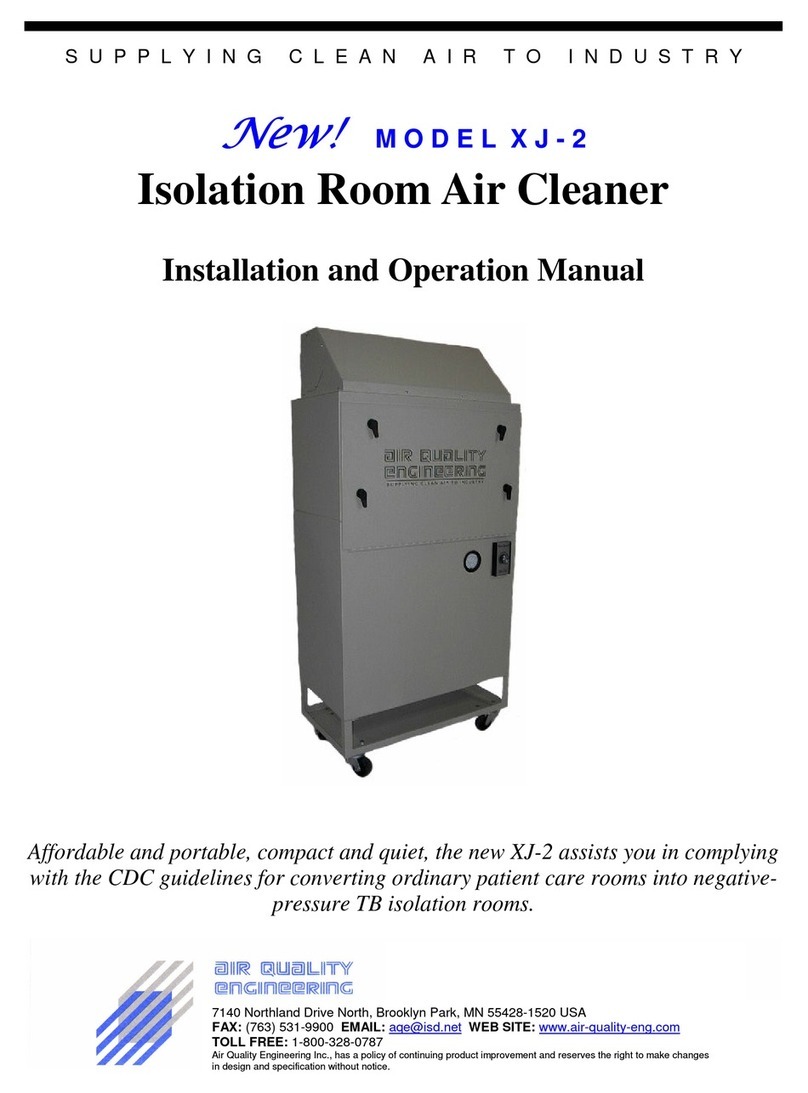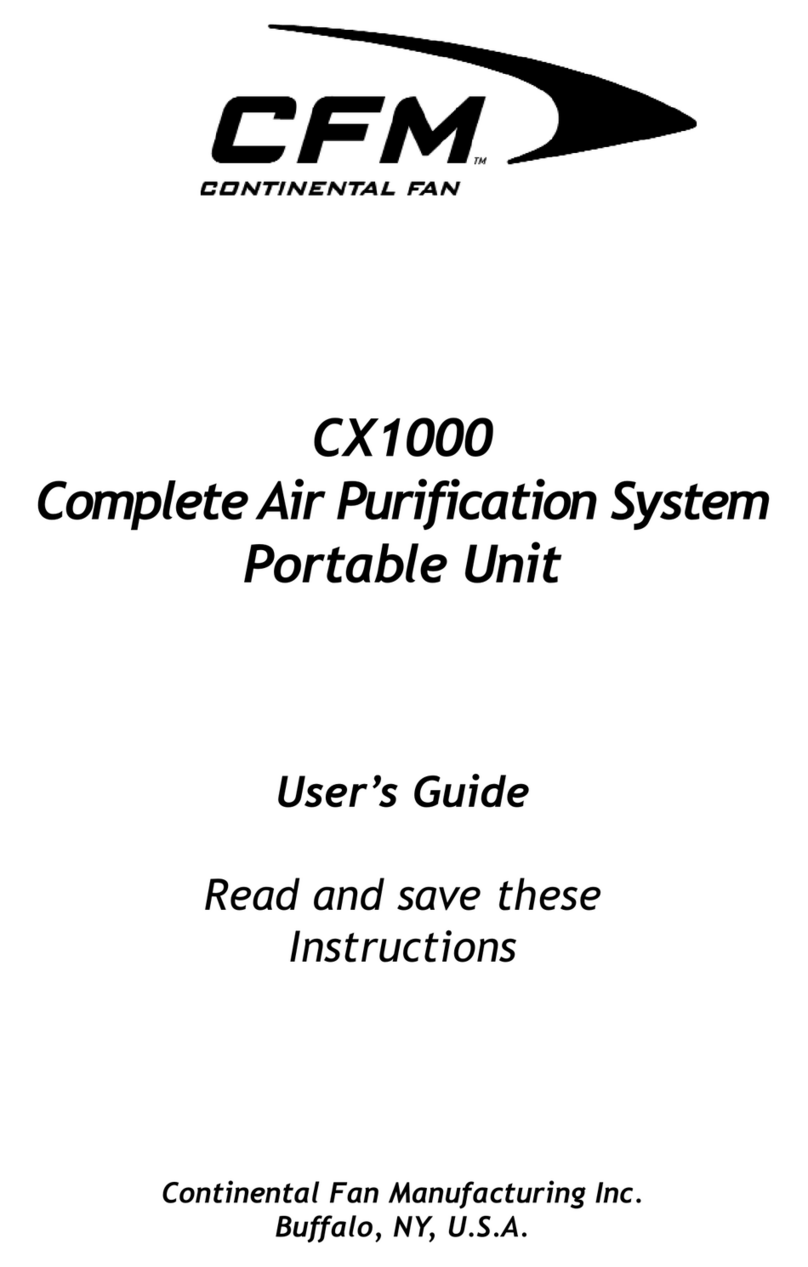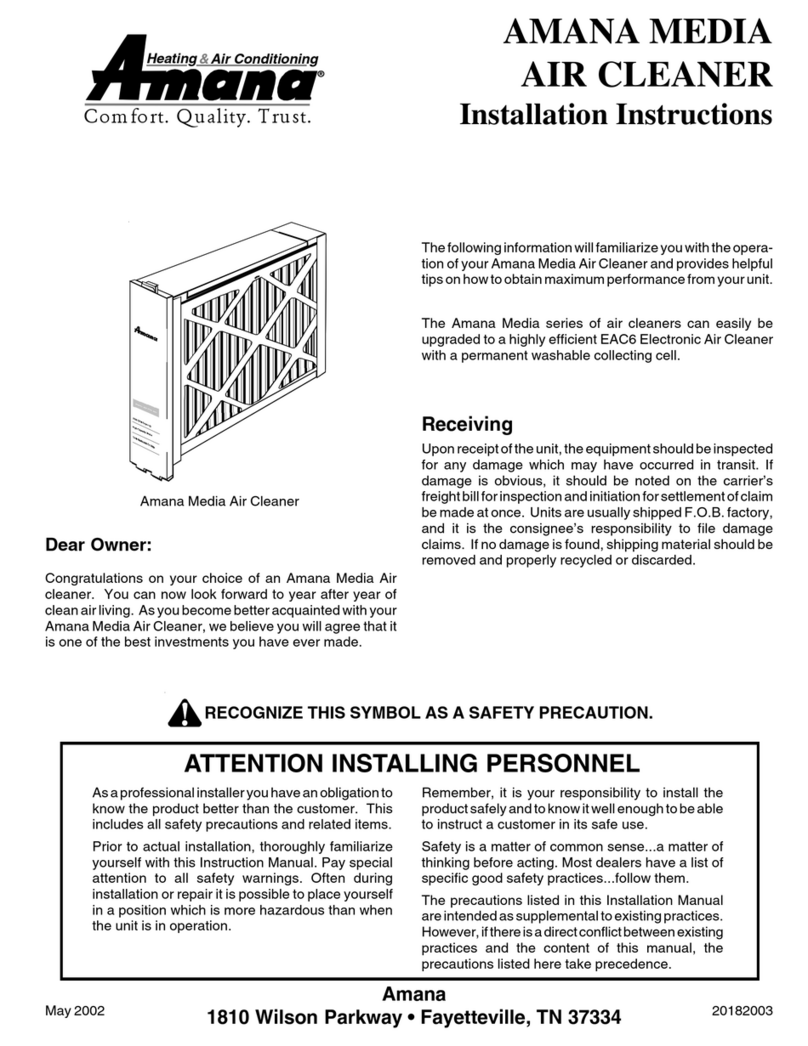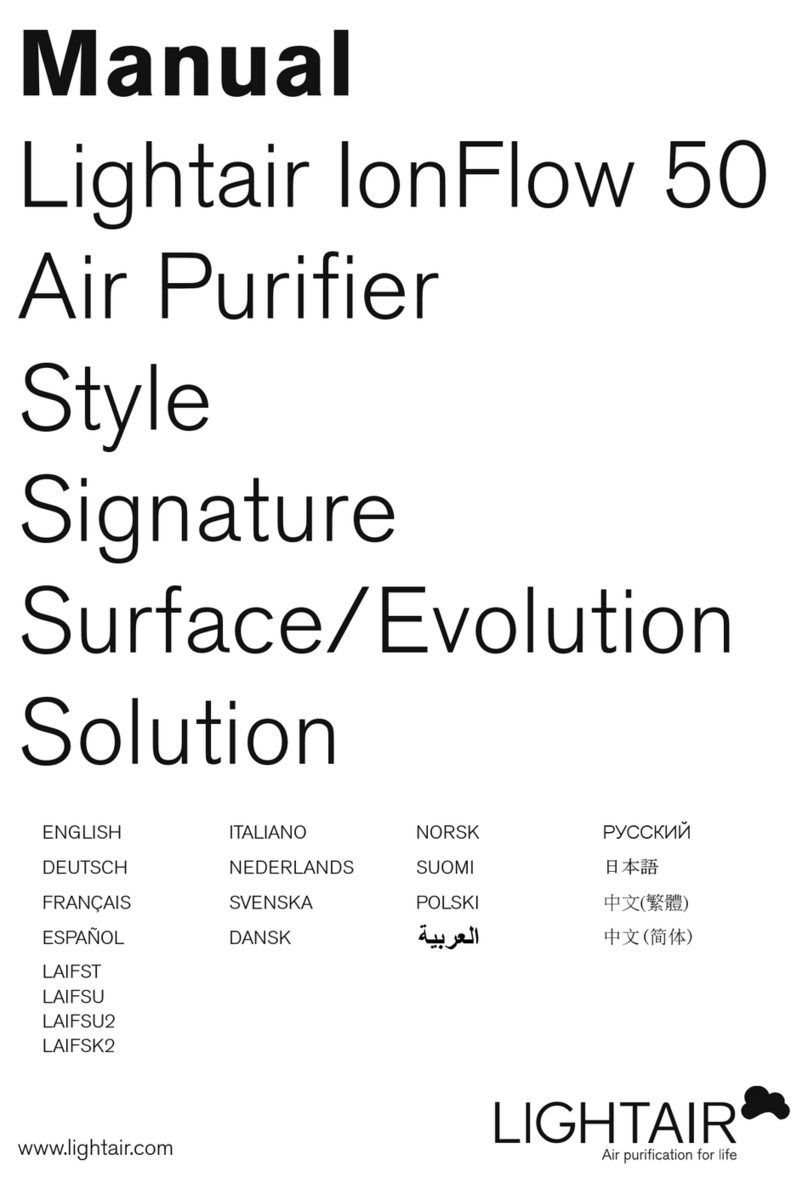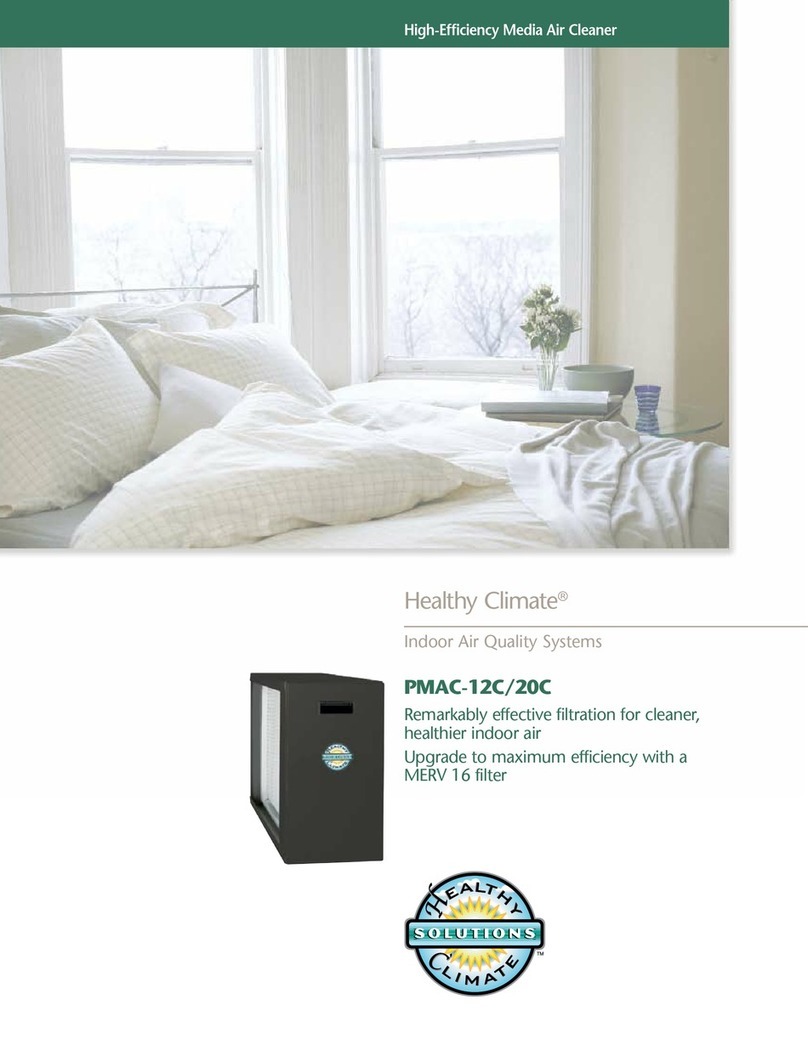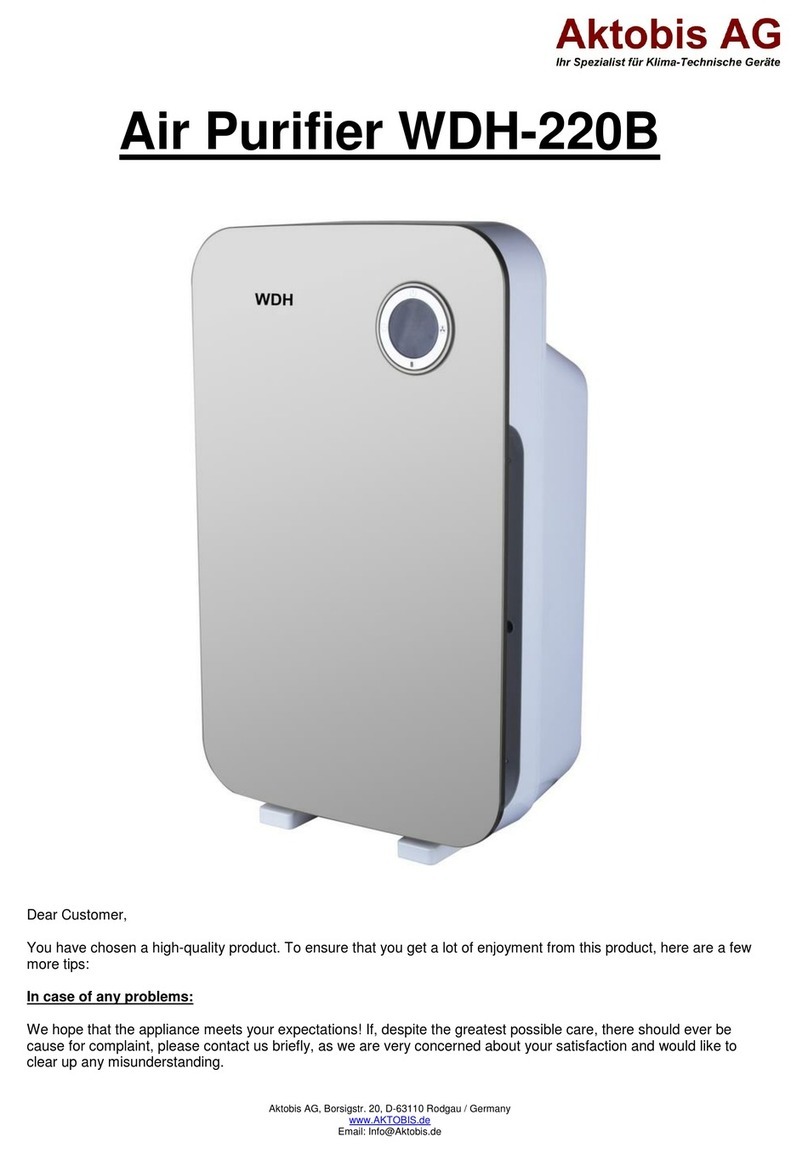11. Choose a location. If the Eggs in the lab do not have a location set by the owners, you will have to choose
one.
Labs are updated every 6 hours. This means you will not see any data in the lab right away, even though it is
running correctly.
You can create a lab using your data, or other Eggs, or both.
There are two ways to see the data:
●A lab collects new data, and displays it.
●A comparison allows you to compare existing labs to each other.
Leverage pre-existing labs by clicking ‘Explore’ or using the search tool at the top of the page. We recommend
starting with the following pre-existing labs:
●Cold Front July 9th - July 11th
●Greenhouse data L-J over weekend
*Add the above labs by to your favorites by searching for them by name, checking the box next to the name and
clicking ‘DOWNLOAD’
Overview: Egg Serial Configurator
This software tool is used to setup your Egg, connect it to a Wi-Fi network, and
customize your Egg, and more.
1. Change temperature units
a. From the ‘Step 1 - Select Task’ dropdown choose ‘set
temperature,’ choose between celsius and fahrenheit
2. Upload offline data to cloud
a. From the ‘Step 1’ dropdown select ‘set offline’, click ‘OK’, then
‘APPLY’
b. Data is saved to the SD card. This option is only available if you
purchased the additional feature of offline data logging.
c. Connect your Egg to your computer’s USB port.
d. Click the Upload icon at the bottom of the Egg Serial
Configurator
e. Select a start and end date/time
f. Login using your Egg Portal credentials
g. Click ‘UPLOAD DATA TO CLOUD’
h. You should now see your data on the Egg Portal
3. Download data to your laptop
a. Click the Upload icon at the bottom of the Egg Serial Configurator
b. Select a start and end date/time
c. Click ‘SELECT DESTINATION’ and choose where on your computer you wish to save the data
d. Click ‘DOWNLOAD DATA TO FILE’
4 of 13