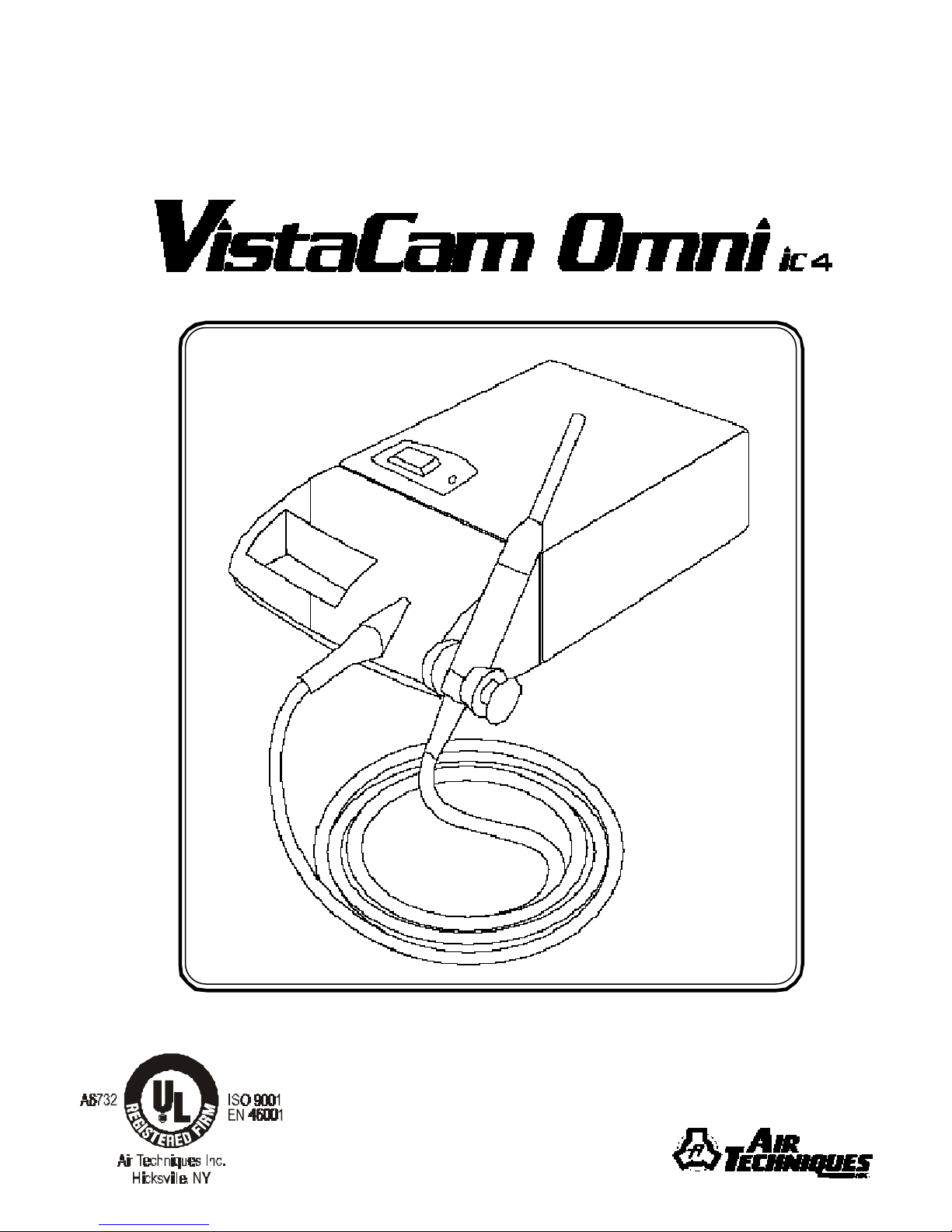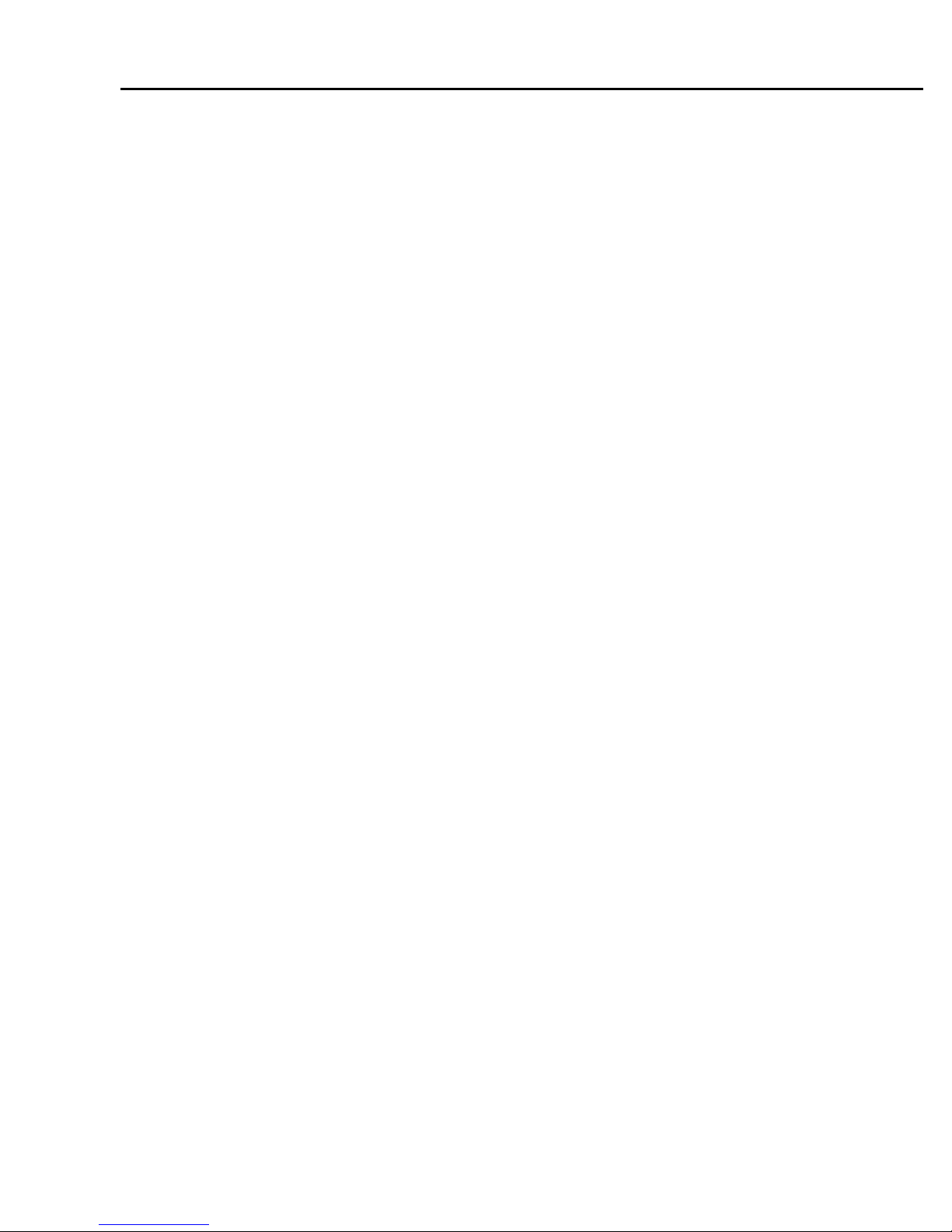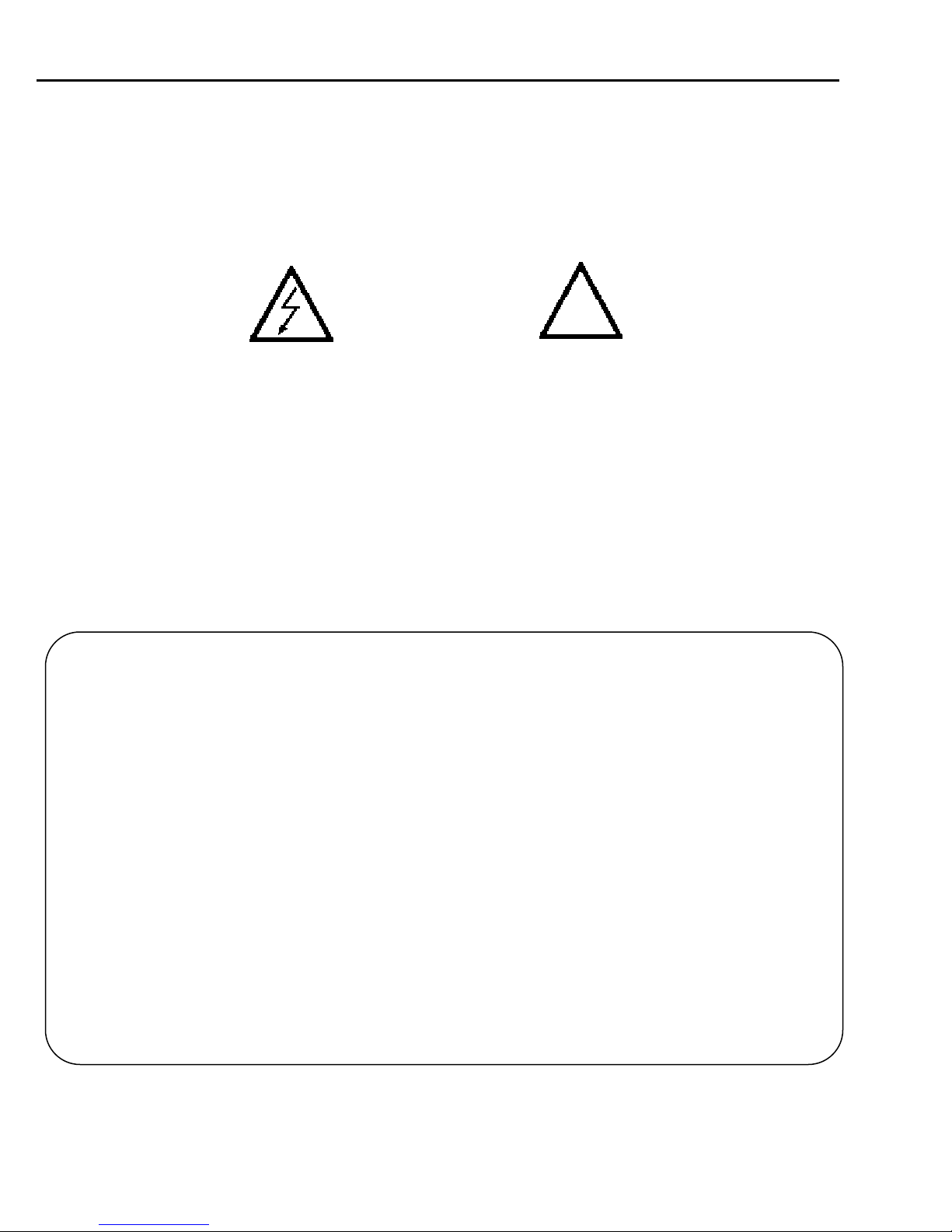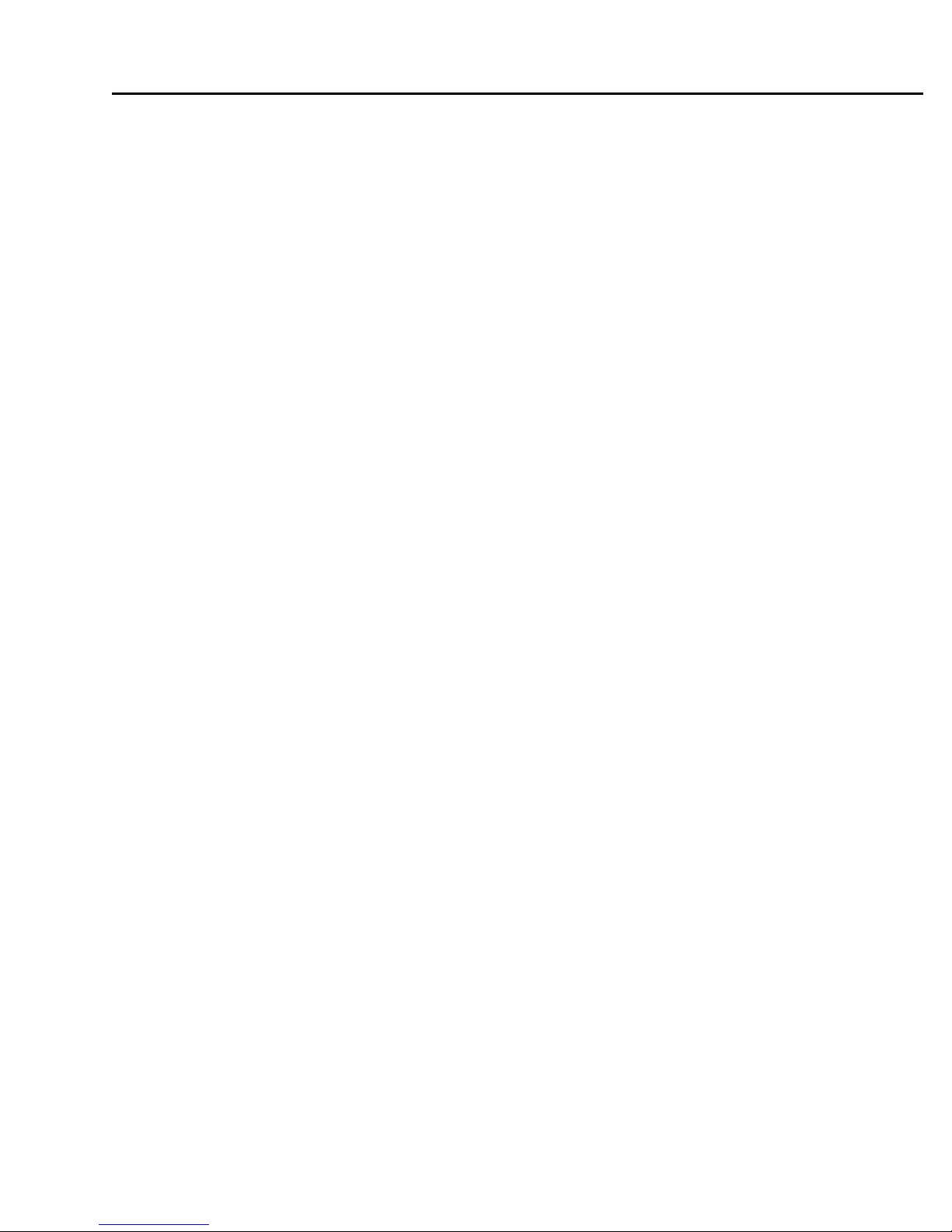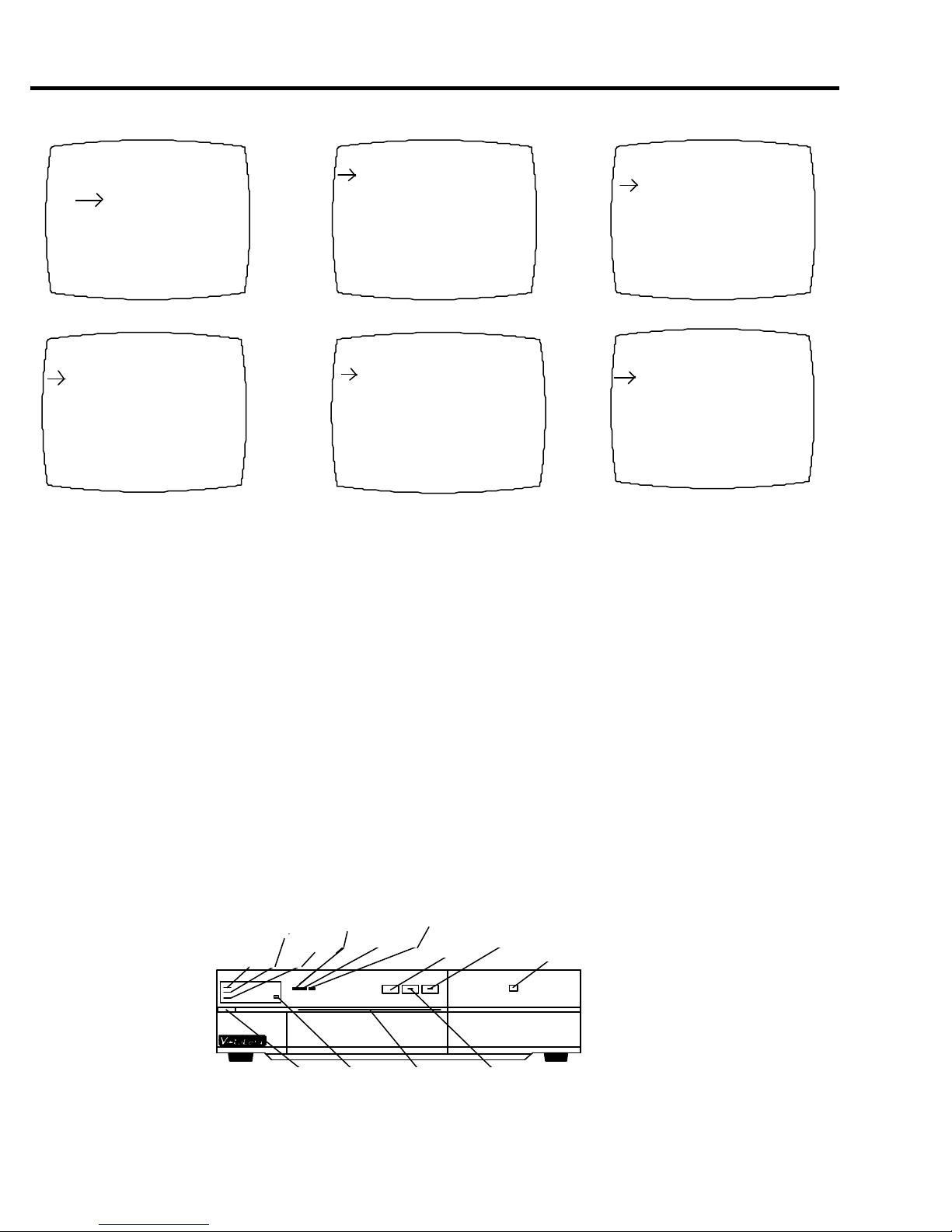SAFETY INSTRUCTIONS ................................................................................................................. 4
WARRANTY ........................................................................................................................................ 4
CONGRATULATIONS ....................................................................................................................... 5
READ THIS BEFORE YOU USE YOUR VISTACAM OMNI ic 4 ............................................... 6
PRE-INSTALLATION CHECK......................................................................................................... 7-8
OPERATION ........................................................................................................................................ 9-20
1. POWER ON ................................................................................................................................. 9
2. THE HANDPIECE....................................................................................................................... 10
nInfection control sheath ........................................................................................................ 10
nTo detach / attach the lens .................................................................................................... 10
3. MULTI-FUNCTION FOOTSWITCH - OVERVIEW ............................................................... 11-12
4. BEFORE CAPTURING AN IMAGE (FORMAT AND SELECT)............................................. 13-14
5. CAPTURE AN IMAGE (MEMORY AND MONITOR) ............................................................ 15
6. PRINT .......................................................................................................................................... 16-17
nCart, Counter-Top or Wall-Mounted System....................................................................... 16
nMulti-Operatory Installation (w/o wiring) ............................................................................ 16
nMulti-Operatory Network w/QDA ....................................................................................... 17
INSTALLING / CHANGING THE VIDEO PRINT KIT ............................................................... 18
THE 0° FULL FACE PORTRAIT LENS ........................................................................................ 19
CLEANING / MAINTENANCE
nCleaning - all components ..................................................................................................... 20
nLamp Replacement ............................................................................................................... 20
MAJOR COMPONENTS .................................................................................................................... 21-29
VISTACAM OMNI ic 4 - PN 78400
nQuick Disconnect - Detach/Attach Camera and Docking Station ........................................ 21
n3 Position Handpiece Holder ................................................................................................ 22
nTransporting The Camera ..................................................................................................... 22
nInstallation Connections ........................................................................................................ 22
TABLE OF CONTENTSTABLE OF CONTENTS