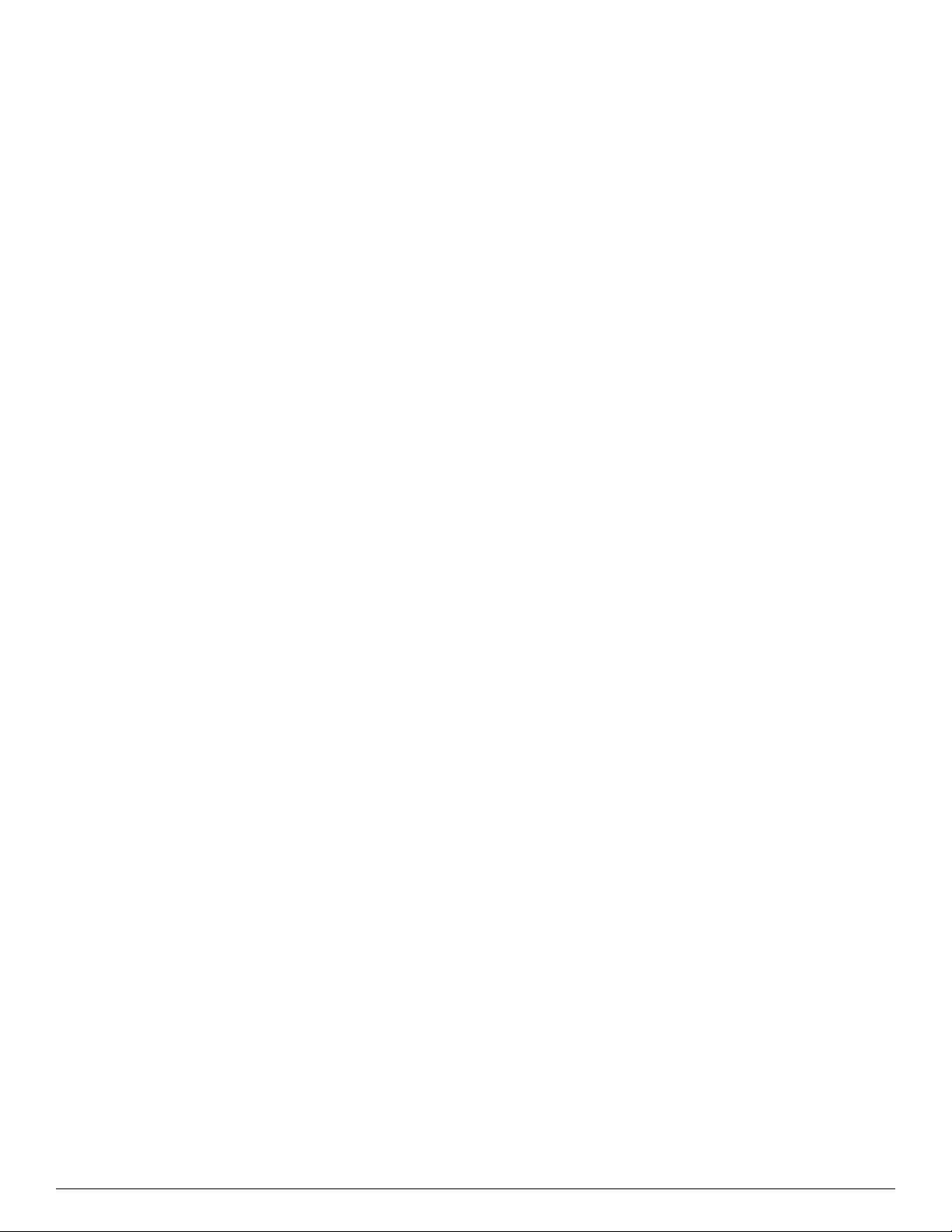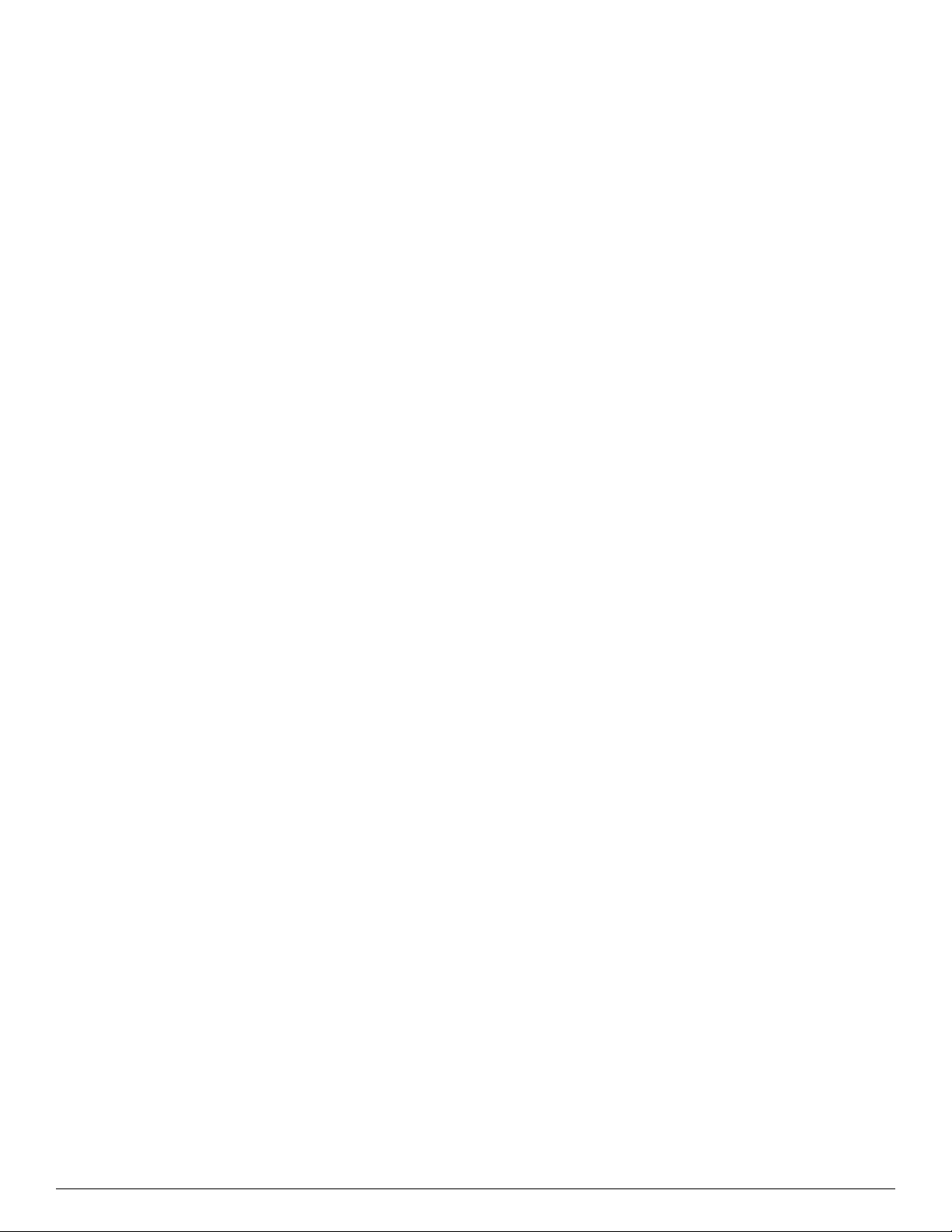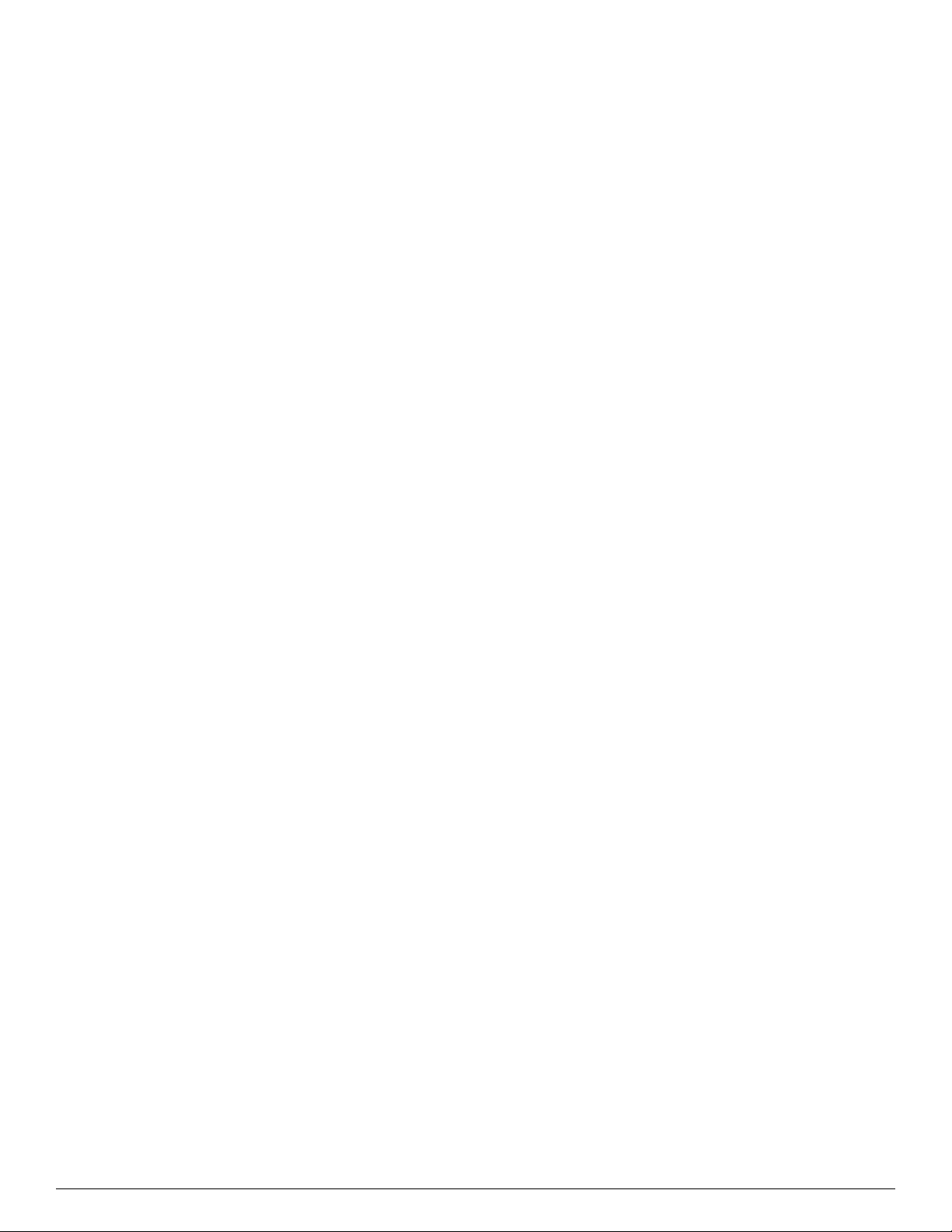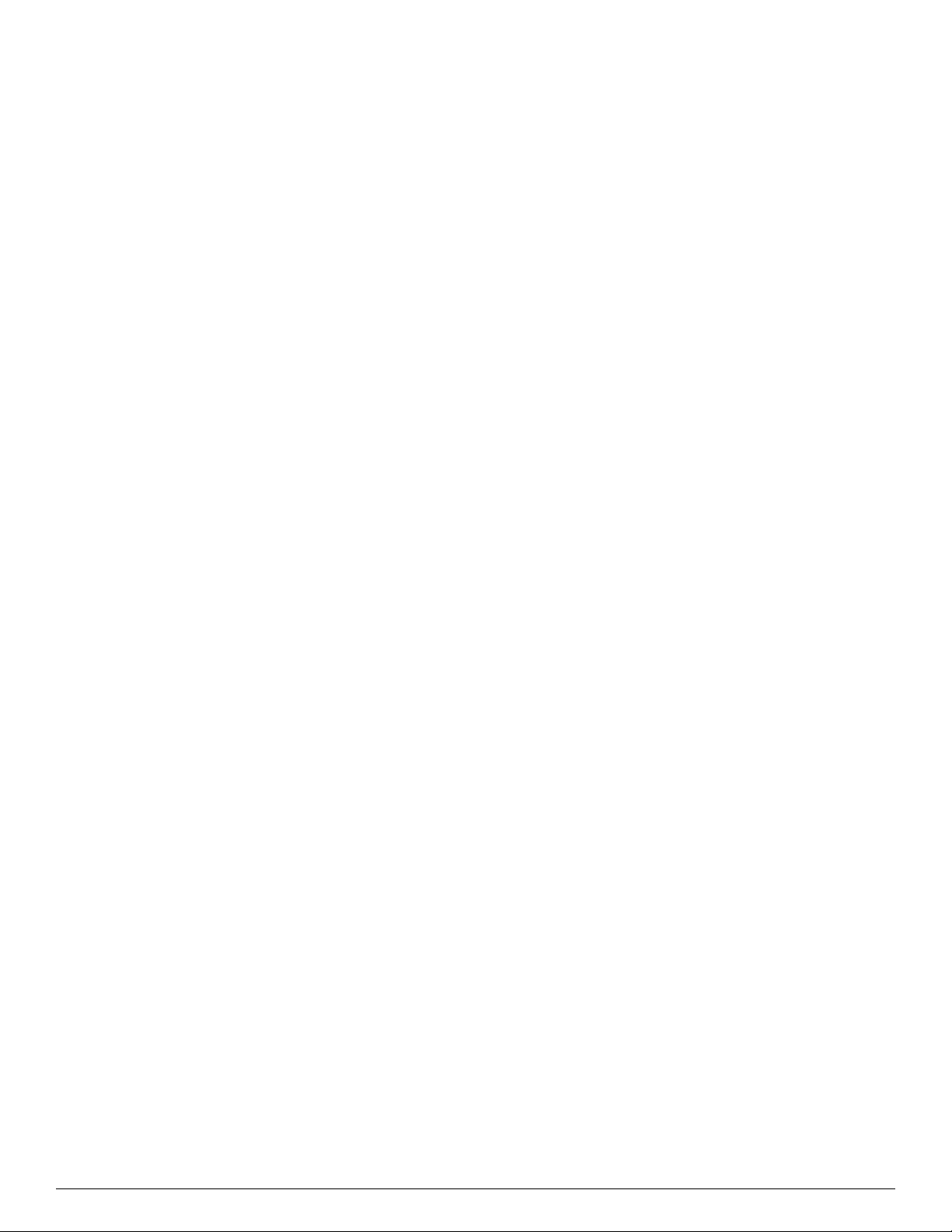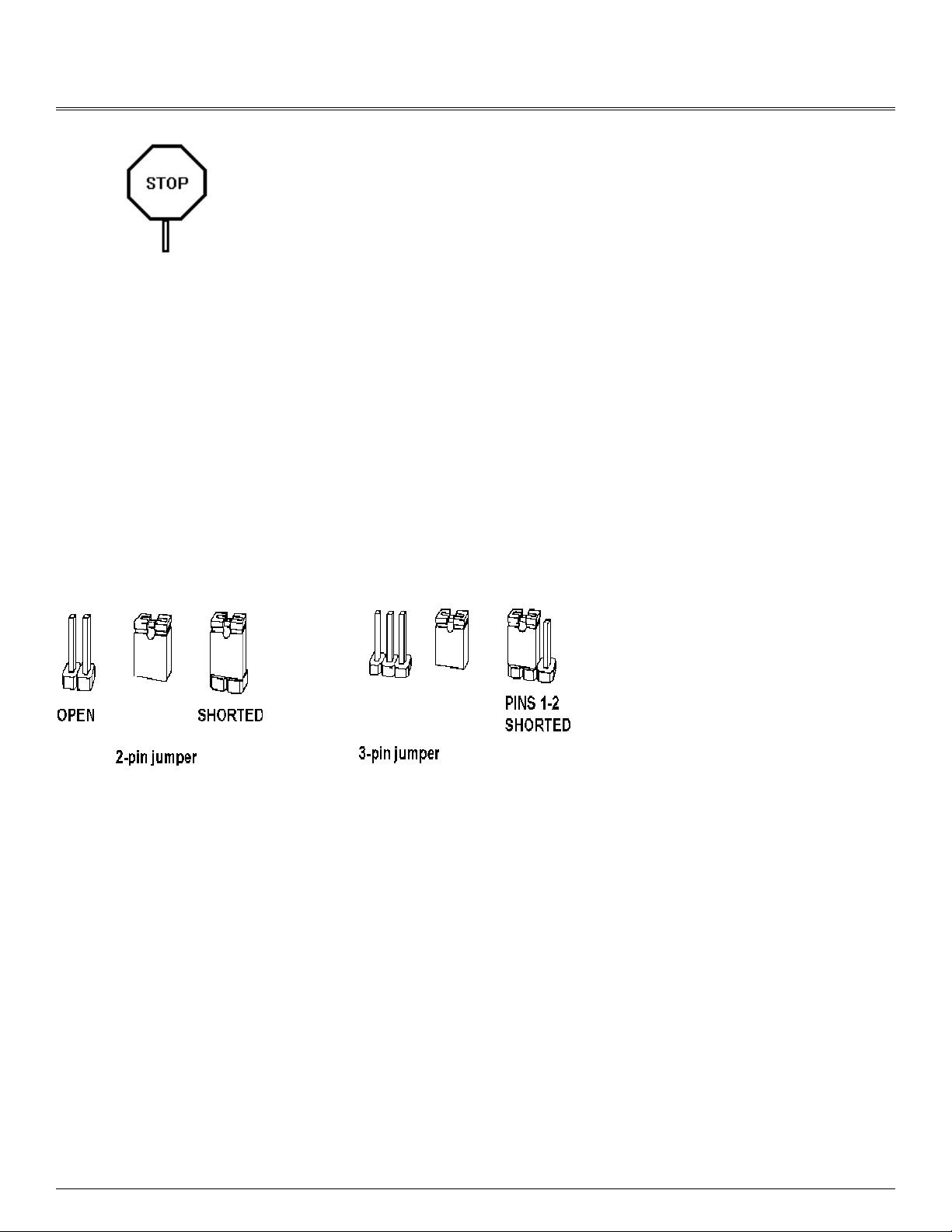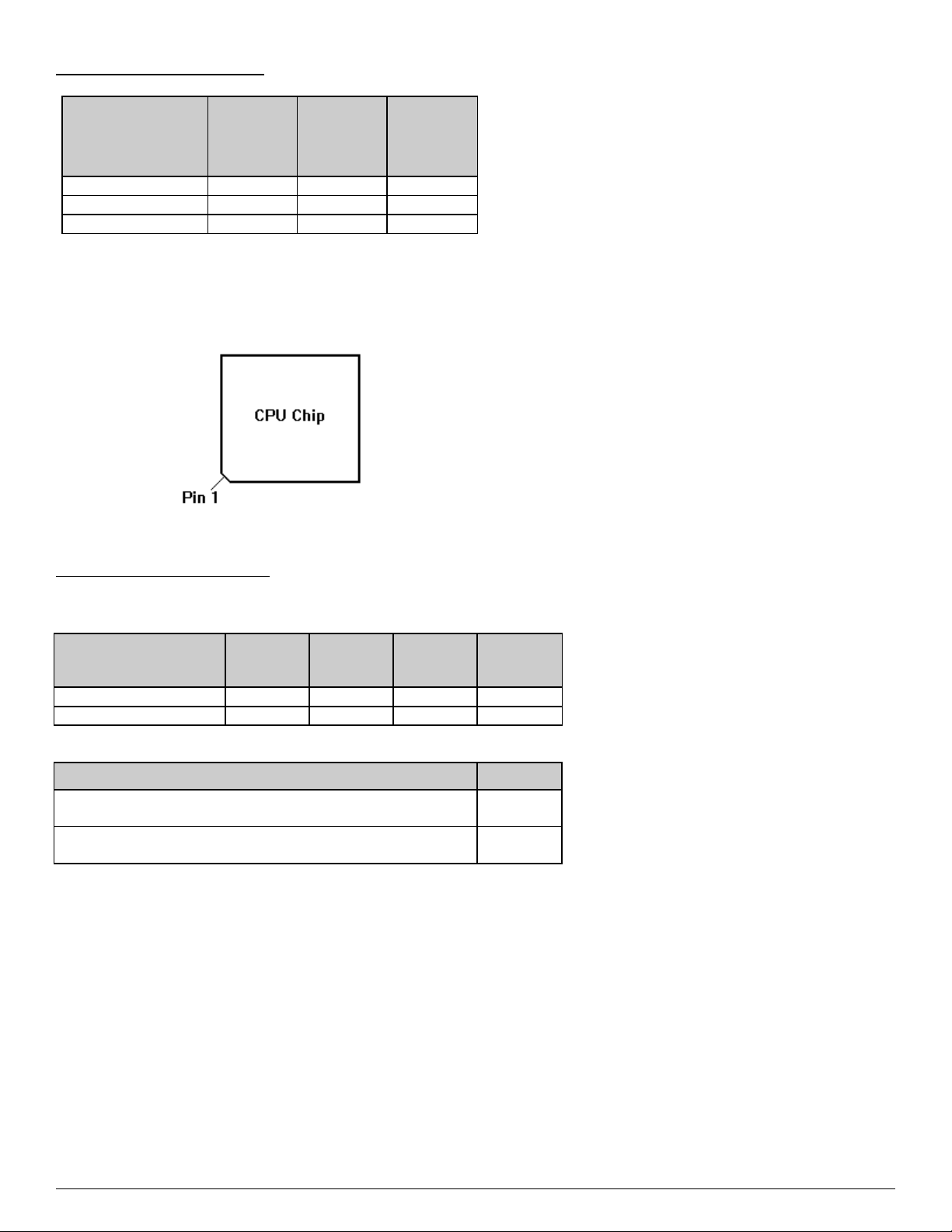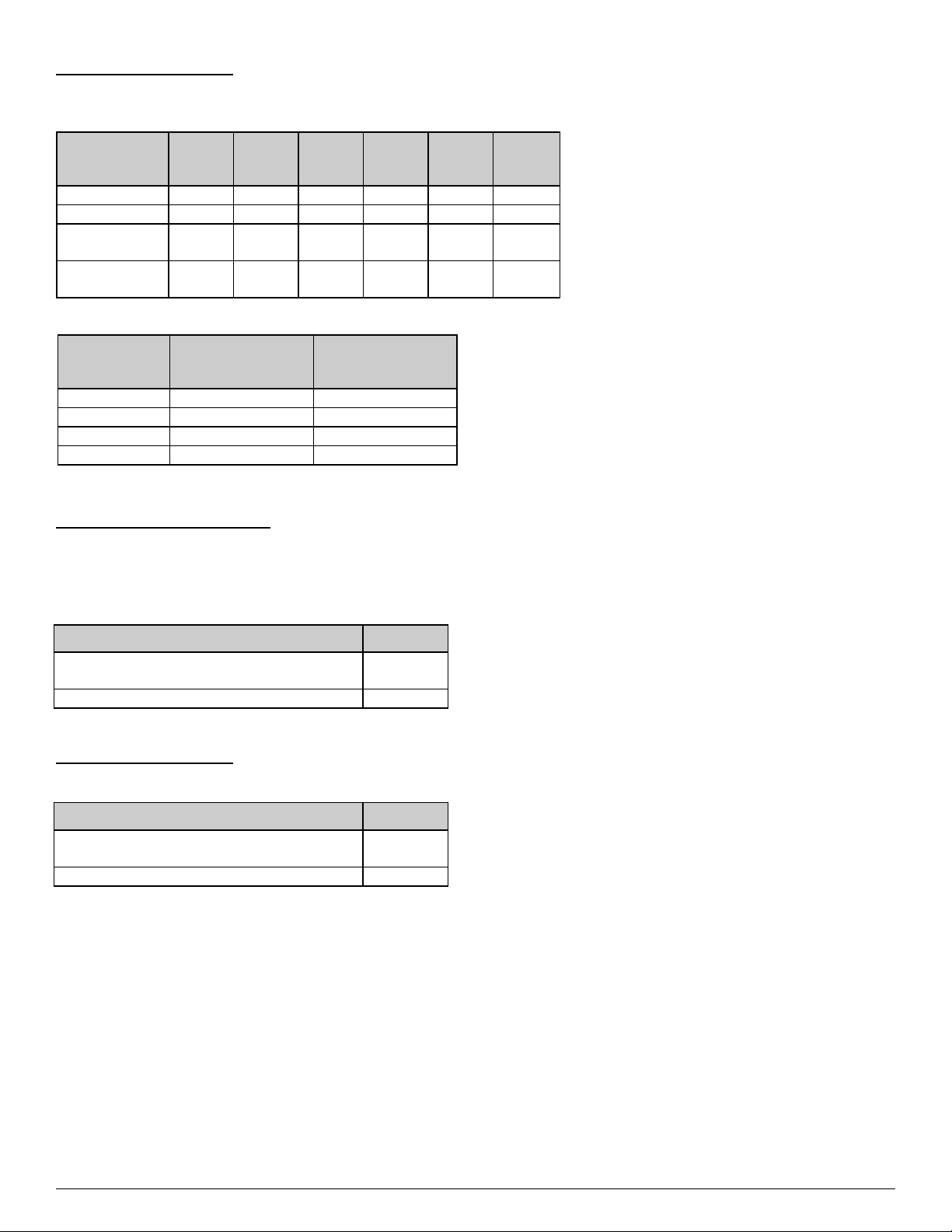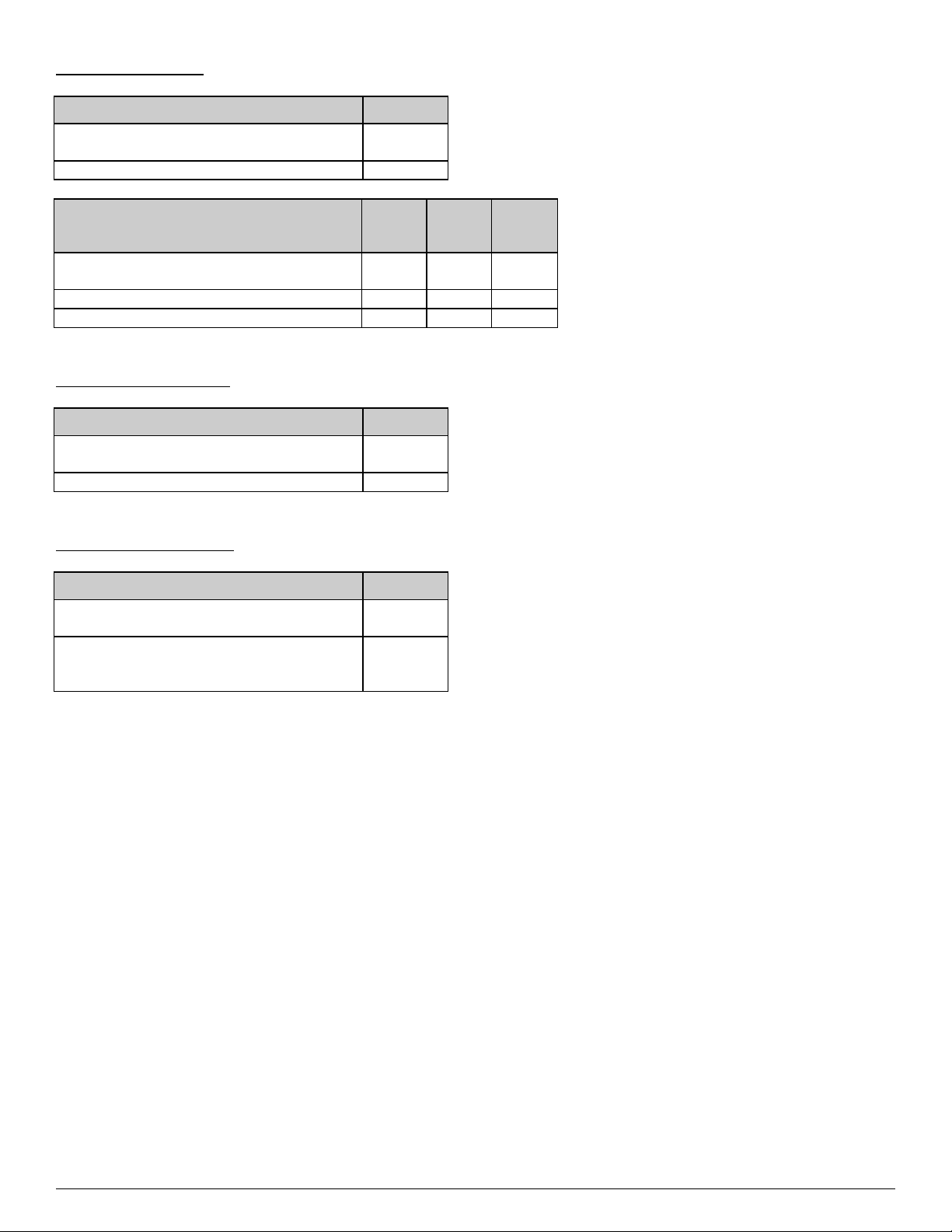TABLE OF CONTENTS
CHAPTER 1: INTRODUCTION 4
CHAPTER 2: JUMPERS & CONNECTORS 6
SYSTEM BOARD JUMPERS 6
CPU Frequenc Jumpers 8
VESA Local Bus Jumpers 8
Cache Size Jumpers 9
Clear CMOS Data Jumper 9
Displa T pe Jumper 9
IDE Port Jumpers 10
Parallel Port Jumper 10
FLASH BIOS Jumper 10
SYSTEM BOARD CONNECTORS 11
Green PC Connector 11
Power Suppl Connectors 12
Ke board Connector 13
Power LED and Ke board Lock Connector 13
Speaker Connector 14
Reset Connector 14
Turbo Switch Connector 15
Turbo LED Connector 15
Parallel Port Connector 16
Serial Port 1 & 2 Connectors 16
Flopp Interface Connector 17
IDE Interface Connector 18
Harddisk Activit LED Connector 18
CHAPTER 3: HARDWARE INSTALLATION 19
THE DRAM SIMMs 19
Installing DRAM SIMMs 20
INSTALLING A VL-BUS CARD 21
INSTALLING EXTERNAL I/O CARD 22
EQUIPMENT REQUIRED 23
CHAPTER 4: BIOS SETUP 24
ENTERING SETUP 24
STANDARD CMOS SETUP 26
ADVANCED CMOS SETUP 27
ADVANCED CHIPSET SETUP 29
AUTO CONFIGURATION - BIOS DEFAULTS 30
AUTO CONFIGURATION - POWER-ON DEFAULTS 30
CHANGE PASSWORD 30
AUTO DETECT HARD DISK 31
HARD DISK UTILITY 31
WRITE TO CMOS AND EXIT 32
DO NOT WRITE TO CMOS AND EXIT 32
CHAPTER 5: VL-BUS IDE DRIVERS 33
DOS DRIVER INSTALLATION 33
WINDOWS 3.1 DRIVER INSTALLATION 33
APPENDIX A: KEYBOARD SPEED SWITCH 35
APPENDIX B: AMI BIOS HARD DISK TYPE 36
APPENDIX C: MEMORY MAPPING 37
APPENDIX D: AT I/O ADDRESS MAP 38
APPENDIX E: INTERRUPT ASSIGNMENTS 40
APPENDIX F: SPECIFICATION 41
Page 2 586MI System Board User's Manual