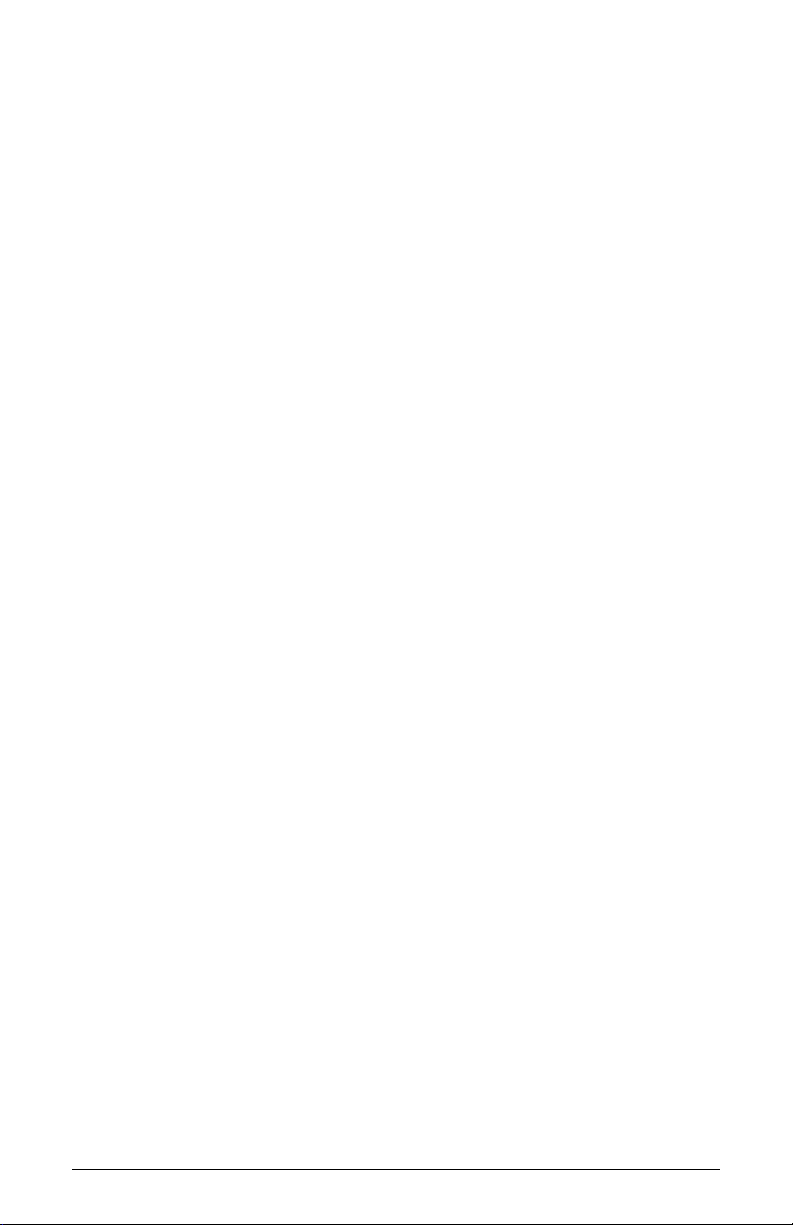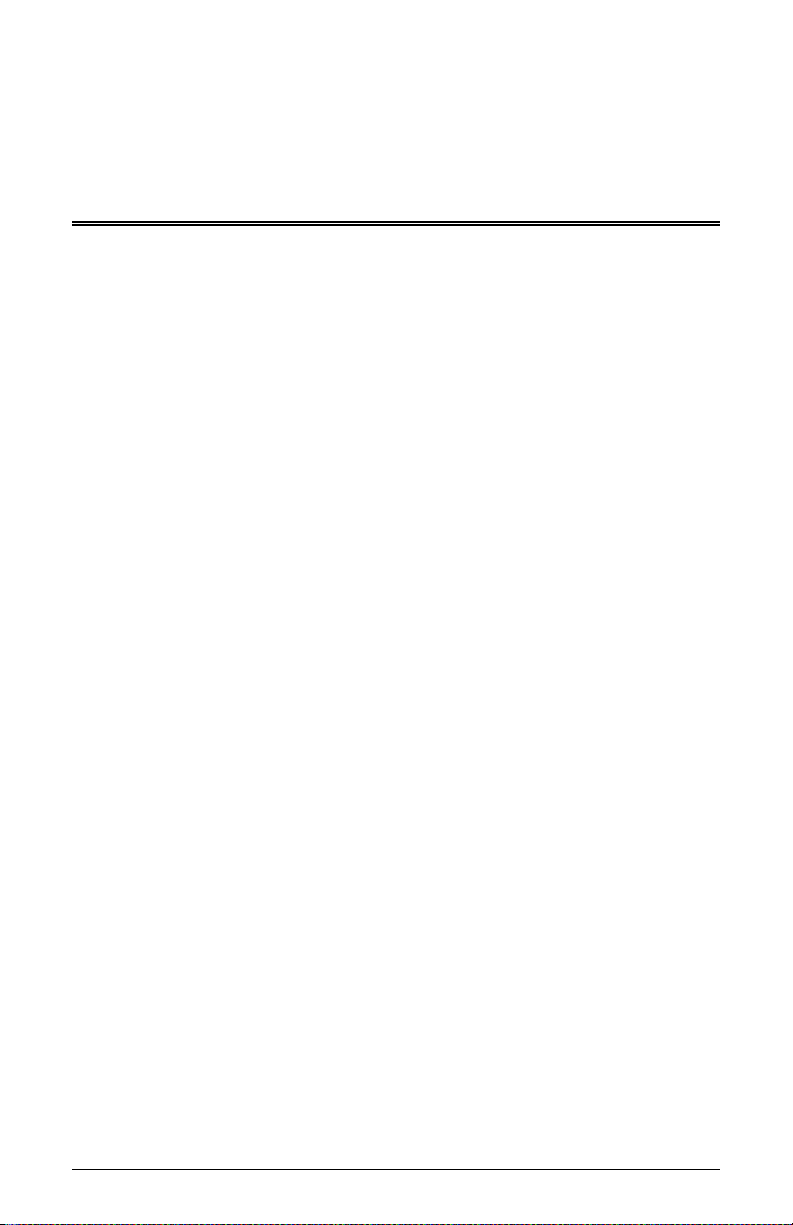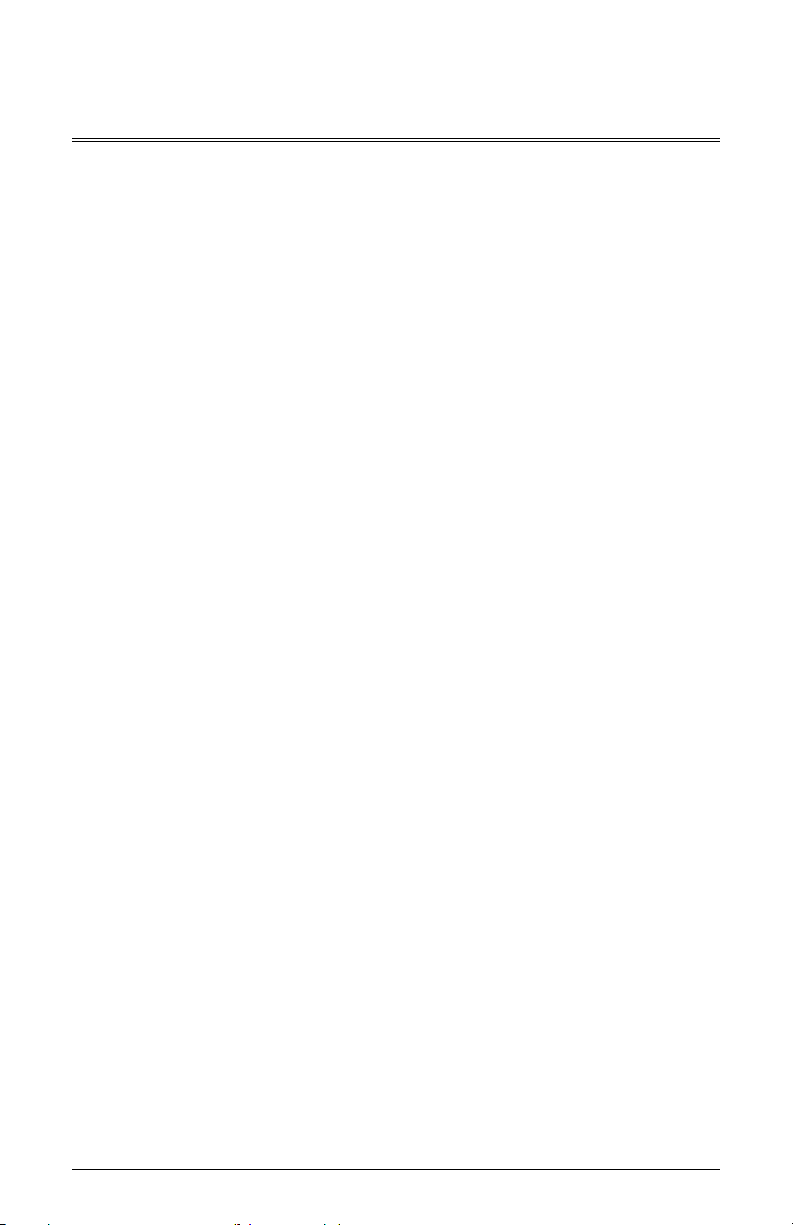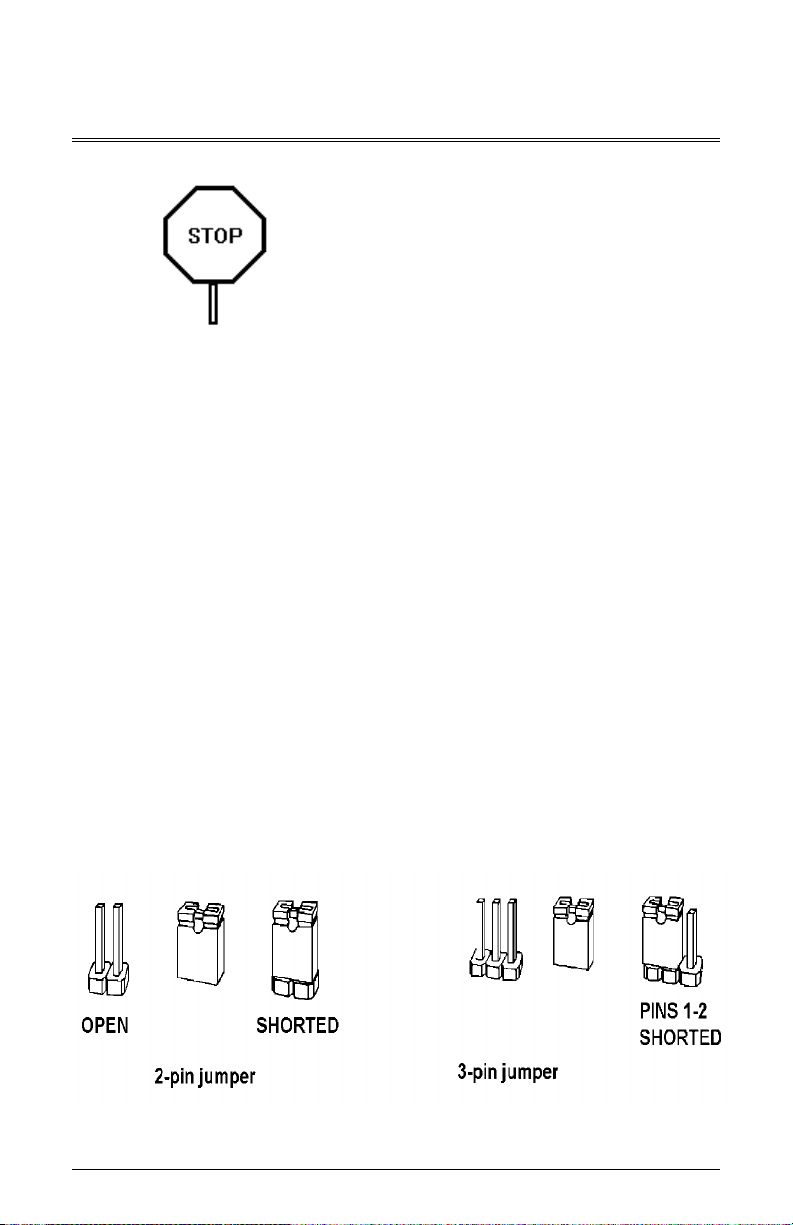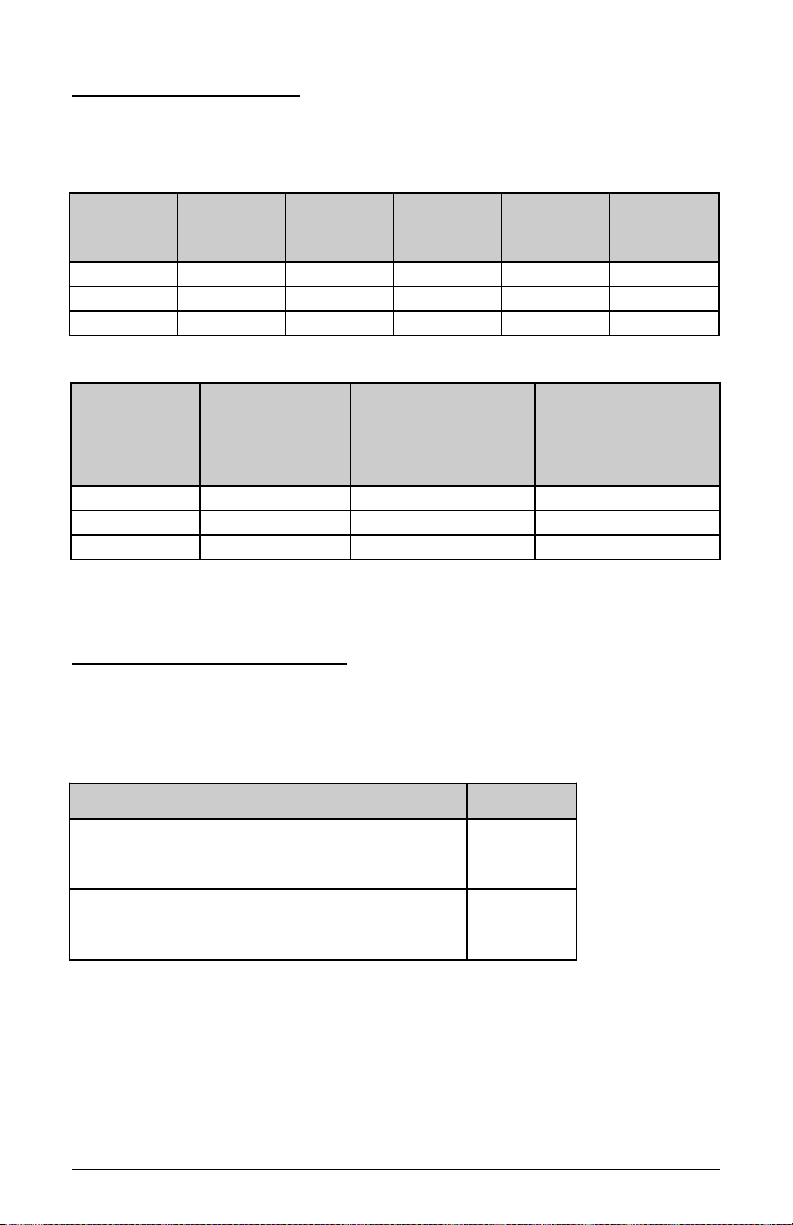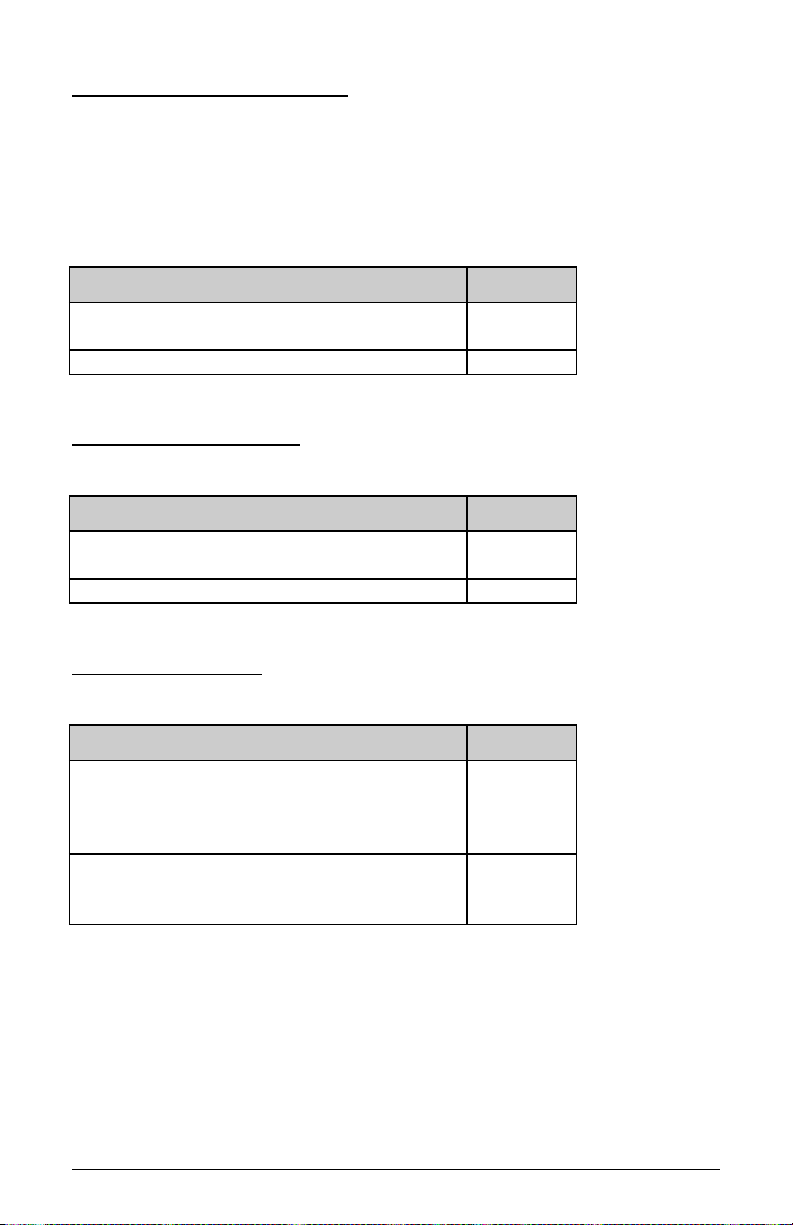CPU Externa C ock Jumpers
If you are installing an i486DX, or i486SX the internal CPU clock speed is
the same as the external CPU clock speed. This is different for i486DX2
CPU where the external speed is one-half of the internal speed. For
example, a 486DX2-66 has an external clock speed of 33MHz.
CPU Externa
C ock Speed
JP11 JP12 JP14 JP5
20MHz OPEN OPEN SHORT 1-2
25MHz SHORT SHORT OPEN 1-2
33MHz SHORT OPEN OPEN 1-2
40MHz OPEN SHORT OPEN 2-3
50MHz OPEN OPEN OPEN 2-3
CPU Type Jumpers
CPU Type JP15 JP16 JP18 JP19
486DX, 486DX2 1-2 1-2 SHORT SHORT
487SX, ODP486SX 1-2 2-3 SHORT SHORT
486SX 2-3 OPEN OPEN SHORT
QFP486SX 2-3 OPEN OPEN OPEN
Care should be taken when installing the CPU into the Pin Grid rray
(PG ) socket on the system board. Make certain that pin 1 of the CPU
chip is correctly aligned with pin 1 of CPU socket. The location of pin 1
on the CPU is denoted by a small notch.
Page 8 486SH System Board User's Manual