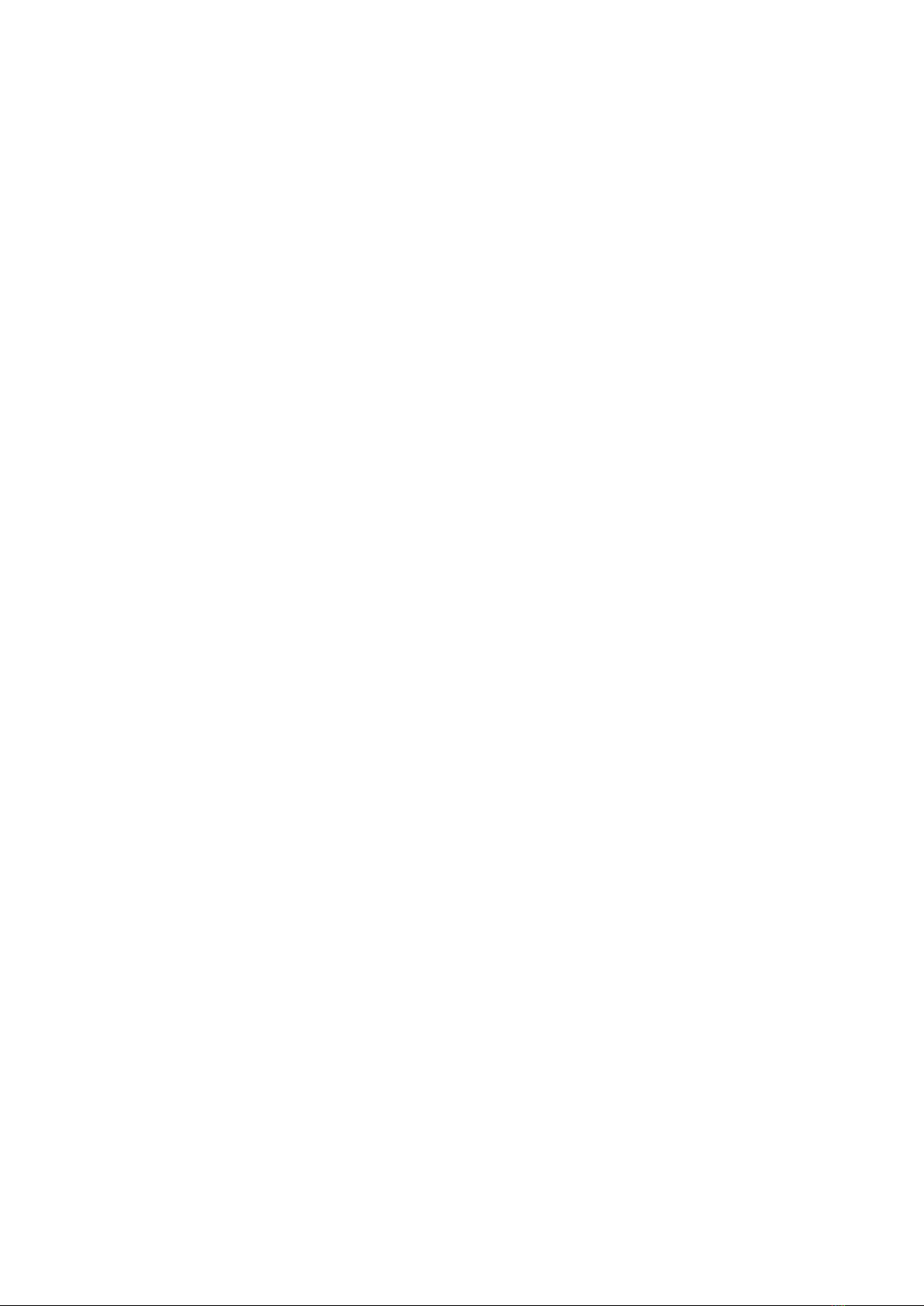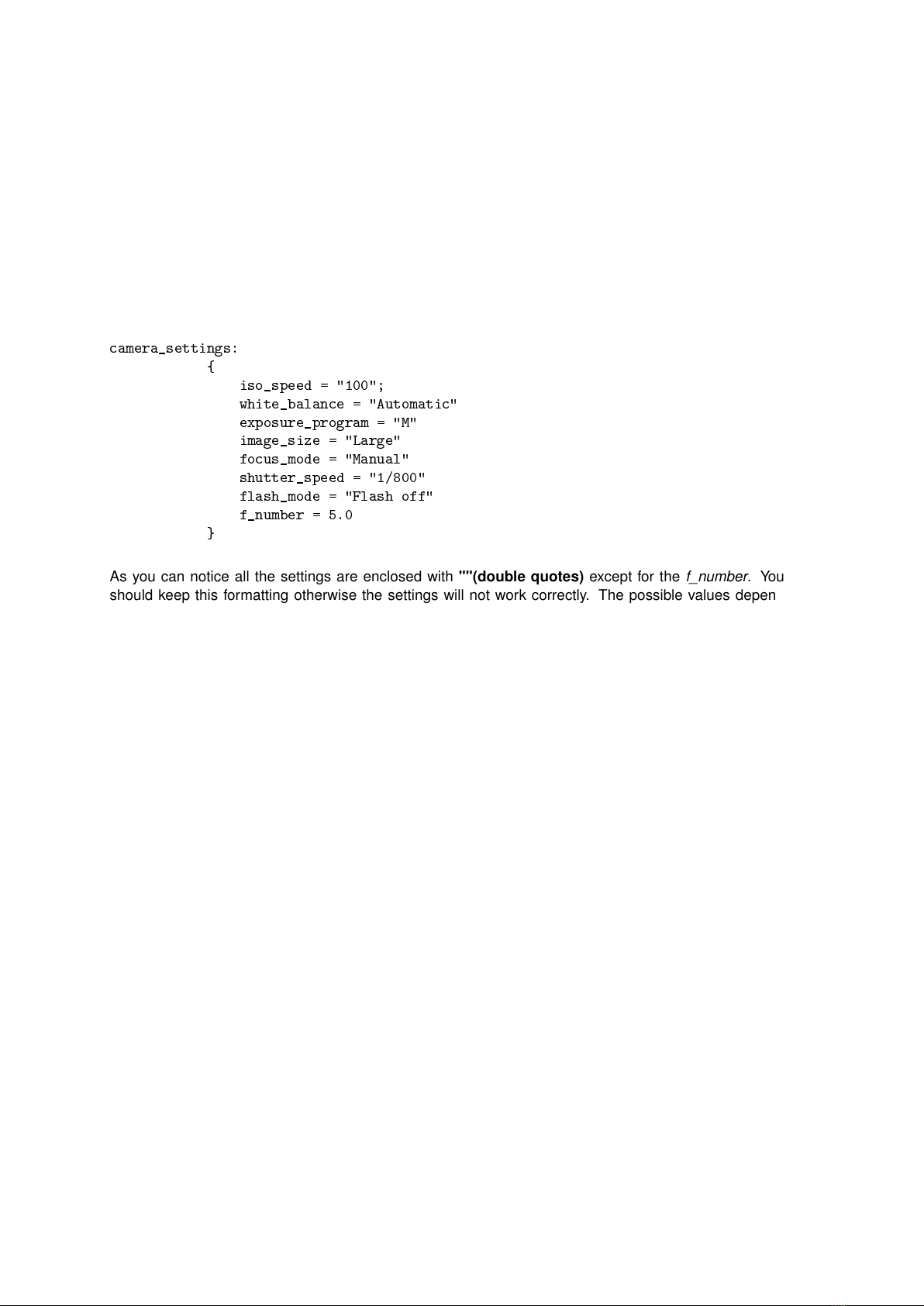Appendix C DROTAG Camera Configuration
DROTAG has the capability of configuring the camera with specific settings when it starts. It is easy to
configure this settings.
Insert the DROTAG microSD card in your computer and inspect it’s contents. Look for a file called
AP1.conf and open it with your favorite text editor. In this file use the search functionality of your ed-
itor to find the word called camera_settings.
In this file section you will find many common photography parameters. Below is an excerpt of the default
settings pre-configured with DROTAG.
camera_settings:
{iso_speed = "100";
white_balance = "Automatic"
exposure_program = "M"
image_size = "Large"
focus_mode = "Manual"
shutter_speed = "1/800"
flash_mode = "Flash off"
f_number = 5.0
}
As you can notice all the settings are enclosed with ""(double quotes) except for the f_number. You
should keep this formatting otherwise the settings will not work correctly. The possible values depend
largely on which camera you are using. You can find how to get possible values for other cameras in the
appendix ??.
In the following section the possible values available for the Sony Alpha Camera Series are described.
•iso_speed - The sensitivity of the sensor to light. If the sensor is too sensitive to light it will capture
noise, or in our case pixels which don’t represent any scene data. A low value is desired so that the
noise is minimized, but enough sensitivity must remain to ensure the picture does not get "dark".
We recommend setting the iso_speed="320".
Possible values for the ISO Speed of the Sony Alpha Series are:
–25; 100; 125; 160; 200; 250; 320; 400; 500; 640; 800; 1000; 1250; 1600; 2000; 2500; 3200;
4000; 5000; 6400; 8000; 10000; 12800; 16000; 102400;
•white_balance - The white balance is setting that allows to relate how similarly white an object is
both in reality and registered in the picture. Sometimes this setting needs to be corrected.
We recommend setting white_balance=Automatic.
Possible values for the White Balance of the Sony Alpha Series are:
–Automatic; Daylight; Shade; Cloudy; Tungsten; Fluorescent: Warm White; Fluorescent: Cold
White; Fluorescent: Day White; Fluorescent: Daylight;
•exposure_program - This setting is specific to the camera and is a set of options for exposure
control.
We recommend setting exposure_program="M".
Possible values for the Exposure Programs of the Sony Alpha Series are:
–Intelligent Auto; Superior Auto; P; A; S; M; Movie; Unknown value 8051; Unknown value 8052;
Unknown value 8053; Unknown value 8054; Sweep Panorama; Portrait; Sports Action; Macro;
Landscape; Sunset; Night Scene; Hand-held Twilight; Night Portrait; Unknown value 8018;
8