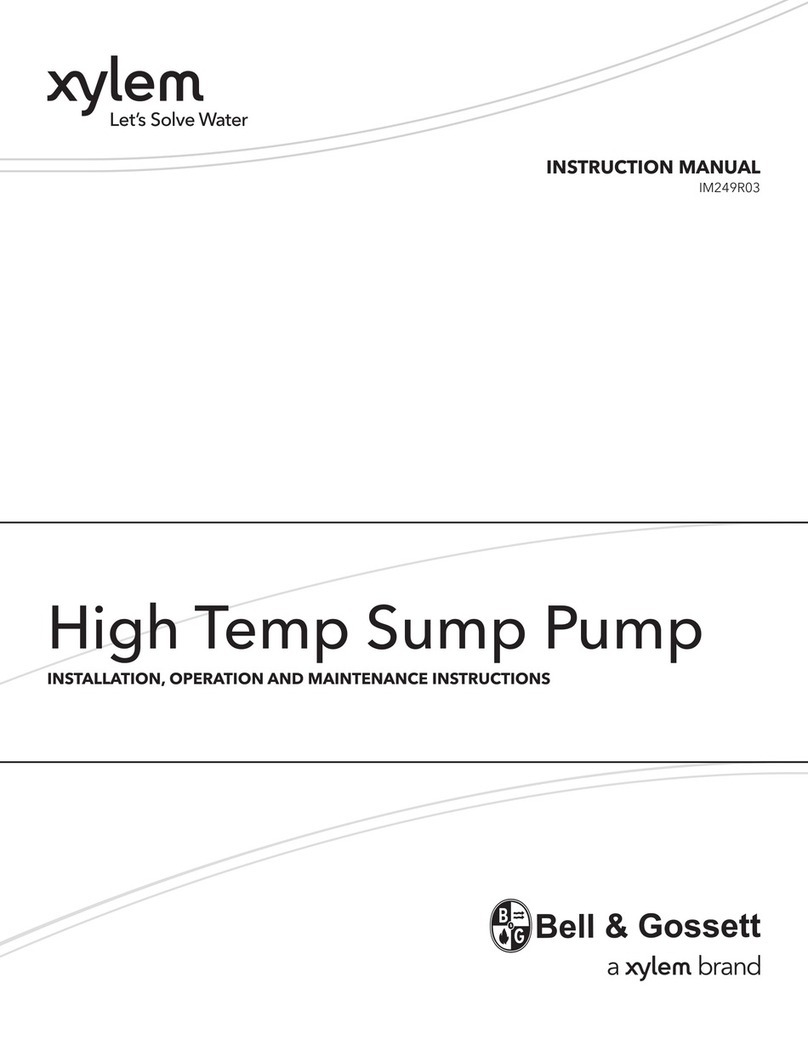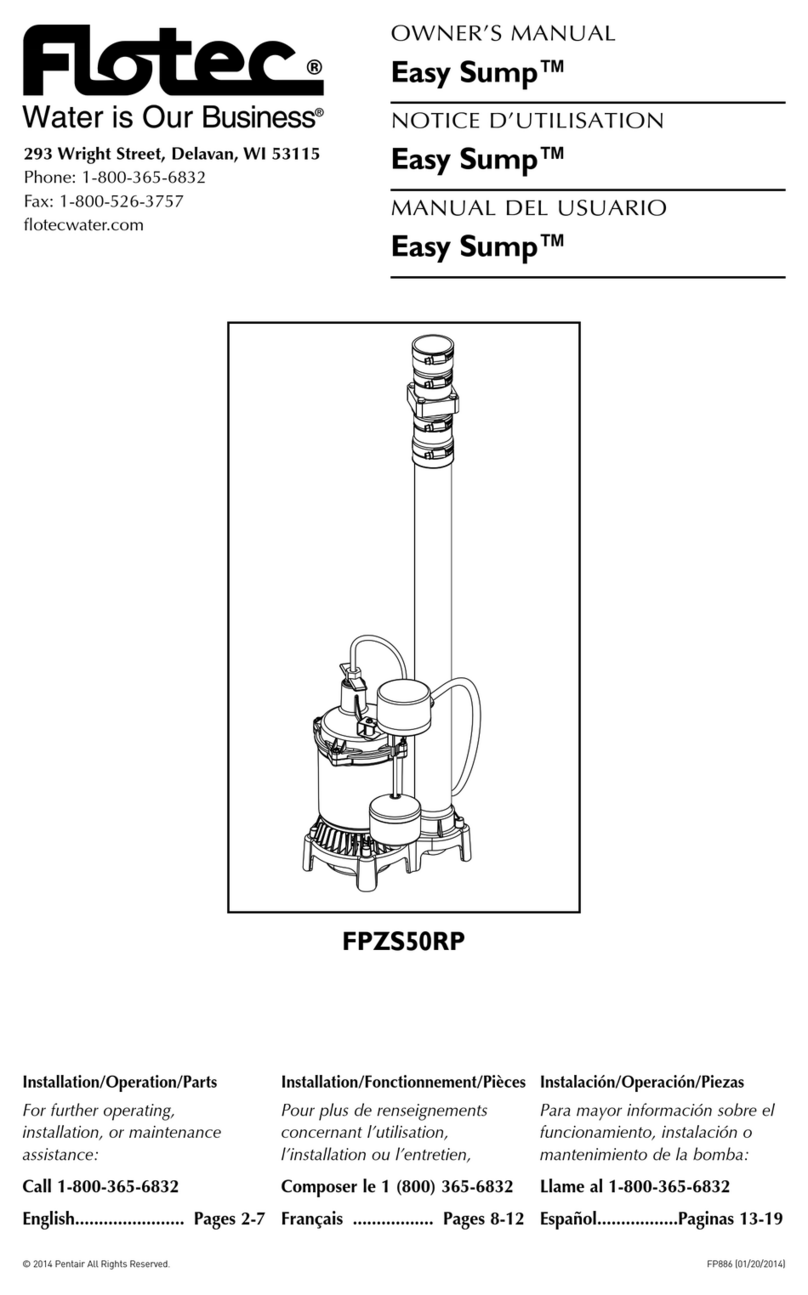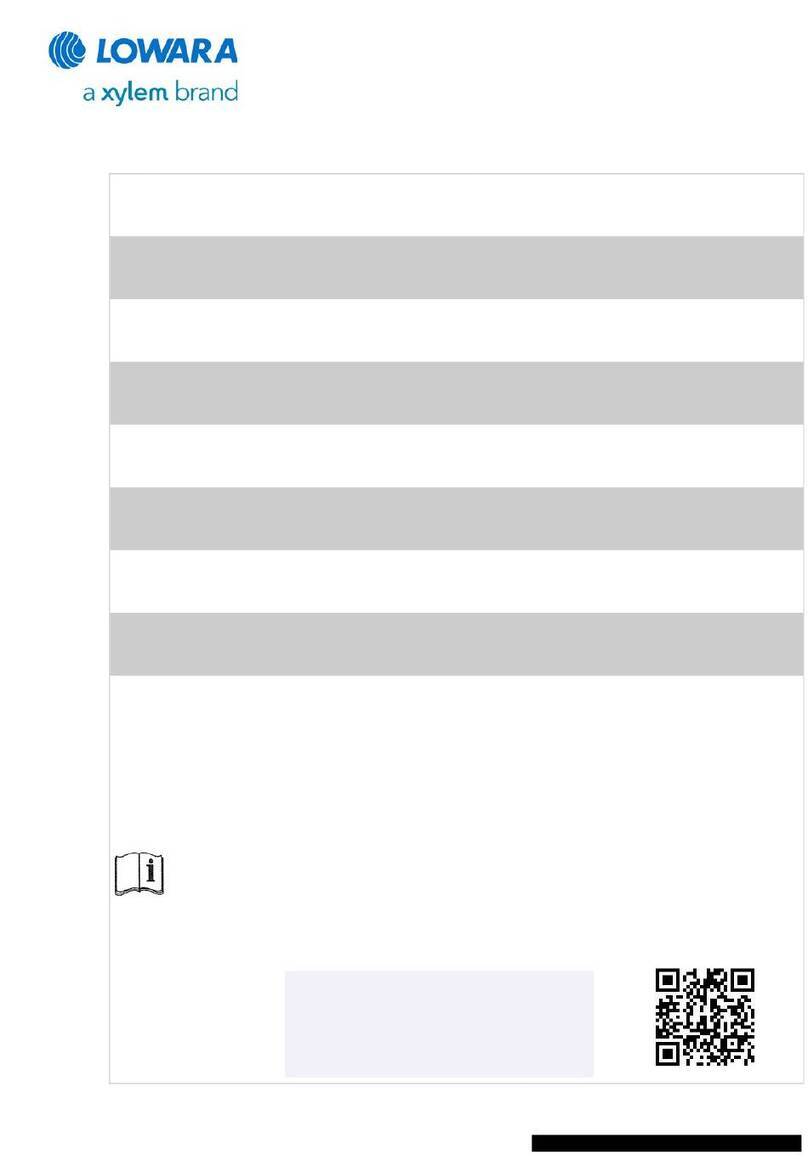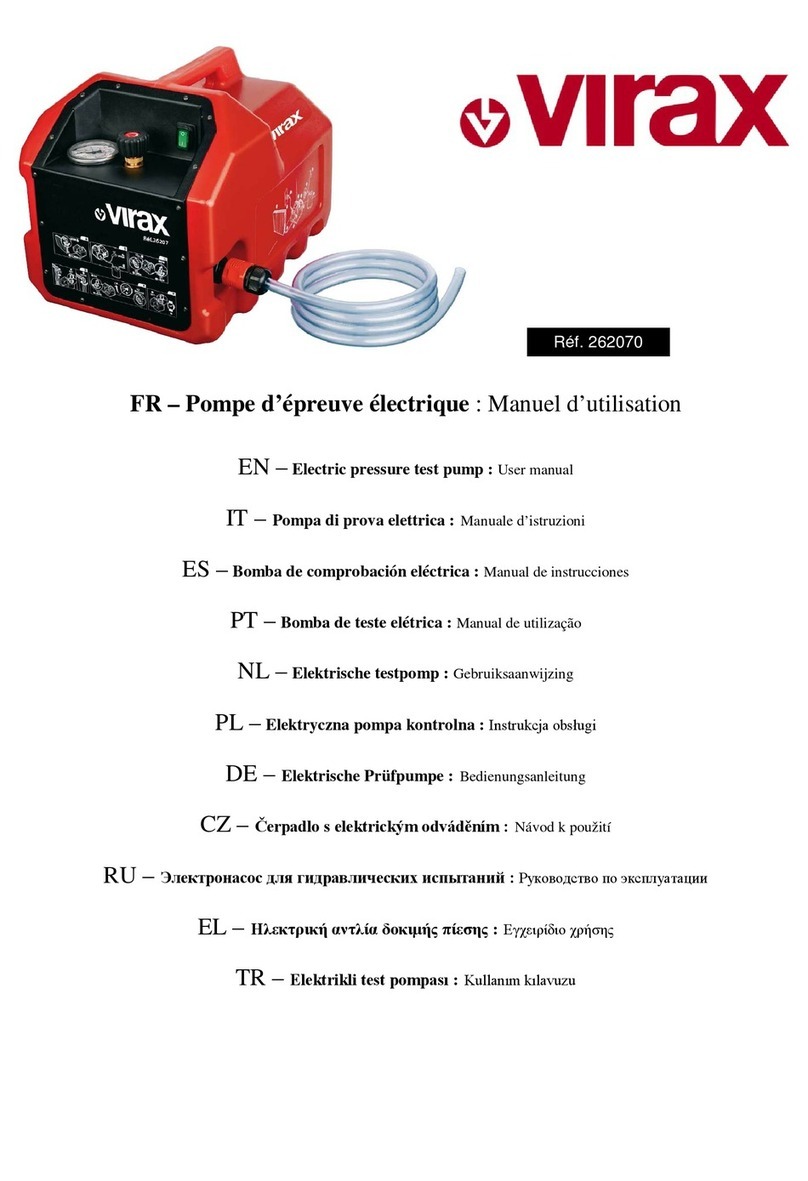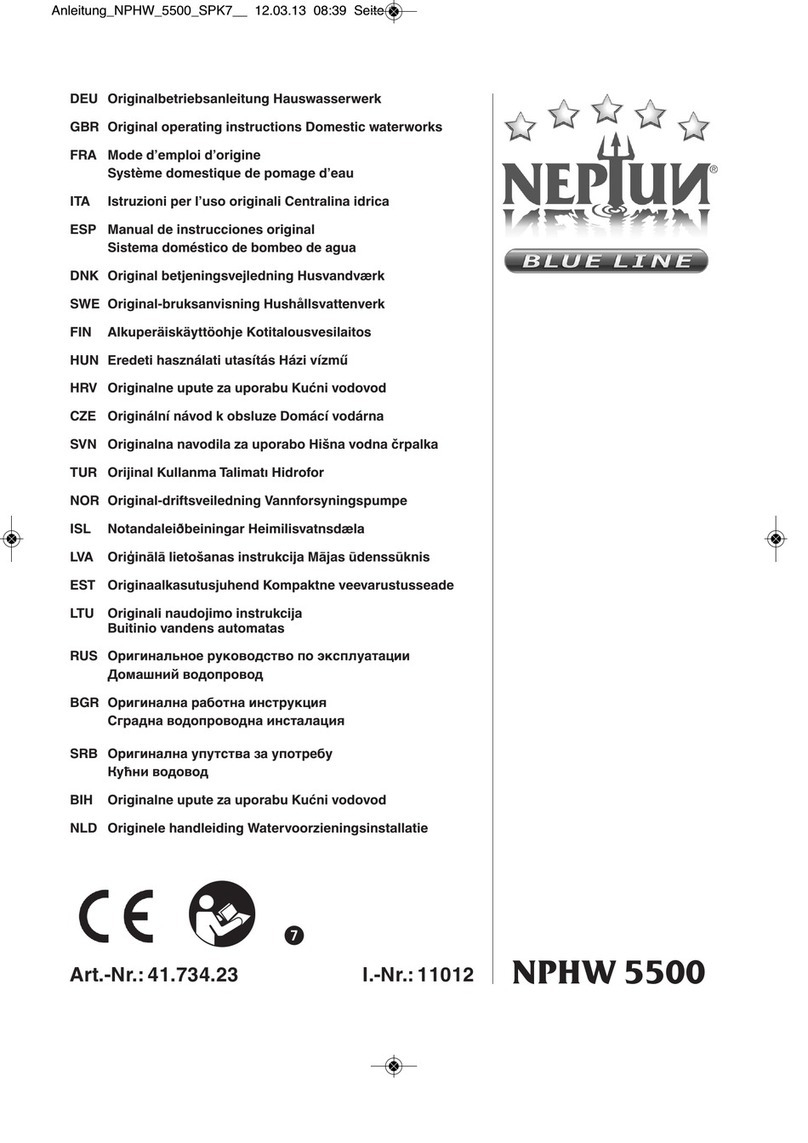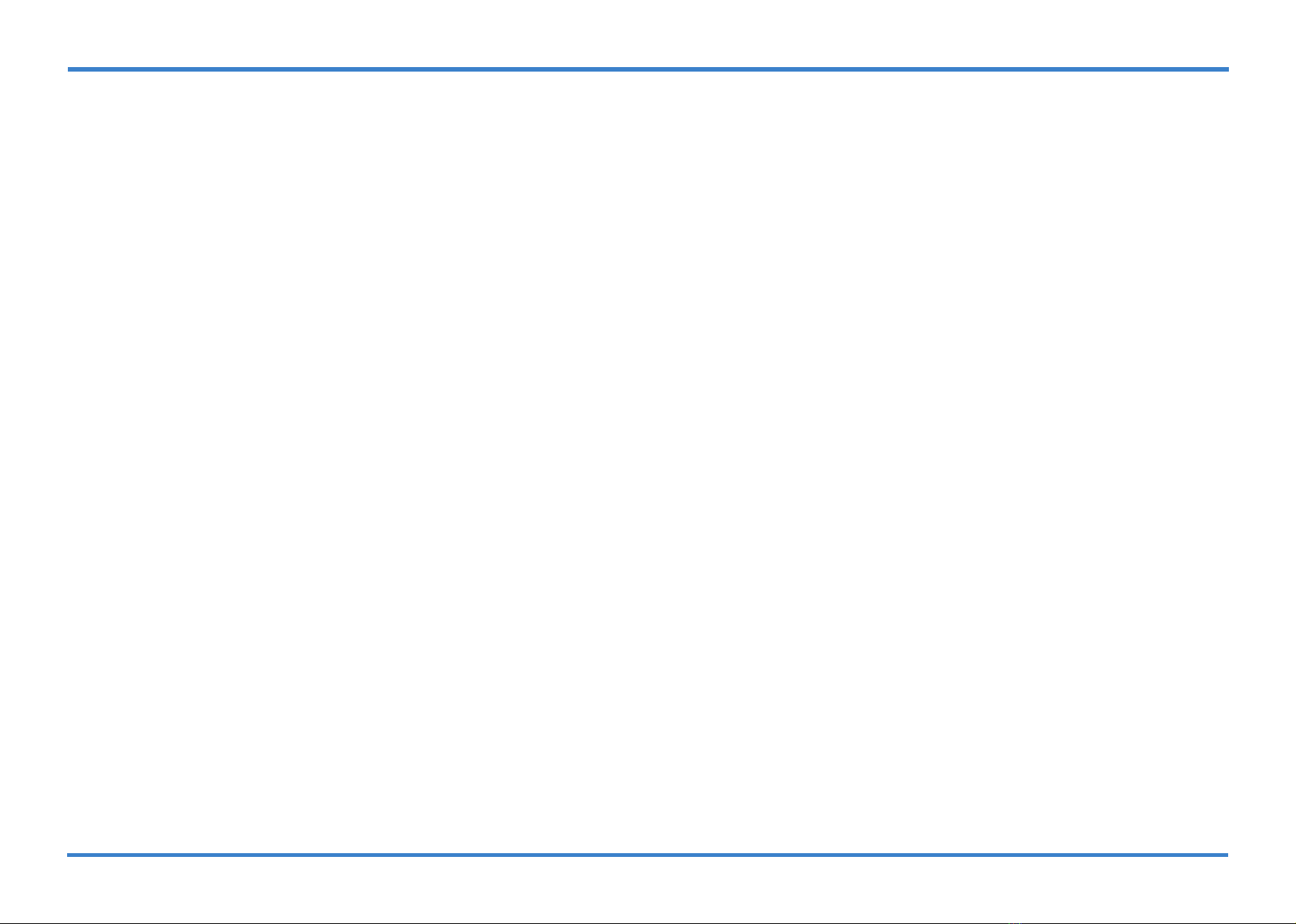To select a job you have previously set up on the pump, (see section 4 on presetting
jobs) with Select showing on the display, press start/pause. Use the arrow keys to
scroll through and nd the job you want to run.
Once you have located the correct job, press start/pause and Start Job - OK Yes is
displayed. Use the arrows to choose YES/NO/DELAY. Press start/pause to choose
option.
If DELAY is chosen, use the arrow keys to change the values and the start/pause to
scroll across the numbers. Once the values have been set, press start/pause and the
time will run down and start the test.
5.1 Selecting a previously saved job
To manually enter a new job, with Enter showing on the display, press start/pause.
To Enter Job Number use the arrow keys to enter letters or numbers (up to a
maximum of 10 digits) The up arrow starts on the letter A, the down arrow on the
number 9. Pressing the start/pause moves the cursor on to the next digit.
When your happy with your job number press start/pause to set. If you enter it
incorrectly, press stop to clear the display and start again.
Once you have entered the job number you now have the choice of doing a Capacity
Test or a Timed Test. Use the arrow keys to choose.
5.2 Manually entering a job
5.2.1 Capacity Test
With Select Test Mode Capacity Test showing in the display, press start/pause.
The display will now show the default capacity of 480 litres.
Use the arrow keys to change the values and the start/pause to scroll across the
numbers. Once the values have been set, press start/pause until the display changes
to Enter Flow Rate and shows the default value of 08.0 litres/min.
Use the arrow keys to change the values and the start/pause to scroll across the
numbers. Once the values have been set, press start/pause until the display changes
to ‘Logging Period’ and shows the default value of 1 second(s). Continue from 5.3.
9
5.2.2 Timed Test
With Select Test Mode Timed Test showing in the display, press start/pause.
The display will now show the default ow rate of 08.0 litres/min.
Use the arrow keys to change the values and the start/pause to scroll across the
numbers. Once the values have been set, press start/pause until the display changes
to Enter Run Time and shows the default value 01:00:00.
5.4 Pin Number
Pin Number allows you to enter a four digit security number to pin protect an
individual pump so that it can only be accessed by the person who sets the pin. Use
the arrow keys to select yes or no.
If Yes is selected, Enter Pin Number is displayed. Use the arrow keys to enter values
and start/pause to scroll across them. Press start/pause to continue and job is saved
to memory and Start Job - OK Yes is displayed.
Use the arrows to choose YES/NO/DELAY. Press start/pause to choose option.
If DELAY is chosen, use the arrow keys to change the values and the start/pause to
scroll across the numbers. Once the values have been set, press start/pause and the
time will run down and start the test.
If no is selected, job is saved to memory and you will be taken back to main screen.
10
5.3 Logging Period (Sample rate)
The Logging Period (Sample Rate) allows data capture every 1 second, 30 seconds or
60 seconds.
Use the arrow keys to choose the required time then press start/pause until the
display shows Set Pin Number.
Press start/pause to start test.
You can pause the test by pressing start/pause.
You can stop the test by pressing stop. You will be asked if you are sure. If yes press
stop.
When the job is completed, the pump will stop. Test Completed and the accumulated
capacity will be displayed.
Press stop to return to the start menu. Press stop again to shut the unit down.
Data is saved and ready for download.
5.5 Running Test
5.2.2 Timed Test (cont)
Use the arrow keys to change the values and the start/pause to scroll across the
numbers. Once the values have been set, press start/pause until the display changes
to Logging Period and shows the default value of 1 second(s).