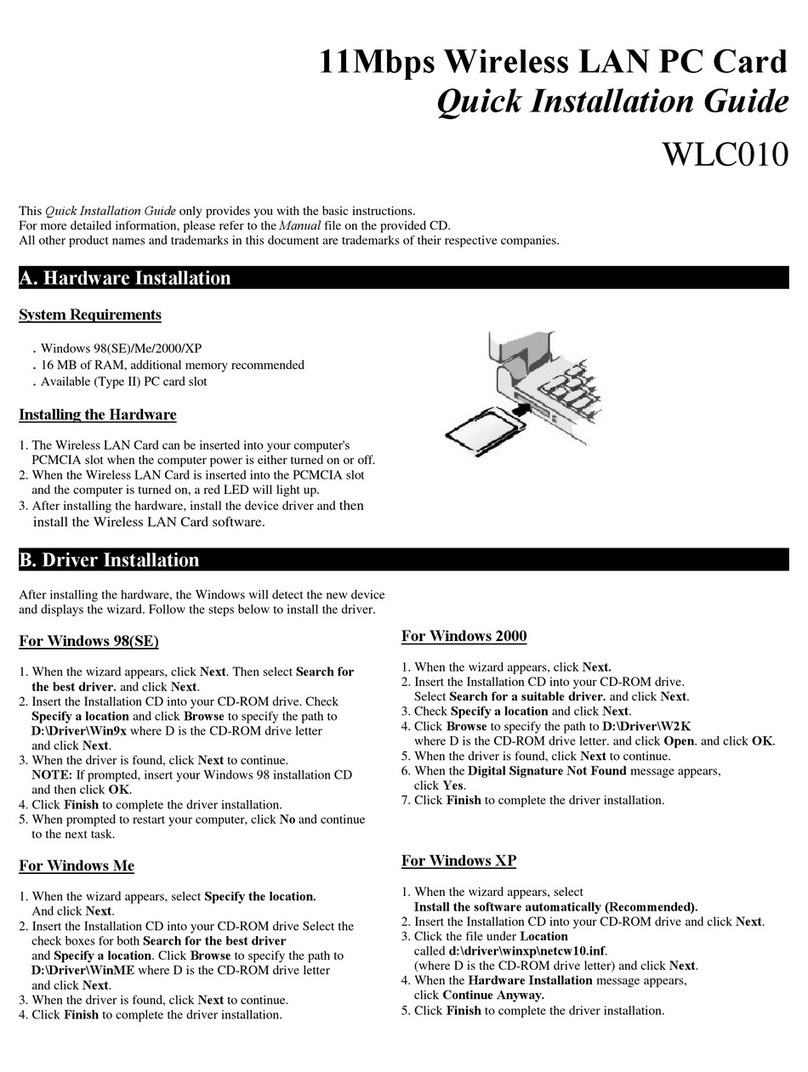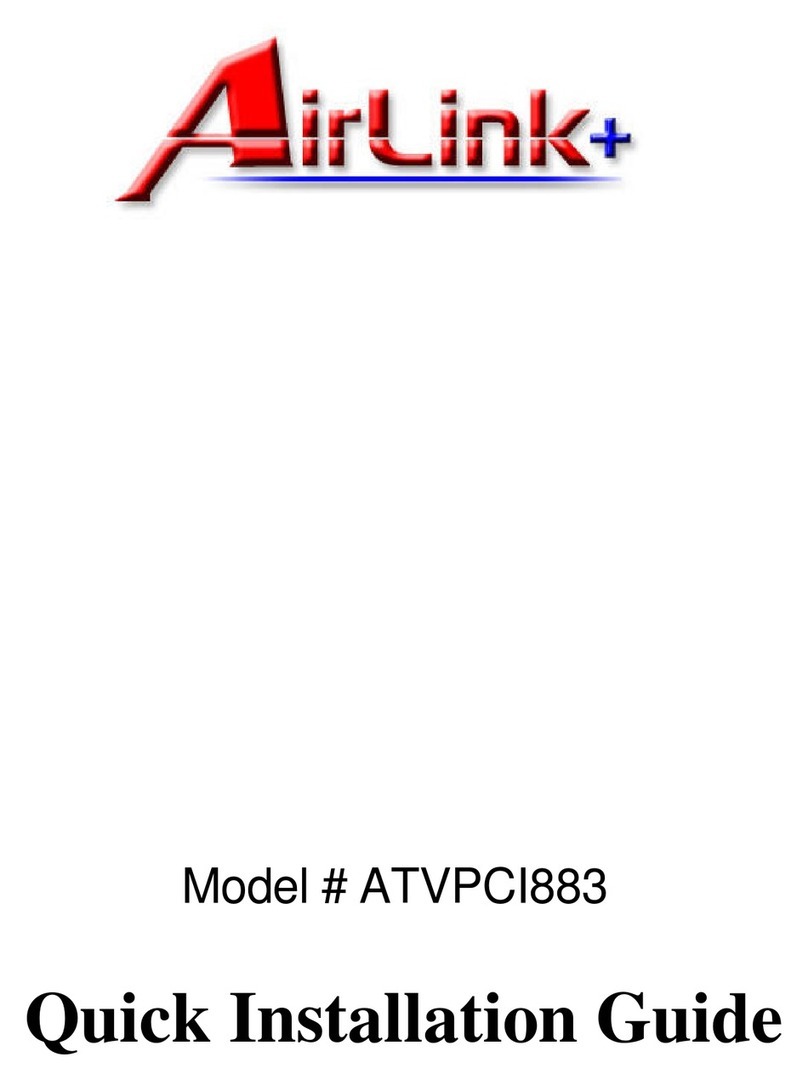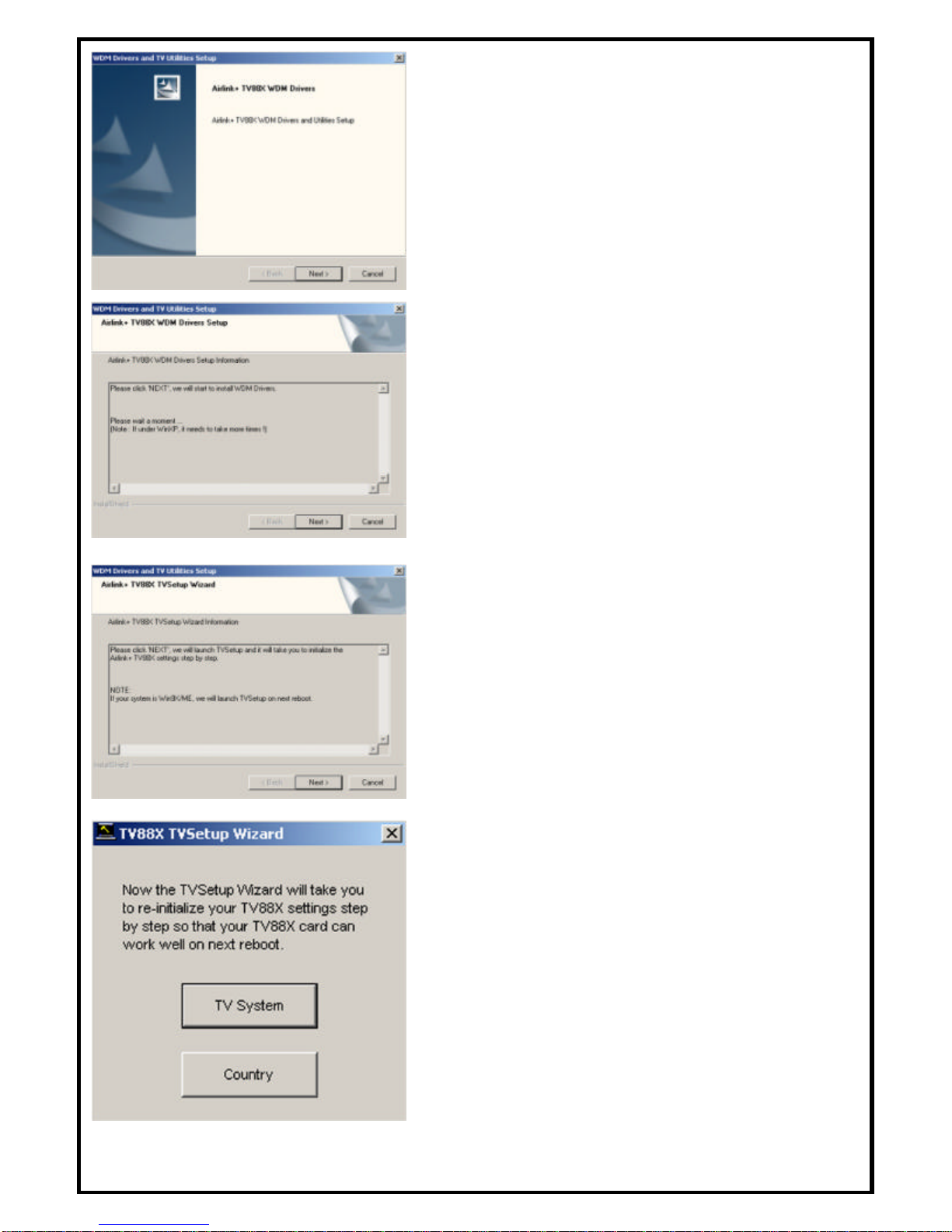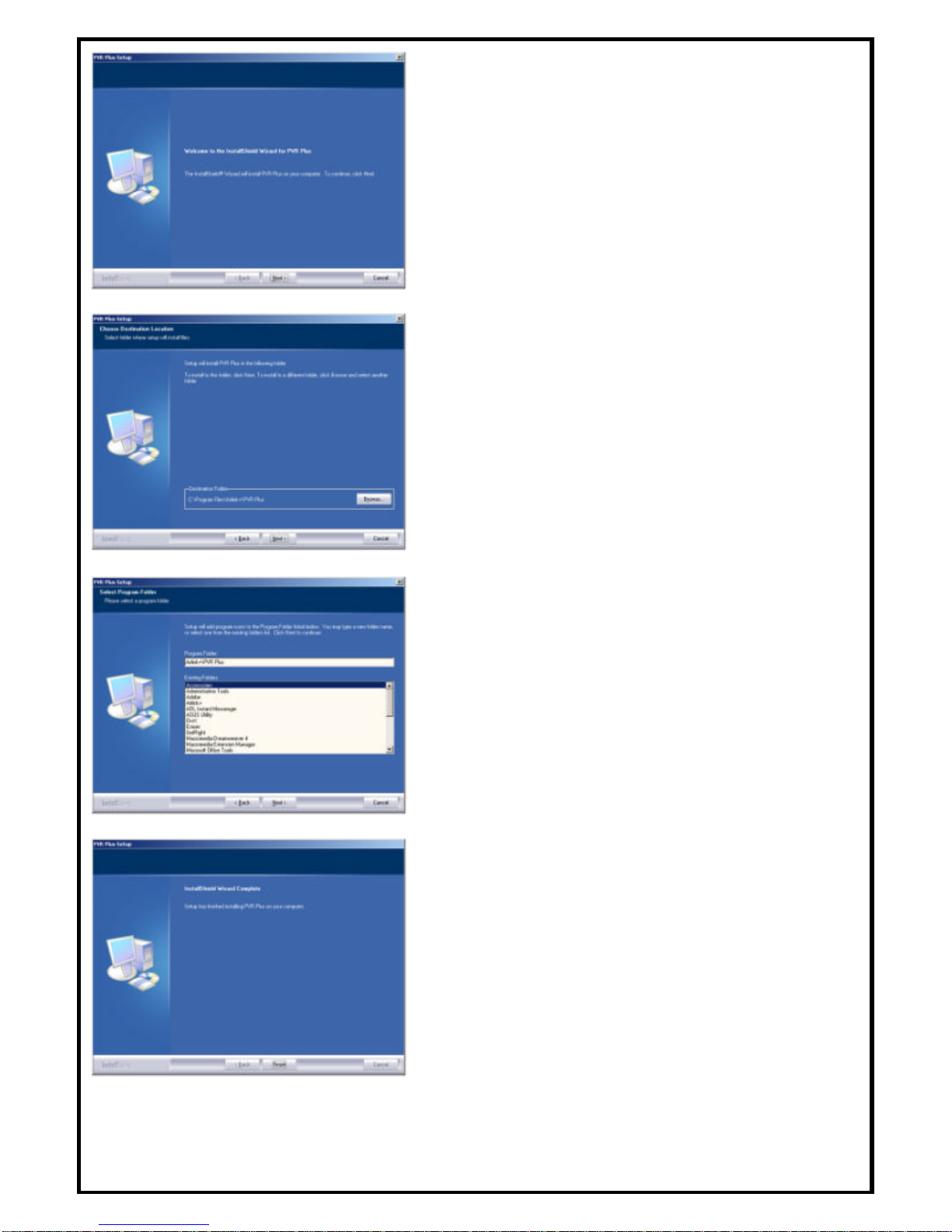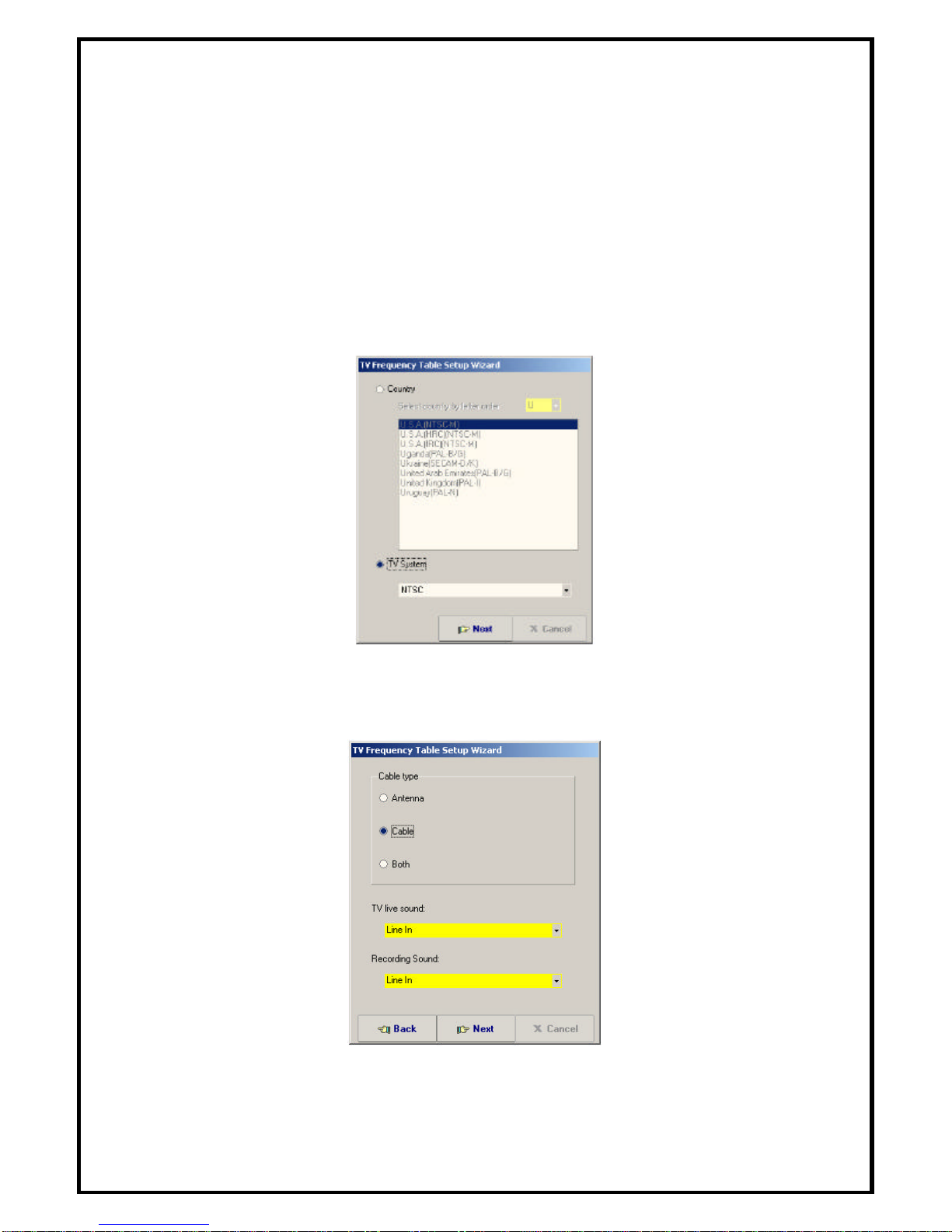Table of Contents
CHAPTER 1 INSTALLING HARDWARE......................................................................................................2
1.1 Package Contents .................................................................................................................................2
1.2 Minimum System Requirements..........................................................................................................2
1.3 Hardware Installation...........................................................................................................................2
CHAPTER 2 INSTALLING VISION+ TV CARD DRIVER...........................................................................3
CHAPTER 3 INTSTALLING PVR-PLUS........................................................................................................5
CHAPTER 4 USING PVR-PLUS......................................................................................................................7
CHAPTER 5 USING TVR ................................................................................................................................8
5.1 Setting TV system and scanning channels...........................................................................................8
5.2 Main Panel Functions..........................................................................................................................10
5.3 Schedule Function ...............................................................................................................................13
5.4 Setup Utility ........................................................................................................................................15
5.5 Channel Preview .................................................................................................................................18
5.6 Snapshot..............................................................................................................................................18
5.7 Sleeping Timer ....................................................................................................................................18
5.8 FM Mode.............................................................................................................................................19
CHAPTER 6 USING MPEG ENCODER........................................................................................................21
6.1 Interface Explanation..........................................................................................................................21
6.2 Streaming Video Translation ...............................................................................................................22
6.3 Translation Option Dialog...................................................................................................................23
CHAPTER 7 USING VIDEO EDITOR ...........................................................................................................26
7.1 Menu Area...........................................................................................................................................27
7.2 Display Area ........................................................................................................................................28
7.3 Original and Staging Clips..................................................................................................................28
7.4 Frame Edit Mode.................................................................................................................................30
CHAPTER 8 USING DVD MAKER ...............................................................................................................31
8.1 Adding Files ........................................................................................................................................31
8.2 Burning................................................................................................................................................32
8.3 Video Specifications............................................................................................................................33
Appendix A .......................................................................................................................................................35
Product Specifications ...............................................................................................................................35
Appendix B .......................................................................................................................................................36
Technical Support......................................................................................................................................36