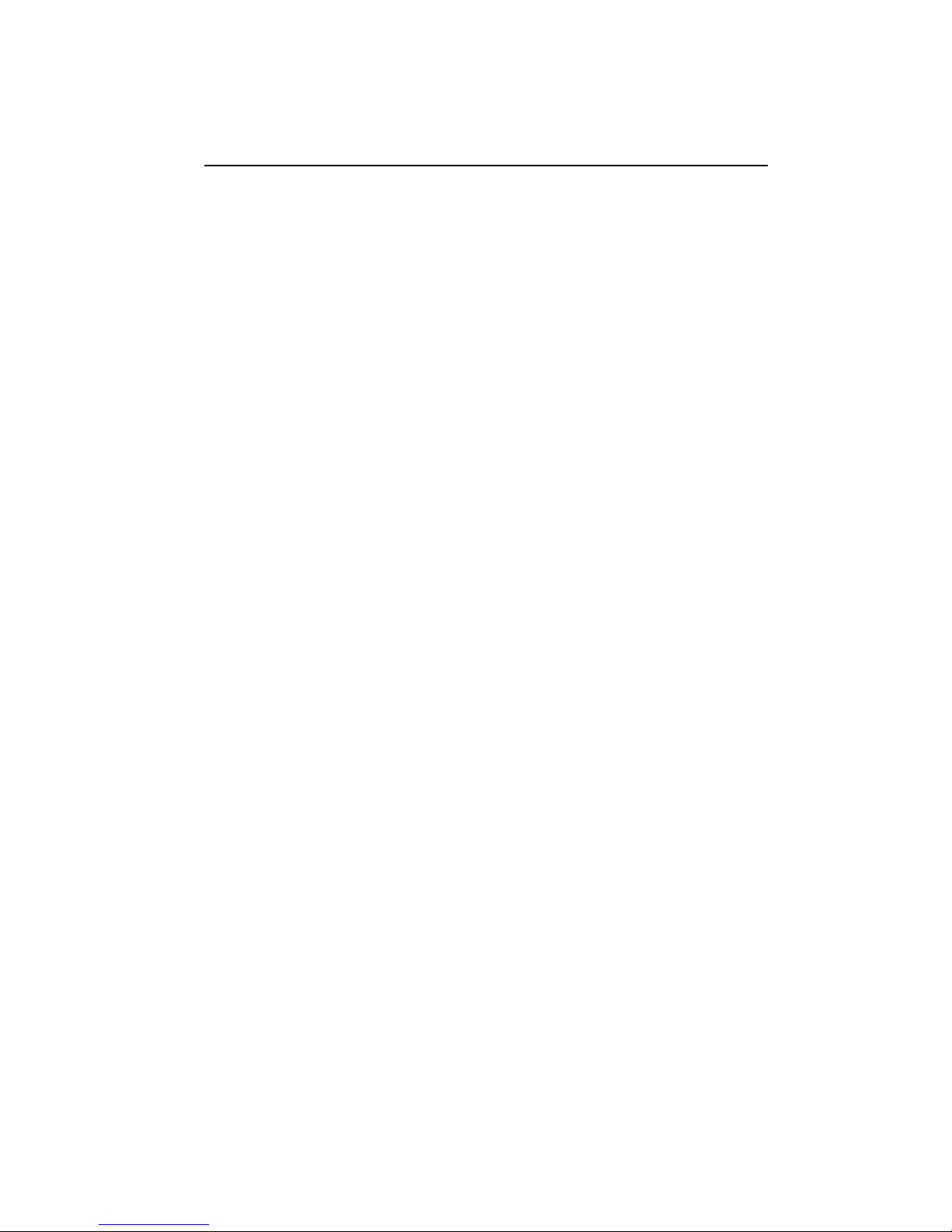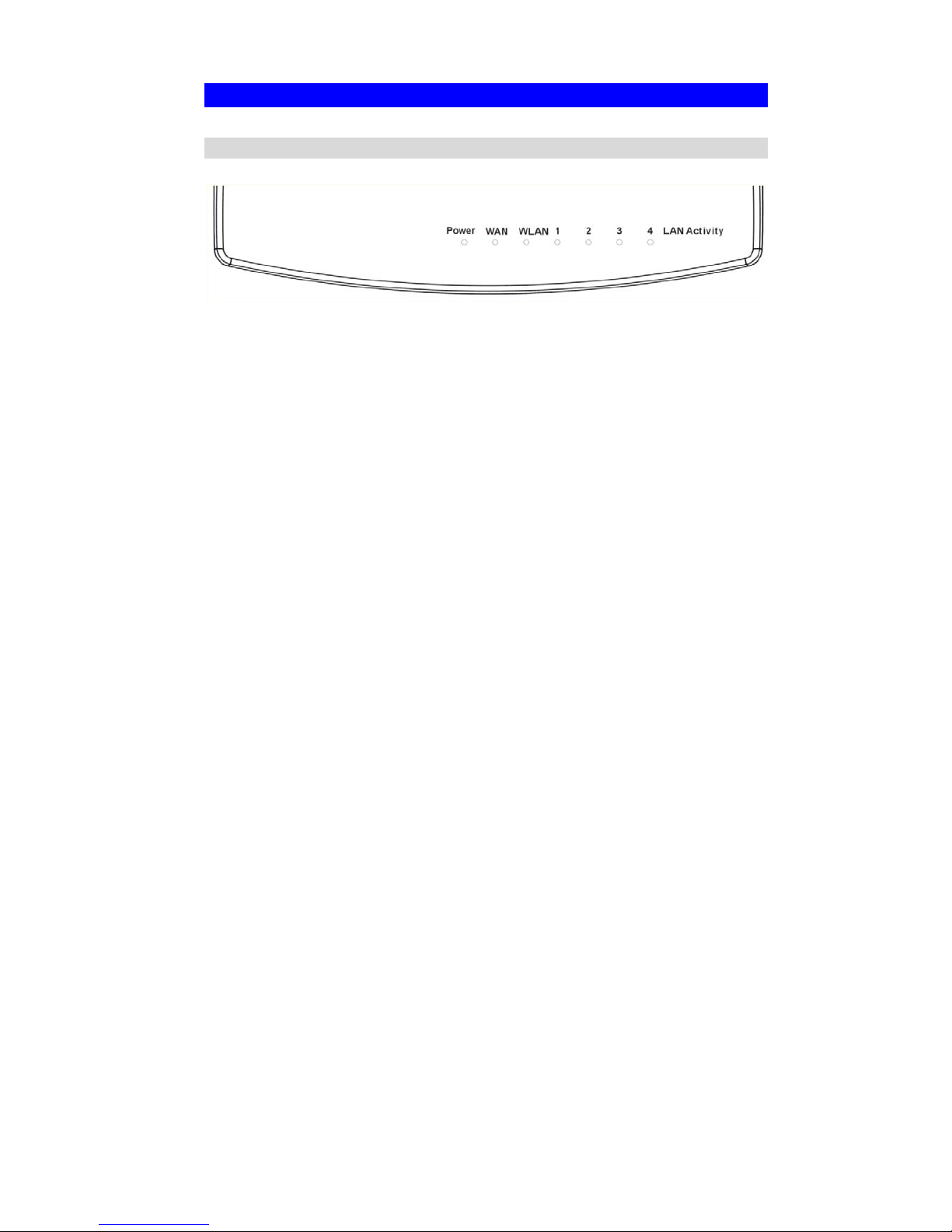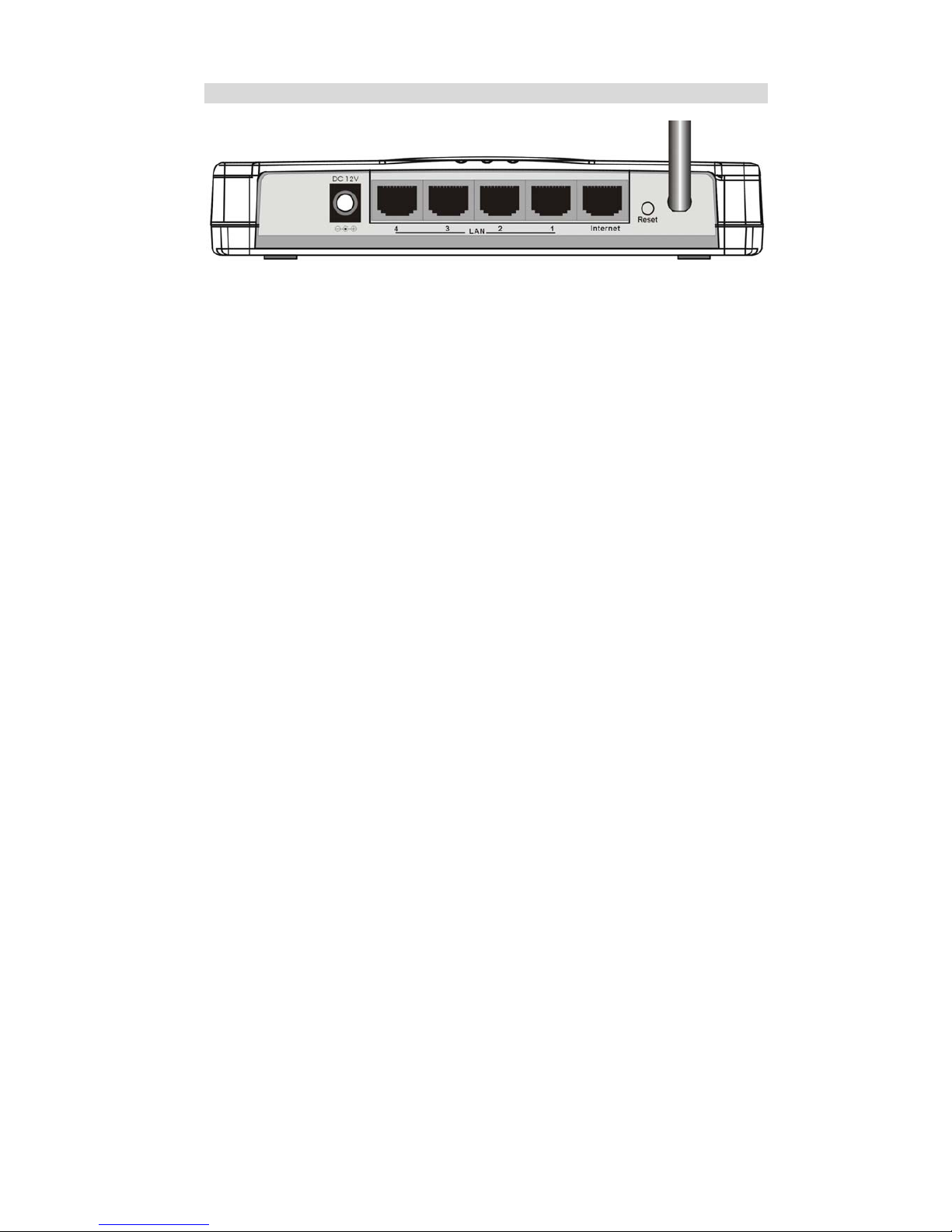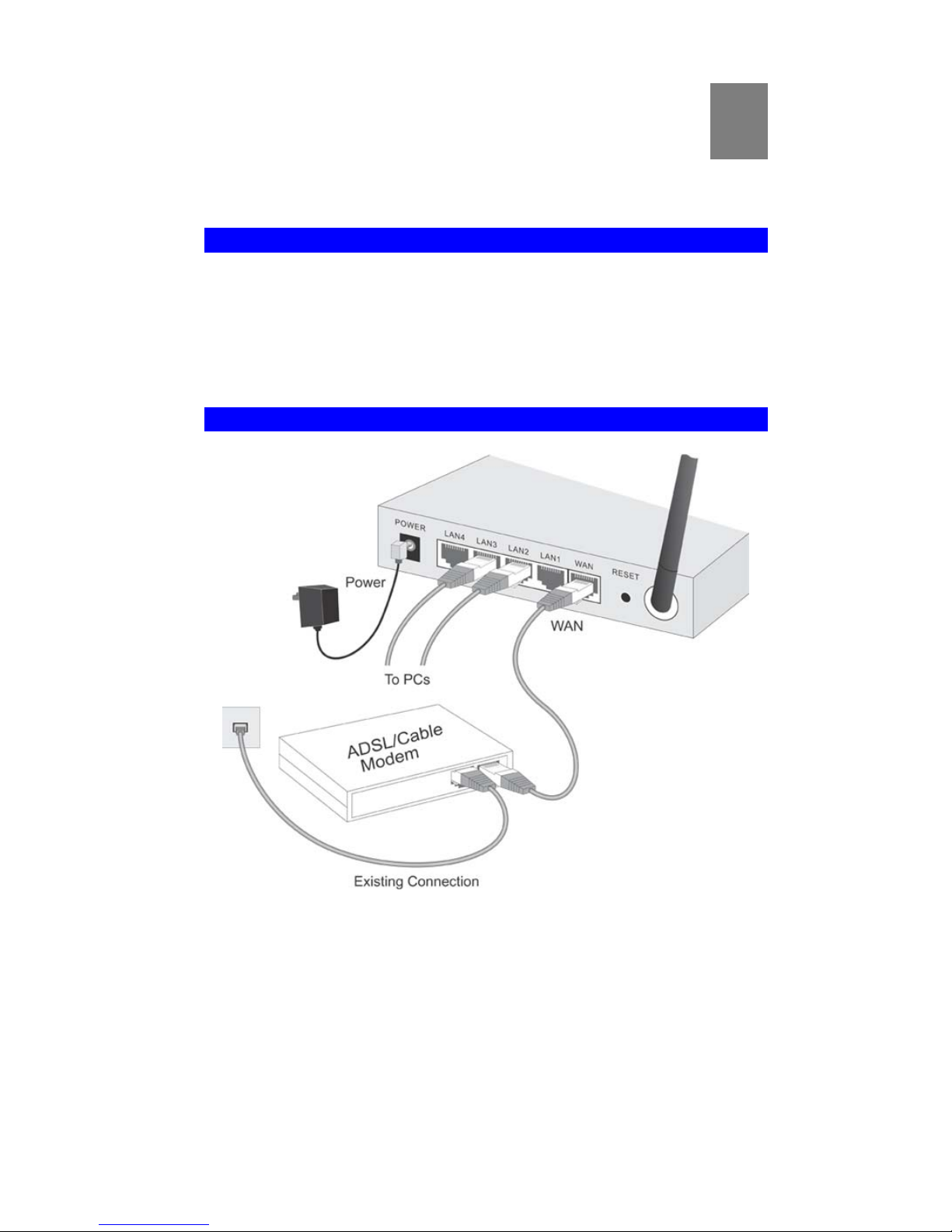ii
Ver. 1A
Table of Contents
CHAPTER 1 INTRODUCTION ................................................................................ 1
Wireless Router Features.................................................................................................. 1
Package Contents .............................................................................................................. 3
Physical Details .................................................................................................................. 4
CHAPTER 2 INSTALLATION.................................................................................. 6
Requirements ..................................................................................................................... 6
Procedure ........................................................................................................................... 6
CHAPTER 3 SETUP ................................................................................................. 10
Overview .......................................................................................................................... 10
Configuration Program................................................................................................... 11
Setup Wizard ................................................................................................................... 12
LAN Screen ......................................................................................................................16
Wireless Screen................................................................................................................ 18
Password Screen .............................................................................................................. 23
CHAPTER 4 PC CONFIGURATION ..................................................................... 24
Overview .......................................................................................................................... 24
Windows Clients .............................................................................................................. 24
Macintosh Clients ............................................................................................................ 34
Linux Clients.................................................................................................................... 34
Other Unix Systems ......................................................................................................... 34
Wireless Station Configuration ...................................................................................... 35
CHAPTER 5 OPERATION AND STATUS ............................................................ 36
Operation ......................................................................................................................... 36
Status Screen.................................................................................................................... 36
Connection Status - PPPoE............................................................................................. 38
Connection Status - PPTP............................................................................................... 40
Connection Status - L2TP............................................................................................... 41
Connection Status - Telstra Big Pond............................................................................ 42
Connection Details - SingTel RAS.................................................................................. 43
Connection Details - Fixed/Dynamic IP Address .......................................................... 46
CHAPTER 6 ADVANCED FEATURES ................................................................. 48
Overview .......................................................................................................................... 48
Access Control ................................................................................................................. 48
Dynamic DNS (Domain Name Server)........................................................................... 55
Advanced Internet Screen............................................................................................... 57
Virtual Servers.................................................................................................................61
WAN Port Configuration................................................................................................ 65
CHAPTER 7 ADVANCED ADMINISTRATION .................................................. 68
Overview .......................................................................................................................... 68
Config File........................................................................................................................ 69