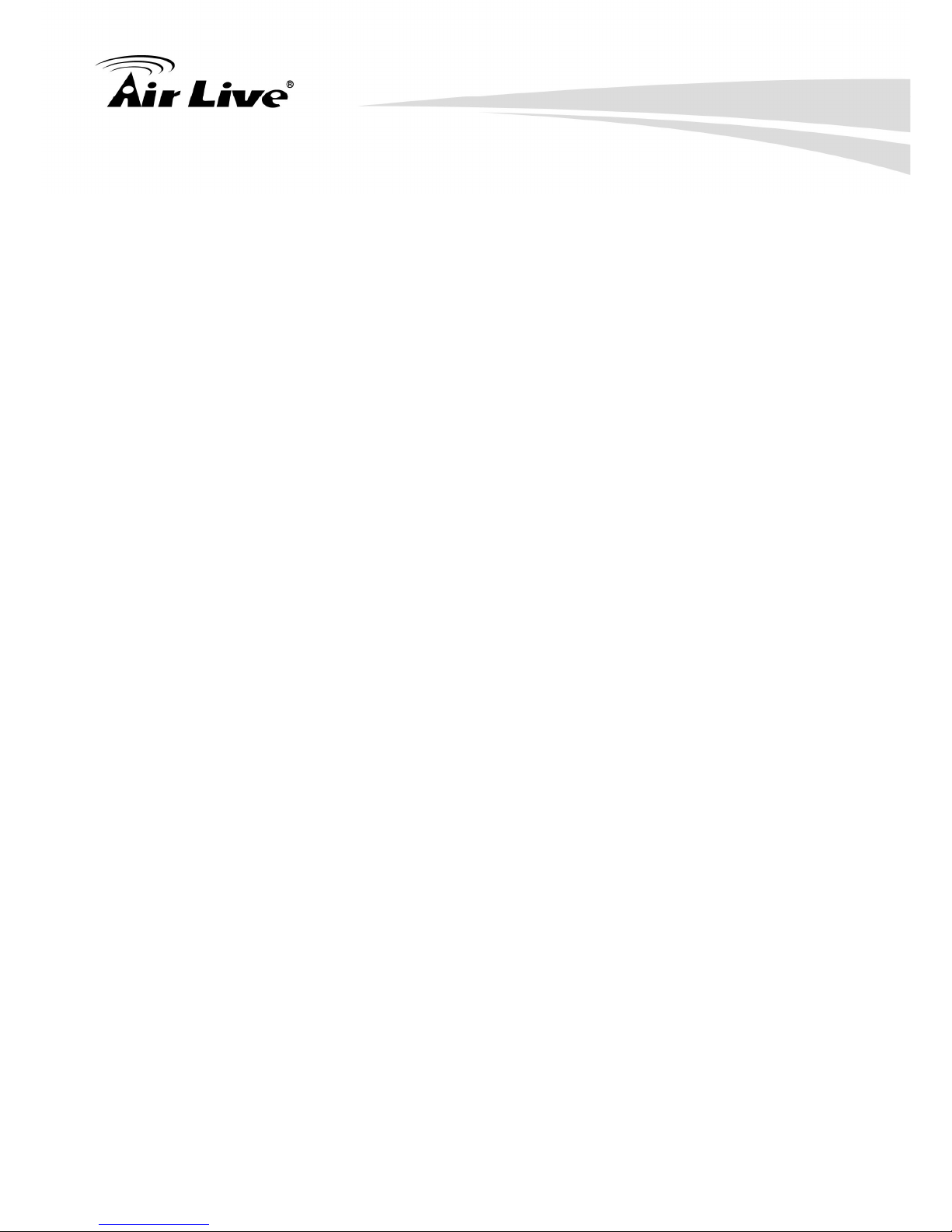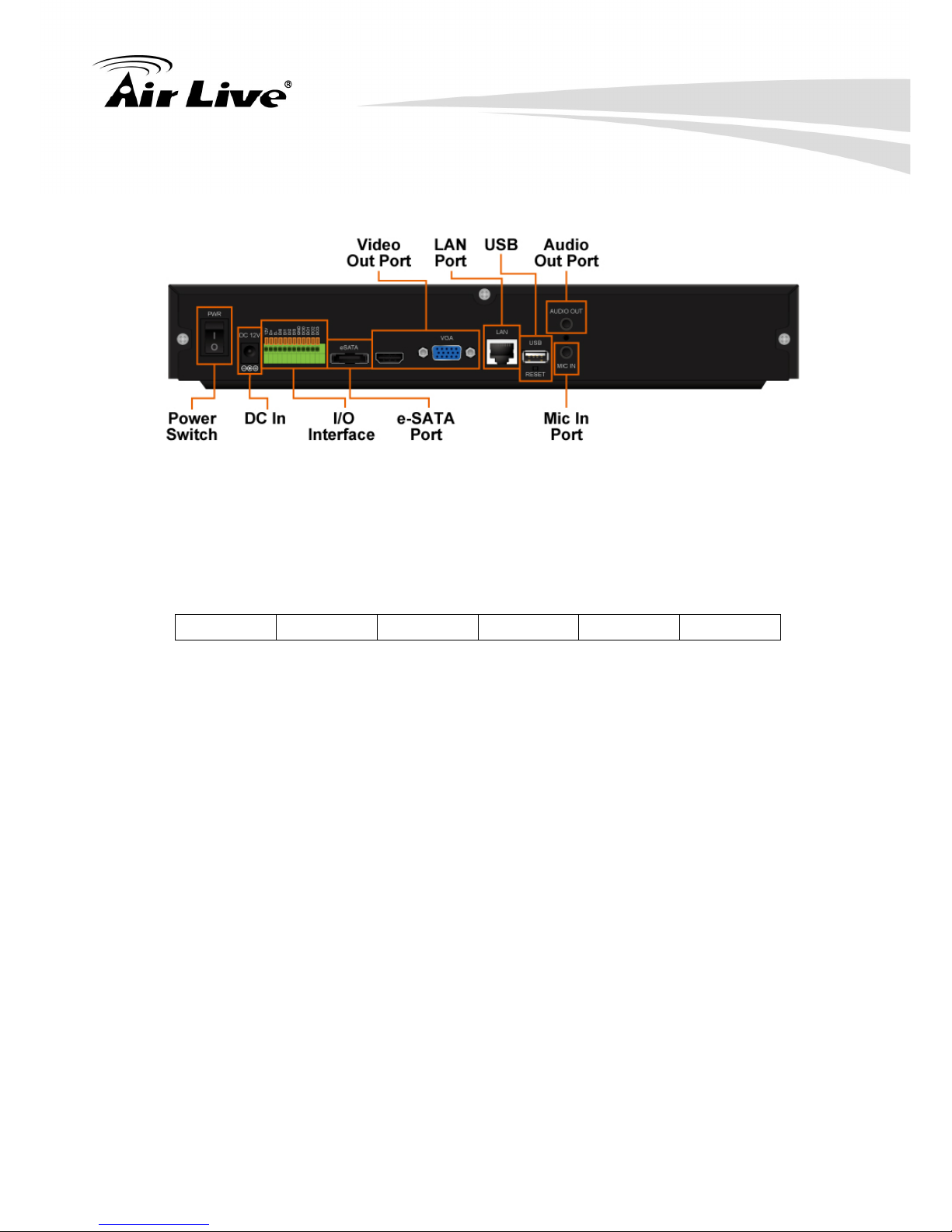Table of Contents
AirLive CoreNVR 9/16 User’s Manualiii
Table of Contents
1. Overview .....................................................................................................1
1.1 Introduction .........................................................................................1
1.2 Key Features ......................................................................................2
2. Package Contents and Installation...........................................................3
2.1 Package Content ................................................................................3
2.2 Connections........................................................................................5
2.3 Start to use CoreNVR .........................................................................6
3. CoreNVR Main System ..............................................................................7
3.1 Main Console......................................................................................7
3.2 System Information.............................................................................7
3.3 Screen Division...................................................................................8
3.4 Sub-screen Functions.........................................................................8
4. System Setting .........................................................................................10
4.1 Camera Setup...................................................................................10
4.1.1 Auto Setting ............................................................................................................. 10
4.1.2 Template Setting ...................................................................................................... 11
4.1.3 Camera List..............................................................................................................12
4.1.4 Camera Setup ........................................................................................................... 12
4.1.5 Parameter Setting ..................................................................................................... 13
4.1.6 Search Camera ......................................................................................................... 14
4.2 Schedule Setting...............................................................................14
4.3 Network Setting ................................................................................15
4.3.1 Network.................................................................................................................... 16
4.3.2 PPPOE...................................................................................................................... 16
4.3.3 UPNP ....................................................................................................................... 16
4.3.4 UPnP Transversal.....................................................................................................16
4.3.5 Server .......................................................................................................................16