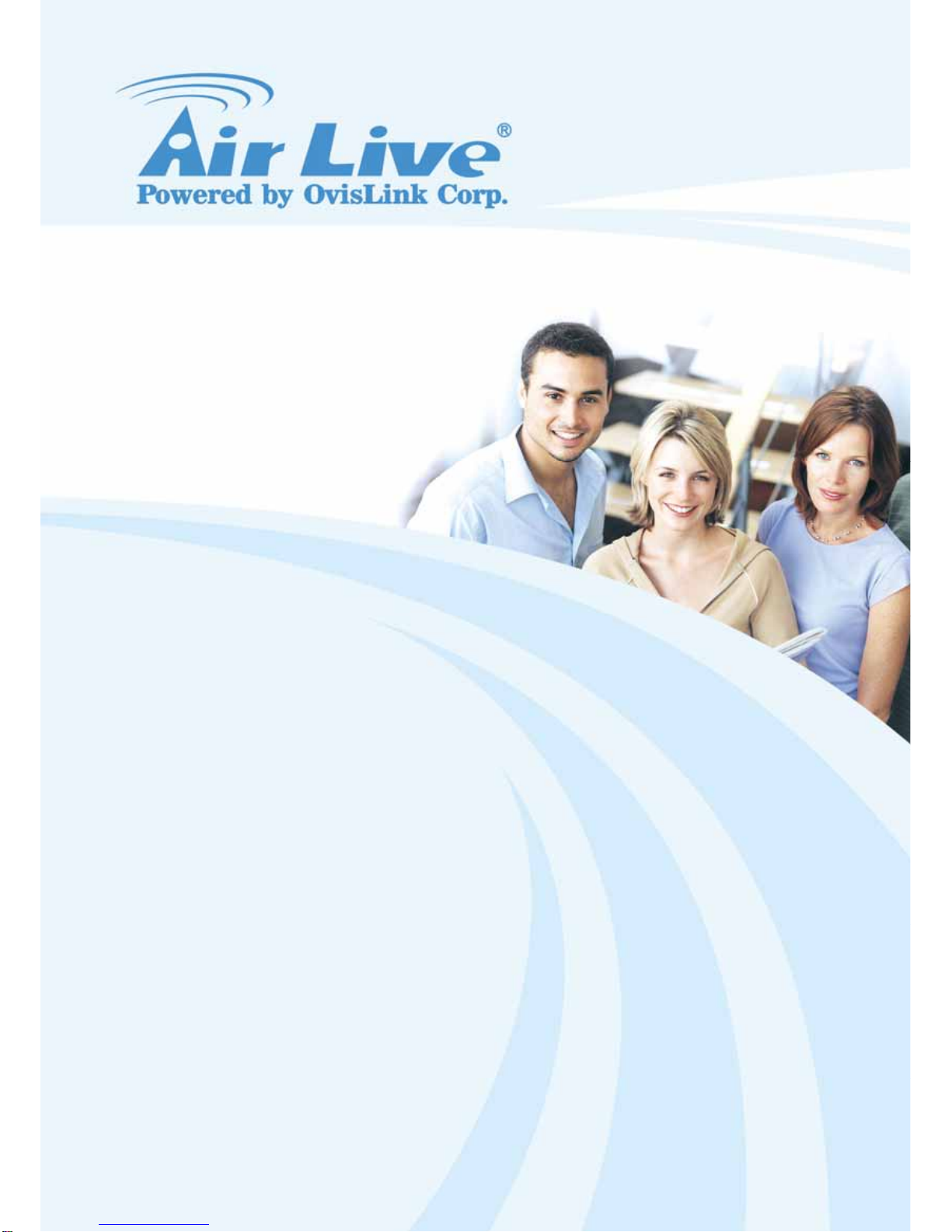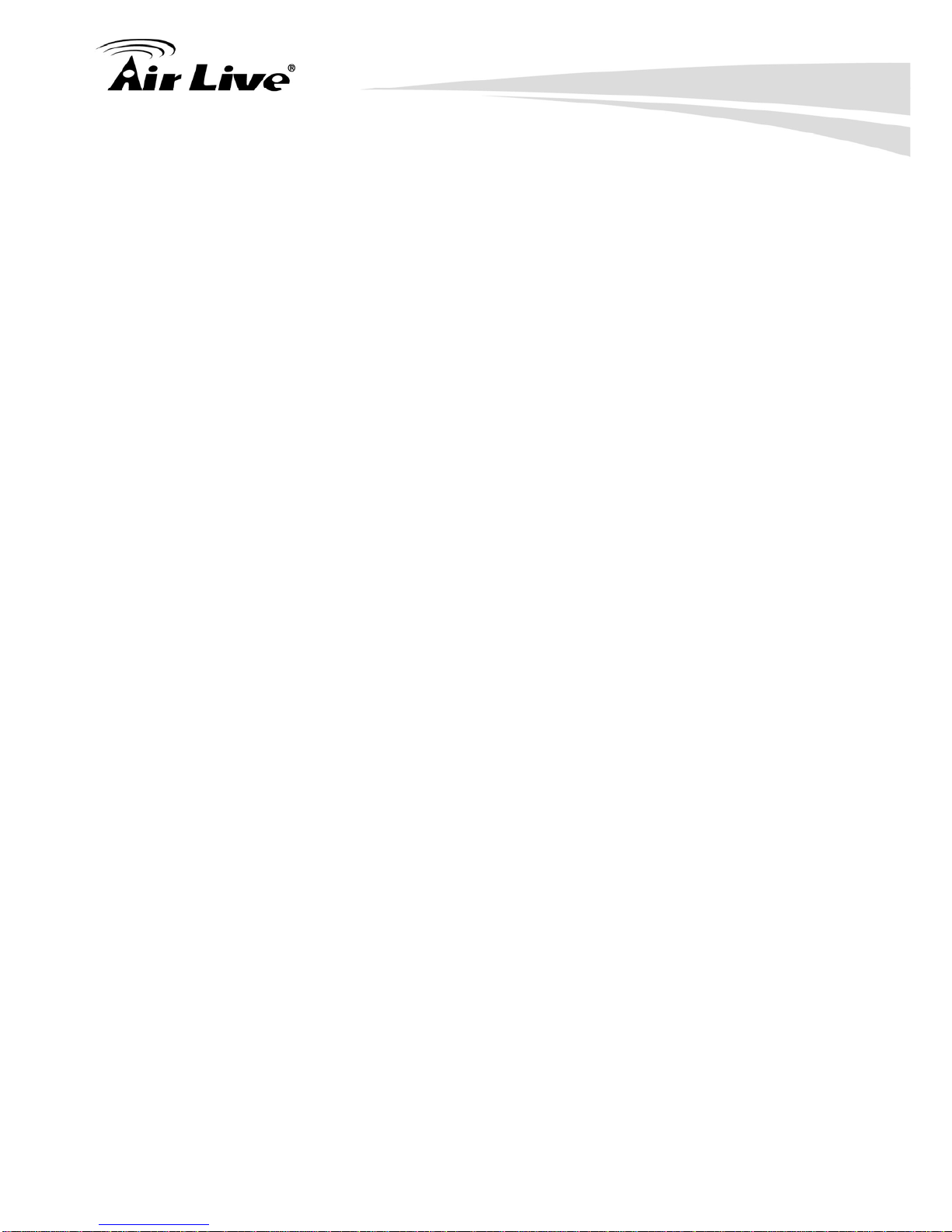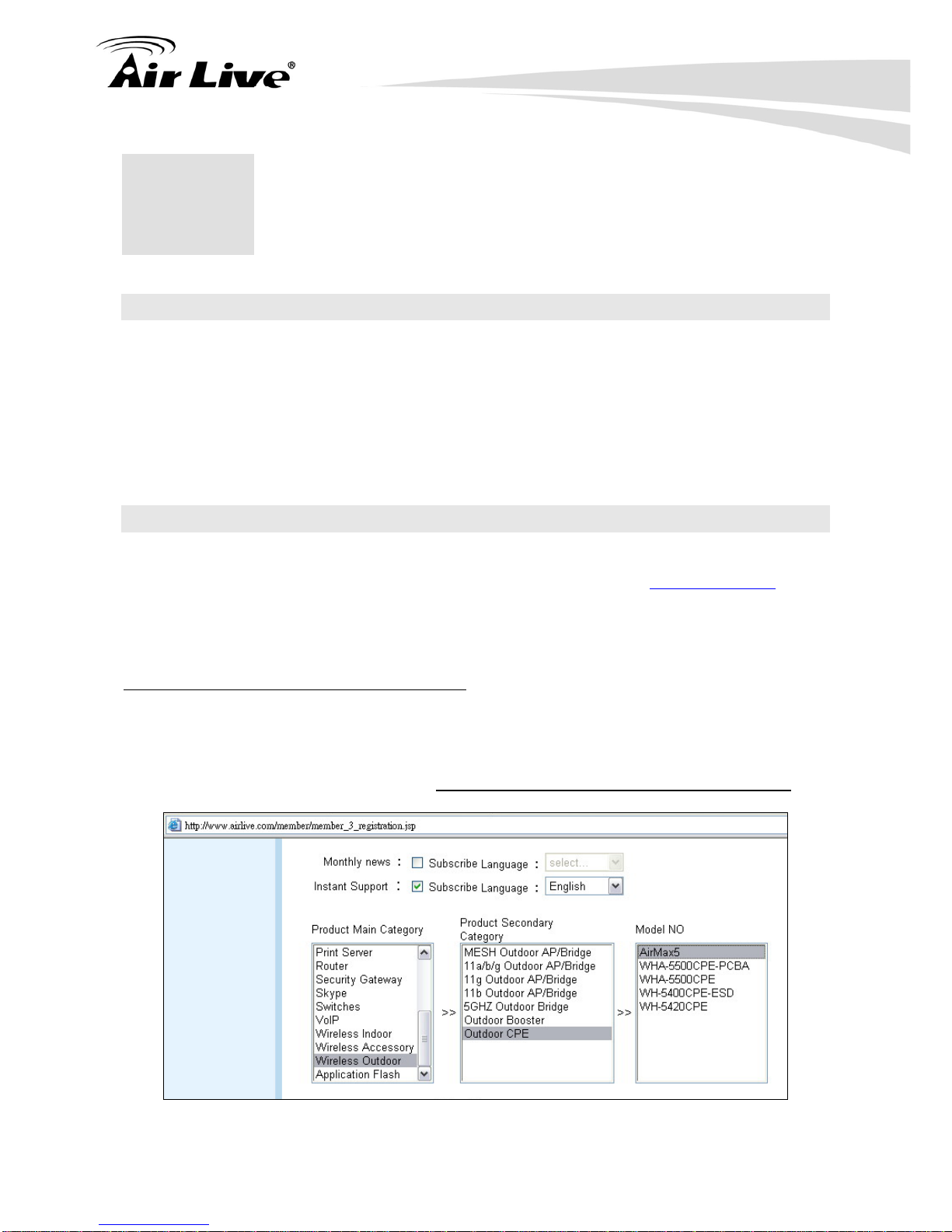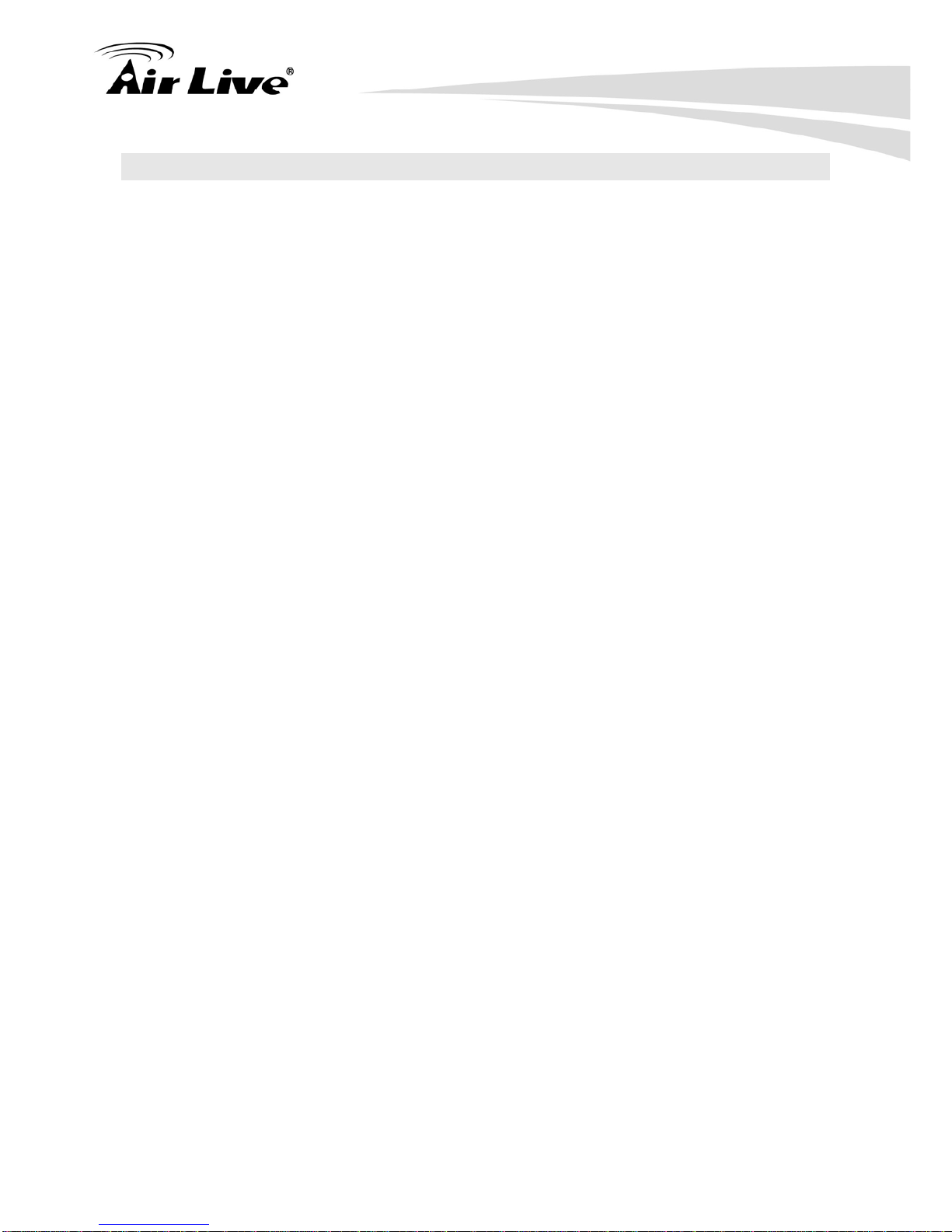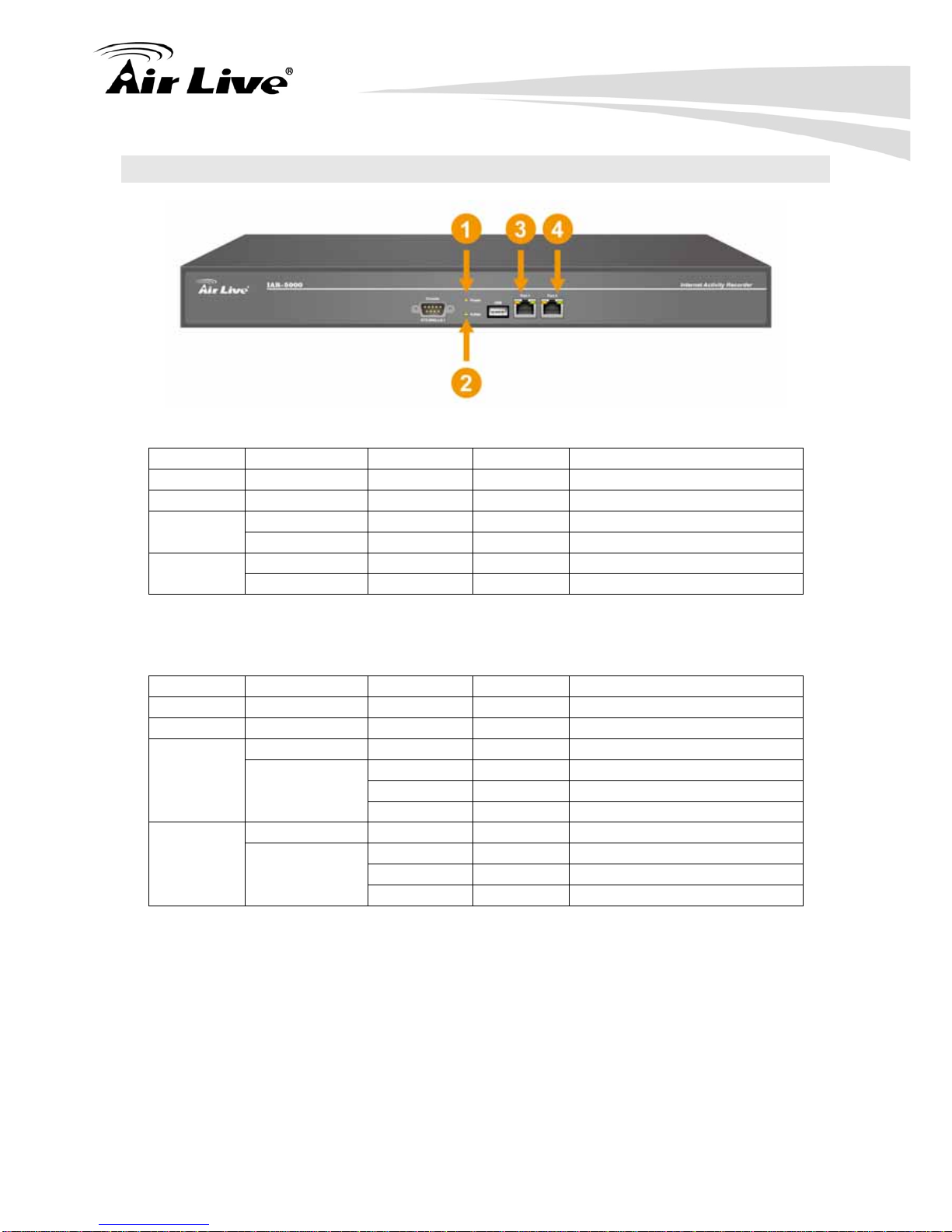Table of Contents
AirLive IAR-5000 User’s Manual ii
6.1 Settings..............................................................................................46
6.2 Auth User...........................................................................................48
6.3 RADIUS .............................................................................................49
6.4 POP3.................................................................................................60
6.5 LDAP .................................................................................................61
7. IM Management........................................................................................74
7.1 Login Notice.......................................................................................75
7.2 Default Rule.......................................................................................78
7.3 Account Rule......................................................................................79
7.4 Configuration Example.......................................................................80
8. Application Management.........................................................................89
8.1 Default Rule.......................................................................................89
8.2 Custom Rule......................................................................................91
9. Record: Settings ......................................................................................93
9.1 Settings..............................................................................................93
9.2 Settings Example...............................................................................96
10. Record: User and Service ...................................................................109
10.1 SMTP.............................................................................................109
10.2 HTTP .............................................................................................115
10.3 IM...................................................................................................118
10.4 Web SMTP.....................................................................................120
10.5 Web POP3.....................................................................................123
10.6 FTP................................................................................................126
10.7 Telnet .............................................................................................129
10.8 Custom Log ...................................................................................131
11. Record: Access Record ......................................................................135
11.1 Accessing Emails Sent via SMTP Protocol....................................135
11.2 Accessing Emails Sent via POP3/IMAP Protocol...........................139
11.3 Accessing Visited Webpages via HTTP Protocol...........................141
11.4 Accessing Details of an IM Conversation.......................................143