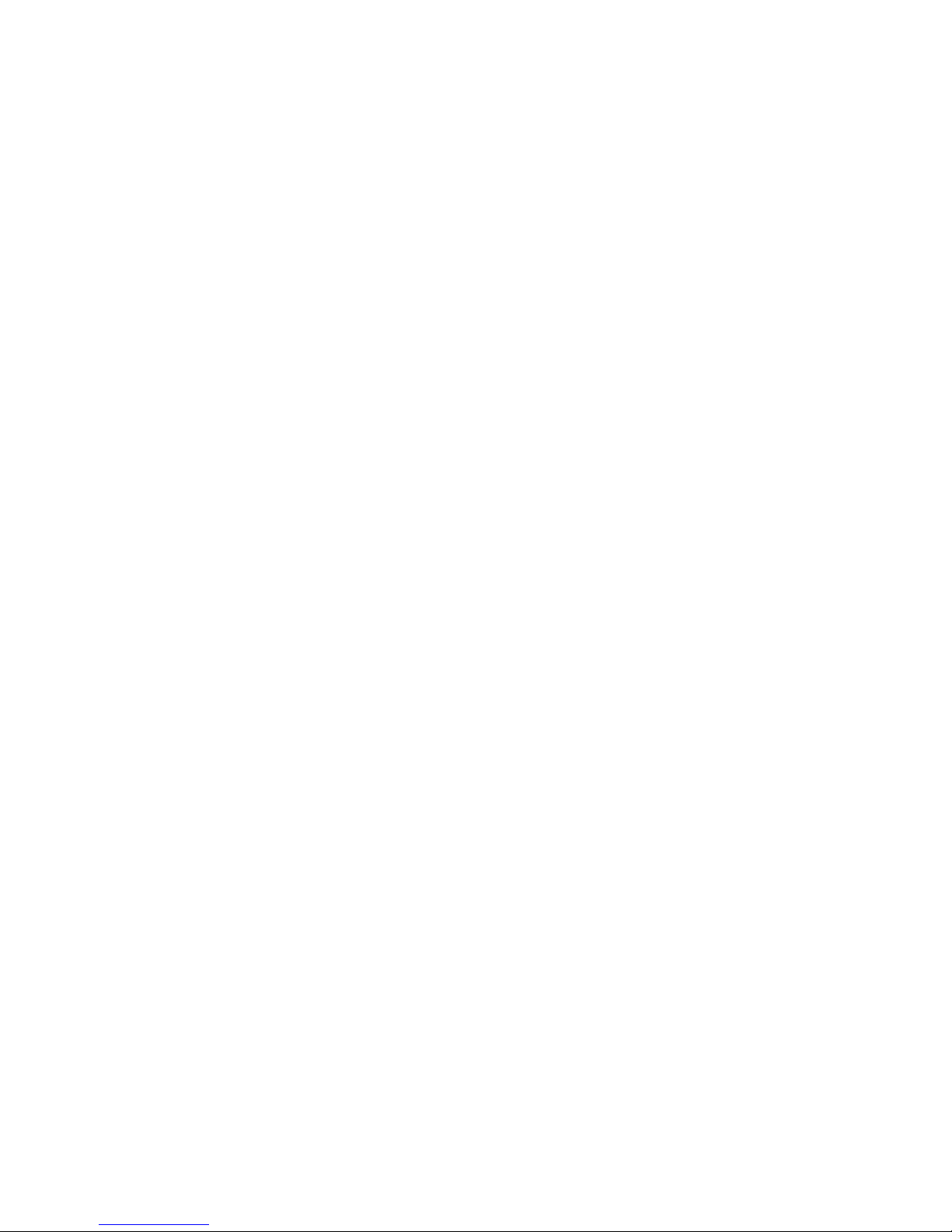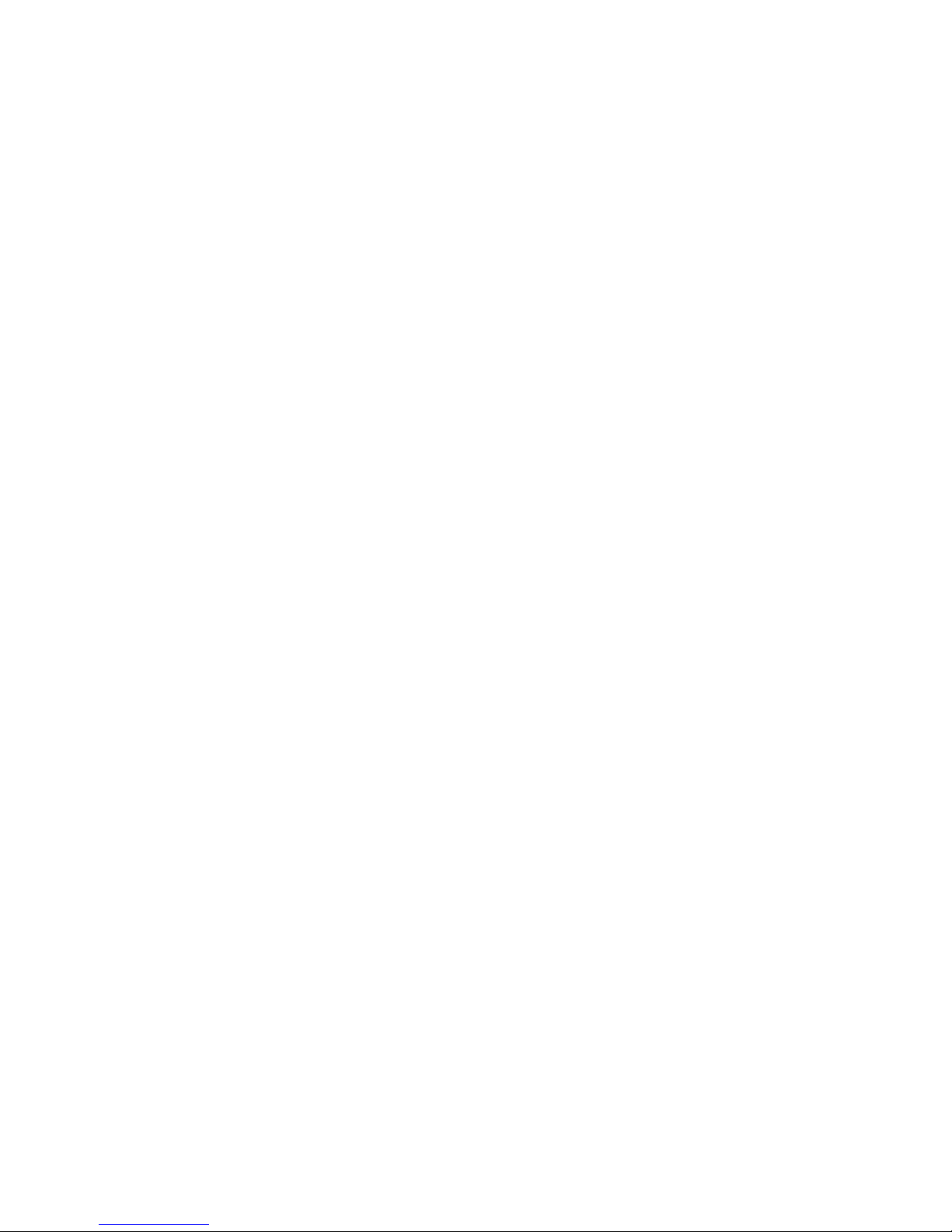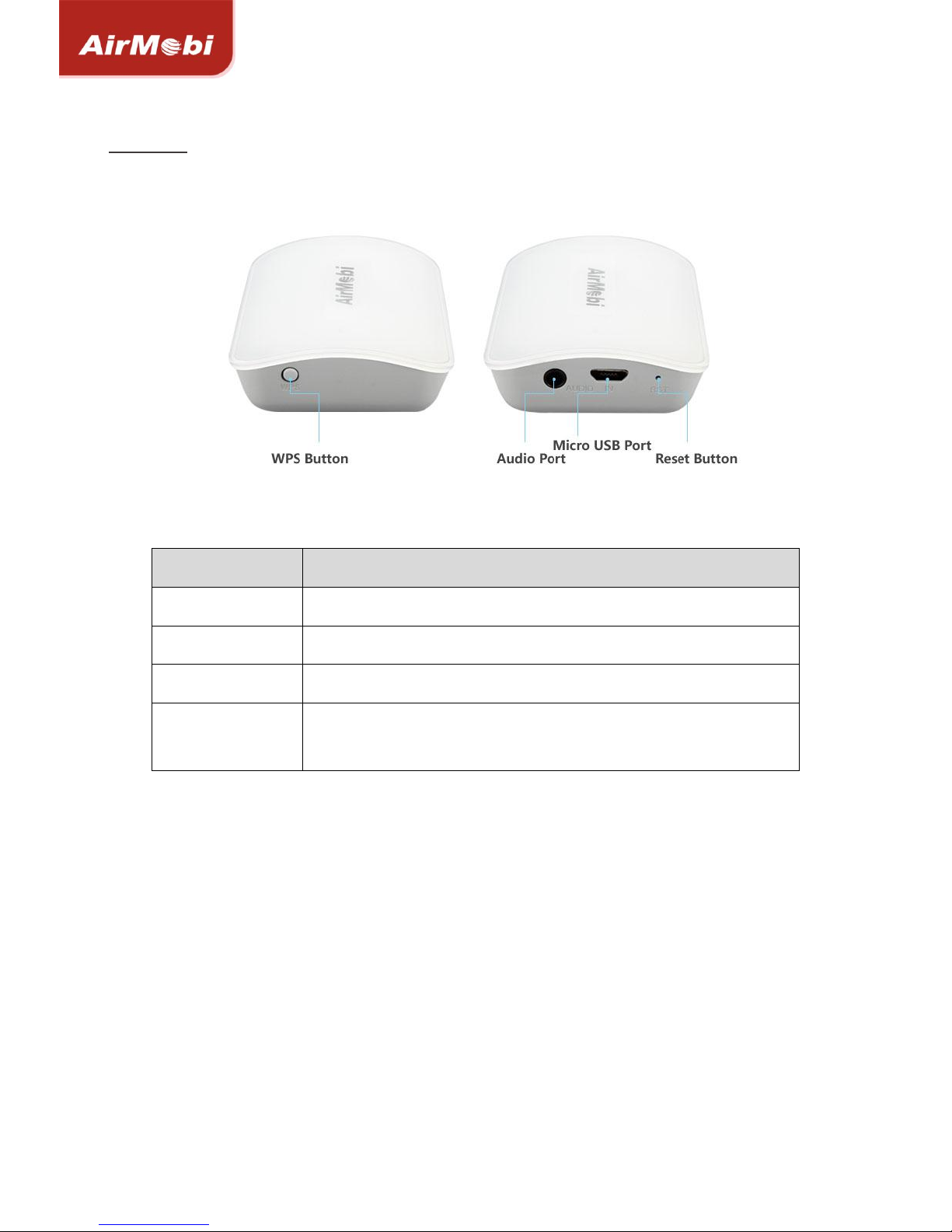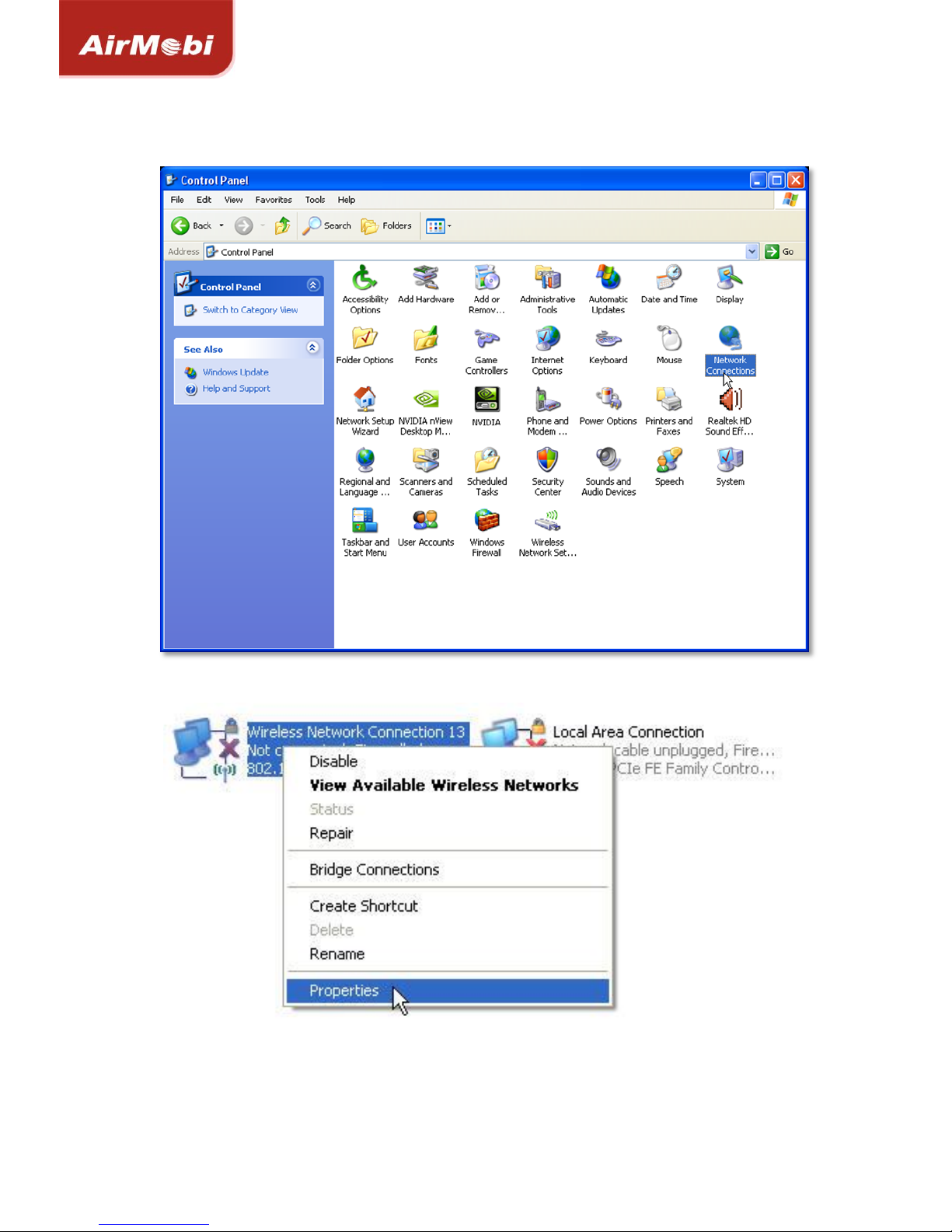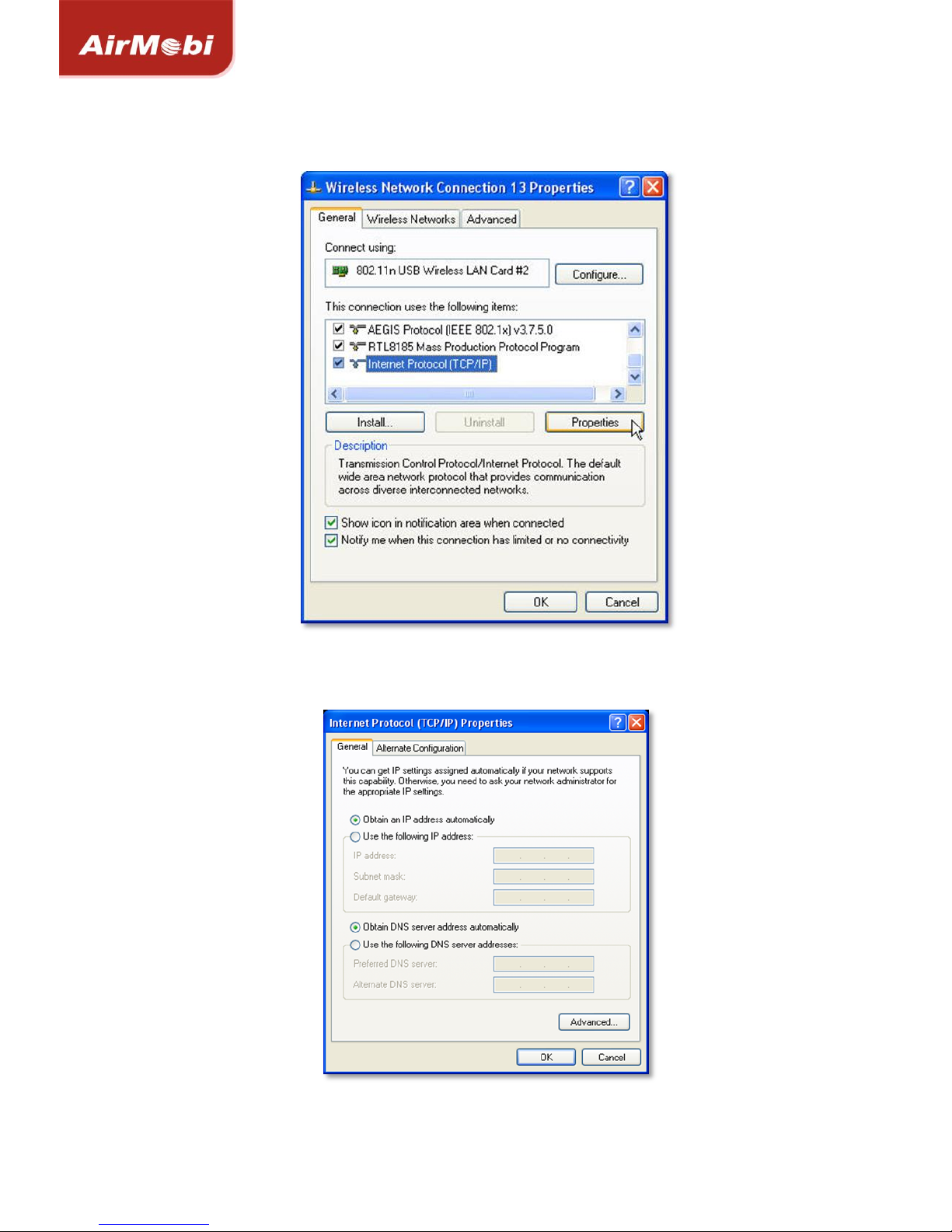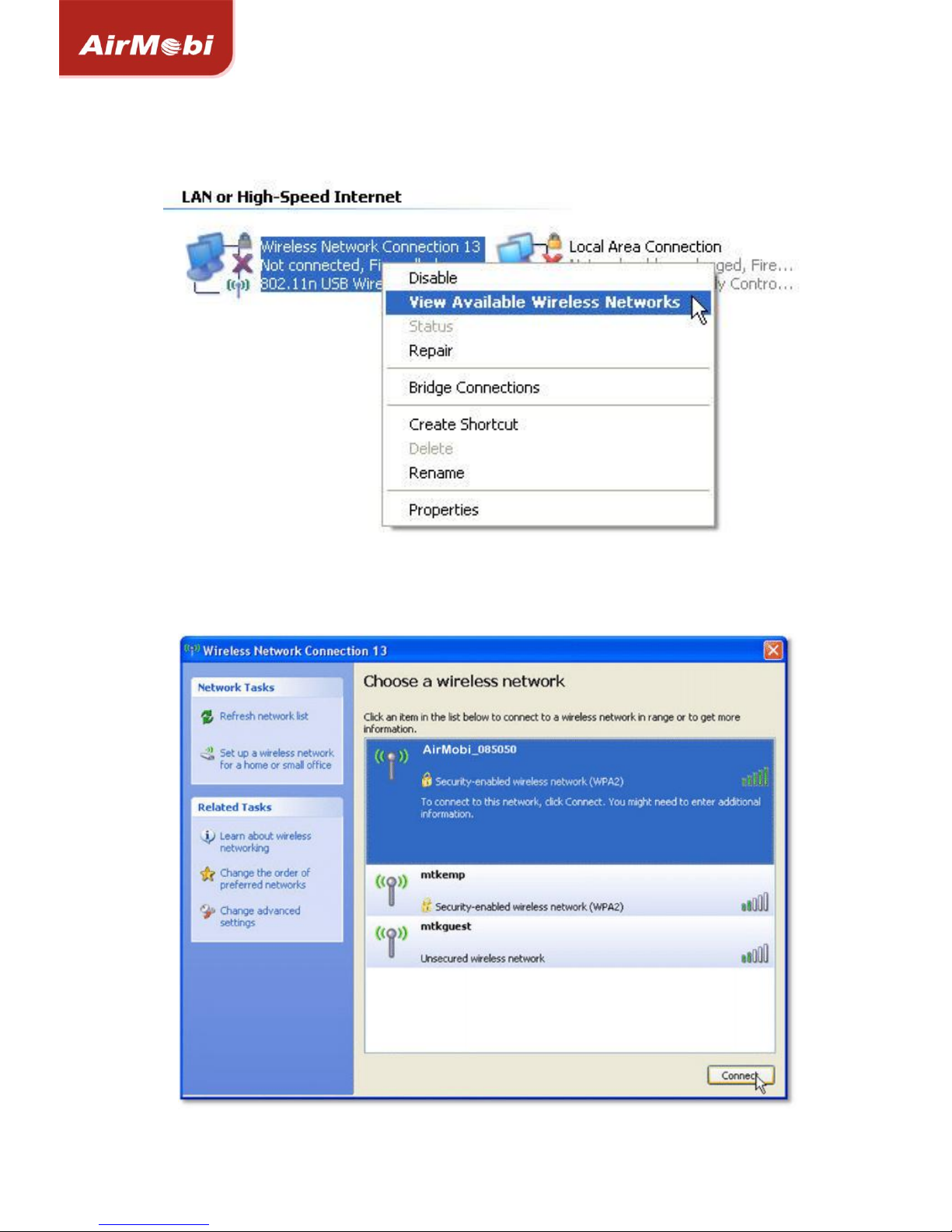CONTENTS
Copyright Statement ..................................................... 1
Chapter 1: Introduction .................................................. 1
Product Overview ..................................................................... 1
Main Features........................................................................... 2
Chapter 2: Installation ................................................... 3
Operating Mode Introduction .................................................... 3
Configure the Computer’s IP Address.......................................... 3
Setup Wizard .......................................................................... 13
Music Streaming ..................................................................... 15
Chapter 3: Software Configuration.................................... 17
Login...................................................................................... 17
Running Status........................................................................ 17
Setup Wizard .......................................................................... 18
Network Settings .................................................................... 18
Wireless Settings..................................................................... 18
System Tools .......................................................................... 23
Chapter 4: Specification................................................ 25
Appendix A: Troubleshooting ......................................... 27
Appendix B: Certification .......................................... 28
CE Mark Warning .................................................................... 28
Appendix C: Glossary................................................ 29