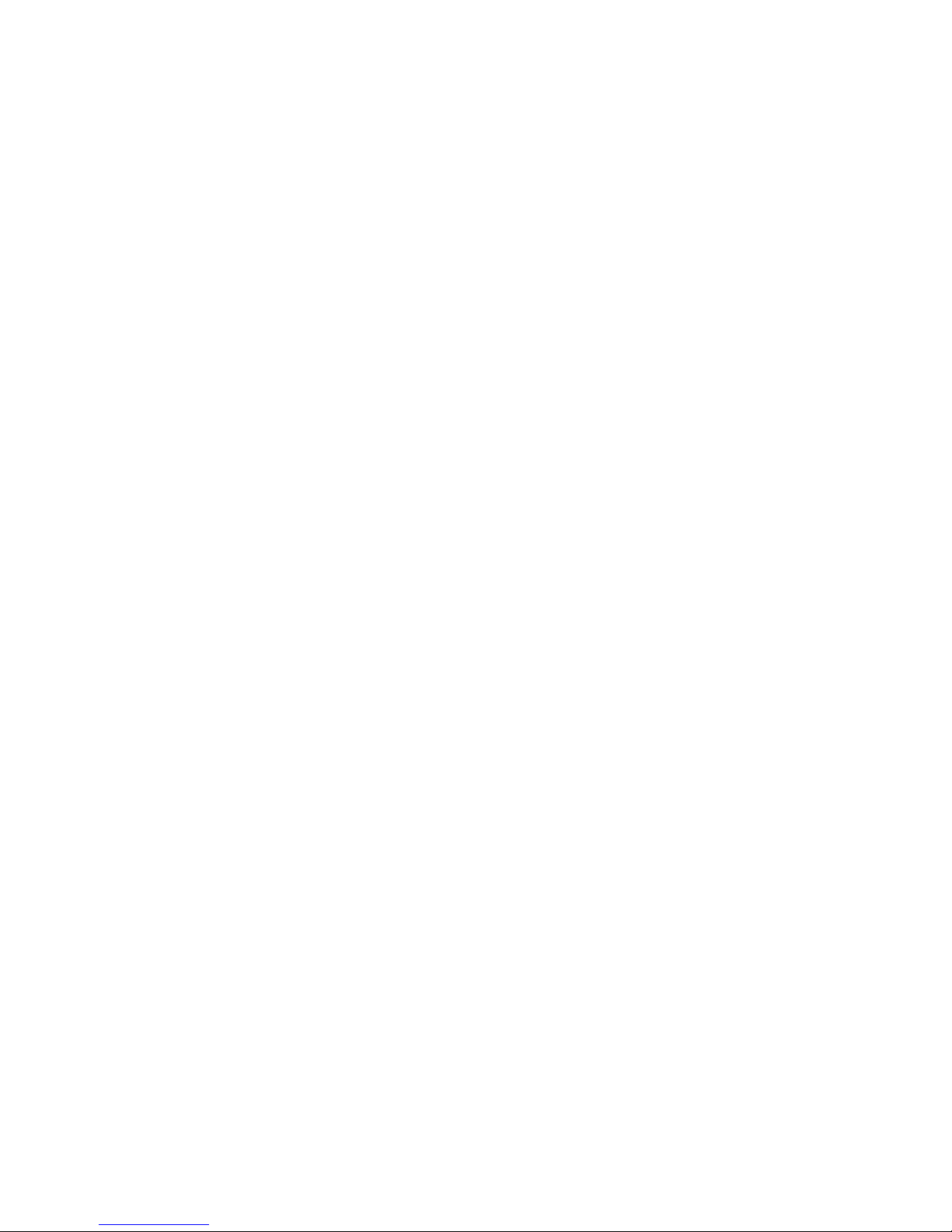2
CONTENTS
1. INTRODUCTION......................................................................................................................................... 3
1.1 Features .......................................................................................................................................... 4
1.2 Packing List ..................................................................................................................................... 4
1.3 Product Views.................................................................................................................................. 5
1.4 PC System Requirements ............................................................................................................... 6
1.5 Hardware Installation....................................................................................................................... 6
2. INSTALLATION AND SETTINGS ............................................................................................................... 7
2.1 Network Connection........................................................................................................................... 7
2.2 Browser Settings (For IE only) ........................................................................................................... 8
2.3 UPnP Service..................................................................................................................................... 8
2.4 Search IPCam IP Address Search Tool (for IE browser only) ........................................................... 10
2.5 Install the OCX ActiveX (For IE only)................................................................................................ 11
3. SOFTWARE OPERATION........................................................................................................................ 12
3.1 Functions ......................................................................................................................................... 14
3.2 For Live Video (for IE browser)......................................................................................................... 15
4. PARAMS SETTINGS ................................................................................................................................ 24
4.1 Device Info. ...................................................................................................................................... 24
4.2 Video Info......................................................................................................................................... 25
4.3 Audio Settings .................................................................................................................................. 27
4.4 Motion Detection .............................................................................................................................. 28
4.5 Alarm Settings.................................................................................................................................. 33
4.6 Basic Network Settings .................................................................................................................... 36
4.7 Wireless Lan Settings ...................................................................................................................... 44
4.8 UPNP Settings ................................................................................................................................. 45
4.9 Cruise Settings................................................................................................................................. 46
4.10 Indicator Settings ........................................................................................................................... 48
4.11 User Manage.................................................................................................................................. 49
4.11 Log ................................................................................................................................................. 51
4.12 Date Time Settings......................................................................................................................... 52
4.13 Multi-Device Settings for IE browser .............................................................................................. 53
4.14 Mail Service Settings...................................................................................................................... 54
4.15 FTP Service Settings...................................................................................................................... 55
4.16 P2P settings ................................................................................................................................... 57
4.17 SD Card Info. ................................................................................................................................. 58
4.18 Local Settings for IE browser ......................................................................................................... 59
4.19 System Tool.................................................................................................................................... 60
5. PLAYBACK for IE browser only ............................................................................................................. 61
6. FREQUENTLY ASKED QUESTIONS ....................................................................................................... 64
7. SPECIFICATIONS .................................................................................................................................... 68
8. OBTAINING TECHNICAL SUPPORT....................................................................................................... 69