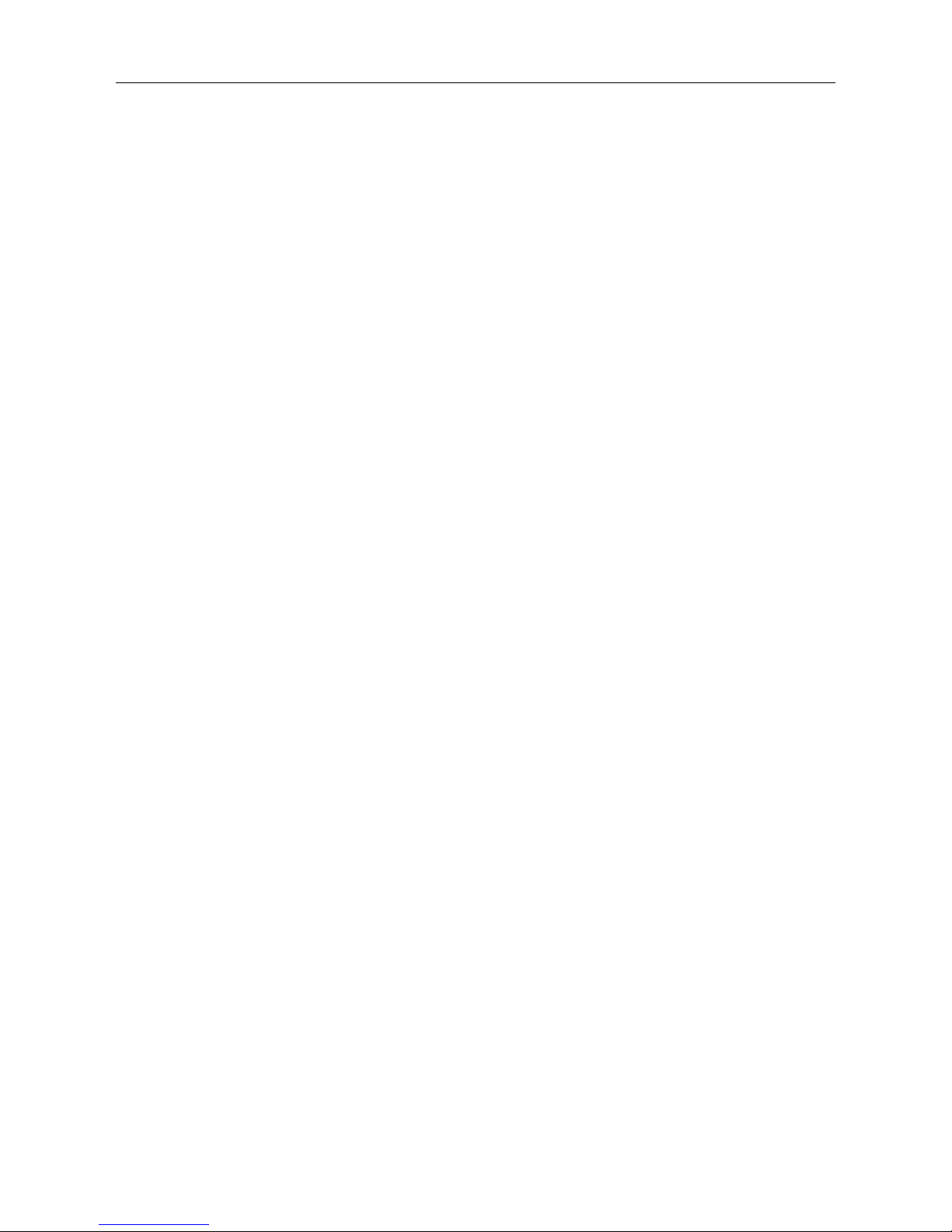CONTENTS
1. INTRODUCTION.......................................................................................................................................................... 3
1.1 FEATURES...............................................................................................................................................................................................3
1.2 PACKING LIST........................................................................................................................................................................................ 3
1.3 PRODUCT VIEWS.................................................................................................................................................................................... 4
1.4 PC SYSTEM REQUIREMENTS.................................................................................................................................................................. 5
1.5 HARDWARE INSTRUCTION...................................................................................................................................................................... 5
1.6 SOFTWARE INSTALLATION......................................................................................................................................................................5
2. SOFTWARE OPERATION..........................................................................................................................................8
2.1 IP CAMERA TOOL................................................................................................................................................................................... 8
2.2 CAMERA LOGIN....................................................................................................................................................................................11
2.3 FOR IE BROWSER.................................................................................................................................................................................13
2.4 FOR SAFARI, FIREFOX, GOOGLE BROWSER......................................................................................................................................... 15
2.5 FOR MOBILE PHONE............................................................................................................................................................................ 16
2.6 ACTIVEX MODE (FOR IE BROWSER)................................................................................................................................................... 16
2.7 FOR VISITOR.........................................................................................................................................................................................16
2.8 FOR OPERATOR.................................................................................................................................................................................... 20
2.9 FOR ADMINISTRATOR........................................................................................................................................................................... 22
3. SETTINGS AS ADMINISTRATOR..........................................................................................................................23
3.1 MULTI-DEVICE SETTINGS.....................................................................................................................................................................23
3.2 NETWORK SETTINGS.............................................................................................................................................................................28
3.3 BASIC NETWORK SETTINGS..................................................................................................................................................................28
3.4 WIRELESS LAN SETTINGS.................................................................................................................................................................... 30
3.5 ADSL SETTINGS...................................................................................................................................................................................32
3.6 UPNP SETTINGS................................................................................................................................................................................... 32
3.7 DDNS SERVICE SETTINGS................................................................................................................................................................... 33
3.8 SYSTEM SETTINGS................................................................................................................................................................................37
3.9 ALIAS SETTINGS...................................................................................................................................................................................38
3.10 DATE &TIME SETTINGS......................................................................................................................................................................38
3.11 USERS SETTINGS................................................................................................................................................................................ 39
3.12 PAN/TILT/ZOOM (PTZ) SETTINGS......................................................................................................................................................40
3.13 INDICATOR SETTINGS......................................................................................................................................................................... 40
3.14 BACKUP & RESTORE.......................................................................................................................................................................... 40
3.15 OTHER SETTINGS............................................................................................................................................................................... 42
3.16 MAIL SERVICE SETTINGS................................................................................................................................................................... 42
3.17 FTP SERVICE SETTINGS..................................................................................................................................................................... 44
3.18 ALARM SERVICE SETTINGS................................................................................................................................................................ 45
3.19 SEND MAIL ON ALARM...................................................................................................................................................................... 48
3.20 PATH SETTINGS..................................................................................................................................................................................50
3.21 SERVER PUSH MODE (FOR SAFARI, FIREFOX, GOOGLE BROWSER)..................................................................................................51
3.22 SIGN IN MOBILE PHONE......................................................................................................................................................................52
4. APPENDIX...................................................................................................................................................................53
4.1 FREQUENTLY ASKED QUESTIONS.........................................................................................................................................................53
4.2 DEFAULT PARAMETERS........................................................................................................................................................................55
5. Specifications............................................................................................................................................................56
6. OBTAINING TECHNICAL SUPPORT....................................................................................................................57