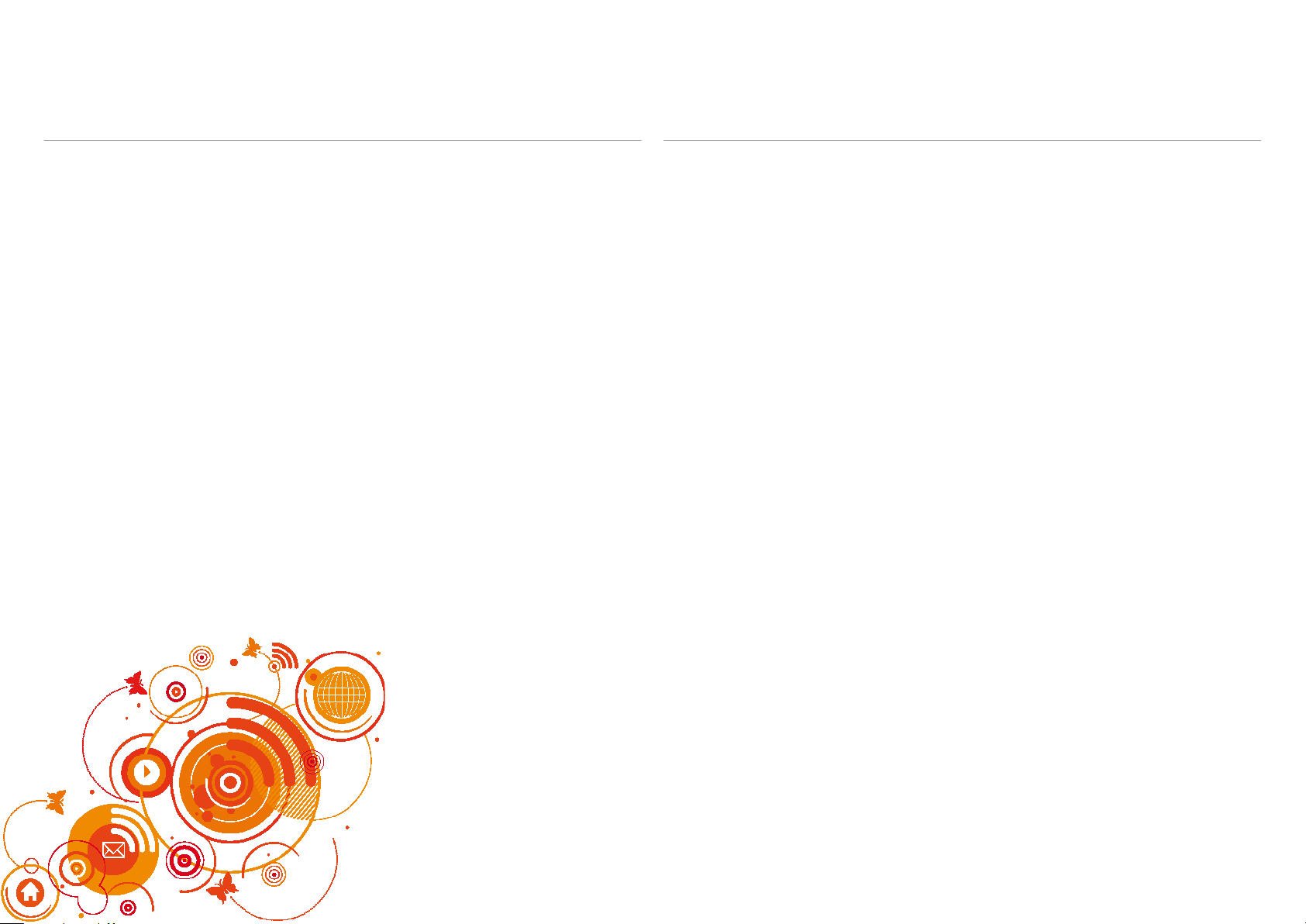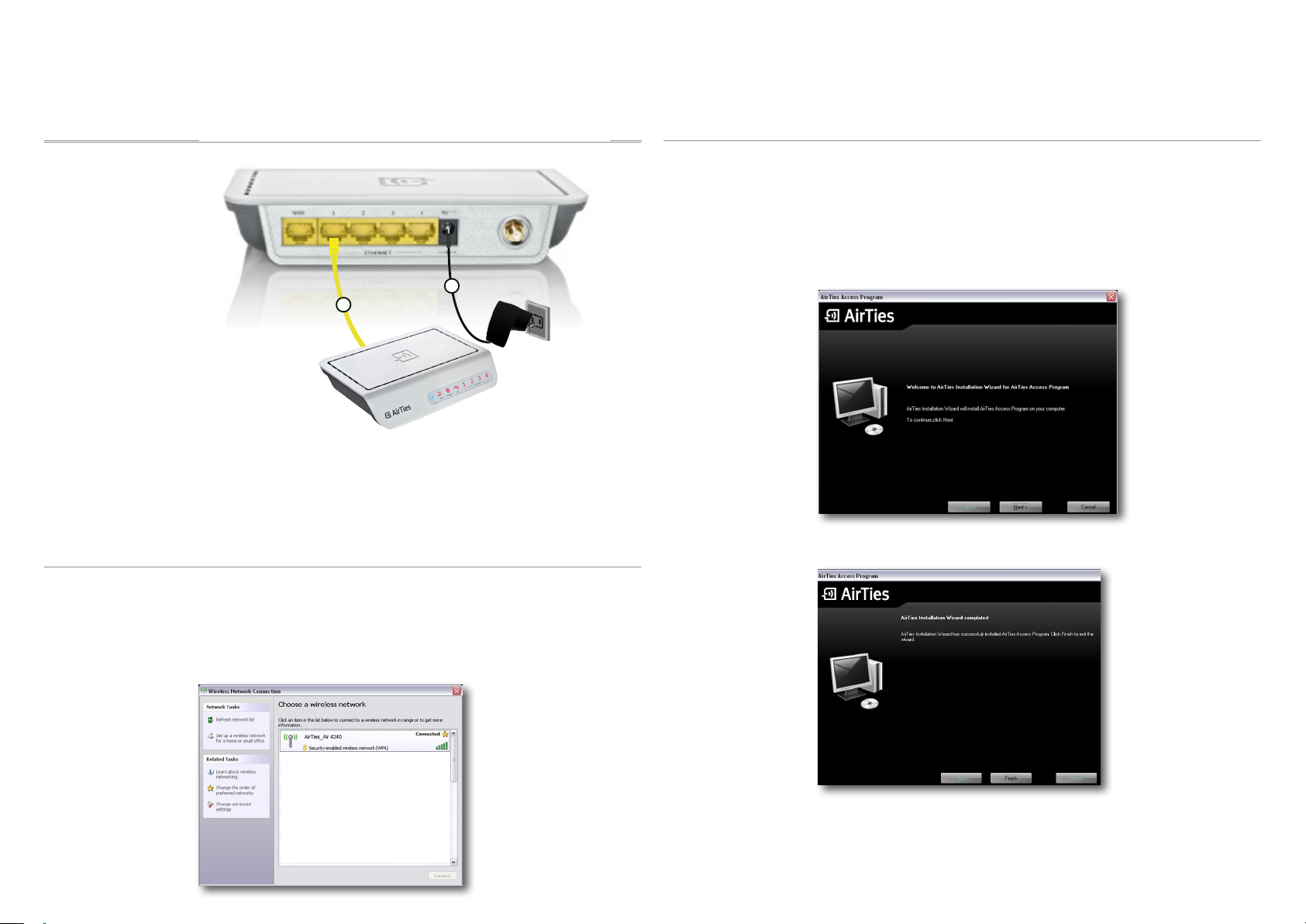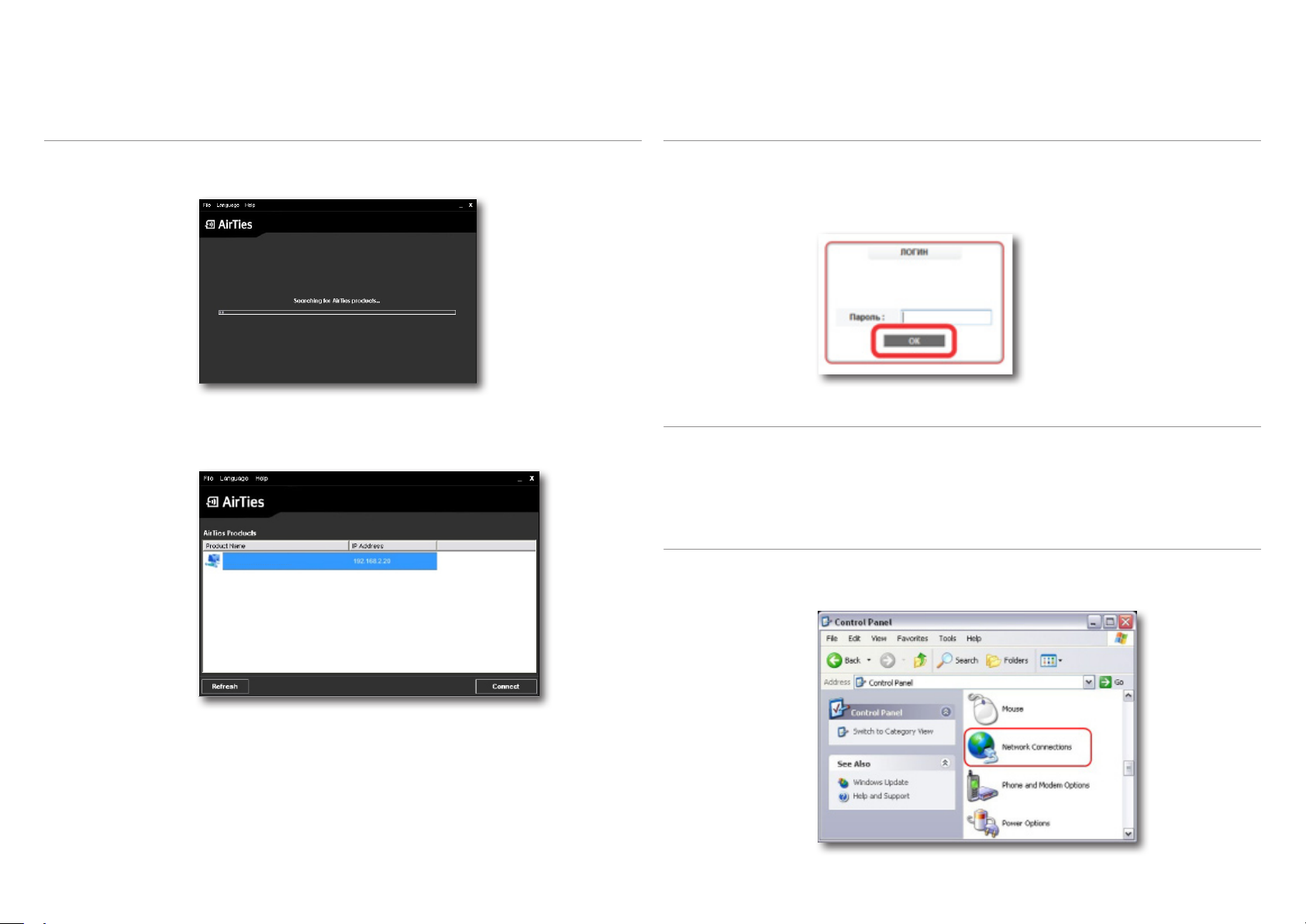4
The AirTies Air4240 is an IEEE 802.11b/g compliant, 54 Mbps wireless communication
device that can be used as a Wireless Access Point, Repeater, or a Router.
You can connect the AirTies Air4240 to a wired modem or router through one of the Ethernet
ports to setup a wireless local network and enable your wireless computers to access the
Internet.
As a repeater, the Air4240 makes it possible to extend the coverage area of a wireless
network. AirTies Mesh Technology is used for this purpose.
The AirTies Mesh Technology resolves problems such as loss of wireless signal or limited
coverage area often encountered in multiple-story or reinforced concrete buildings. To
extend your wireless coverage, all you need to do is to add new Air4240 devices to your
wireless network and set them to function as repeaters. Computers on the network connect
to the Air4240 with the strongest signal, and reach the router or the wired network through
the AirTies Mesh Network.
• For installation and conguration: a PC that has an Ethernet interface or 802.11 b/g/n
compatible wireless capability, and is running any version of Windows, UNIX, Linux or
Mac Operating Systems and a Web browser
• For the AirTies ADSL Utility: 32 bit Windows 98/ME/2000/XP/Vista
The device does not need to be connected to a PC during normal operation.
1INTRODUCTION
1.1 Minimum System
Requirements
1.3 Front Panel
1.2 Package
Contents
LED LIGHT STATUS
Blue The device is “ON”.
Off The device is “OFF”.
Red Internet connection established and active
Red Flashing Connecting to the Internet
Off No Internet connection
Red Wireless network connection established and
active
Red ashing Data exchange on the wireless network
connection
Off No wireless network connection
Red WAN connection established and active
Red ashing Data exchange on the WAN connection
Off No WAN connection.
Red LAN connection established and active
Red ashing LAN connection active. There is data
exchange.
Off No LAN connection
ETHERNET
WAN
4
1 2 3
5 6
Please check to make sure all the parts listed below are included in the box:
1. Air 4240 54 Mbps Wireless 4-port Router
2. 9V Power adapter
3. Ethernet cable
4. AirTies Easy Setup CD
5. Quick Installation Guide
6. Warranty Card and Certicate of Compliance
3 Warranty
Card
Wireless life
7/24 people support
+90 212 444 0 239
Three year warranty
Lifetime enjoyment
One touch setup
Simple & easy to use
Quik Installation
Guide
Wireless life
Air 4240 54 Mbps Wireless 4-port Router
C D Ε ύ κ ολ η ς Ε γ κ α τ ά σ τ α σ η ς
Ai r T i e s AD S L Ut i l i t y ve r s i o n : v4 . 3 . 3 . 3
7/24 τηλ εφω νι κή γρα μμή
τεχνι κής υπ οστ ήρ� ���
801 100 0911
WAN