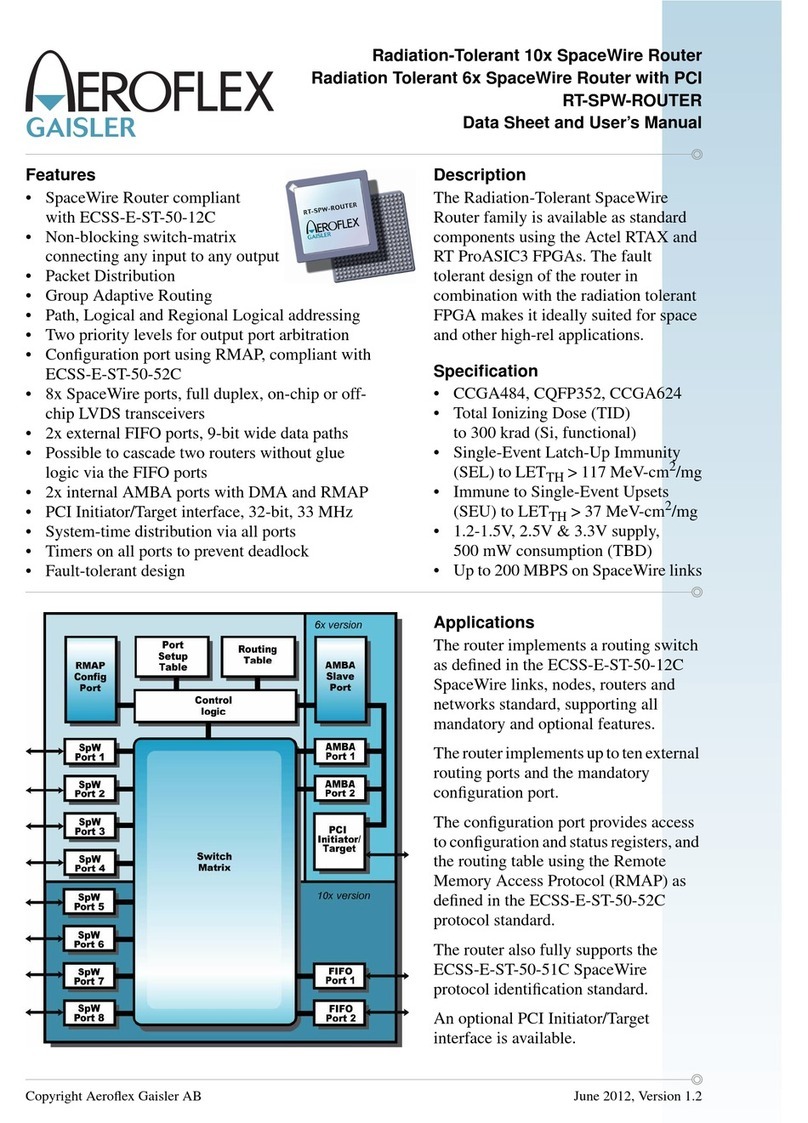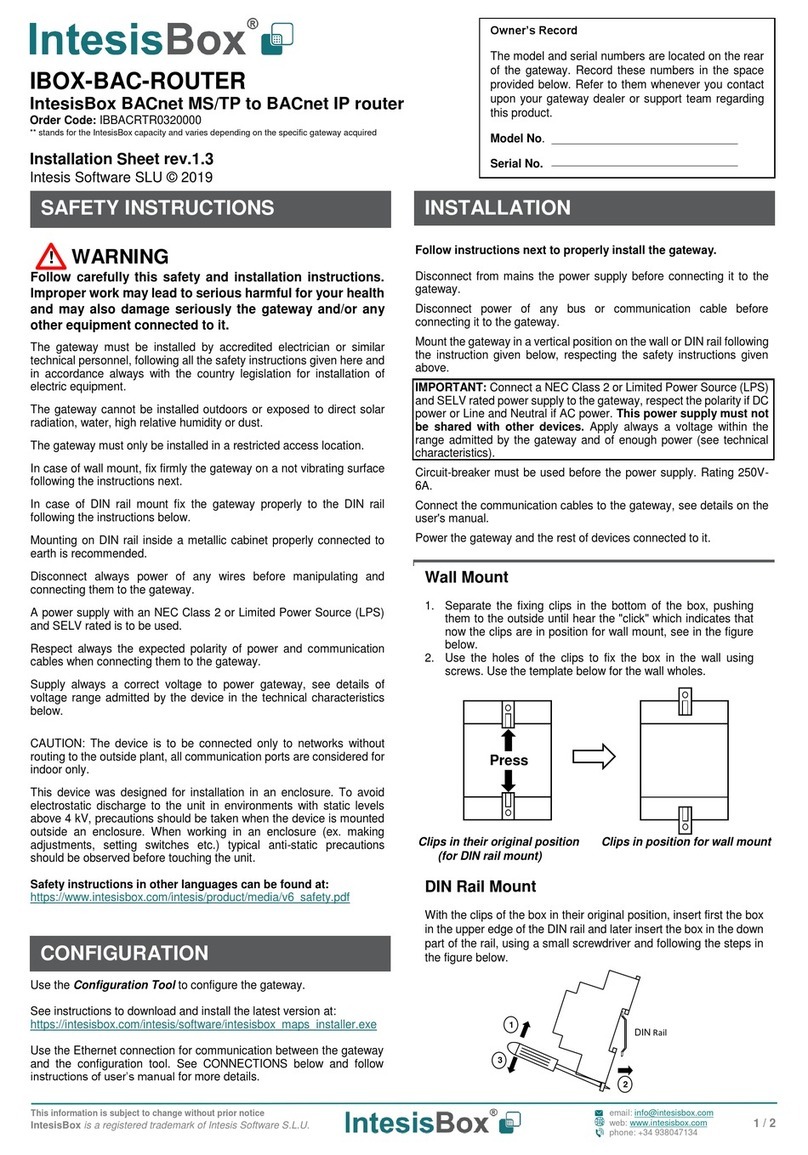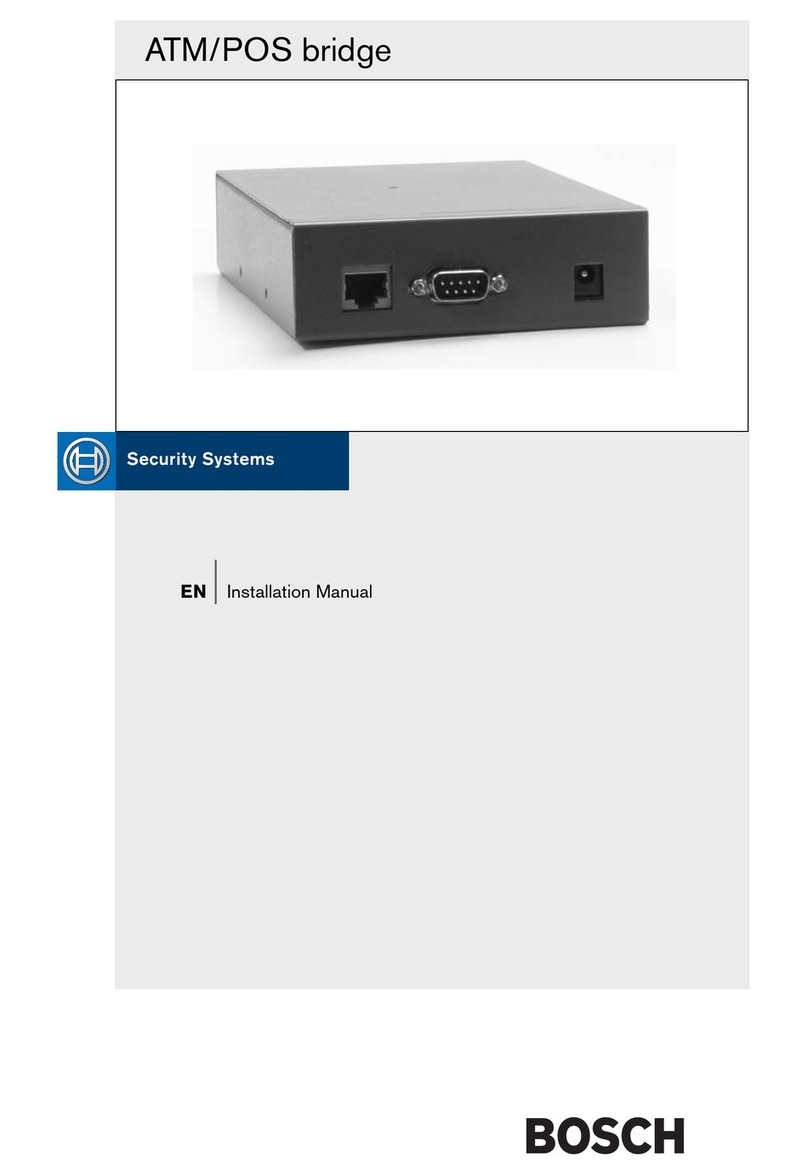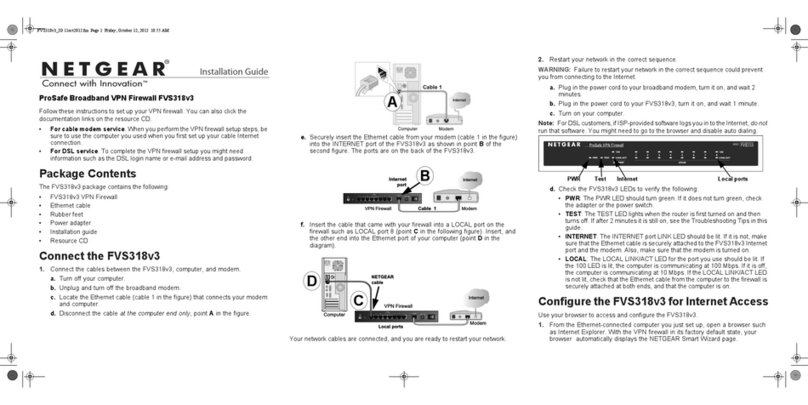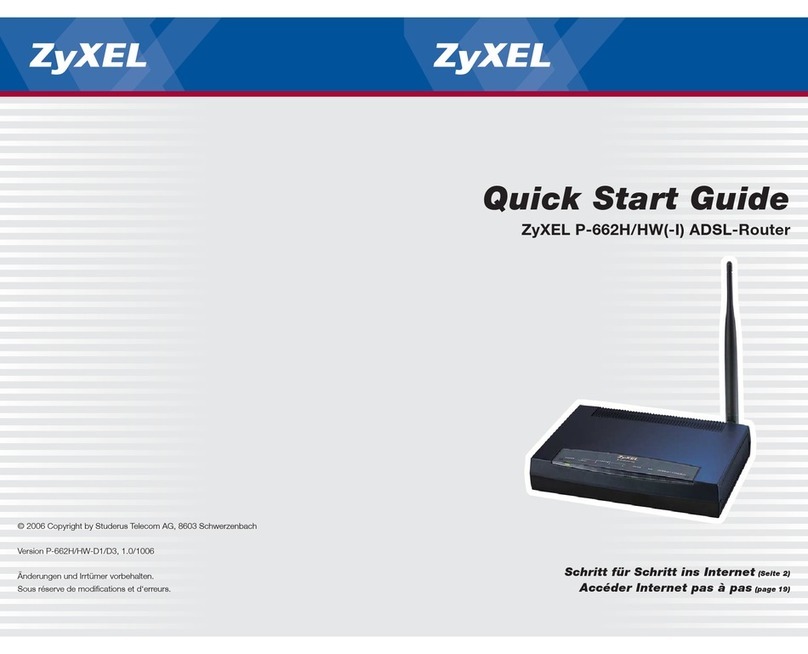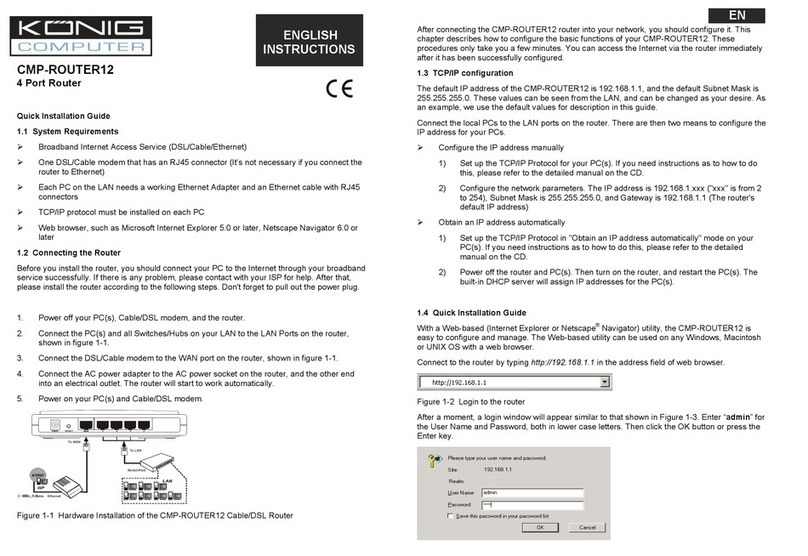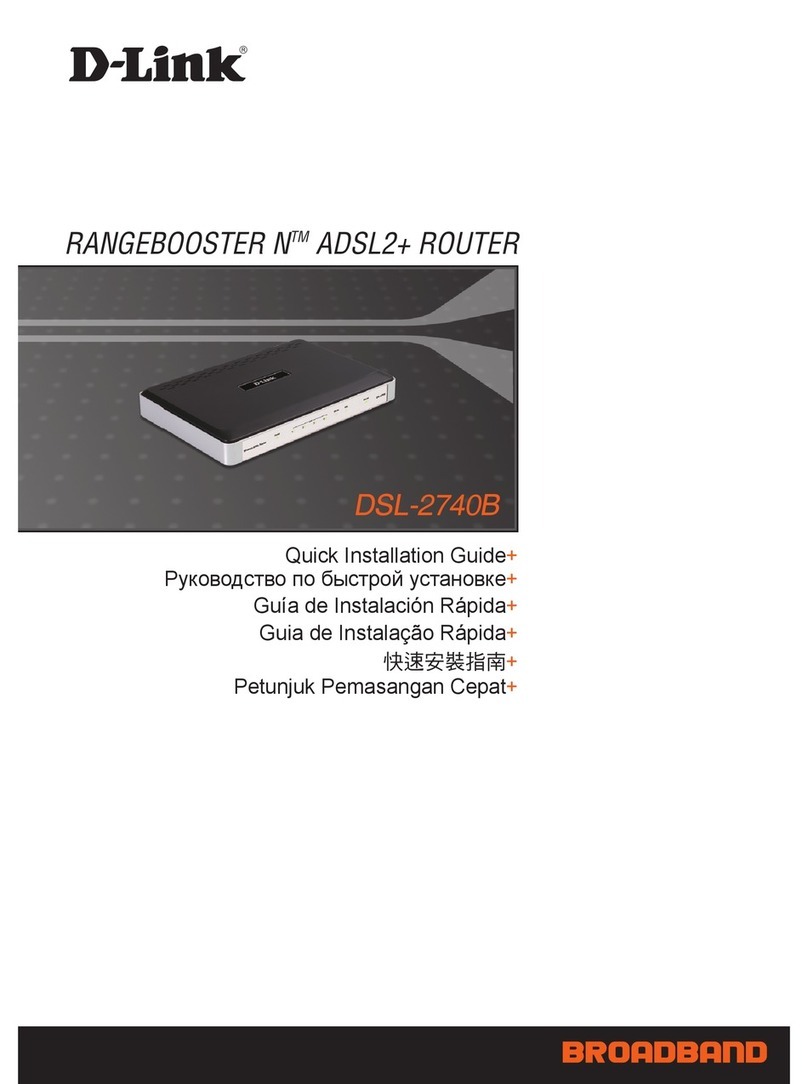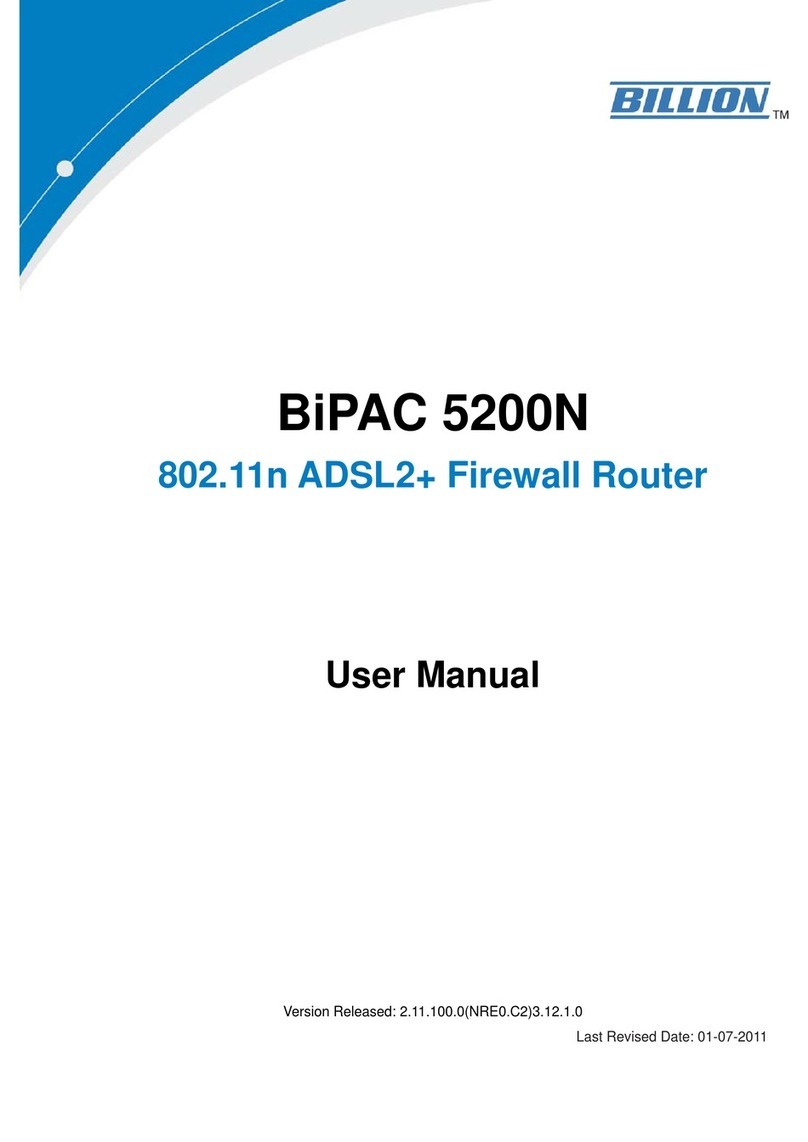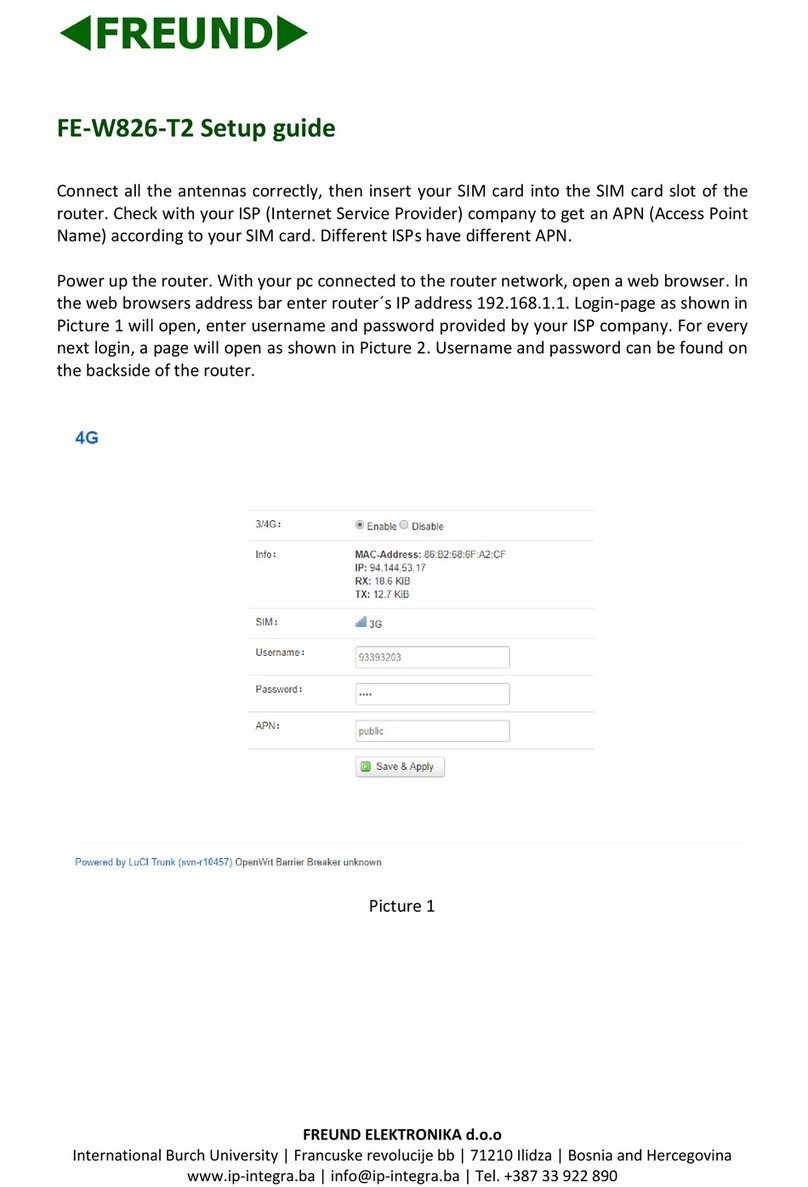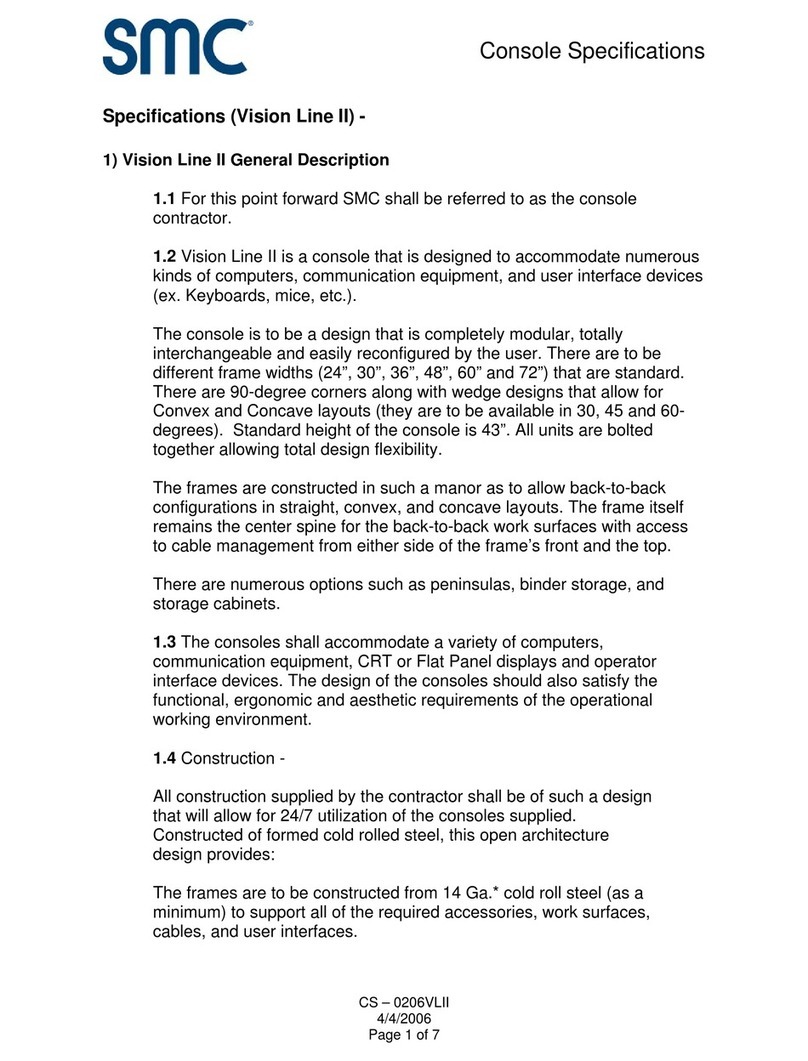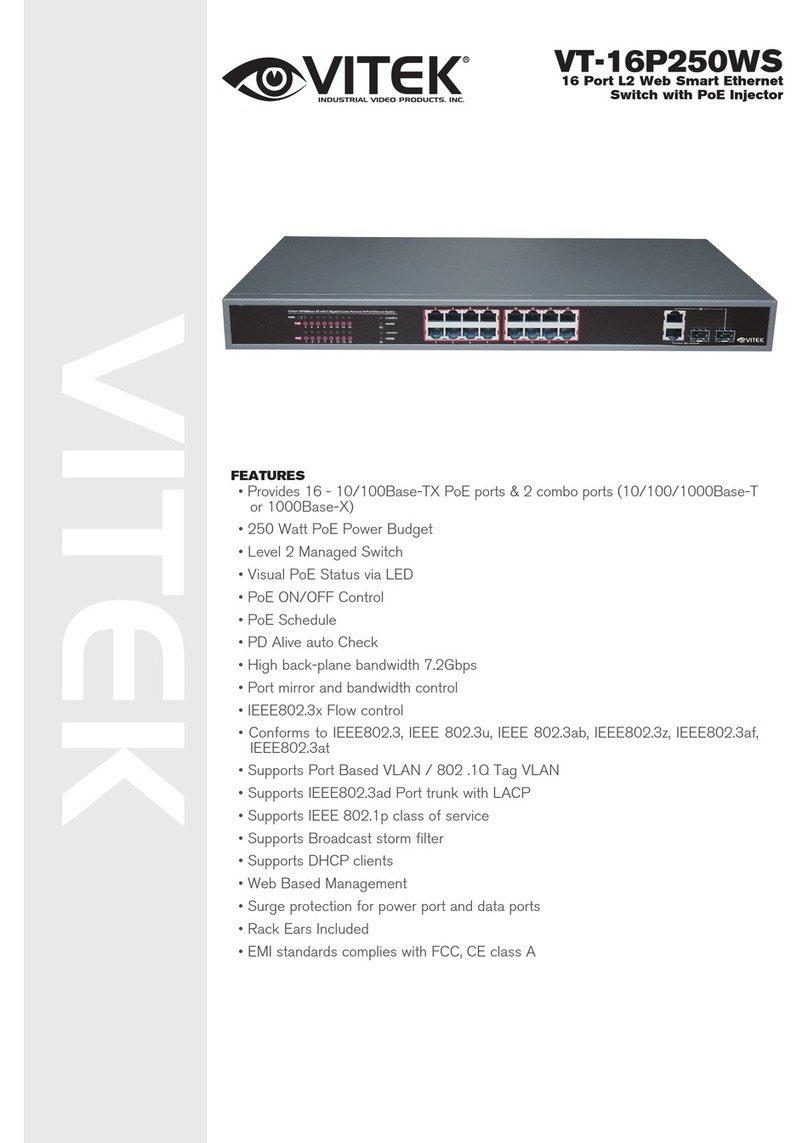F5 WANJet 400 Appliance Technical manual

© 2006 F5 Networks, Inc. All rights reserved. F5, F5 Networks, the F5 logo, WANJet, and iControl are trademarks or registered trademarks, and Ask F5 is a service mark, of F5 Networks, Inc. in the U.S. and in certain
other countries. This product protected by U.S. Patent 6,327,242. Other patents pending.
PUB-0155-01
F5 WANJet™400 Appliance
Quick Start Card
How to get started with the WANJet 400 appliance
WANJet 400 | Quick Start Card
F5 Networks, Inc. Technical Support
(888) 88ASKF5 Toll-free • +(800) 11ASK4F5 Intl • (206) 272-6802 Fax • [email protected] (Support) • [email protected] (AskF5SM)
6 Cable the WANJet 400 appliance
1 Connect the blue Ethernet CAT6 cable to the
LAN port on the front of the WANJet appliance.
Connect the other end to your LAN switch.
2 Connect the orange crossover CAT6 cable to the
WAN Port on the front of the WANJet appliance.
Connect the other end to your WAN router.
3 You may optionally connect an Ethernet cable to the Management port on the front of the WANJet appliance.
Connect the other end to your management network.
Plug the blue
Ethernet cable
into the LAN port
Plug the orange
crossover cable
into the WAN port
LAN WAN
Optional: Plug an Ethernet
cable into the Management
port (for out-of-band
management)
1 In a web browser, go to https://<WANJet
IP address>:10000. (If you set up the
Management port, use the Mgt IP Address
instead.) The WANJet appliance login screen
opens.
2 Type the user name and password (the defaults
are both admin), and then click Log On. The
Web UI opens and displays the WANJet Status
screen.
1 In the WANJet Status screen, click the Not
entered link, next to License, to display the
WANJet License Details screen.
2 After Base Registration Key, you should see
your registration key (filled in at the factory).
3 Click Next.
The EULA (End User License Agreement)
screen opens.
4 Read the EULA, and then click Accept if
you agree to the conditions. When license
activation is complete, the WANJet License
Details screen opens and shows the current
license date.
Note: If automatic license activation does not work,
you can use manual activation instead. On the
WANJet License Details screen, next to Activation
Method, select Manual and follow the directions on
the screen.
Next, you can complete the configuration of the
WANJet appliance including changing the default
password, specifying remote WANJet appliances,
and setting up optimization, IT service, and QoS
policies. See the WANJet Appliance Administrator
Guide for details.
7 Log on to the WANJet 400 appliance
Finally, check that you can log on to the appliance remotely, and activate the license.
To log on To activate the license

5 Set the addresses
Use the front panel LCD display to set the IP address,
subnet mask, and default gateway.
The LCD keypad has the following buttons for
setting the addresses:
= Cancel, used to back out of the
current menu selection.
= Enter, used to select the currently
displayed setting.
= Arrows, used to navigate through
the menu setting.
To set the IP address
1 Press . The LCD displays Menu, followed by >Admin.
2 Press . The LCD displays Admin, followed by >Configure.
3 Press . The LCD displays Configure, followed by >IP Address.
4 Press . The default IP address (192.168.168.100) displays with a cursor blinking on the first digit.
5 Set the IP address by using the right and left arrow keys to move from digit to digit in the address, and the up
and down arrows to set the numbers in the address.
6 After setting the IP address, press to go to the next item. The panel again displays Configure,
followed by >IP Address.
Overview
This Quick Start Card describes how to install
the F5 Networks WANJet™appliance.
1 Before you begin
Gather the following information from your network administrator:
• IP address and corresponding netmask for the WANJet appliance. The IP address must be in the same subnet
as the WAN router that connects directly to the WANJet appliance.
• IP address of the WAN router (WAN gateway).
• Optional: IP address for the Management port if using out-of-band management and an Ethernet cable
to connect to the management network.
2 Check package contents
Unpack the WANJet 400 shipping box and verify that it includes the following parts:
• WANJet 400 appliance • Rack mount kit (includes 2 brackets and 10 screws)
• Blue CAT6 Ethernet cable • Orange CAT6 crossover cable
• Compact Flash card • Black rollover (console) cable
• Two power cords • DB-9 to RJ-45 adaptor
WANJet 400 | Quick Start Card
The power cords included with the WANJet appliance are for exclusive use with the WANJet appliance. Do not use these
power cords with other electrical appliances.
The motherboard on the WANJet 400 appliance contains a CMOS battery. Do not attempt to replace this battery. If this
battery is replaced with an incorrect battery type, the battery could explode. Attempting to replace this battery will void
your F5 Networks support agreement.
CAUTION:
NOTE: You must set the addresses using all 12 digits (for example, 172.016.001.002).
If you make an error while setting the addresses, press several times to cancel and start over.
3 Prepare for installation
1 Determine where to install the WANJet appliance. The location should be within easy reach of two power
outlets, a network connection, and your WAN router.
2 Use the rack mount kit to install the WANJet appliance into a rack, or place it on a flat surface.
4 Power up the WANJet appliance
1 Plug the two power cords into the two power supplies on the back of the WANJet appliance.
If a power cord is not connected, or fails, the unit continuously sounds a warning beep. To disable this sound,
press the small, red reset button on the rear of the appliance next to the power supplies.
2 Plug each power cord into a separate power outlet (preferably to different power circuits).
The power light illuminates, and the WANJet appliance begins a hardware self-test sequence. If the self-test is
successful, the WANJet appliance beeps to indicate that the hardware is operating properly.
For approximately two minutes while the system boots up, the LCD displays the message F5 WANJet Starting.
When the appliance is up and running, the LCD displays the default IP address of 192.168.168.100.
3 Wait approximately 10 seconds for the operating system to finish loading.
To set the NetMask
1 Press once, or until the LCD displays IP Address,
followed by >NetMask.
2 Press . The default netmask (255.255.255.0)
displays with a cursor blinking on the first digit.
3 Set the netmask using the arrow keys as you did
the IP address.
4 After setting the netmask, press to go to the
next item. The LCD displays IP Address, followed
by >NetMask.
To set the Default Gateway
1 Press until the LCD displays NetMask, followed
by >Gateway.
2 Press . The gateway address (192.168.168.001)
displays with a cursor blinking on the first digit.
3 Set the gateway address using the arrow keys as
you did for the other addresses, and then press .
4 If using a separate subnet for management, you
can optionally set the addresses for the Mgt IP
Address, Mgt Netmask, and Mgt Gateway.
5 Press until the LCD displays >Apply.
6 Press . The LCD displays >Apply Now?
7 Press . The LCD displays Config. Applying, then
Config. Applied when complete. The configured
IP address appears on the LCD.

5 Set the addresses
Use the front panel LCD display to set the IP address,
subnet mask, and default gateway.
The LCD keypad has the following buttons for
setting the addresses:
= Cancel, used to back out of the
current menu selection.
= Enter, used to select the currently
displayed setting.
= Arrows, used to navigate through
the menu setting.
To set the IP address
1 Press . The LCD displays Menu, followed by >Admin.
2 Press . The LCD displays Admin, followed by >Configure.
3 Press . The LCD displays Configure, followed by >IP Address.
4 Press . The default IP address (192.168.168.100) displays with a cursor blinking on the first digit.
5 Set the IP address by using the right and left arrow keys to move from digit to digit in the address, and the up
and down arrows to set the numbers in the address.
6 After setting the IP address, press to go to the next item. The panel again displays Configure,
followed by >IP Address.
Overview
This Quick Start Card describes how to install
the F5 Networks WANJet™appliance.
1 Before you begin
Gather the following information from your network administrator:
• IP address and corresponding netmask for the WANJet appliance. The IP address must be in the same subnet
as the WAN router that connects directly to the WANJet appliance.
• IP address of the WAN router (WAN gateway).
• Optional: IP address for the Management port if using out-of-band management and an Ethernet cable
to connect to the management network.
2 Check package contents
Unpack the WANJet 400 shipping box and verify that it includes the following parts:
• WANJet 400 appliance • Rack mount kit (includes 2 brackets and 10 screws)
• Blue CAT6 Ethernet cable • Orange CAT6 crossover cable
• Compact Flash card • Black rollover (console) cable
• Two power cords • DB-9 to RJ-45 adaptor
WANJet 400 | Quick Start Card
The power cords included with the WANJet appliance are for exclusive use with the WANJet appliance. Do not use these
power cords with other electrical appliances.
The motherboard on the WANJet 400 appliance contains a CMOS battery. Do not attempt to replace this battery. If this
battery is replaced with an incorrect battery type, the battery could explode. Attempting to replace this battery will void
your F5 Networks support agreement.
CAUTION:
NOTE: You must set the addresses using all 12 digits (for example, 172.016.001.002).
If you make an error while setting the addresses, press several times to cancel and start over.
3 Prepare for installation
1 Determine where to install the WANJet appliance. The location should be within easy reach of two power
outlets, a network connection, and your WAN router.
2 Use the rack mount kit to install the WANJet appliance into a rack, or place it on a flat surface.
4 Power up the WANJet appliance
1 Plug the two power cords into the two power supplies on the back of the WANJet appliance.
If a power cord is not connected, or fails, the unit continuously sounds a warning beep. To disable this sound,
press the small, red reset button on the rear of the appliance next to the power supplies.
2 Plug each power cord into a separate power outlet (preferably to different power circuits).
The power light illuminates, and the WANJet appliance begins a hardware self-test sequence. If the self-test is
successful, the WANJet appliance beeps to indicate that the hardware is operating properly.
For approximately two minutes while the system boots up, the LCD displays the message F5 WANJet Starting.
When the appliance is up and running, the LCD displays the default IP address of 192.168.168.100.
3 Wait approximately 10 seconds for the operating system to finish loading.
To set the NetMask
1 Press once, or until the LCD displays IP Address,
followed by >NetMask.
2 Press . The default netmask (255.255.255.0)
displays with a cursor blinking on the first digit.
3 Set the netmask using the arrow keys as you did
the IP address.
4 After setting the netmask, press to go to the
next item. The LCD displays IP Address, followed
by >NetMask.
To set the Default Gateway
1 Press until the LCD displays NetMask, followed
by >Gateway.
2 Press . The gateway address (192.168.168.001)
displays with a cursor blinking on the first digit.
3 Set the gateway address using the arrow keys as
you did for the other addresses, and then press .
4 If using a separate subnet for management, you
can optionally set the addresses for the Mgt IP
Address, Mgt Netmask, and Mgt Gateway.
5 Press until the LCD displays >Apply.
6 Press . The LCD displays >Apply Now?
7 Press . The LCD displays Config. Applying, then
Config. Applied when complete. The configured
IP address appears on the LCD.

© 2006 F5 Networks, Inc. All rights reserved. F5, F5 Networks, the F5 logo, WANJet, and iControl are trademarks or registered trademarks, and Ask F5 is a service mark, of F5 Networks, Inc. in the U.S. and in certain
other countries. This product protected by U.S. Patent 6,327,242. Other patents pending.
PUB-0155-01
F5 WANJet™400 Appliance
Quick Start Card
How to get started with the WANJet 400 appliance
WANJet 400 | Quick Start Card
F5 Networks, Inc. Technical Support
(888) 88ASKF5 Toll-free • +(800) 11ASK4F5 Intl • (206) 272-6802 Fax • [email protected] (Support) • [email protected] (AskF5SM)
6 Cable the WANJet 400 appliance
1 Connect the blue Ethernet CAT6 cable to the
LAN port on the front of the WANJet appliance.
Connect the other end to your LAN switch.
2 Connect the orange crossover CAT6 cable to the
WAN Port on the front of the WANJet appliance.
Connect the other end to your WAN router.
3 You may optionally connect an Ethernet cable to the Management port on the front of the WANJet appliance.
Connect the other end to your management network.
Plug the blue
Ethernet cable
into the LAN port
Plug the orange
crossover cable
into the WAN port
LAN WAN
Optional: Plug an Ethernet
cable into the Management
port (for out-of-band
management)
1 In a web browser, go to https://<WANJet
IP address>:10000. (If you set up the
Management port, use the Mgt IP Address
instead.) The WANJet appliance login screen
opens.
2 Type the user name and password (the defaults
are both admin), and then click Log On. The
Web UI opens and displays the WANJet Status
screen.
1 In the WANJet Status screen, click the Not
entered link, next to License, to display the
WANJet License Details screen.
2 After Base Registration Key, you should see
your registration key (filled in at the factory).
3 Click Next.
The EULA (End User License Agreement)
screen opens.
4 Read the EULA, and then click Accept if
you agree to the conditions. When license
activation is complete, the WANJet License
Details screen opens and shows the current
license date.
Note: If automatic license activation does not work,
you can use manual activation instead. On the
WANJet License Details screen, next to Activation
Method, select Manual and follow the directions on
the screen.
Next, you can complete the configuration of the
WANJet appliance including changing the default
password, specifying remote WANJet appliances,
and setting up optimization, IT service, and QoS
policies. See the WANJet Appliance Administrator
Guide for details.
7 Log on to the WANJet 400 appliance
Finally, check that you can log on to the appliance remotely, and activate the license.
To log on To activate the license
Other manuals for WANJet 400 Appliance
1
Table of contents
Other F5 Network Router manuals