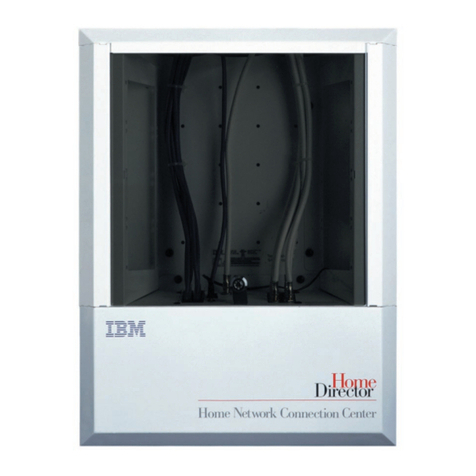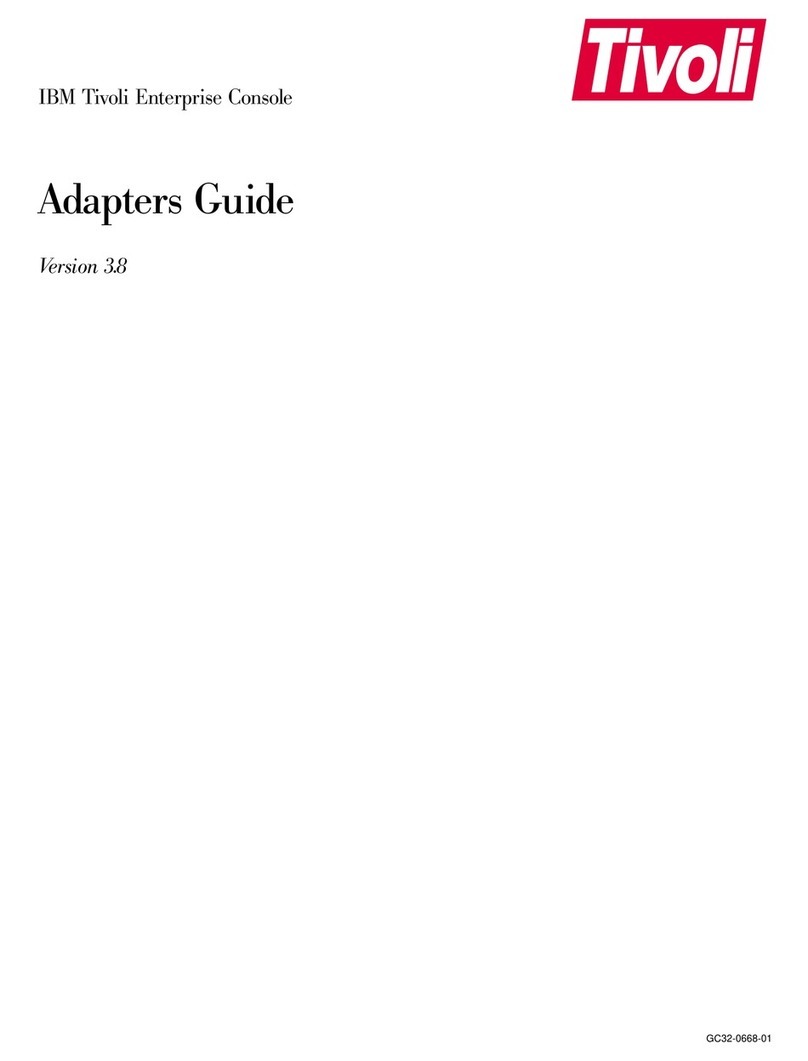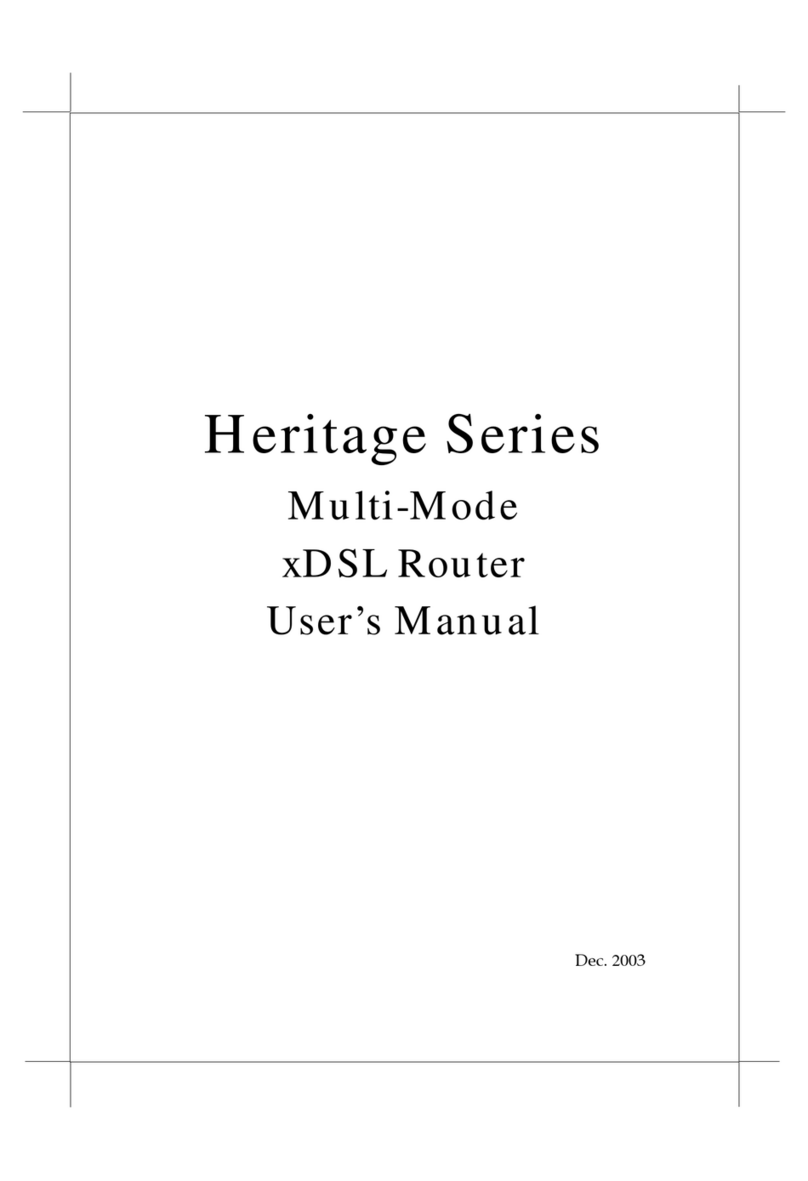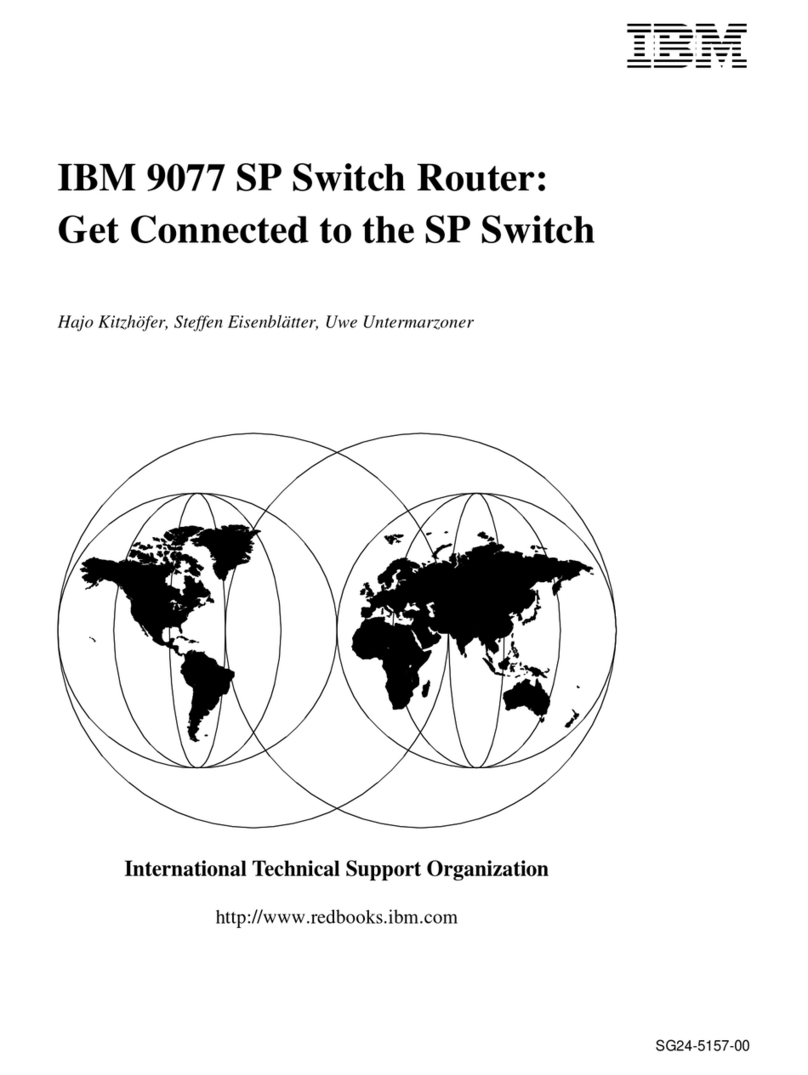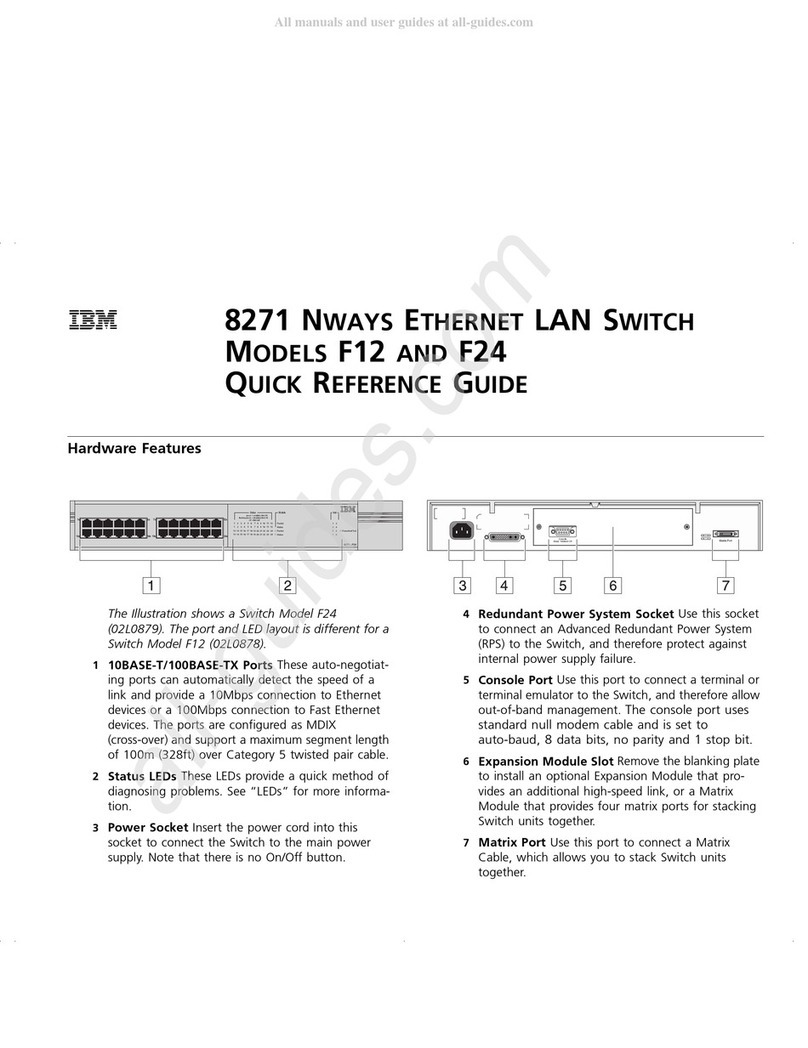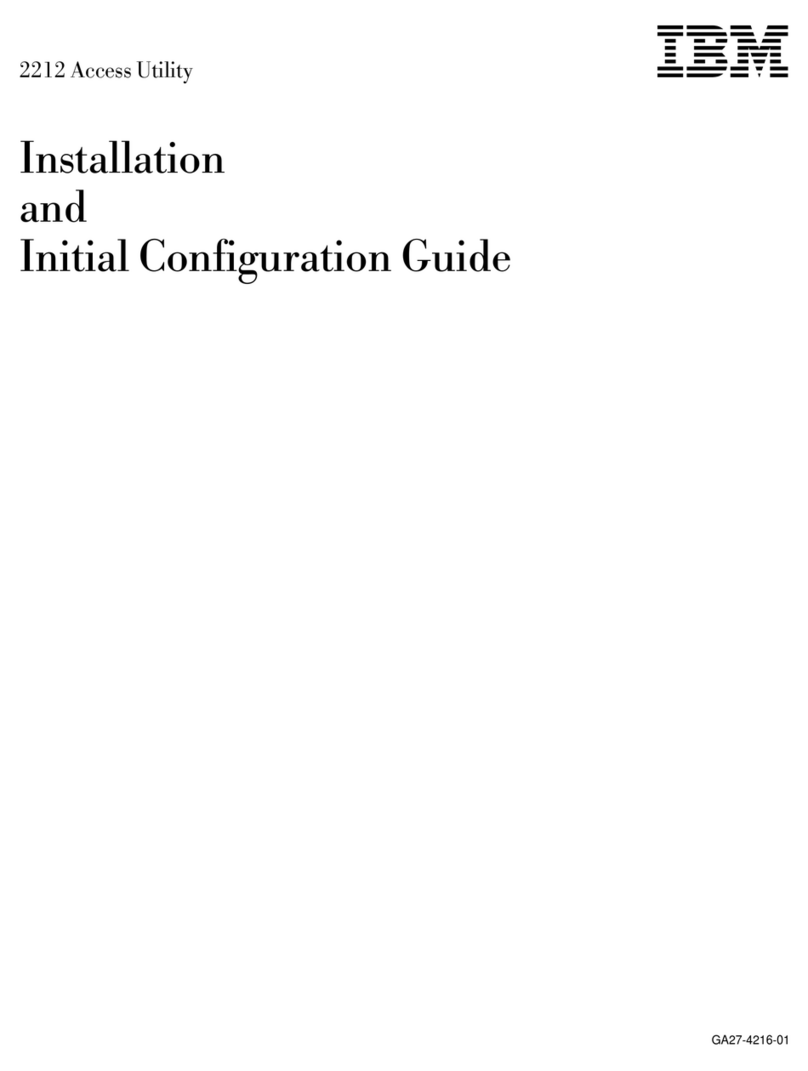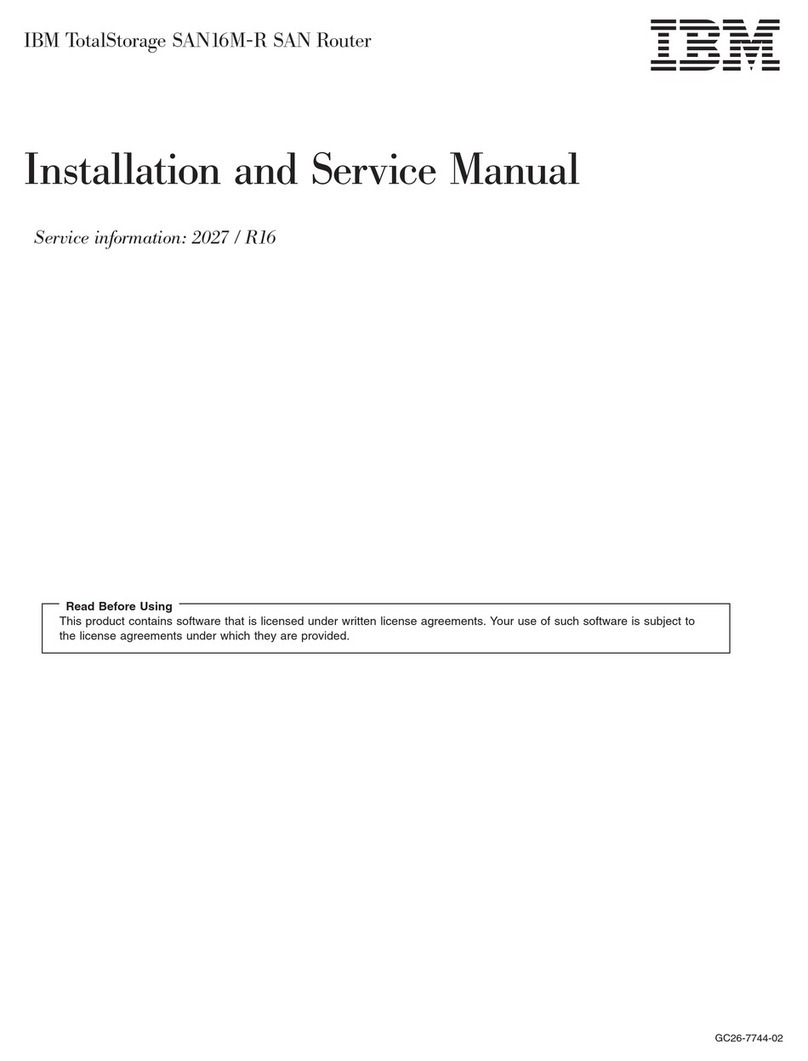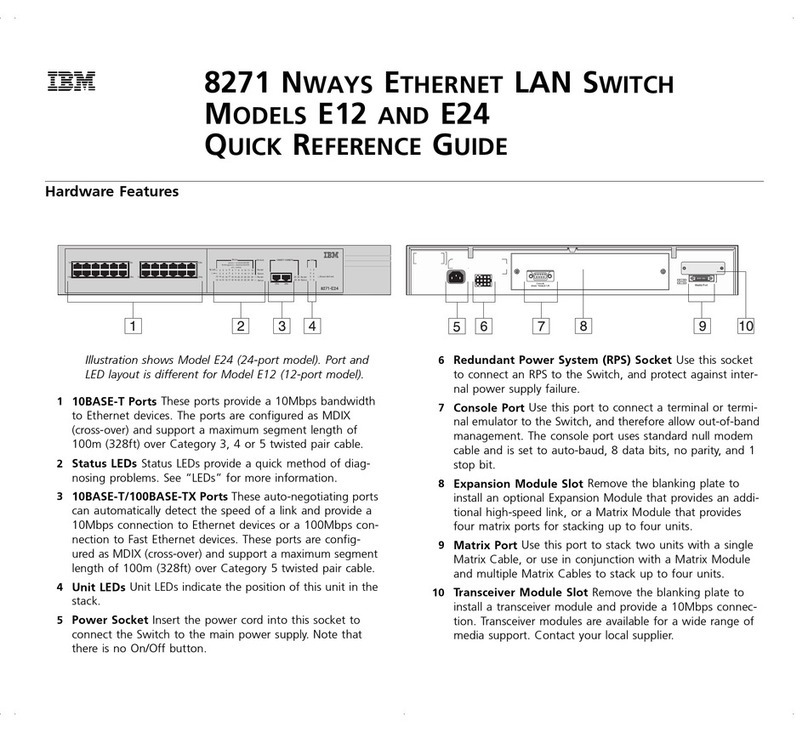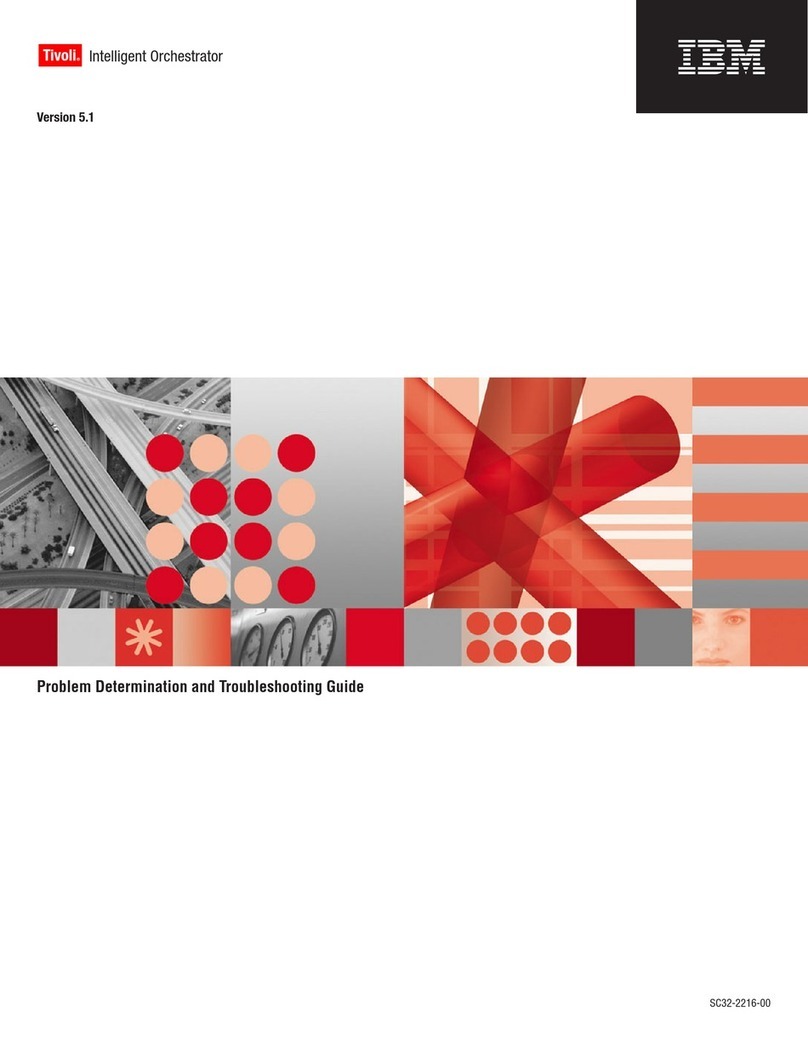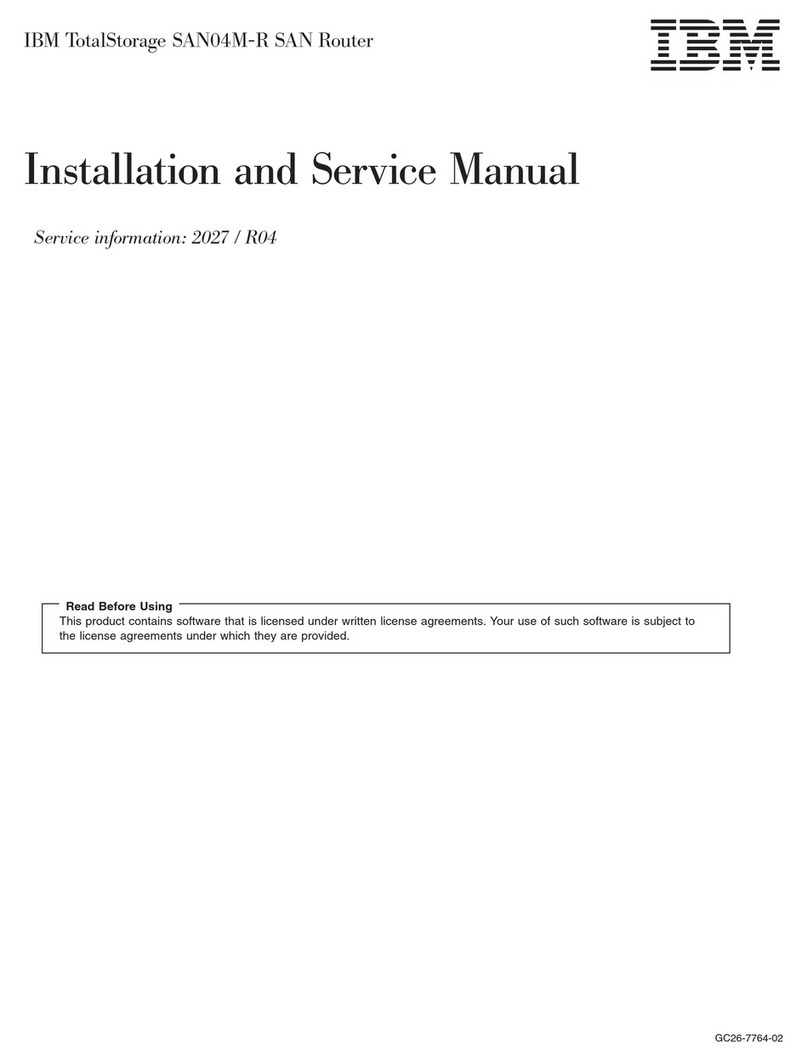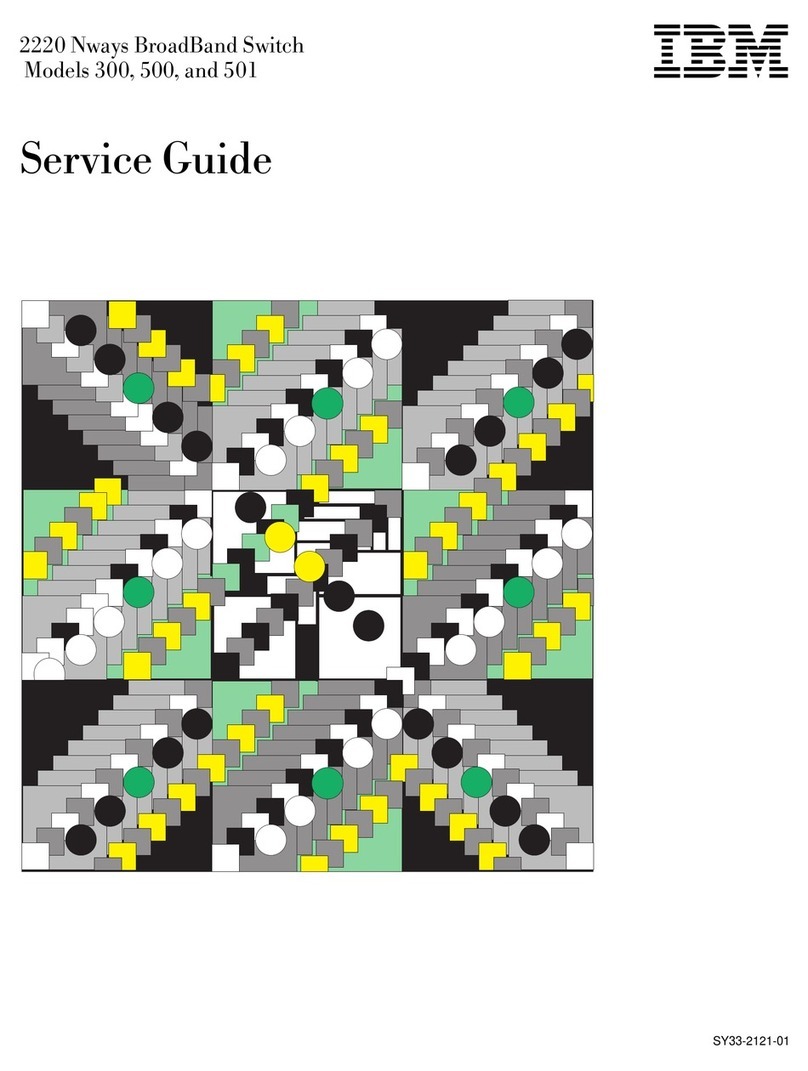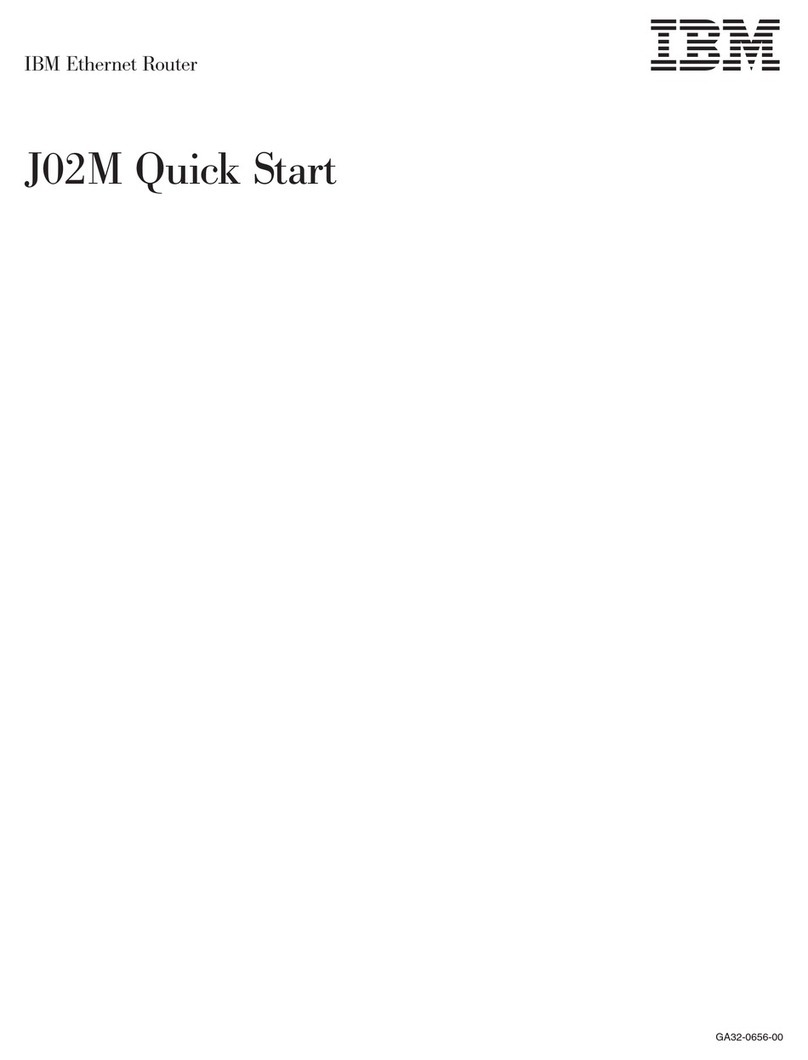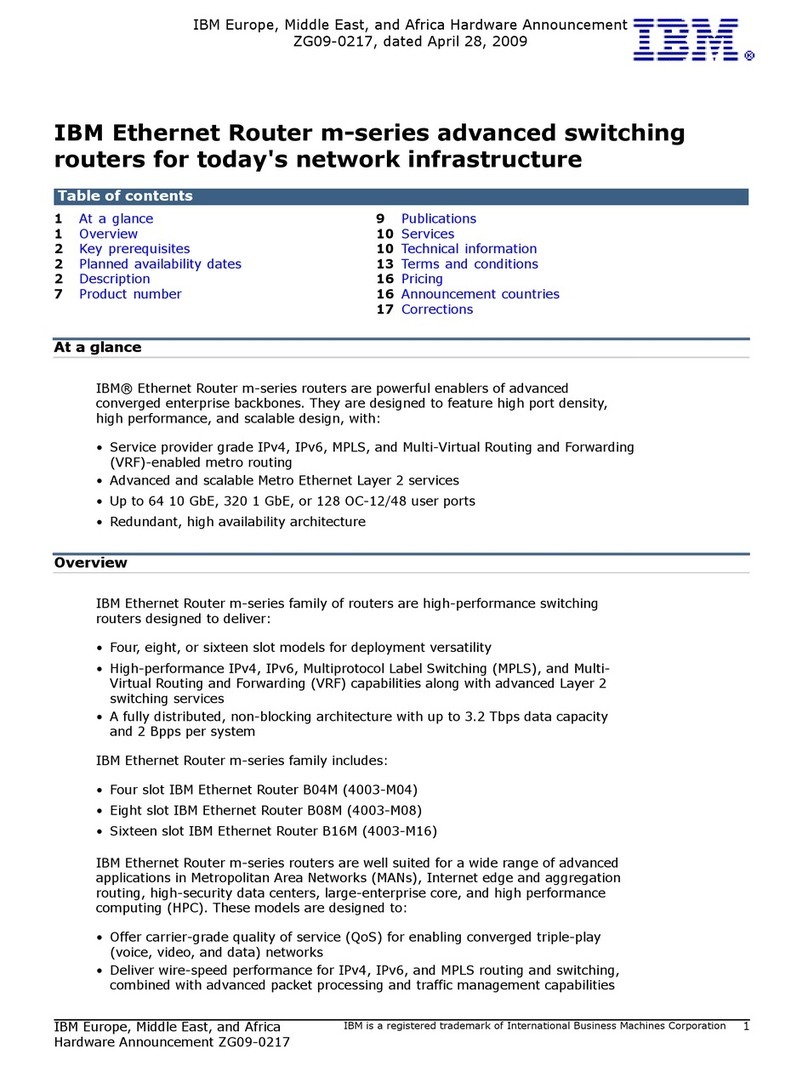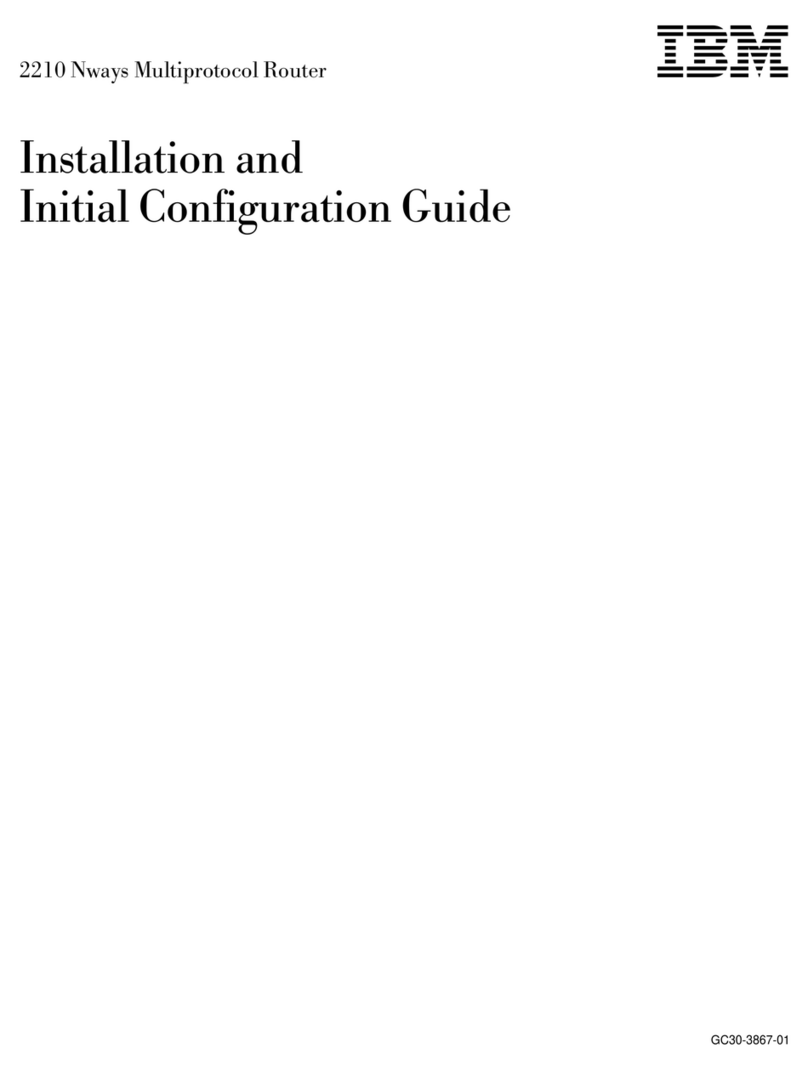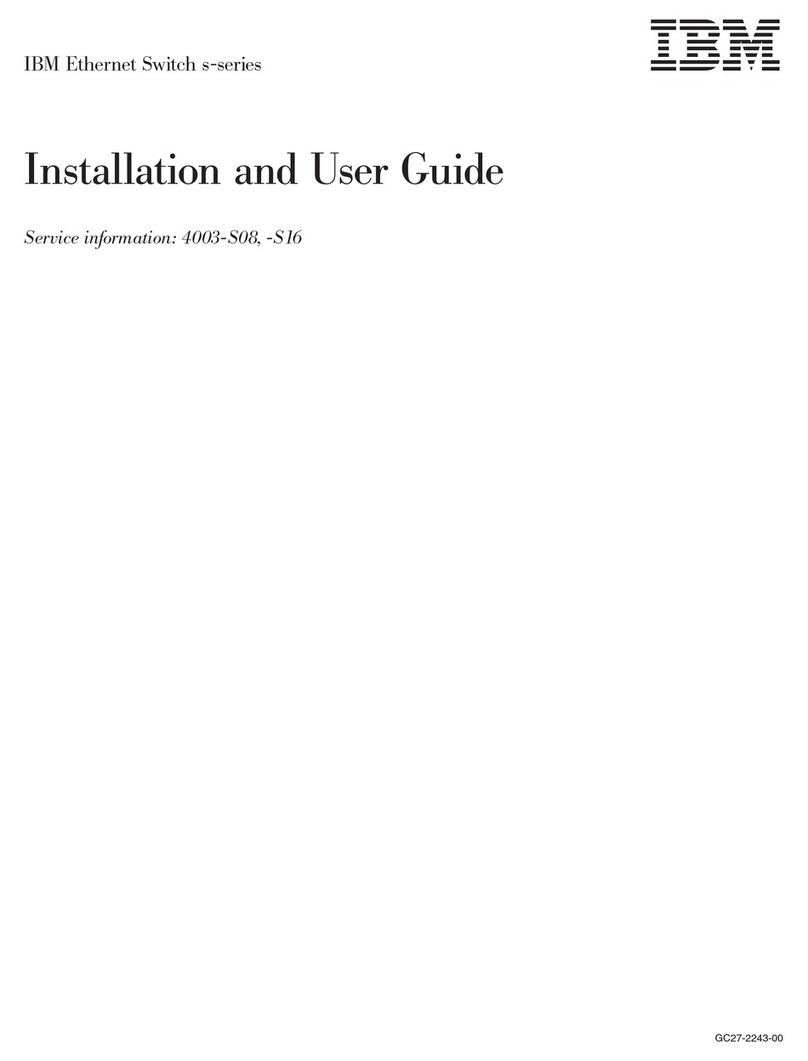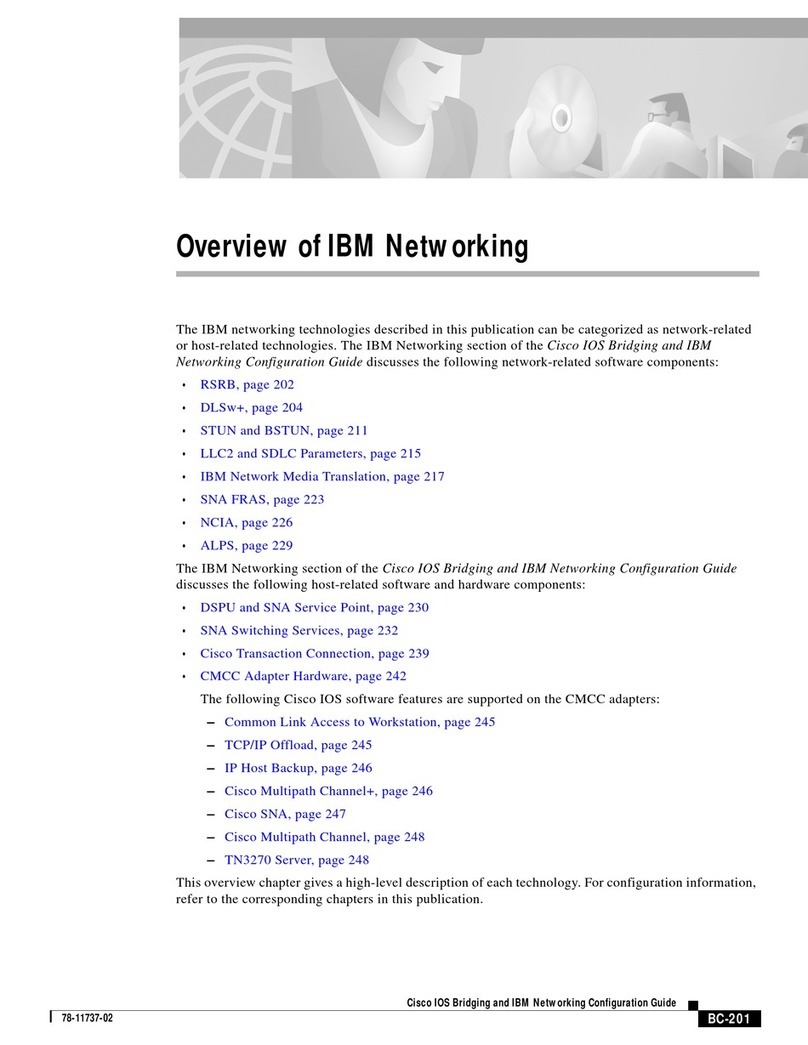Copyrights, Trademarks, and Notices
This section includes copyright and trademark information, as well as other important
notices, for this document.
■Copyrights on page 2
■Trademarks on page 2
■Notices on page 3
Copyrights
Copyright © 2009, Juniper Networks, Inc. and its suppliers. All rights reserved.
Portions copyright © 2009 IBM Corporation. All rights reserved. Printed in the U.S.A.
References in this documentation to IBM products, programs, or services do not
imply that IBM intends to make these available in all countries in which IBM operates.
Any reference to an IBM product, program or service is not intended to state or imply
that only IBM’s product, program or service may be used. Any functionally equivalent
product, program or service that does not infringe any of IBM’s intellectual property
rights may be used instead of the IBM product, program or service. Evaluation and
verification of operation in conjunction with other products, except those expressly
designated by IBM, are the user’s responsibility.
Trademarks
IBM, the IBM logo, and ibm.com are trademarks or registered trademarks of
International Business Machines Corporation in the United States, other countries,
or both. A complete and current list of other IBM trademarks is available on the web
at http://www.ibm.com/legal/copytrade.shtml
Juniper Networks, the Juniper Networks logo, NetScreen, and ScreenOS are registered
trademarks of Juniper Networks, Inc. in the United States and other countries. JUNOS
and JUNOSe are trademarks of Juniper Networks, Inc.
All other trademarks, service marks, registered trademarks, or registered service
marks are the property of their respective owners.
Juniper Networks assumes no responsibility for any inaccuracies in this document.
Juniper Networks reserves the right to change, modify, transfer, or otherwise revise
this publication without notice.
Products made or sold by Juniper Networks or components thereof might be covered
by one or more of the following patents that are owned by or licensed to Juniper
Networks: U.S. Patent Nos. 5,473,599, 5,905,725, 5,909,440, 6,192,051, 6,333,650,
6,359,479, 6,406,312, 6,429,706, 6,459,579, 6,493,347, 6,538,518, 6,538,899,
6,552,918, 6,567,902, 6,578,186, and 6,590,785.
2■Copyrights, Trademarks, and Notices
IBM Ethernet Router J11M Quick Start