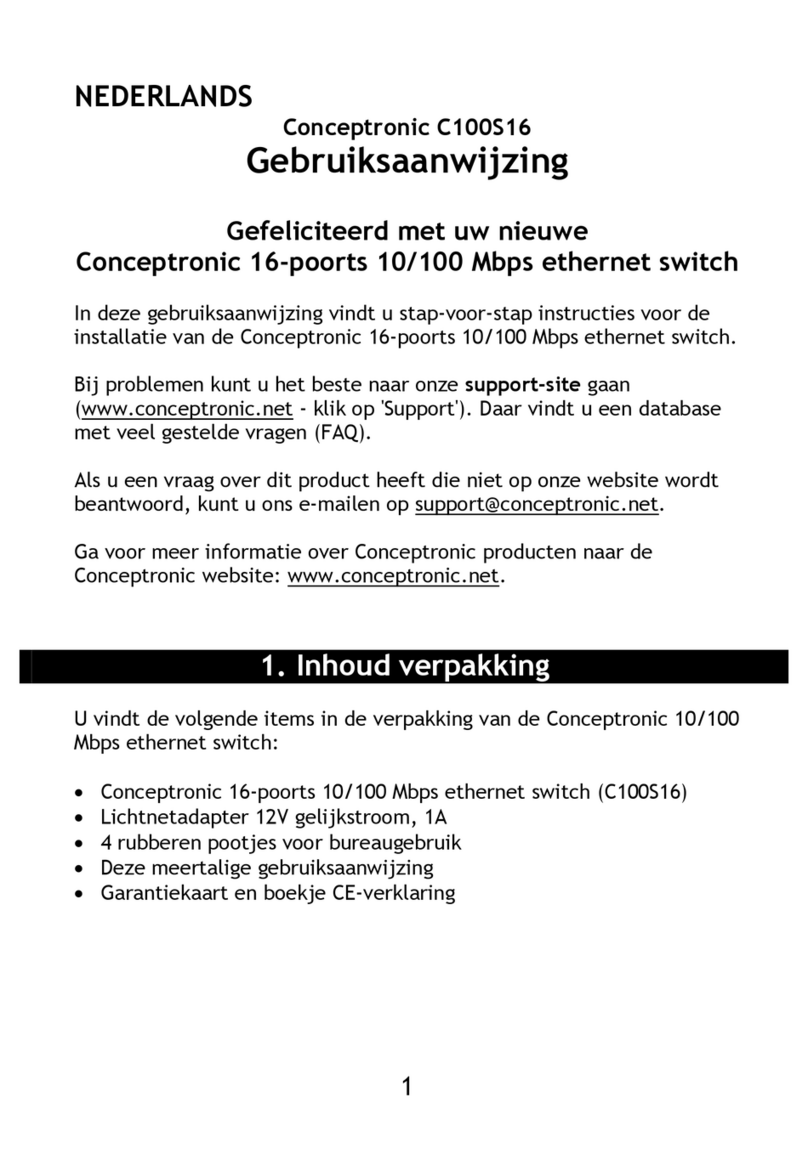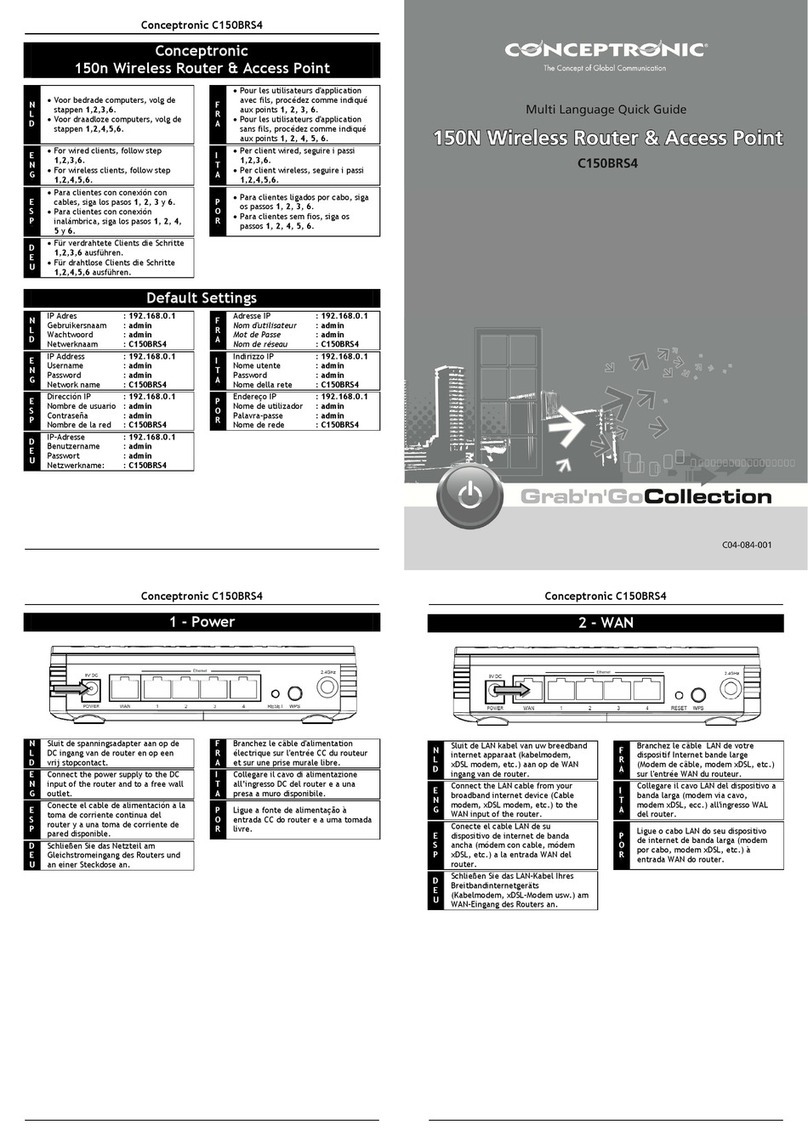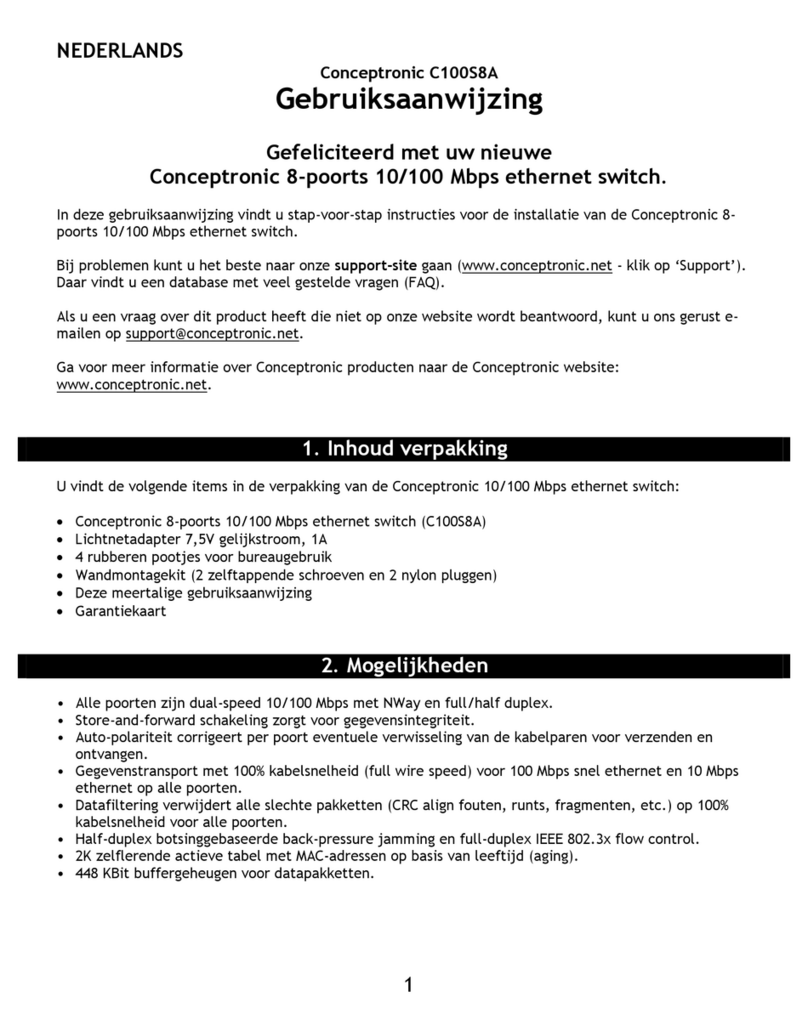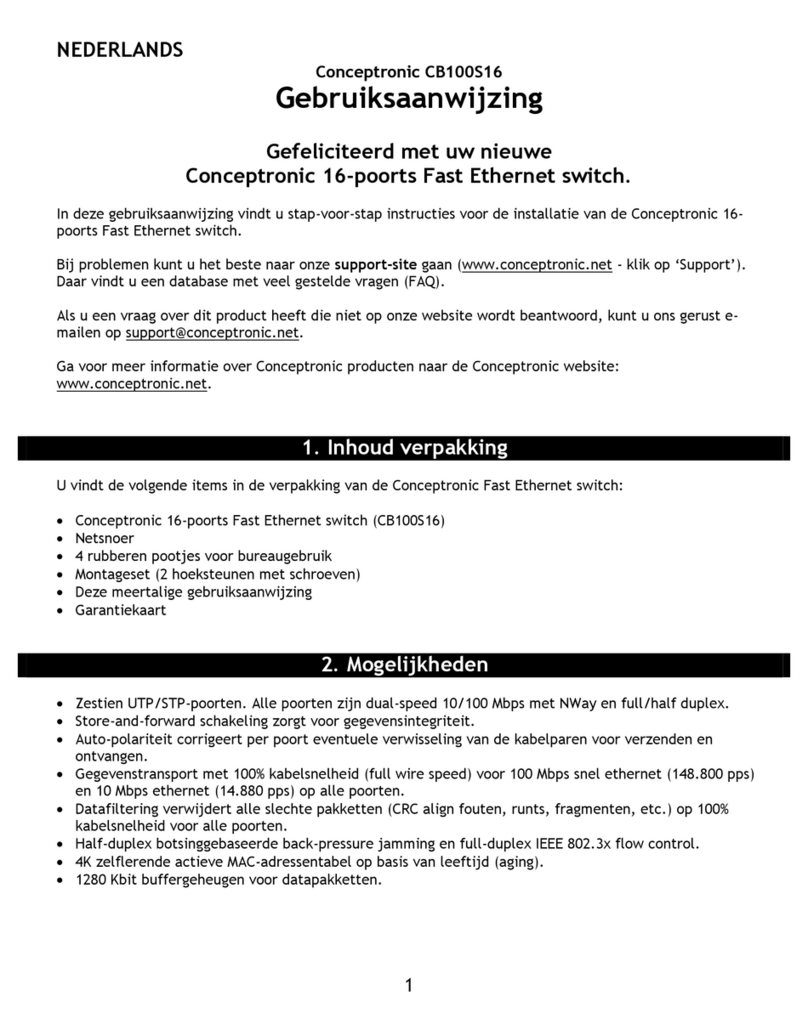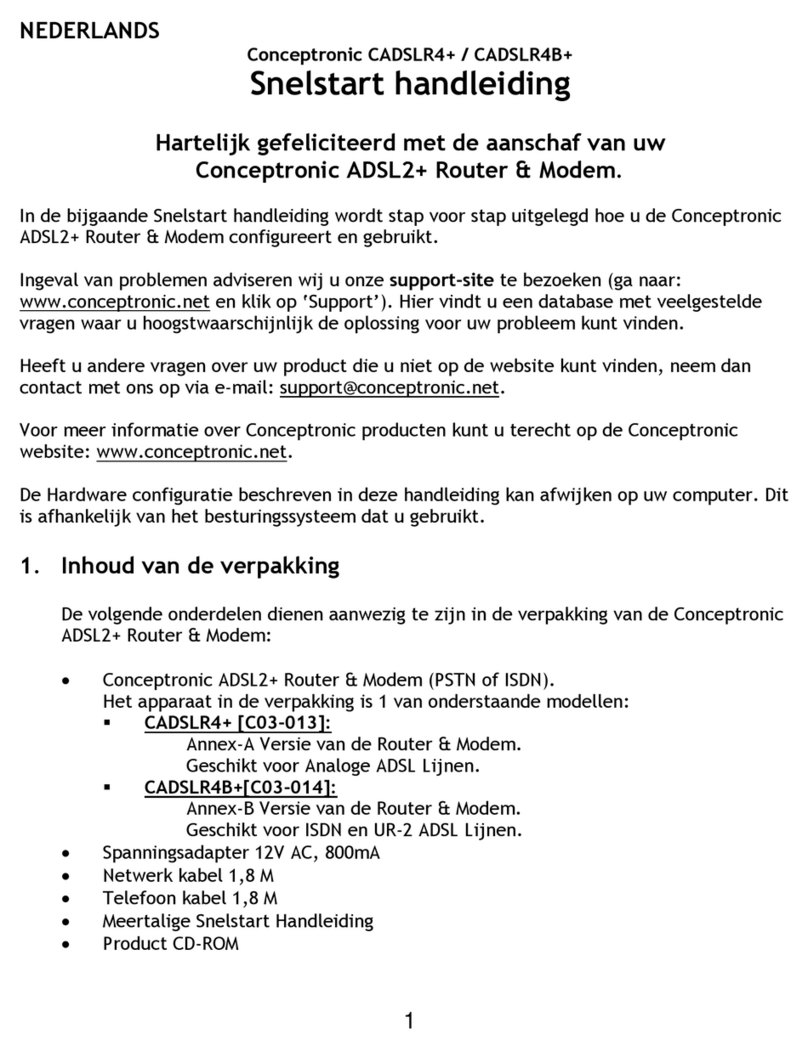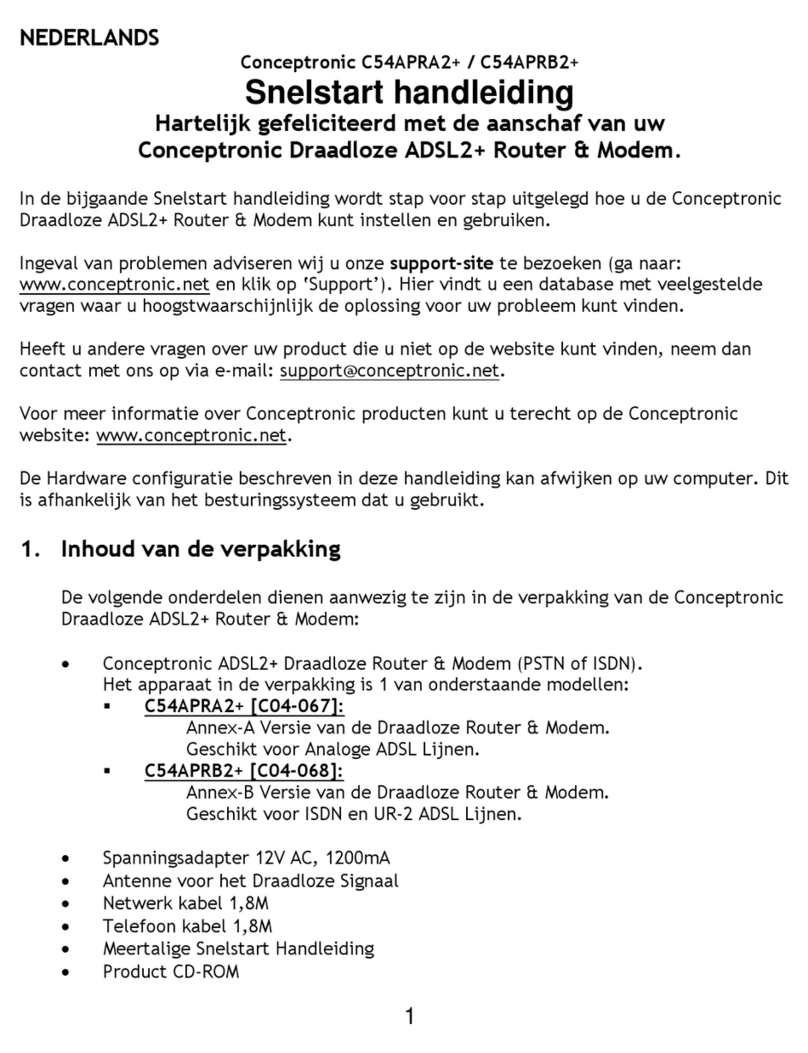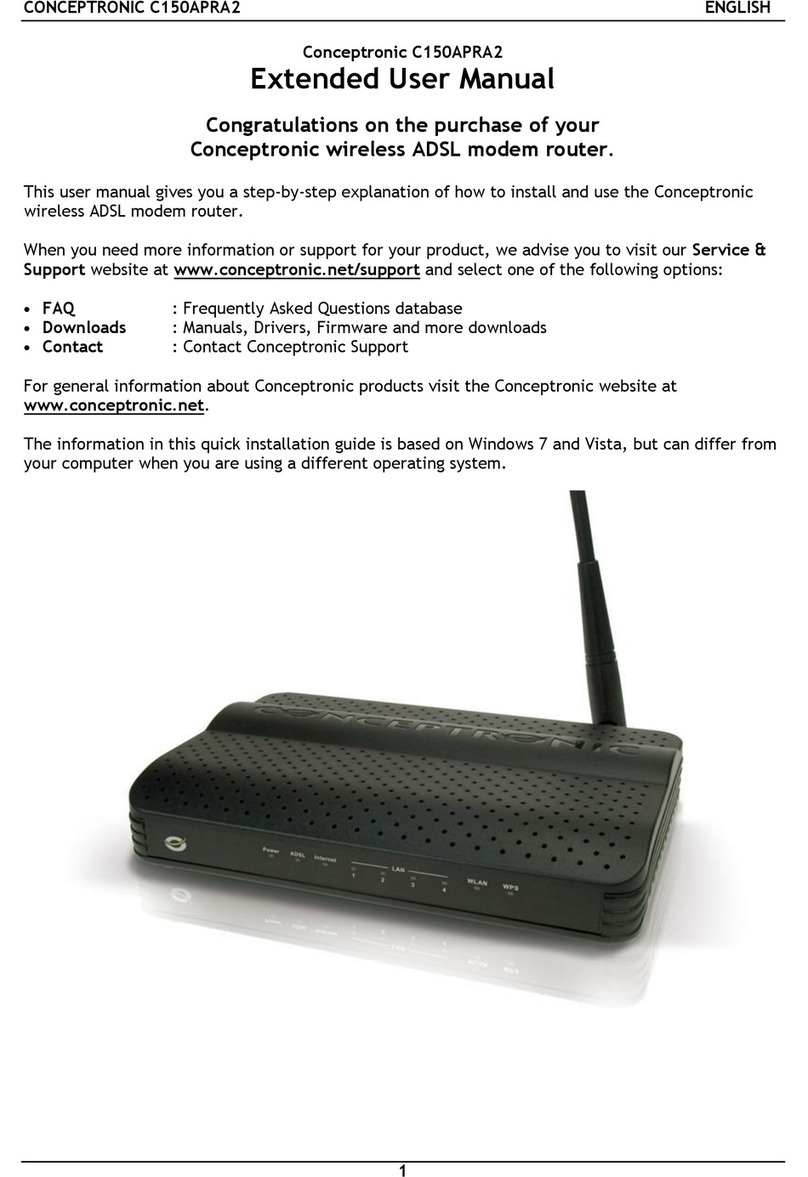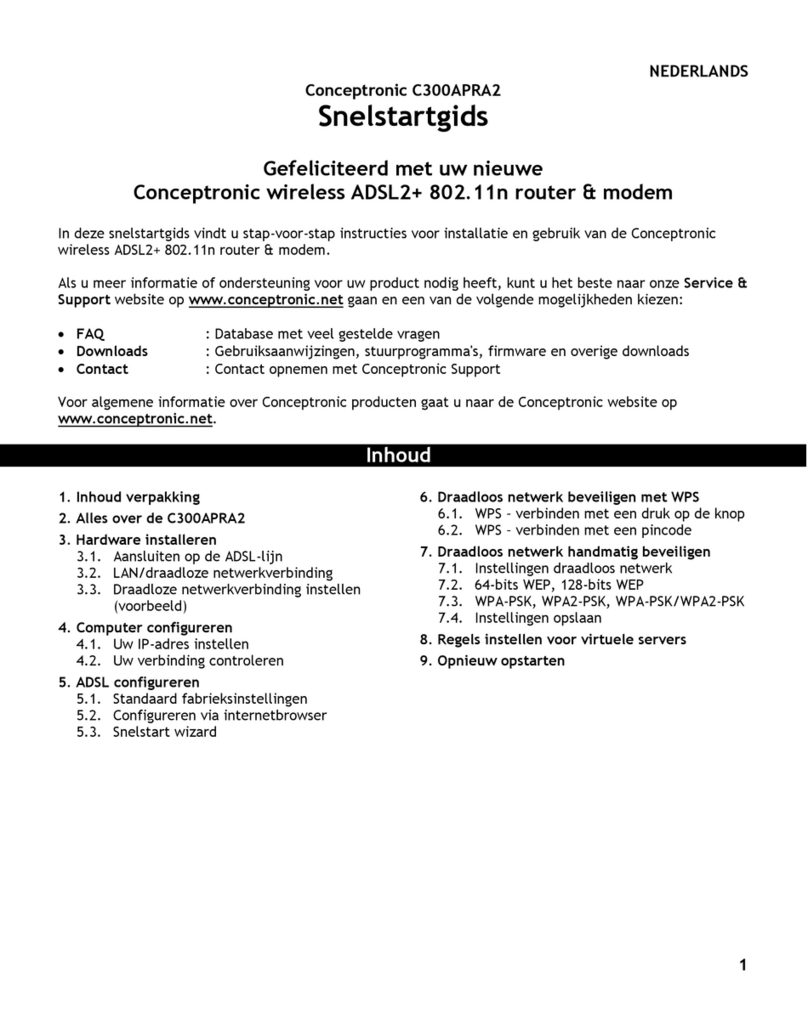ENGLISH
Factory reset or Restart might be helpful to get the C100BRS4H broadband router back to function normally.
Warning
If you upgrade firmware into the broadband router do not try to Factory reset, Software reset or power off the device.
This can result in a broken C100BRS4H
2. Installation
2.1 Preparing your computer to setup your Conceptronic Broadband router
Please setup your network as shown in the setup diagram below
Connect the UTP network cable from your computer to the Conceptronic C100BRS4H
Before you can configure your broadband router to use with for instance your Internet provider you have to connect the
power supply to the wall-outlet and insert the power plug into the broadband router. After a few seconds the LEDS of the
broadband router will turn green.
Before you can configure your broadband router through the web browser interface you have to setup your network
computer into the same network IP subnet range as the broadband router.
The Conceptronic C100BRS4 access point works with:
IP address: 192.168.2.1 and subnet mask 255.255.255.0
Conceptronic delivers the broadband router with DHCP server
enabled. This means that every computer will get an IP address in
the range of the broadband router when the computer is connected
to the LAN port of the broadband router.
You can skip this section of the manual when your computers are
used as DHCP clients already.
NOTE: please make sure that the Broadband router’s DHCP server is
the only DHCP server available in your network. If there is another
DHCP server on your network, you will need to switch one of the
DHCP servers off.
If your computer is working in an existing network environment
please write-down the settings before altering them.
Once you have configured your Conceptronic C100BRS4H you can
undo these steps.
Windows 98, ME, 2000 and XP
1. Go to the Windows control panel and double-click on the
Network icon or the Network Connections icon.
2. Right-click on the Local Area Connection for your network
adapter and
3. select Properties.
4. In the General Tab select the Internet Protocol TCP/IP settings for your network adapter and click on the Properties
button.
5. Select the “Obtain an IP address automatically” button. Press OK.
6. If your computer requests to reboot, please do so.
3