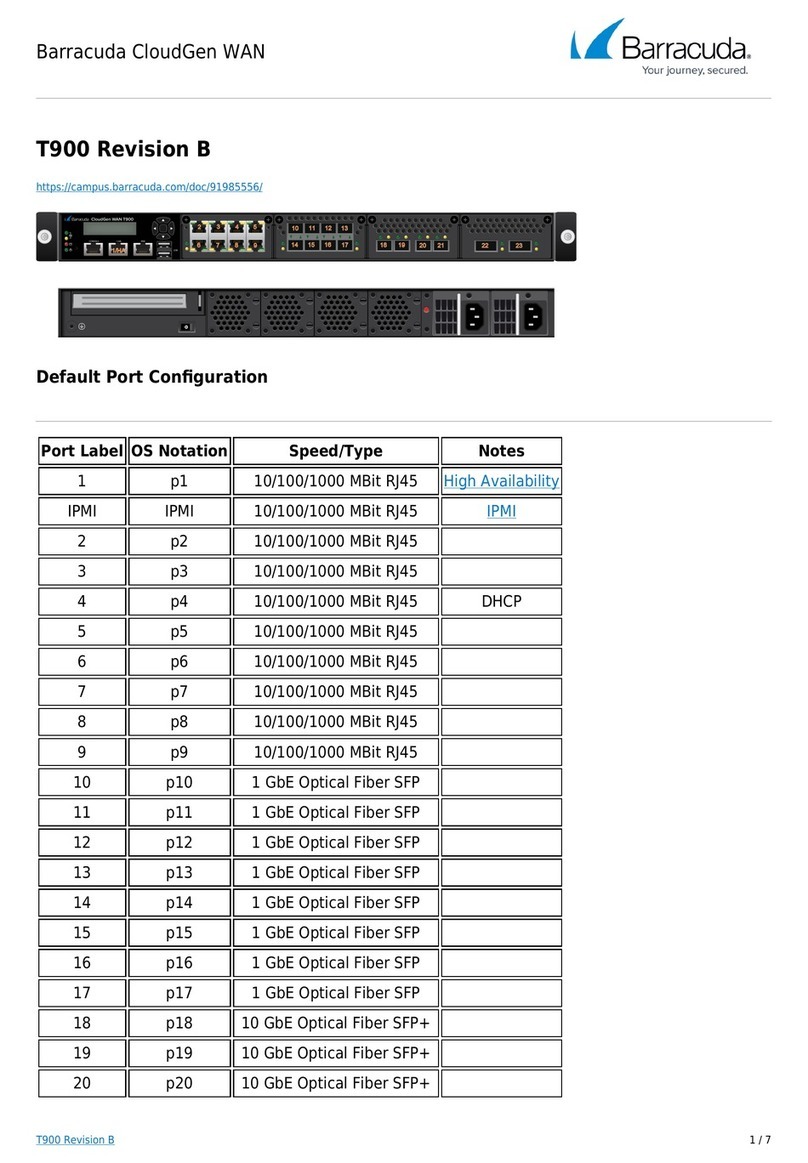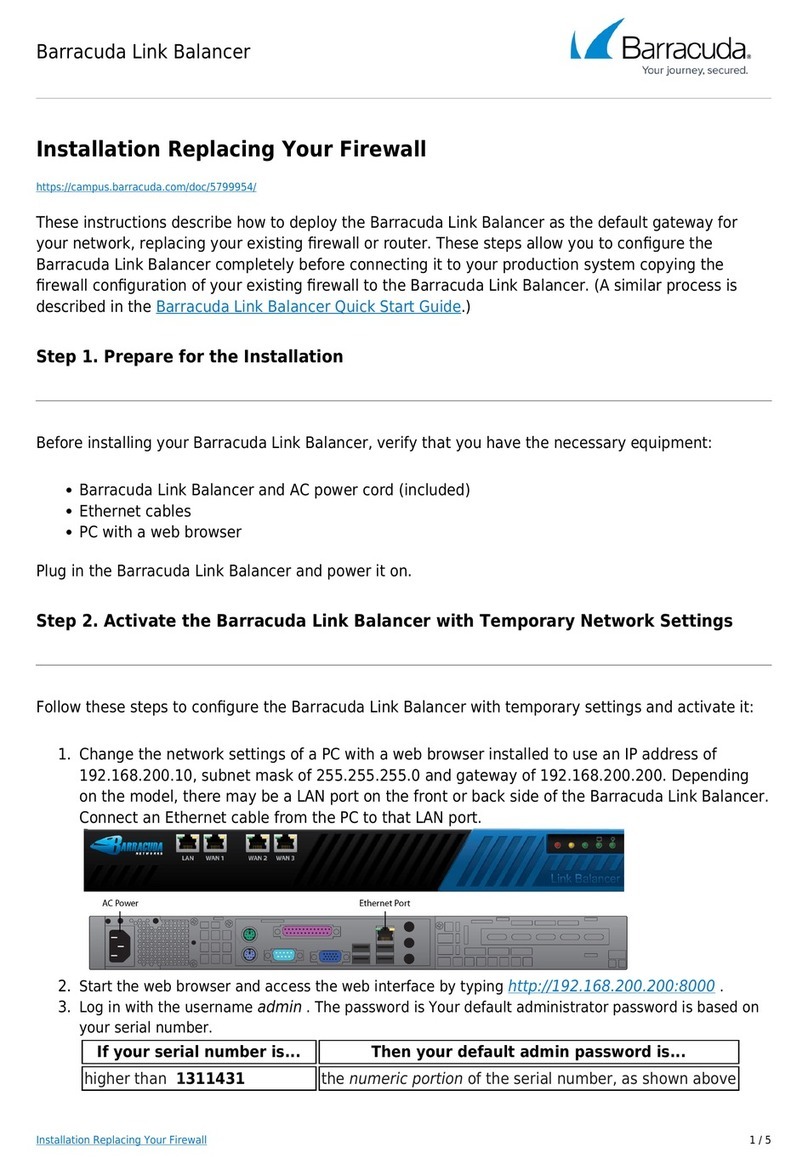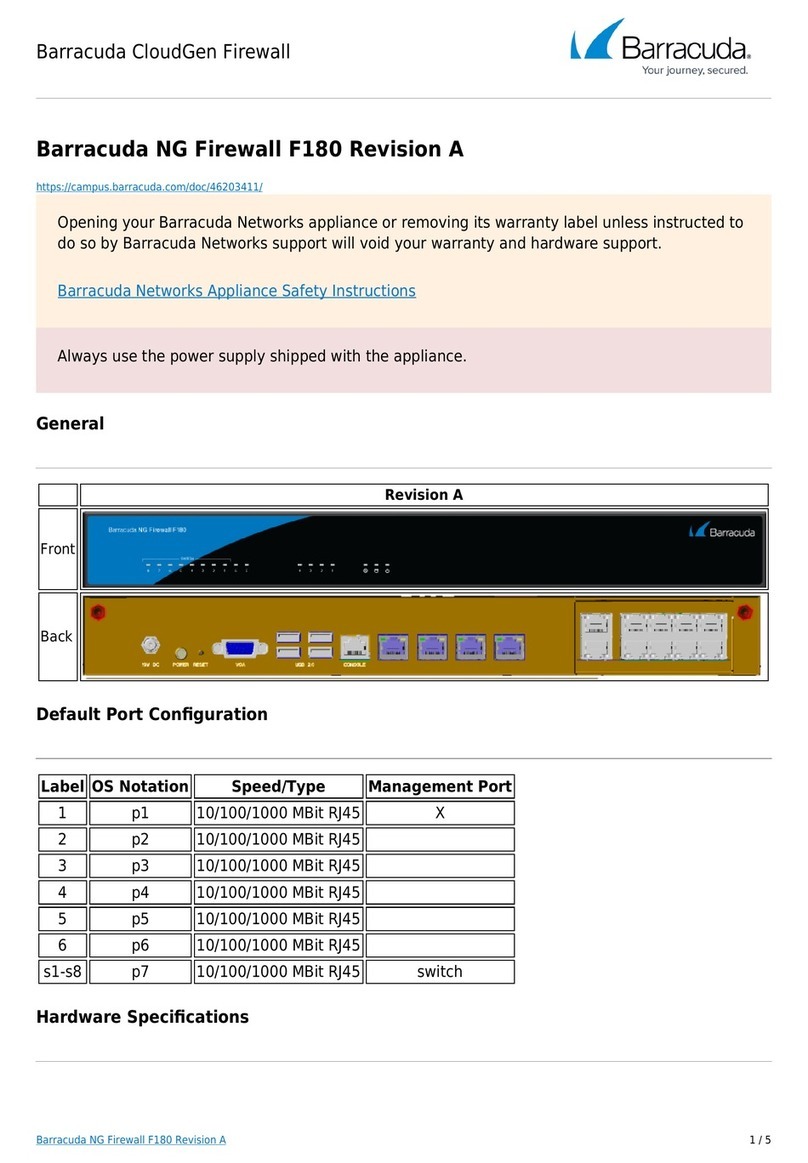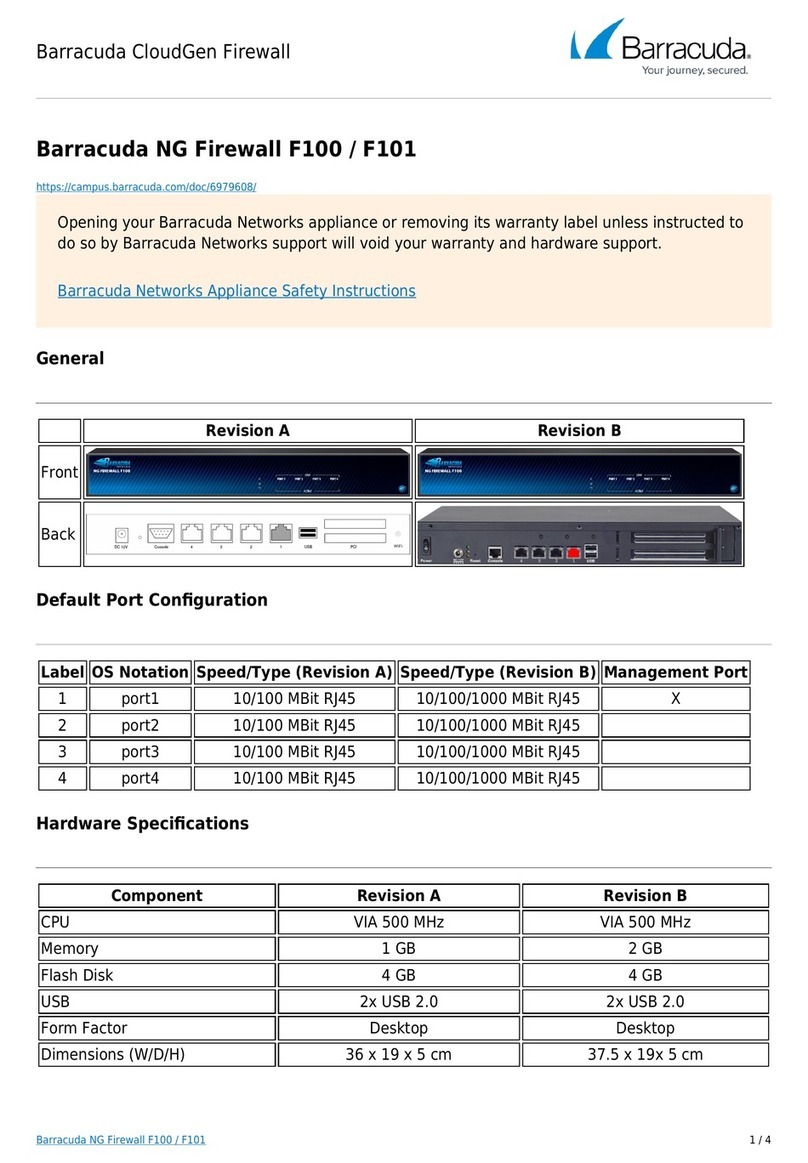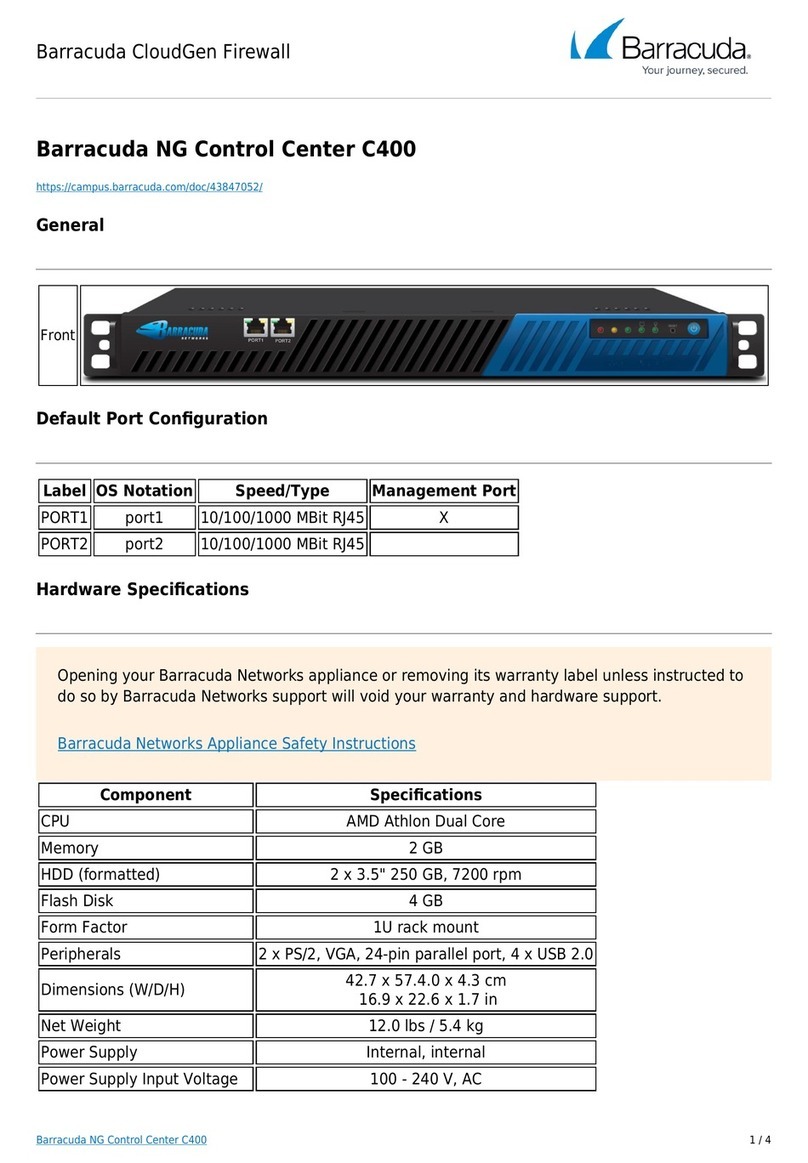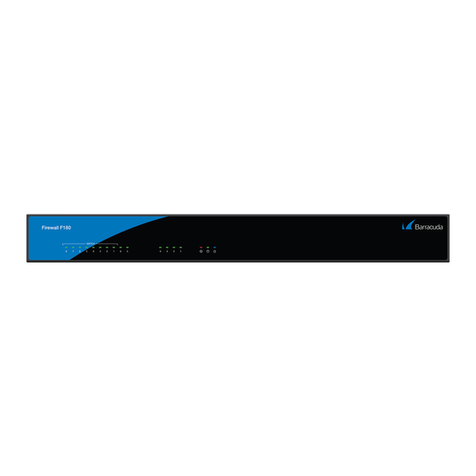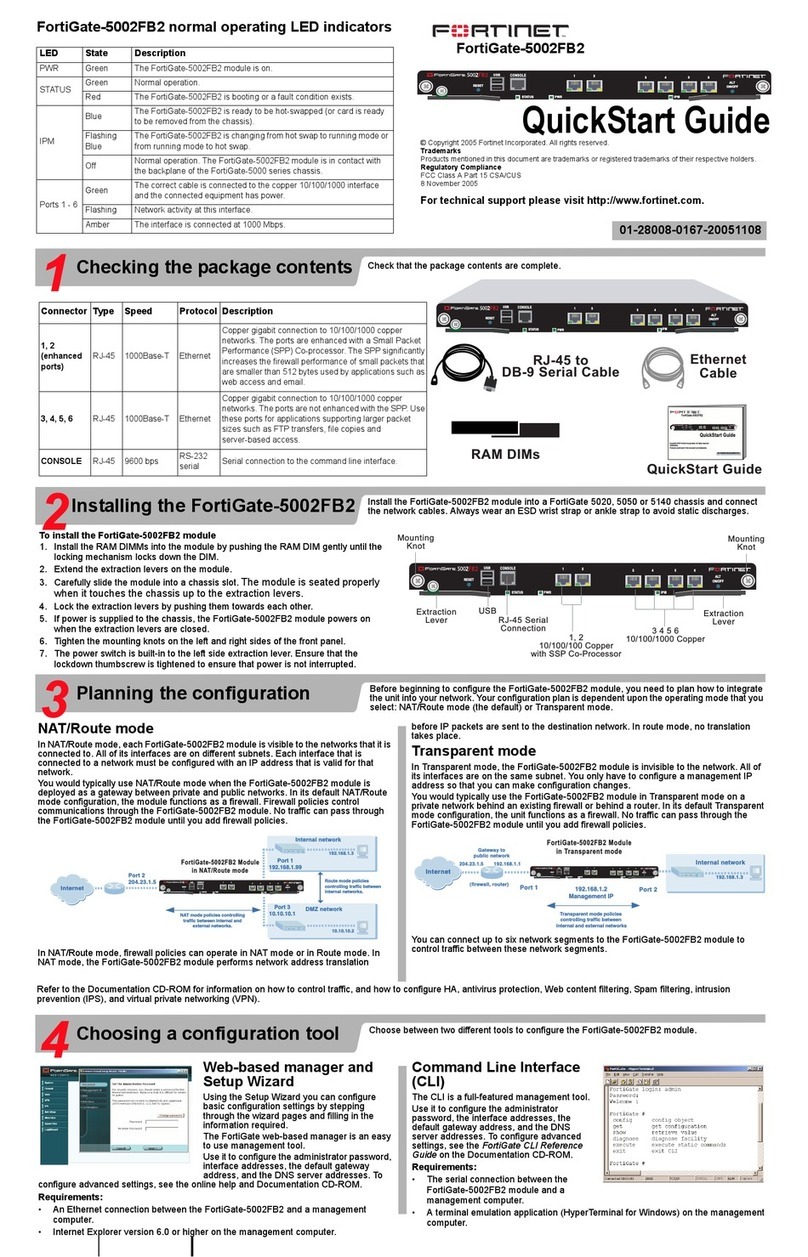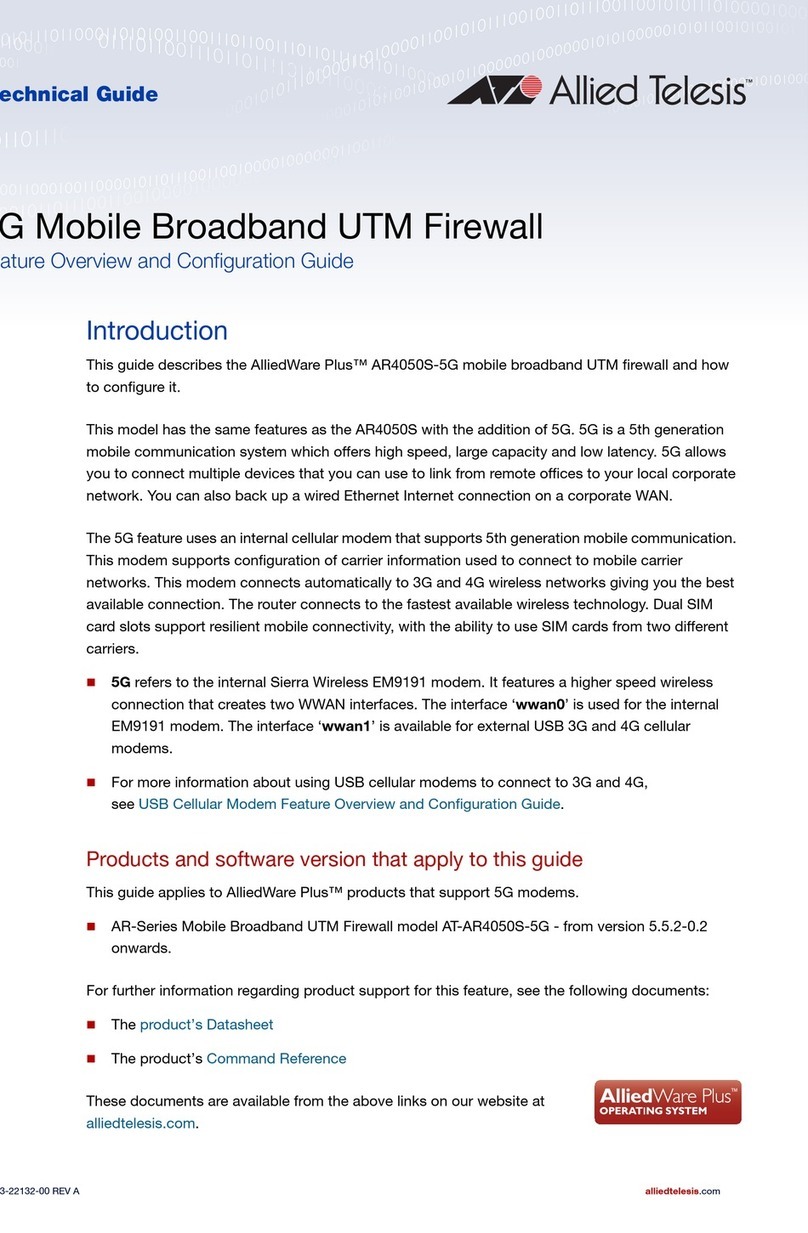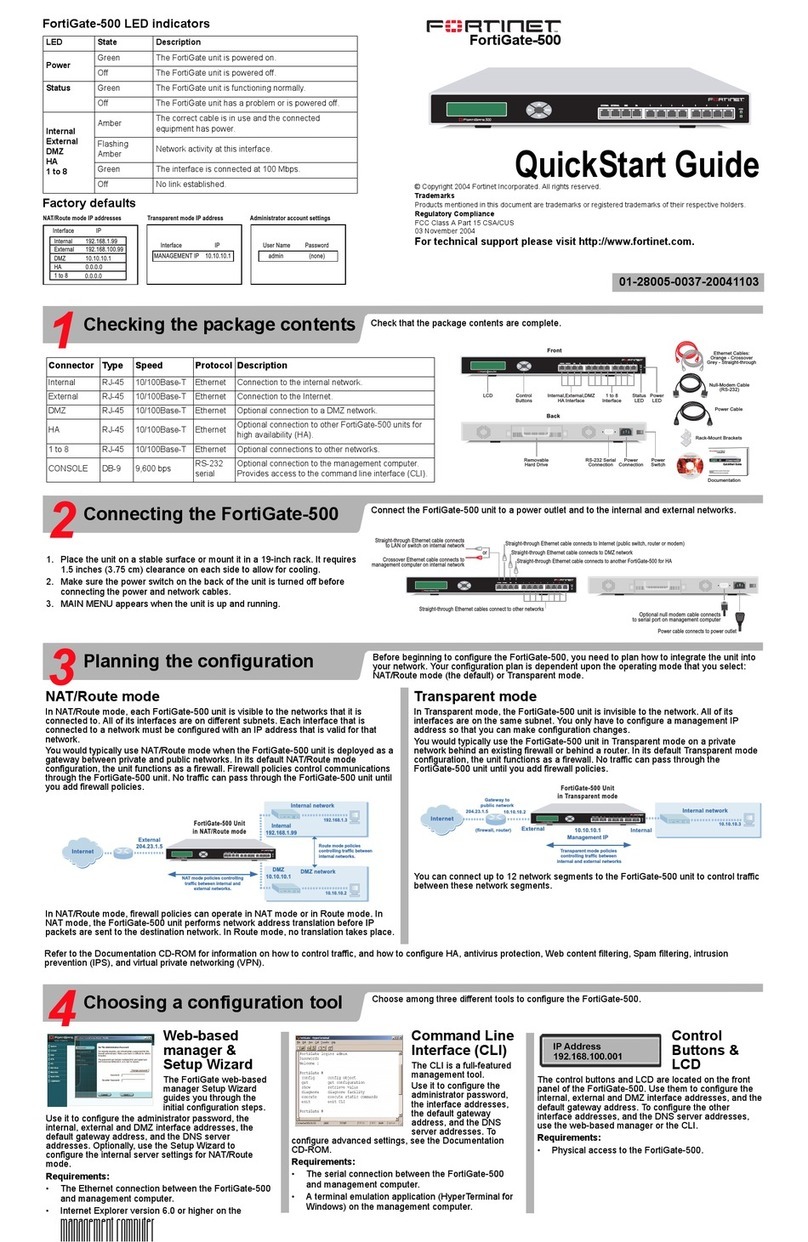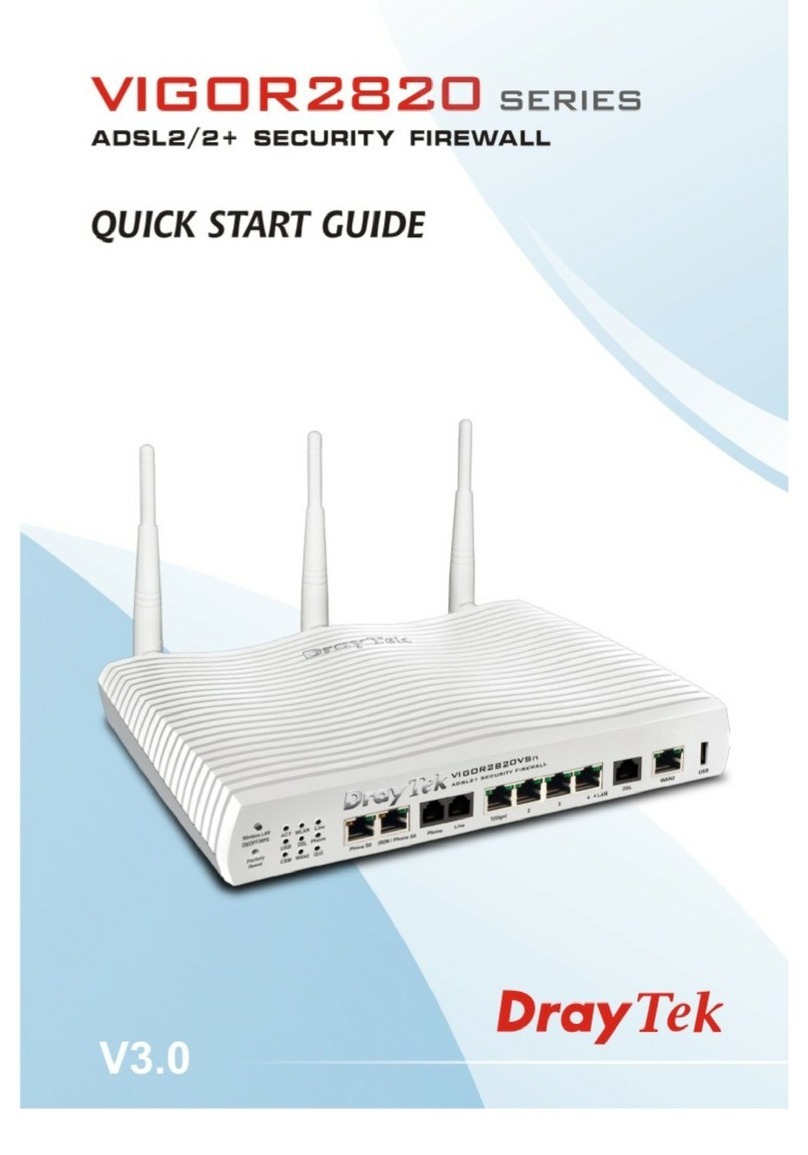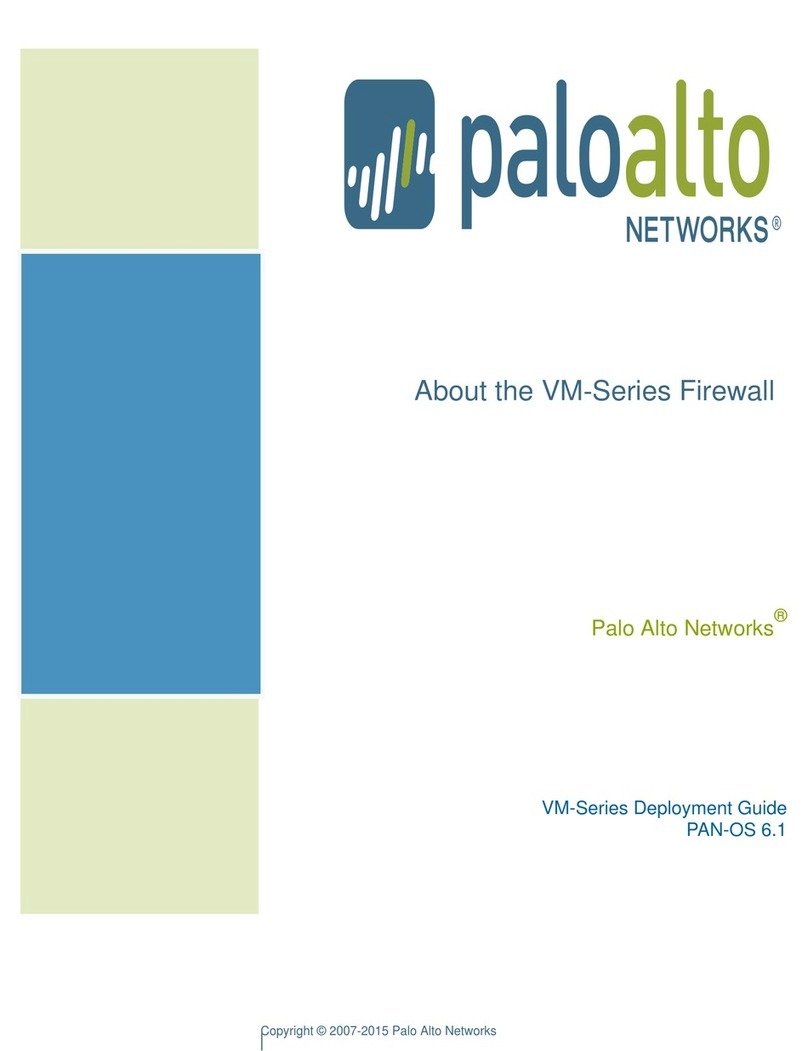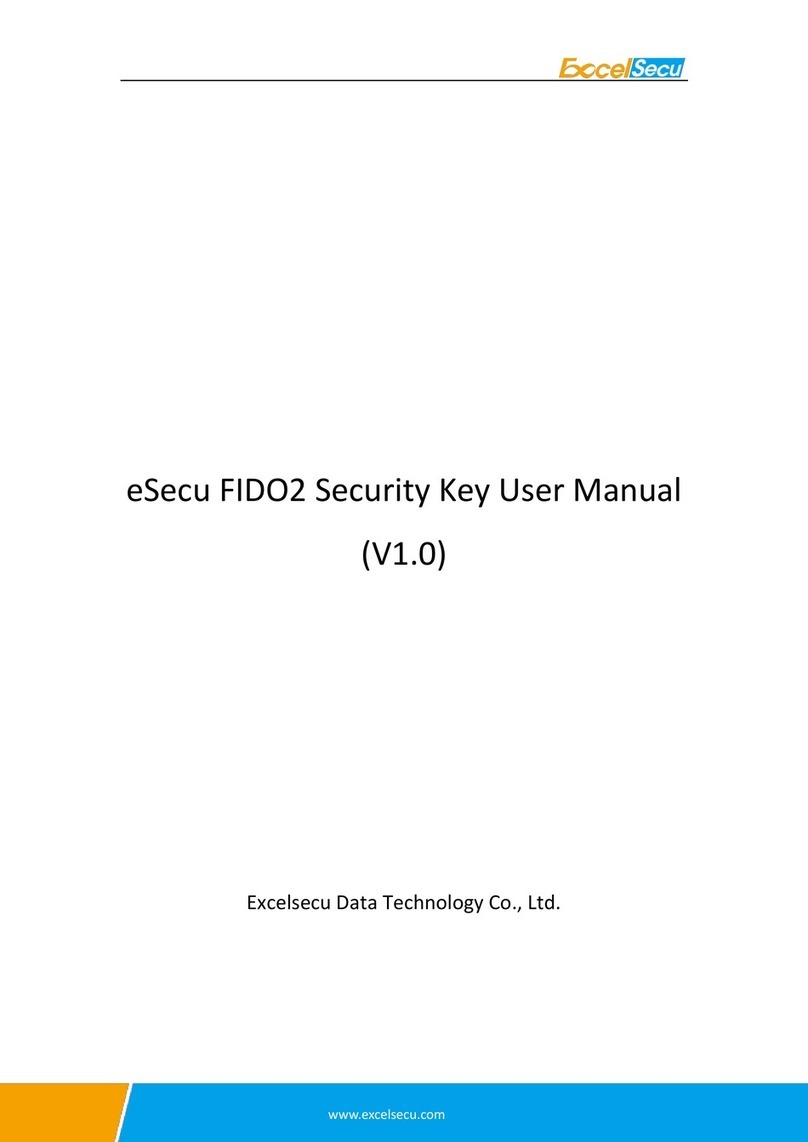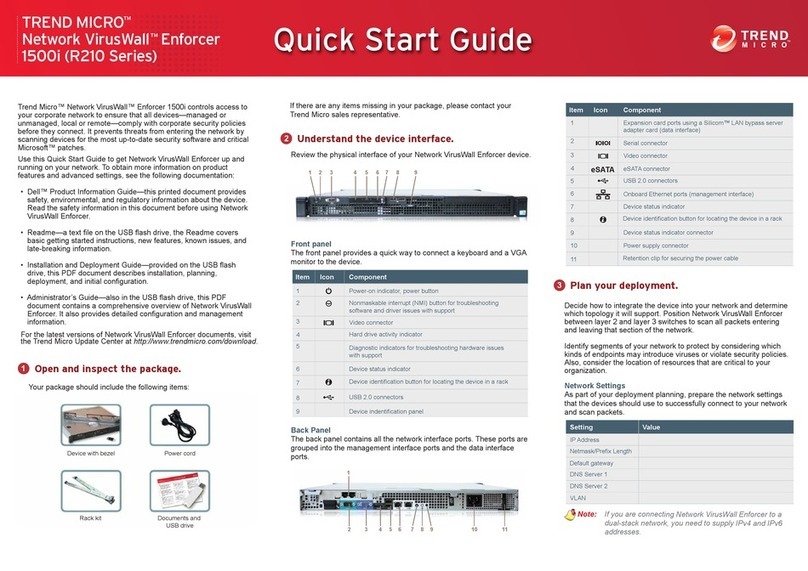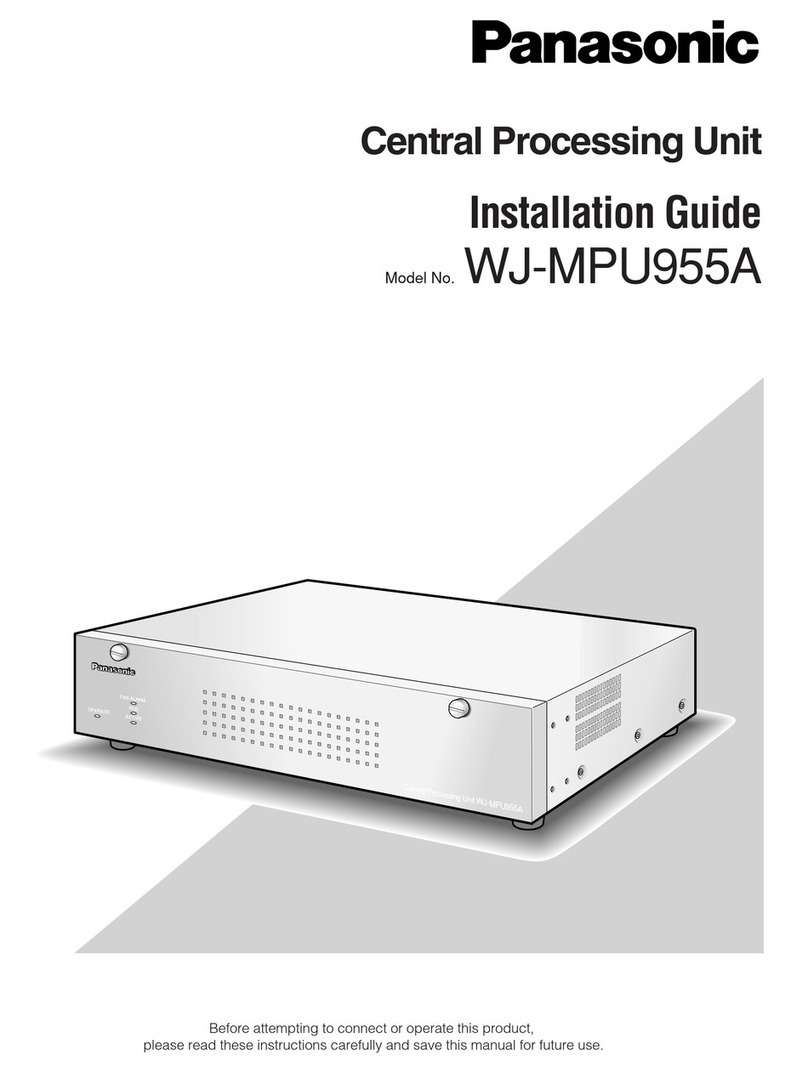Barracuda Spam & Virus Firewall
Barracuda Spam & Virus Firewall - Quick Start Guide
4. Click any one of the Save Changes buttons to save all of the information.
5. MODEL 100 ONLY: Go to the Users page and perform at least one of the
following:
Enter the email address(es) on which the Barracuda is to perform spam
and virus scanning under User Configuration, one entry per line.
To have email addresses automatically added to the Barracuda as mail
arrives, make sure the Enable User Addition option is turned on.
Note: If no users are specified, AND the Enable User Addition option is set
to “no”, then no scanning of ANY incoming email will be performed.
6. Save your changes.
Update the Firmware
Go to AdvancedFirmware Update. If there is a new Latest General
Release available, perform the following steps to update the system firmware:
1. Click on the Download Now button located next to the firmware version that
you wish to install. To view download progress, click on the Refresh button.
When the download is complete, the Refresh button will be replaced by an
Apply Now button.
3. Click on the Apply Now button to install the firmware. This will take a few
minutes to complete. To avoid damaging the Barracuda, do not manually
power OFF the system during an update or download.
4. After the firmware has been applied, the Barracuda Firewall will automatically
reboot, and displays the login page when the system has come back up.
5. Log back into the Web interface again and read the Release Notes to learn
about enhancements and new features. It is also good practice to verify
settings you may have already entered, as new features may have been
included with the firmware update.
Change the Administrator Password
To avoid unauthorized use, we recommend you change the default administrator
password to a more secure password. You can only change the administrator
password for the Web interface. You cannot change the password for the
Administrative Console, but this is only accessible via the keyboard which you
can disconnect at any time.
1. Go to BasicAdministration and enter your old and new passwords.
2. Click on Save Password.
Product Activation
Verify that the Energize Updates feature is activated on your Barracuda by going
to the BasicStatus page. Under Subscription Status, make sure the Energize
Updates subscription is Current. If the Energize Updates is Not Activated, click
the corresponding activation link to go to the Barracuda Networks Product
Activation page and complete activation of your subscriptions.
Route Email to the Barracuda Spam & Virus Firewall
To take advantage of the spam and virus filtering features of the Barracuda
Spam & Virus Firewall, you must route all incoming email to the Barracuda.
There are two common options for routing email to the Barracuda Spam & Virus
Firewall:
Port Forwarding. Change the port forwarding settings on your corporate
firewall to route incoming email to your Barracuda Spam & Virus Firewall.
To do this, modify your corporate firewall port settings as required. For
instructions, see your firewall documentation or administrator.
MX Records. Create a DNS entry for your Barracuda Spam & Virus Firewall
and change your DNS MX record to route incoming email to the Barracuda.
Typically, this is done at your DNS server or through your DNS service.
Example: DNS Entry for Barracuda Spam & Virus Firewall
barracuda.barracudanetworks.com IN A 66.233.233.88
Example: Modified MX Record
IN MX 10 barracuda.barracudanetworks.com
Although DNS programs and services vary, your new DNS and MX entries
should resemble the examples above. The above example shows a priority of
10, for illustration only. Note: Some DNS servers cache information for up to 7
days, so it may take time for your email to be routed to the new MX record.
Important Items
Do not try to route outgoing email through the Barracuda Spam & Virus
Firewall unless you have configured Relay operation or are using the
Barracuda Spam & Virus Firewall in Outbound Mode.
We recommend turning off all spam controls on your email server in order to
eliminate potential conflicts.
Tuning your Spam Controls
Initially your Barracuda Spam & Virus Firewall is configured to Tag most spam.
The subject line of the spam messages will be prepended with the word
“[BULK]”. This allows user configuration of email client programs to put the
messages into a separate folder. You can adjust the aggressiveness of the
spam scoring algorithm at any time. These changes can easily be made on the
BasicSpam Scoring page. We recommend using an initial configuration that
does only tagging. After you have some familiarity and see how email is being
tagged you can adjust the configuration to suit your needs.
For additional documentation including an Administrator’s Guide, visit
http://www.barracuda.com/documentation.
Contact and Copyright Information
Barracuda Networks, Inc. 3175 S. Winchester Blvd, Campbell, CA 95008 USA phone: 408.342.5400 fax: 408.342.1061 www.barracuda.com
Copyright 2004-2009Barracuda Networks, Inc. All rights reserved. Use of this product and this manual is subject to license. Information in this document is
subject to change without notice. Barracuda Spam & Virus Firewall is a trademark of Barracuda Networks, Inc. All other brand and product names mentioned in
this document are registered trademarks or trademarks of their respective holders. SQS-3410v109-070208-10-0324