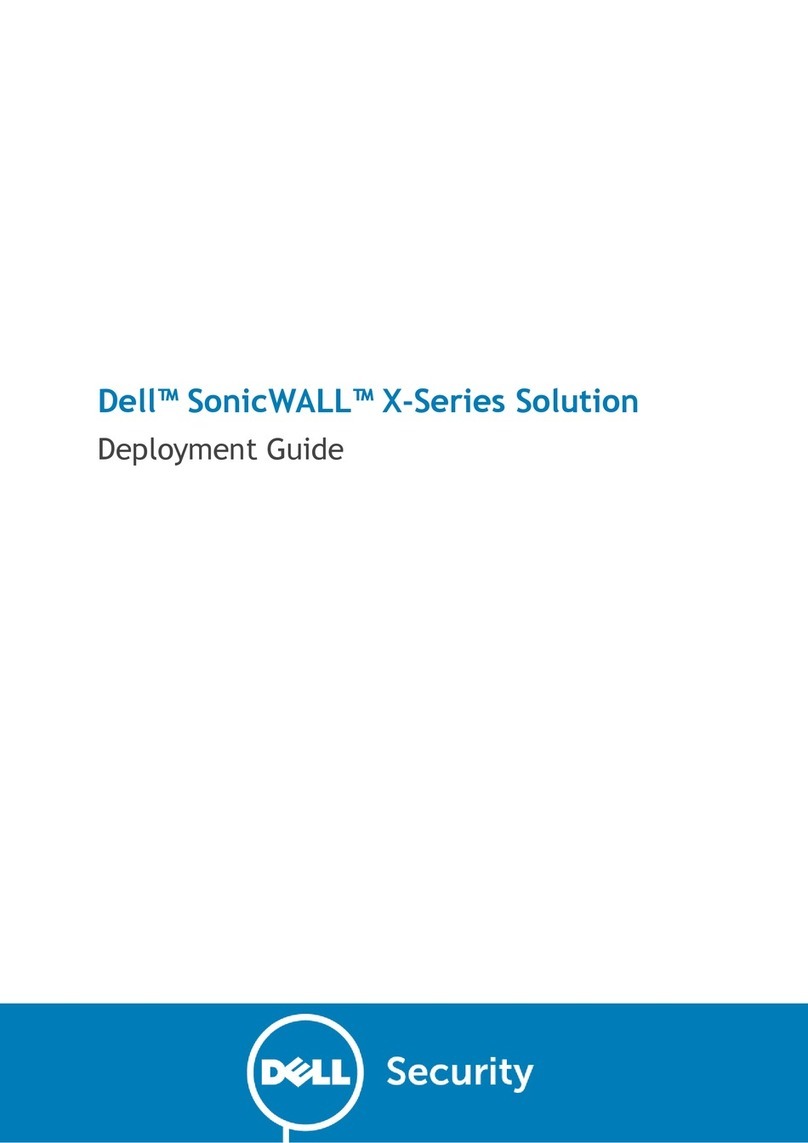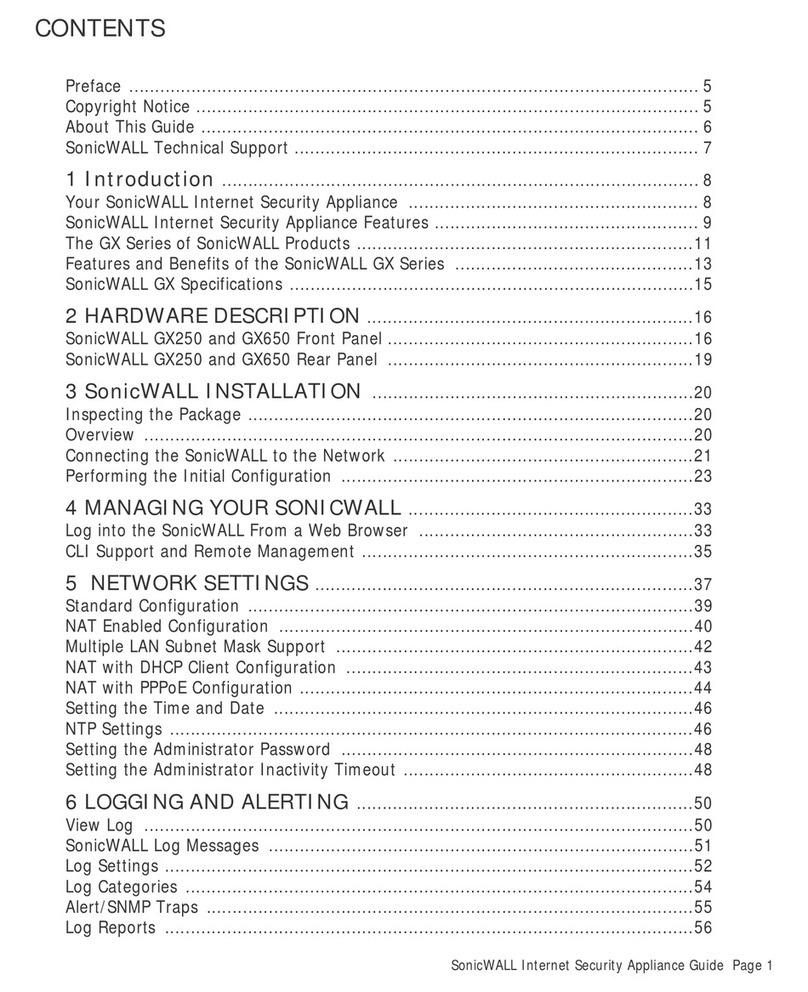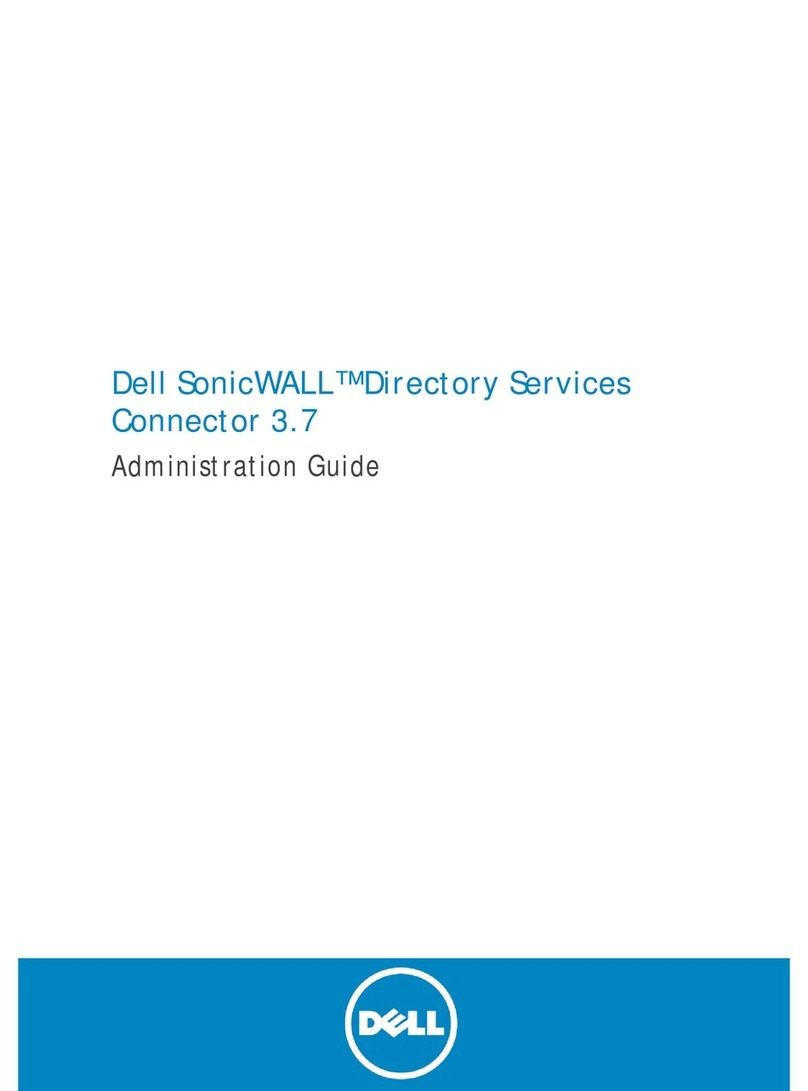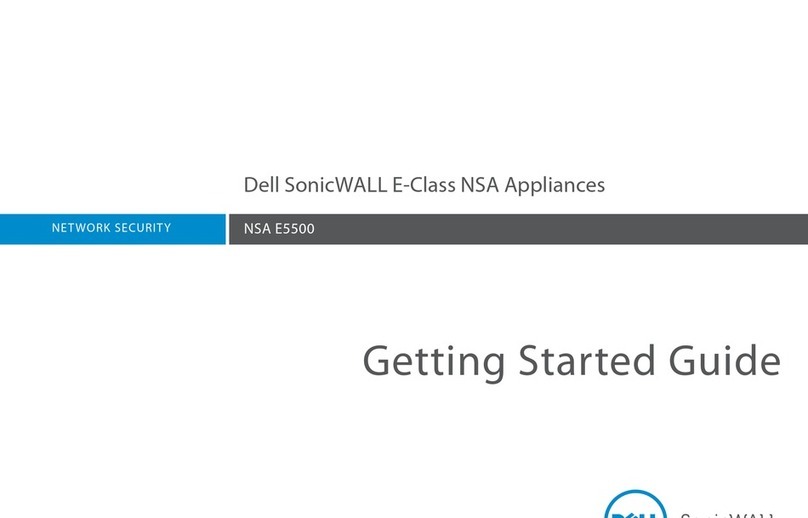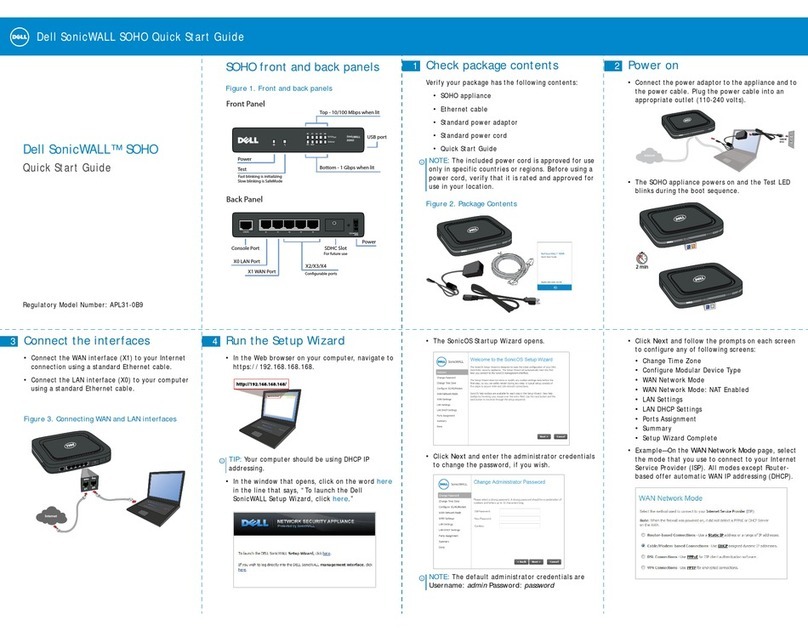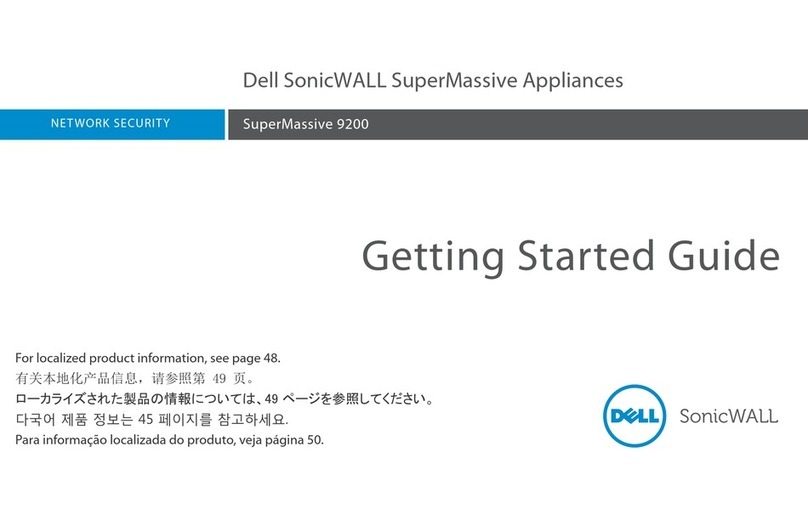3
Chapter 3 Sections Include
Registering, Licensing, and Upgrading, page 23 •Using MySonicWALL, page 24
•Creating a MySonicWALL Account, page 24
•Registration Overview, page 25
•Registering in SonicOS, page 25
•Alternative Registration Options, page 26
•Licensing Security Services, page 27
•Activating & Managing Licenses Using MySonicWALL, page 28
•Upgrading Firmware, page 29
Chapter 4 Sections Include
Deployment Scenarios, page 31 •Deployment Scenarios, page 32
•Configuring NAT Mode Gateway, page 36
•Configuring a Stateful HA Pair, page 37
•Configuring Wire Mode, page 43
Chapter 5 Sections Include
Support and Training Options, page 49 •Customer Support, page 50
•Knowledge Portal, page 50
•User Forums, page 51
•Training, page 51
•Related Documentation, page 52
Chapter 6 Sections Include
Rack Mounting Instructions, page 53 •Rack Mounting Instructions, page 54
SuperMassive_9800_GSG.book Page 3 Tuesday, September 9, 2014 7:32 PM