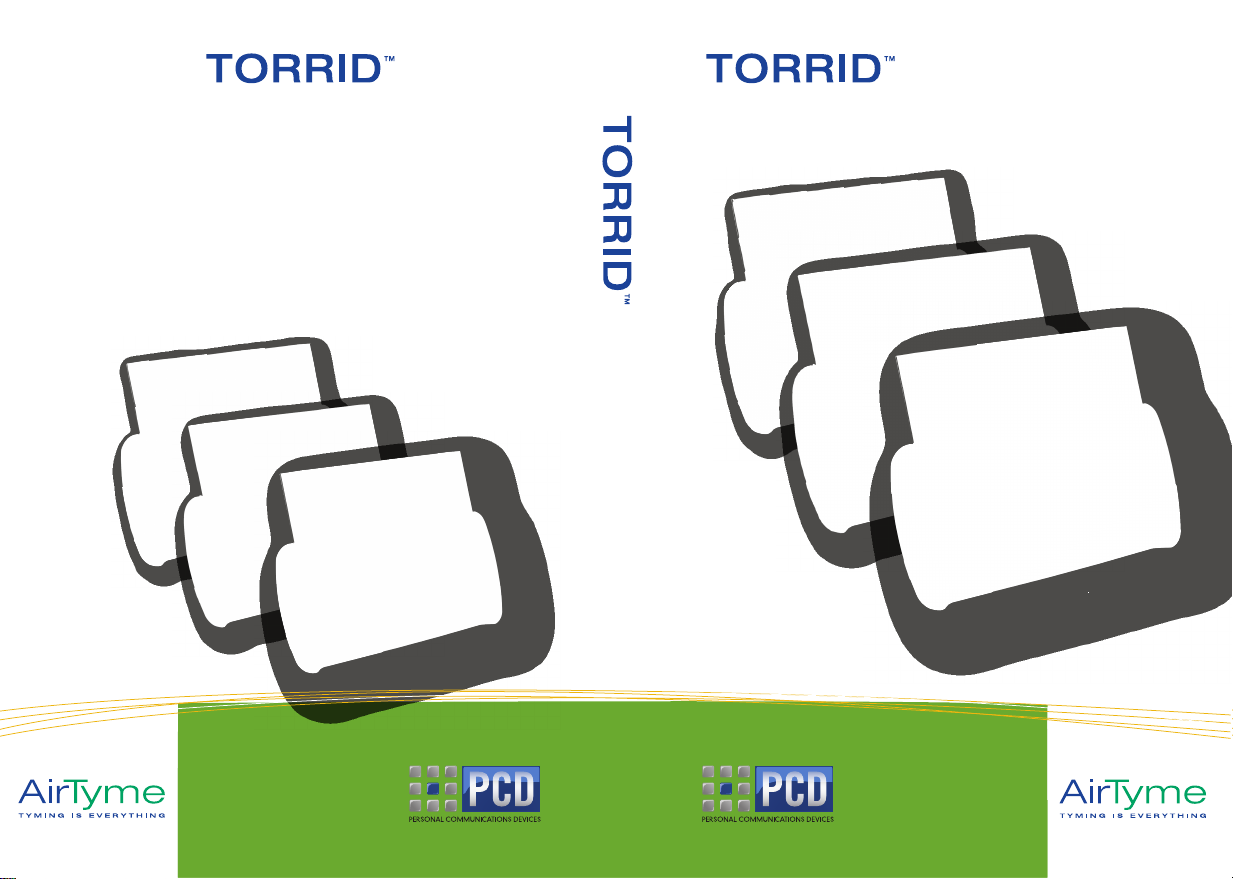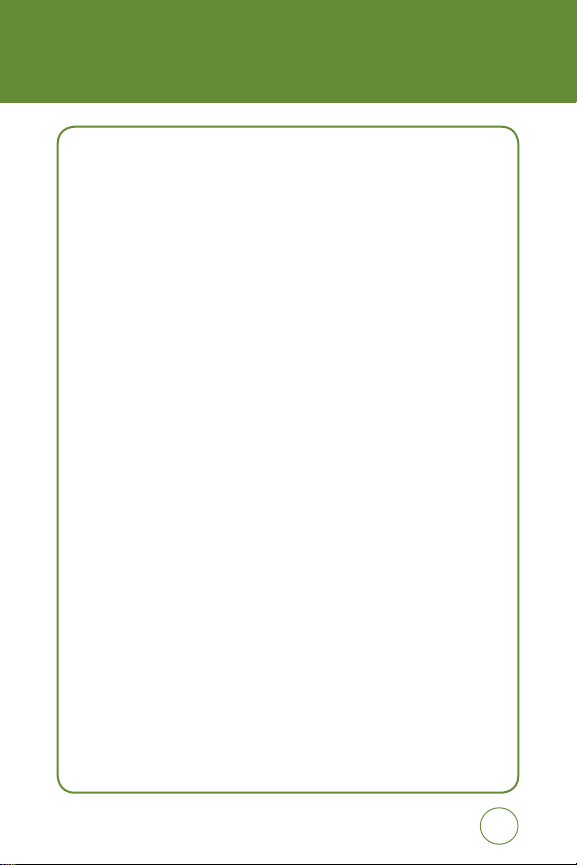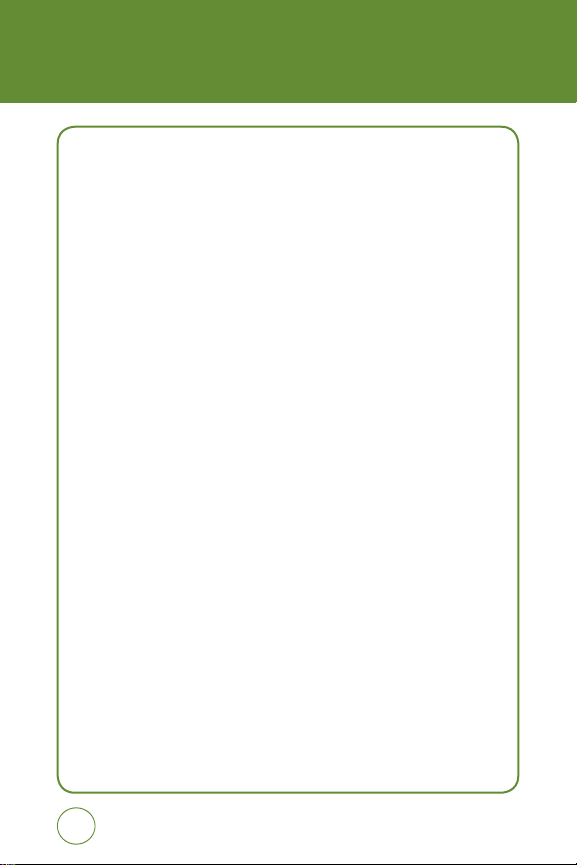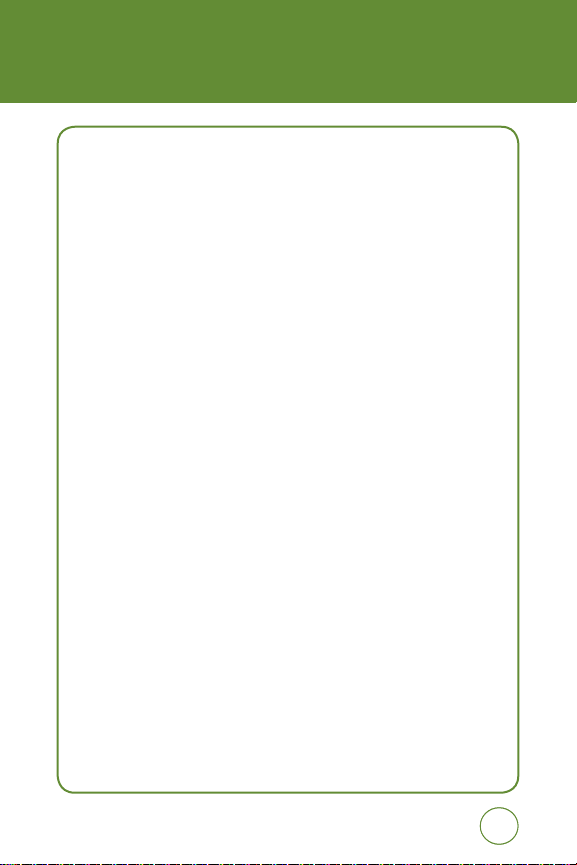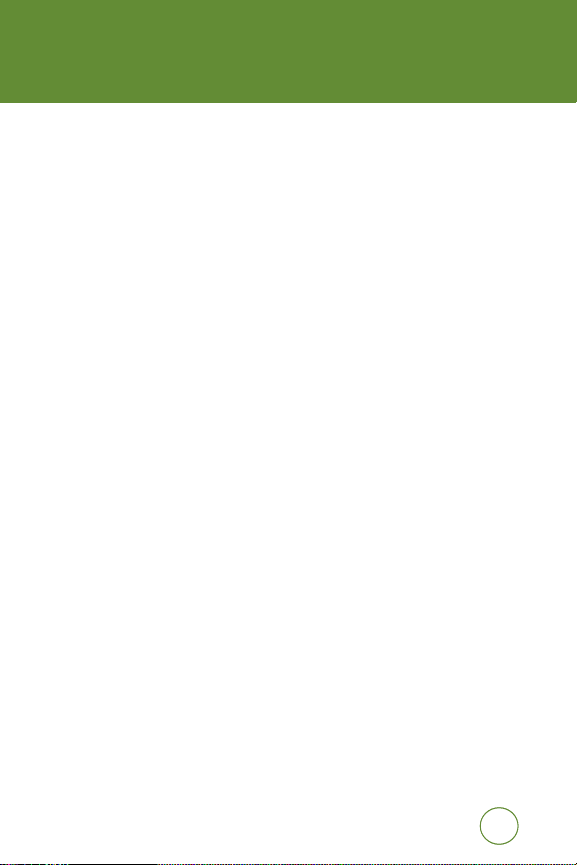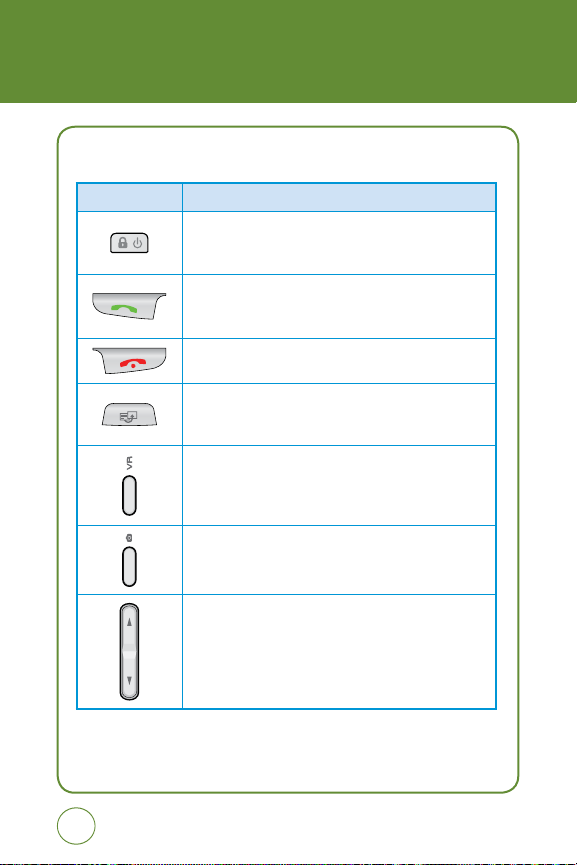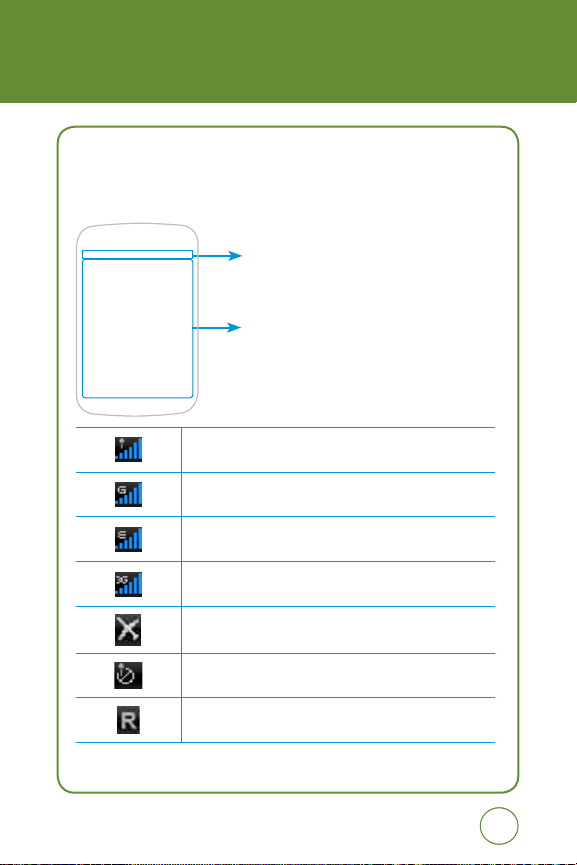3
3
TABLE OF CONTENTS
MESSAGING......................................................................................................... 57
CREATE NEW MESSAGE ..................................................................................................... 57
INBOX ................................................................................................................................ 58
OUTBOX............................................................................................................................. 59
SENT ................................................................................................................................. 60
DRAFTS ............................................................................................................................. 61
CAMERA .............................................................................................................. 62
BROWSER............................................................................................................ 64
FAVORIES........................................................................................................................... 64
ENTER URL ........................................................................................................................ 65
HISTORY ............................................................................................................................ 65
SETTINGS .......................................................................................................................... 66
SNAPTU............................................................................................................... 67
NIMBUZZ ............................................................................................................. 67
FILE MANAGER .................................................................................................... 68
RINGTONES & AUDIO.......................................................................................................... 70
IMAGES ............................................................................................................................. 71
VIDEOS .............................................................................................................................. 71
PHONE BOOK....................................................................................................... 73
FIND NAME........................................................................................................................ 73
ADD NEW........................................................................................................................... 79
GAMES & APPS .................................................................................................... 81
APPS ................................................................................................................................. 81
GPS ..................................................................................................................... 85
ORGANIZER & TOOLS ........................................................................................... 86
CALENDAR......................................................................................................................... 86
ALARM .............................................................................................................................. 87
CALCULATOR ..................................................................................................................... 88
TIP CALCULATOR ............................................................................................................... 88
TO DO................................................................................................................................ 89
WORLD TIME ..................................................................................................................... 89
NOTEPAD........................................................................................................................... 90
UNIT CONVERTER............................................................................................................... 91
VOICE MEMO ..................................................................................................................... 91
STOPWATCH ...................................................................................................................... 92
SIM TOOLKIT...................................................................................................................... 93
SETTINGS ............................................................................................................ 94
PROFILE............................................................................................................................. 94
DISPLAY............................................................................................................................. 96
BLUETOOTH....................................................................................................................... 98