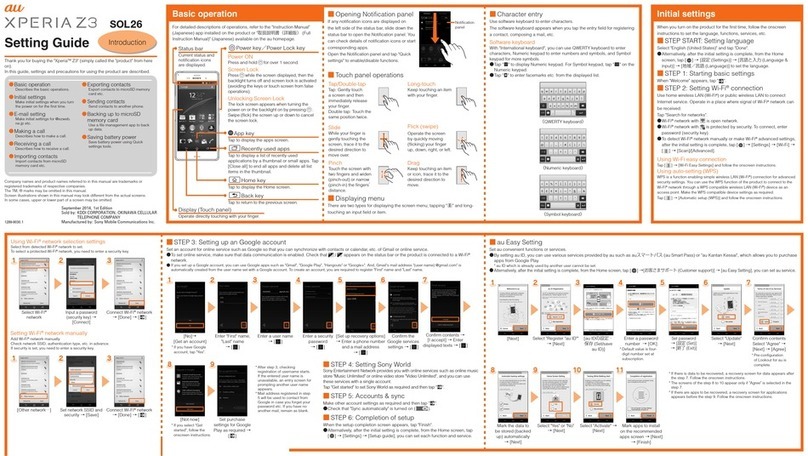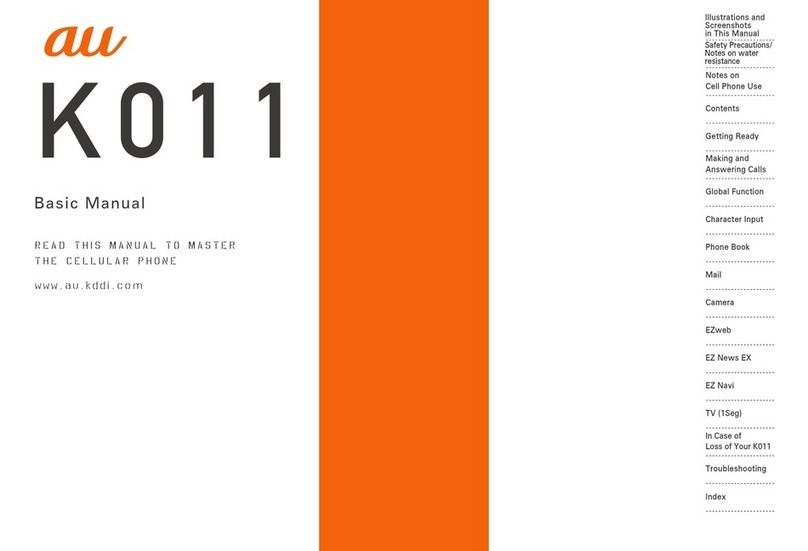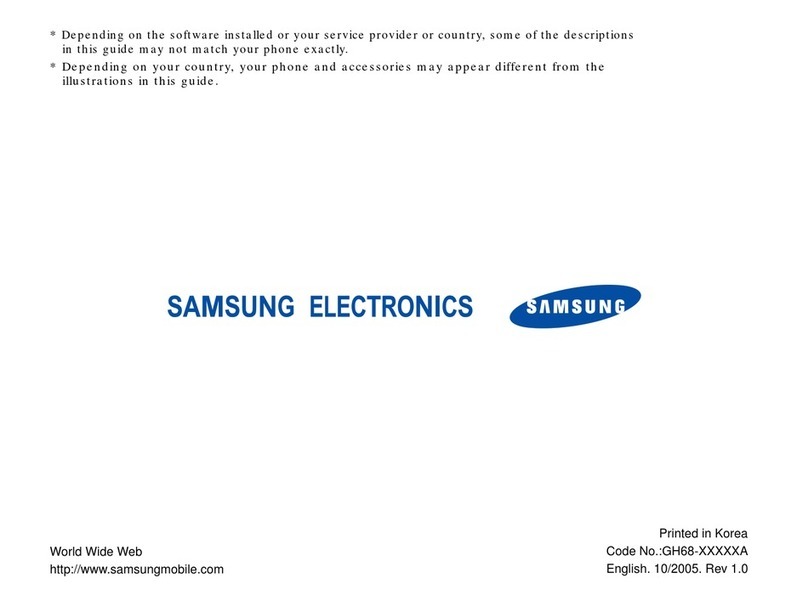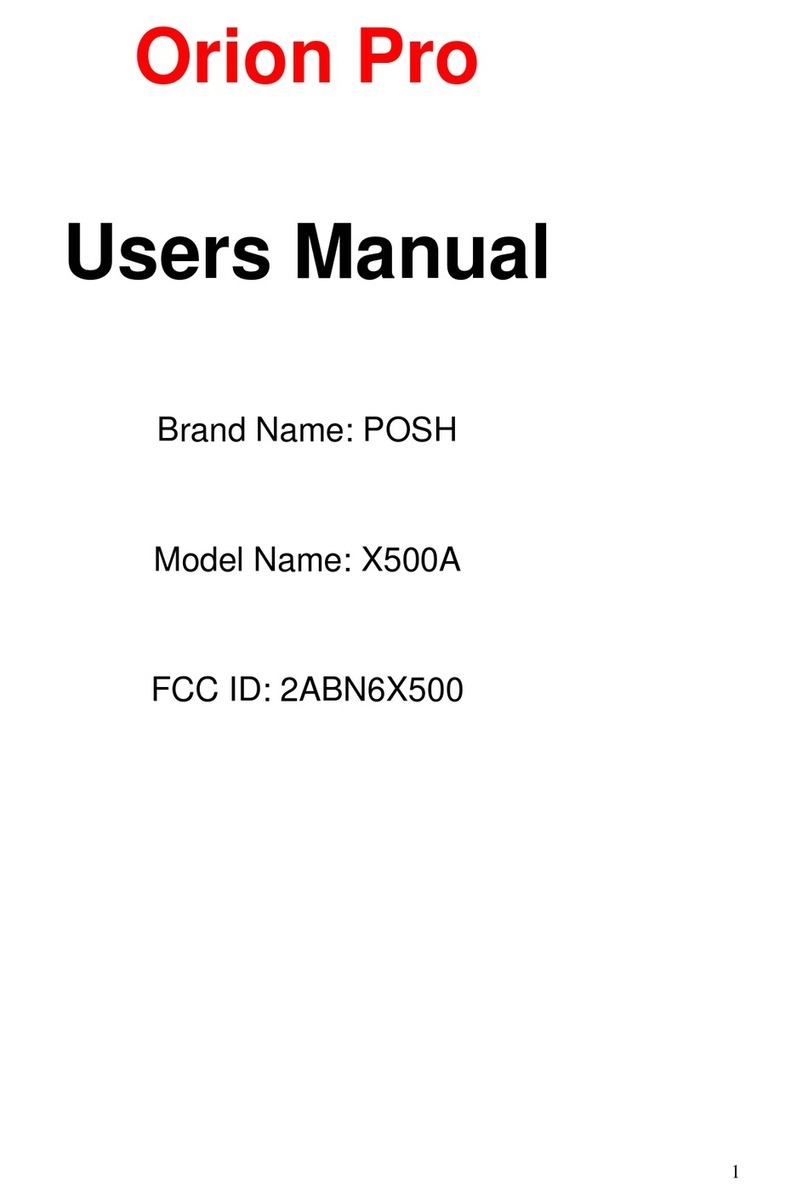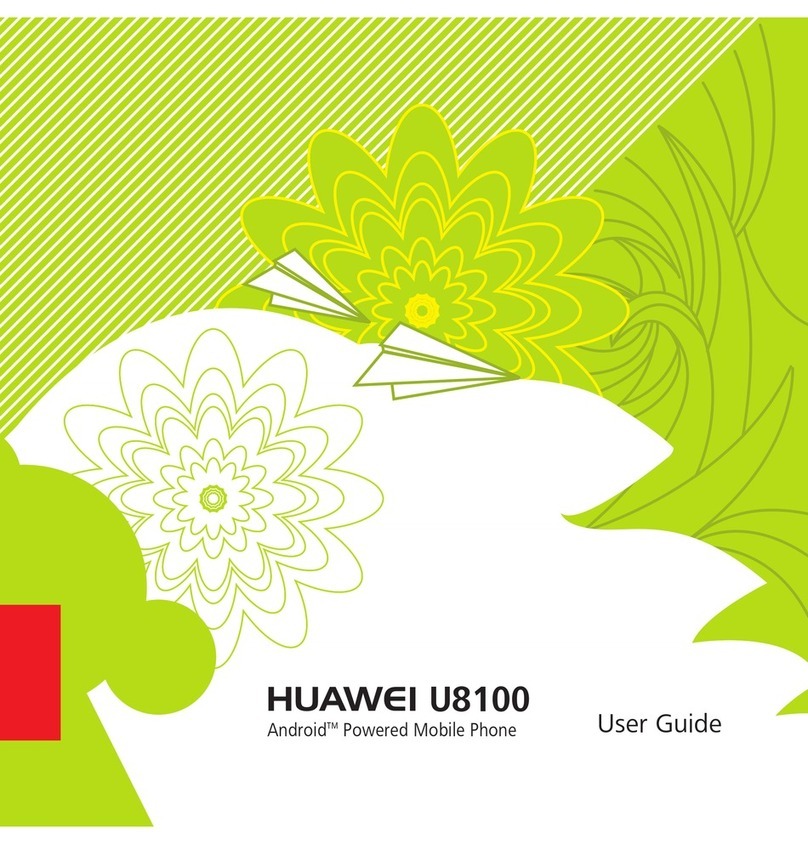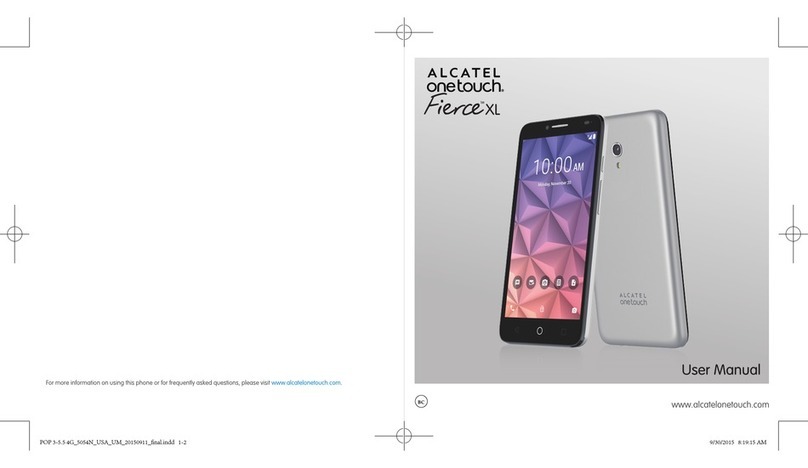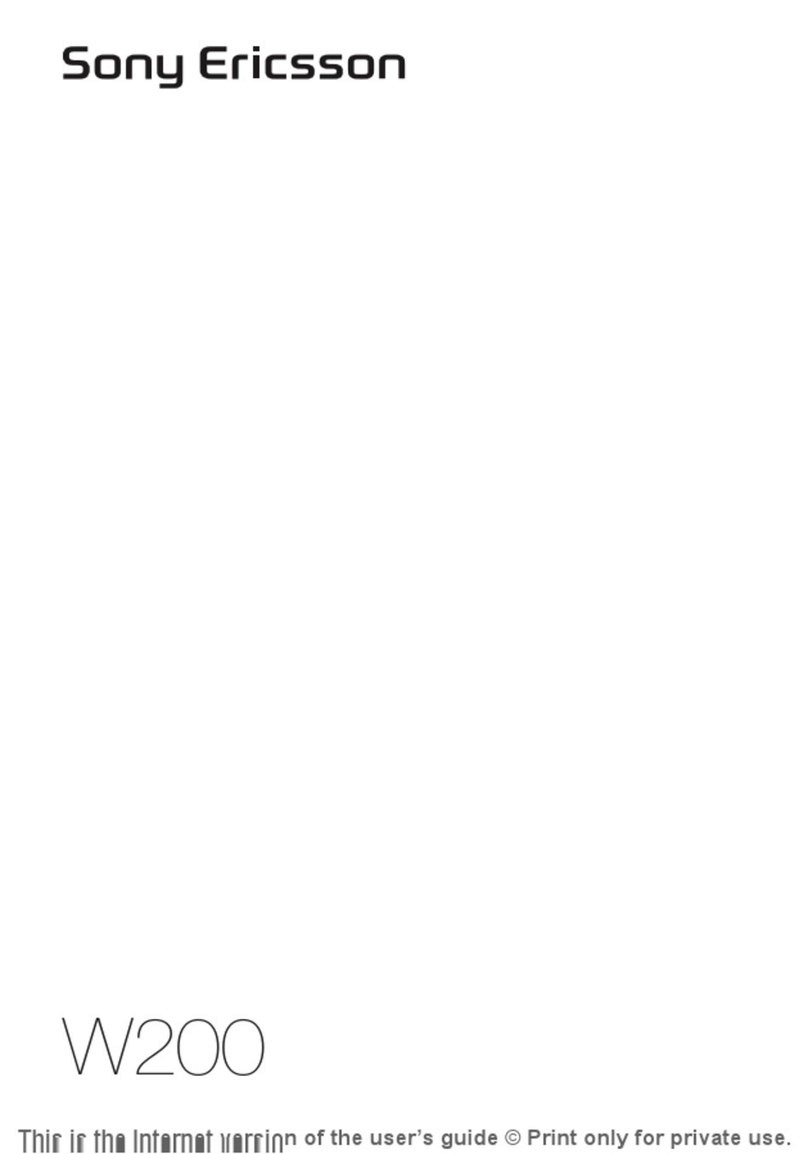AU T006 Installation guide

BasicManual
read th is manual to master
the cellular phone
Illustrationsand
Screenshots
inThisManual
Noteson
CellPhoneUse
Contents
GettingReady
Makingand
AnsweringCalls
CharacterInput
GlobalFunction
PhoneBook
Mail
Camera
EZweb
EZNewsEX
EZNavi
TV(1Seg)
InCaseof
LossofYourT006
Troubleshooting
Index
T006
KD57Basic.indbi 2011/02/1716:43:41

Introduction
Thank you for purchasing the T006. Before using your T006, be sure to read the T006 Basic Manual (this PDF manual) to
ensure correct usage. After you have finished reading this manual, store this PDF manual and the printed manuals in safe
places so you can retrieve them whenever you need them.
Manuals for the T006
There are three manuals for the T006: the Basic Manual, printed Instruction Manual (Japanese) and full Instruction
Manual (Japanese).
●For learning the basics:
Read the T006 Basic Manual (this manual) or printed T006 Instruction Manual (Japanese).
●For learning details of each function:
The full Instruction Manual (Japanese) gives detailed instructions on using each function and can be downloaded from
the au homepage: http://www.au.kddi.com/torisetsu/index.html
To ensure proper usage of the T006, be sure to read the Safety Precautions “安全上のご注意” in the Instruction Manual.
The keyword searchable au Online Manual is also available on the au homepage:
http://www.au.kddi.com/manual/index.html
To access from EZweb (free of packet communication charge): R⇒Top Menu/Search ⇒
auお客さまサポート
(au Customer Support) ⇒
オンラインマニュアル
(Online Manual)
Scan this QR code to access the au Online Manual. ▶
•
KD57Basic.indbii 2011/02/1716:43:42

1
Illustrations and Screenshots in This Manual
Illustrations and Screenshots in This Manual
Note on Illustrations
The illustrations in this manual may look different from the actual cell phone in shape, color and typeface. The key
illustrations are also simplified as shown below.
Key Illustration Key Illustration
①&⑨R
②L⑩E
③W⑪C
④N⑫F
⑤
123
456
789
*0#
⑬w
⑥e⑭+
⑦cjs ⑮k
⑧%⑯K
In this manual, indicates or , and indicates or if distinction is not needed. In most cases, you
can use and as the keys assigned to the same function as well as and .
Note on Screenshots
The screenshots in this manual are simplified and may look different from the actual cell phone screens.
■
•
■
⑤
①
③
②
⑥
④
⑨
⑩
⑫
⑪
⑭
⑬
⑮
⑯
⑧
⑦
⑤
①
③
②
⑥
④
⑨
⑩
⑫
⑪
⑭
⑬
⑮
⑯
⑧
⑦
KD57Basic.indb1 2011/02/1716:43:42
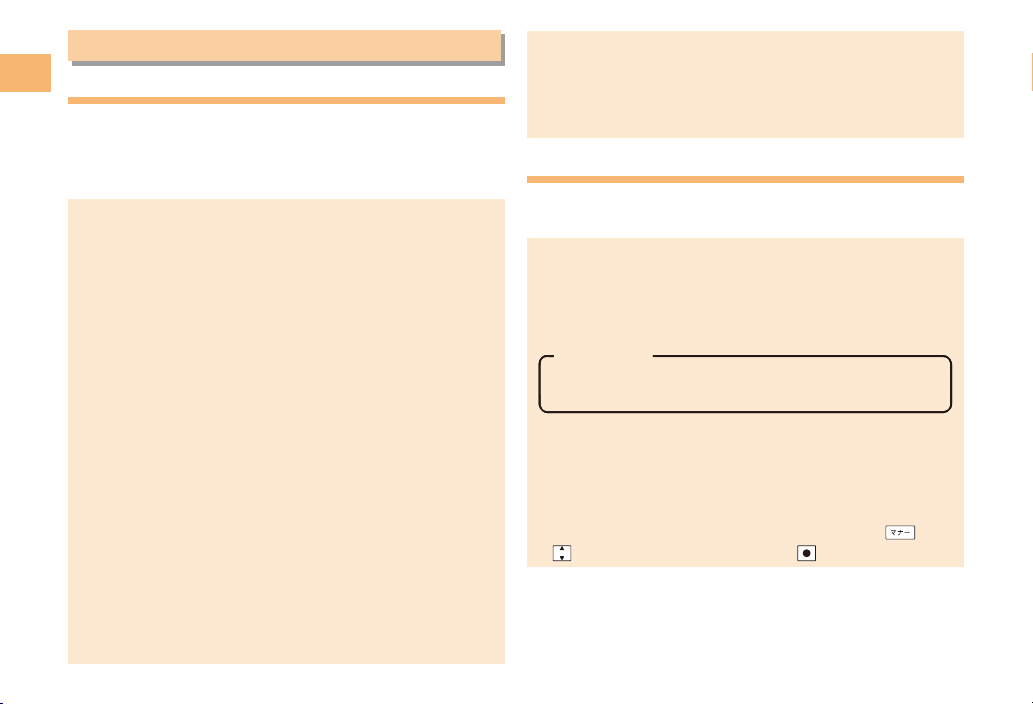
2
Notes on Cell Phone Use
Notes on Cell Phone Use
Cell Phone Etiquette
The cell phone always emits weak radio waves when power
is on.
Use the cell phone in an enjoyable and safe manner without
forgetting to be considerate of others around you.
Use of cell phones is not allowed in some places.
Do not use the cell phone while you are driving. Doing
so is both dangerous and prohibited by law.
Using a cell phone in an aircraft is prohibited by law.
Set Airplane Mode to ON and turn the cell phone
power off.
Radio waves from cell phones may interfere with
medical electrical equipment.
Some people close to you in crowded places such
as packed trains may be using a cardiac pacemaker.
Turn the cell phone off in such places.
Abide by the rules of hospitals and other medical
institutions where it is forbidden to use or carry cell phones.
Be considerate of where you use the cell phone and
how loudly you talk.
Do not make calls in theaters, museums, libraries, and
other similar places. Turn power off or turn on manner
mode not to disturb others around you by ring tones.
Do not use the cell phone on a street where you might
interrupt the flow of pedestrians.
Move to areas where you will not inconvenience others
on trains or in hotel lobbies.
Refrain from talking in a loud voice.
●
•
•
●
•
•
●
•
•
•
•
Obtain the permission of other people before you take
their photos with the cell phone’s camera.
Do not record information with the cell phone’s camera
in bookstores and other locations where taking photos
is not permitted.
Do Not Use the Cell Phone While Driving!
Turn off your cell phone or put it in Drive Mode while
driving.
Do not use the cell phone while driving a car/motorcycle
or riding a bicycle. It may result in a traffic accident. Using
a cell phone while driving is prohibited by law. Using a
cell phone while riding a bicycle may also be punishable
by law.
Prohibited!
Looking at a cell phone display
Talking on a cell phone while holding it
Drive Mode
In Drive Mode, a Japanese message meaning “I’m
driving now, so I can’t answer your call.” is played
when a call is received, and asks the caller to leave a
message on the answer memo.
When the standby screen is displayed, press , use
to select Drive and then press (Set).
•
•
•
•
KD57Basic.indb2 2011/02/1716:43:42

3
Notes on Cell Phone Use
Disaster Message Board Service
When a large scale disaster occurs, you can register
your safety information from EZweb. The registered
information can be referred from anywhere in Japan from
EZweb or Internet.
When a large scale disaster occurs,
from an au phone, you can register your
safety information (i.e. your condition
and comments) to the 災害用伝言板
(Disaster Message Board) created on
the EZweb.
After registration of your safety
information, e-mail is sent to your family
or acquaintances you have previously
designated to notify that your safety
information has been uploaded to
the 災害用伝言板 (Disaster Message
Board).
You can inquire for safety information
of a person by entering his/her phone
number from EZweb or Internet.*
* To inquire from other carriers’ cell
phone, a PHS or PC, access
“http://dengon.ezweb.ne.jp/”.
Access
R⇒Top Menu/Search ⇒
災害用伝言板
(Disaster Message Board)
http://dengon.ezweb.ne.jp/
•
•
•
Registered information is stored until the service set
up for the disaster ends.
The maximum available number of registrations is 10
per phone number. When the number of registrations
exceeds 10, the oldest one is overwritten.
The demonstration of this service can be referred to
anytime by pressing ⇒Top Menu/Search ⇒
auお客
さまサポート
(au Customer Support) ⇒
災害用伝言板
(デモ版)
(Disaster Message Board (Demo Version)).
To view the Disaster Message Board in English, select
English from the top menu of the Disaster Message
Board.
•
•
•
•
Registering
safety
information
Registering
safety
information
Inquiring
for safety
information
Inquiring
for safety
information
KD57Basic.indb3 2011/02/1716:43:43
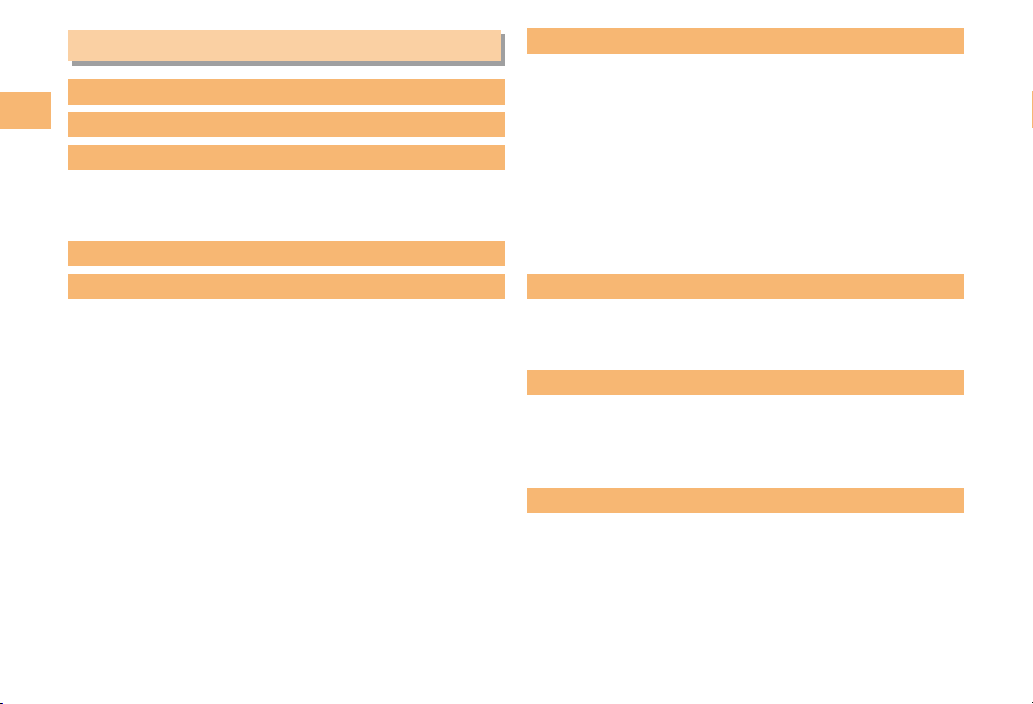
4
Contents
Contents
Introduction
Illustrations and Screenshots in This Manual
1
Notes on Cell Phone Use 2
Cell Phone Etiquette …………………………………… 2
Do Not Use the Cell Phone While Driving!…………… 2
Disaster Message Board Service …………………… 3
Contents 4
Getting Ready 6
Checking the Contents of the Box …………………… 6
Names of Parts ………………………………………… 7
Charging the Battery Pack …………………………… 8
Learning the Basics …………………………………… 9
Turning On Power ……………………………………… 10
Switching the Display Language to English ………… 10
Initial Setup of E-mail and EZweb …………………… 10
Checking Your Phone Number and E-mail Address… 10
Display Indicators ……………………………………… 11
Using Main Menu ……………………………………… 12
Changing Your E-mail Address ……………………… 13
Security Code and Passwords ………………………… 14
Making and Answering Calls 15
Making a Call …………………………………………… 15
Making an International Call…………………………… 15
Answering a Call ……………………………………… 16
Returning a Call (Outgoing History/Incoming History)
…16
One-ring Calls…………………………………………… 16
Adjusting the Earpiece Volume during a Call ……… 17
Turning On Manner Mode ……………………………… 17
Changing the Incoming Ring Tone …………………… 17
Adjusting the Incoming Ring Tone Volume…………… 18
Turning On the Answer Memo ………………………… 18
Global Function 20
Setting the Area ………………………………………… 20
Obtaining the Latest PRL (Preferred Roaming List)… 20
Calling Japan from Overseas ………………………… 21
Character Input 22
Character Entry Modes ………………………………… 22
Entering Alphanumeric Characters …………………… 22
Entering E-mail Addresses …………………………… 23
Entering Pictograms …………………………………… 24
Phone Book 25
Saving a Phone Book Entry …………………………… 25
Dialing from the Phone Book ………………………… 25
Editing Phone Book Entries …………………………… 25
Saving a Phone Number from the Incoming
or Outgoing History …………………………………… 26
KD57Basic.indb4 2011/02/1716:43:43
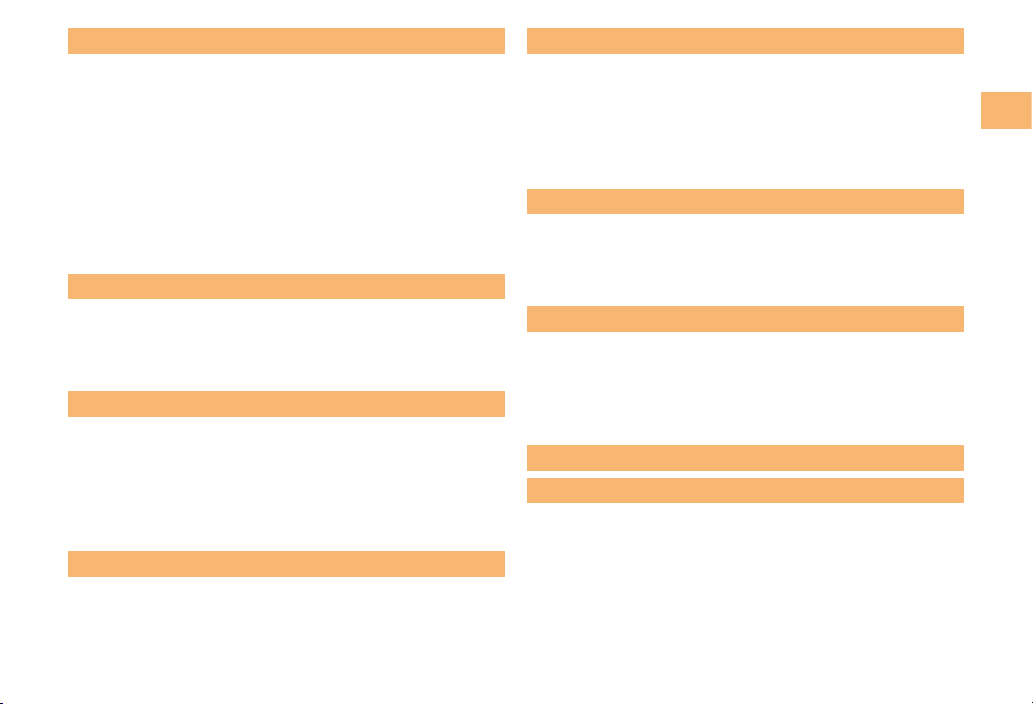
5
Contents
Mail 27
Using E-mail …………………………………………… 27
Creating and Sending E-mail Messages …………… 27
Reading Received E-mail Messages ………………… 28
Reading an E-mail Message
with an Attached Photo or Movie……………………… 28
Replying to Received E-mail Messages……………… 28
Rejecting Spam ………………………………………… 29
Using C-mail …………………………………………… 29
Creating and Sending C-mail Messages …………… 30
Reading Received C-mail Messages ………………… 30
Camera 31
Photo Taking Tips ……………………………………… 31
About Photo Modes …………………………………… 31
Taking a Photo ………………………………………… 32
Viewing Photos ………………………………………… 32
EZweb
33
Accessing Sites ………………………………………… 34
Bookmarking Frequently Accessed Pages ………… 35
Viewing Bookmarked Pages…………………………… 35
Checking Charges ……………………………………… 36
Downloading Chaku-Uta-Full-Plus®/
Chaku-Uta-Full®/Chaku-Uta®………………………… 36
EZ News EX
37
Basic Operations ……………………………………… 37
Setting EZ News EX …………………………………… 37
EZ Navi 39
Passenger Seat Navi for People
in the Passenger Seat to Check the Route ………… 39
Security Navi to Check Where Your Kids Are ……… 39
EZ Navi Walk for When You Go Out ………………… 40
Evacuate Navi to Guide You Home or to Nearby
Evacuation Areas during Disasters…………………… 41
TV (1Seg) 42
Initial Setup of au Media Tuner………………………… 42
Watching TV (1Seg) …………………………………… 43
Basic Operations ……………………………………… 43
Exiting the au Media Tuner …………………………… 43
In Case of Loss of Your T006 44
Setting Conditions for Activating the Remote Ctrl Lock
…44
Remotely Activating the Remote Ctrl Lock
on Your T006 …………………………………………… 44
Activating the Remote Ctrl Lock by
the Security Lock Service ……………………………… 45
Troubleshooting 46
Index 48
KD57Basic.indb5 2011/02/1716:43:43
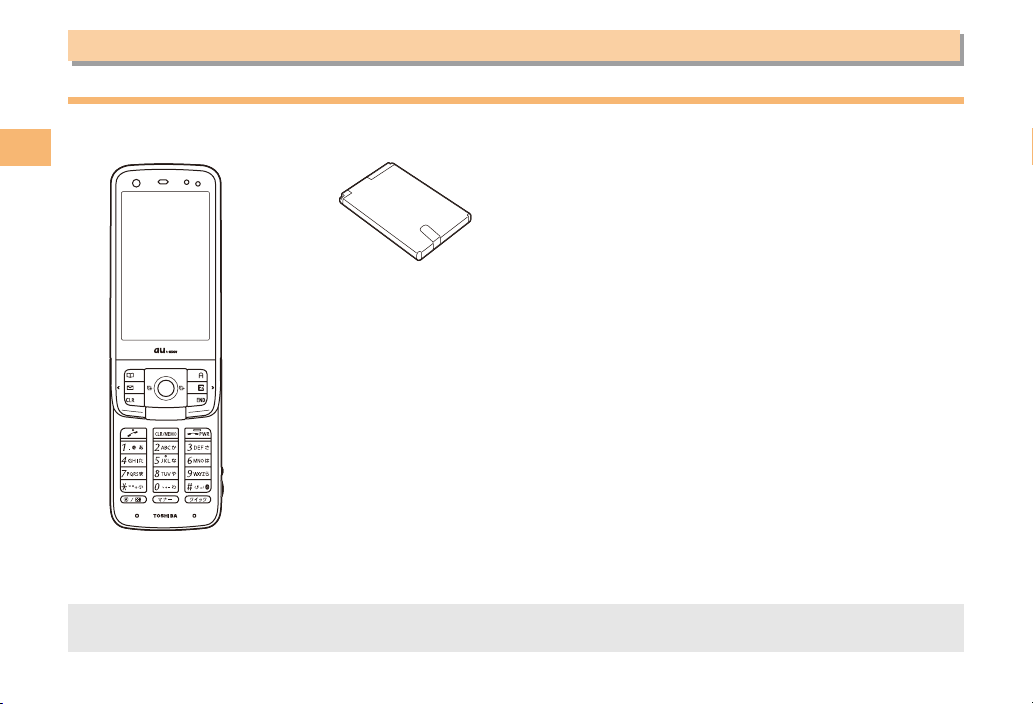
6
Getting Ready
Getting Ready
Checking the Contents of the Box
The box contains the cell phone and accessories.
Cell phone• Battery pack• Instruction Manual (Japanese)
Warranty (Japanese)
Safety Precautions (Japanese)
Global Passport Owner’s Guide (Japanese)
Osaifu-Keitai®Guide (Japanese)
JIBUN BANK Launcher Operation Guide (Japanese)
au International Call Guide (Japanese)
Wi-Fi WIN Operation Guide (Japanese)
•
•
•
•
•
•
•
•
Purchase a specified AC adapter, microSD memory card, desktop holder, earphone conversion adapter, earphones or
USB cable as required as they are not included in the box (sold separately).
•
KD57Basic.indb6 2011/02/1716:43:43
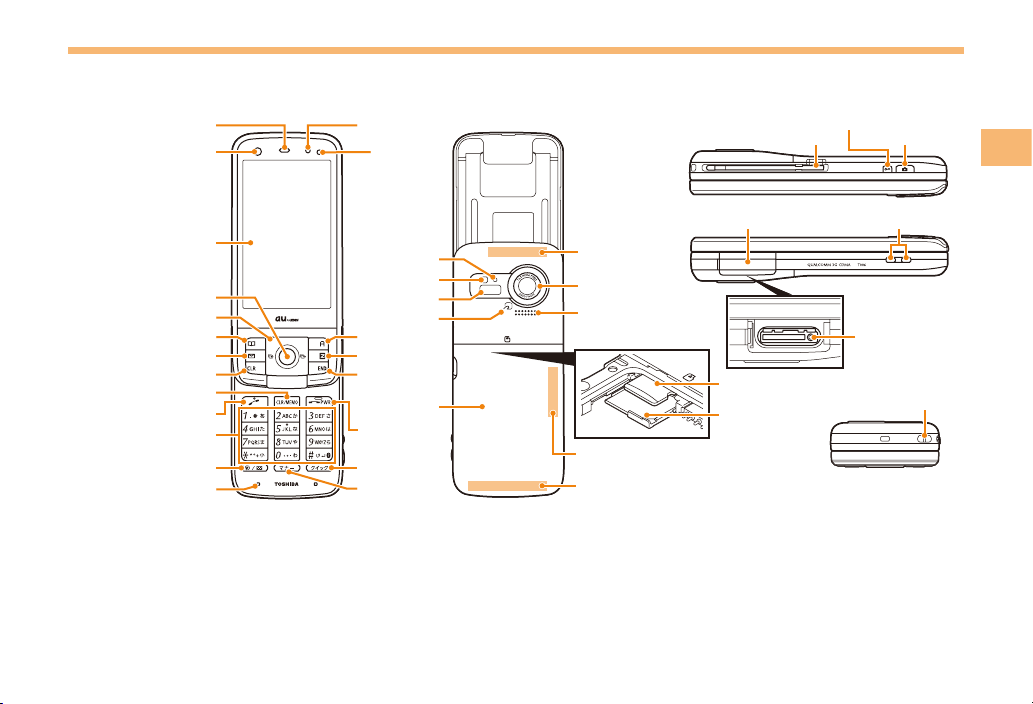
7
Getting Ready
Names of Parts
From the Front■From the Back■From the Sides■
Display
Center key
Cursor key
Phone book key
Customize key
Mail key/Mail Info. Lamp
Clear key
Send key
Keypad,*key,
#key
Microphone
Clear key/Memo key
Sub camera (lens)
EZapps key
Quick key
EZ key
End key
Power
key/End key
Manner key
Memory card slot
External connection jack cover Power terminal
External
connection jack
Camera (lens)
Infrared port
TV/FM transmitter antenna
Lock key
Camera key
Mobile light
Camera lamp
FeliCa mark Speaker
Battery pack/
Battery pack
cover
Built-in antenna
Built-in antenna
Bluetooth/Wi-Fi
antenna
Hand strap eyelet
Information/
Charge indicator
au IC-Card
*
Earpiece
Lux Sensor
* Do not remove
this card
unnecessarily
as your phone
number is
recorded on it.
Display
Center key
Cursor key
Phone book key
Customize key
Mail key/Mail Info. Lamp
Clear key
Send key
Keypad,*key,
#key
Microphone
Clear key/Memo key
Sub camera (lens)
EZapps key
Quick key
EZ key
End key
Power
key/End key
Manner key
Memory card slot
External connection jack cover Power terminal
External
connection jack
Camera (lens)
Infrared port
TV/FM transmitter antenna
Lock key
Camera key
Mobile light
Camera lamp
FeliCa mark Speaker
Battery pack/
Battery pack
cover
Built-in antenna
Built-in antenna
Bluetooth/Wi-Fi
antenna
Hand strap eyelet
Information/
Charge indicator
au IC-Card
*
Earpiece
Lux Sensor
* Do not remove
this card
unnecessarily
as your phone
number is
recorded on it.
KD57Basic.indb7 2011/02/1716:43:43
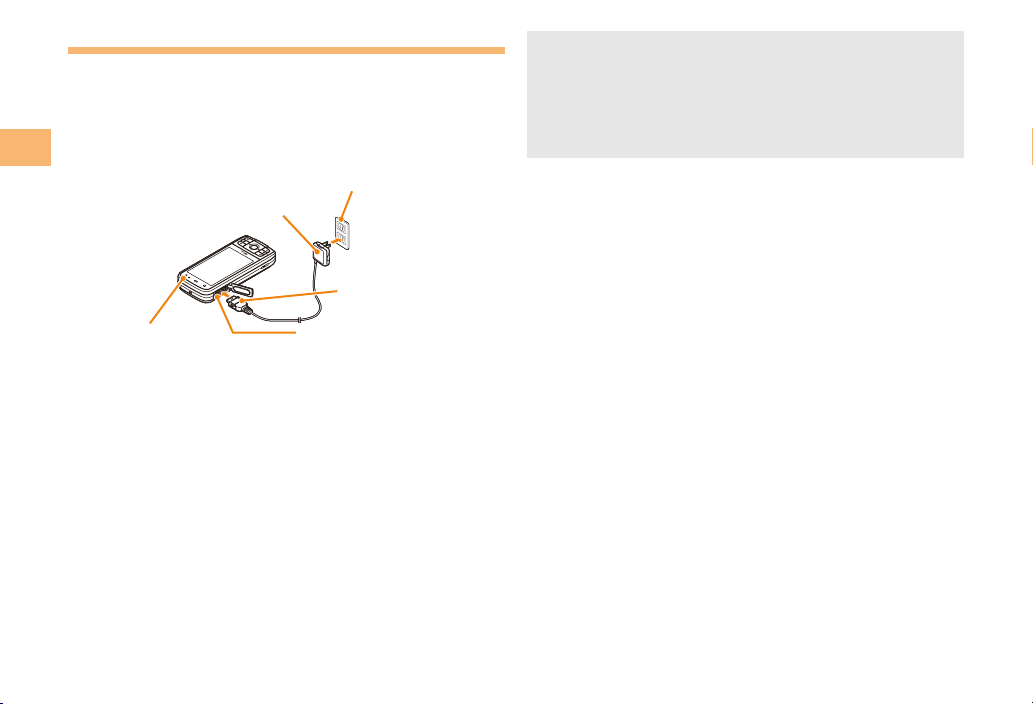
8
Getting Ready
Charging the Battery Pack
The battery pack is not fully charged at the time of purchase.
Be sure to charge the battery pack before using the cell
phone for the first time.
An AC adapter is not included. Purchase a specified AC
adapter (sold separately).
Connect a specified AC adapter to the cell
phone with the battery pack attached.
Open the cover of the external connection jack. Check
the shape of the connector of the AC adapter, and
plug it straight into the external connection jack.
Unfold the power plug of the AC adapter and
plug it into a 100 V AC power outlet.
Confirm that the information/charge indicator
lights.
Charging: The information/charge indicator lights.
Charging finished: The information/charge indicator
goes out.
•
➡
•
➡
➡
•
•
AC adapter
100V AC
power outlet
2
31
Information/
Charge indicator
Connector
External
connection jack
AC adapter
100V AC
power outlet
2
31
Information/
Charge indicator
Connector
External
connection jack
Be sure to close the cover of the external connection
jack when charging is finished.
Do not pull or twist the cover of the external
connection jack forcibly.
Be sure to use the common AC adapter 02 (sold
separately) when charging overseas.
•
•
•
KD57Basic.indb8 2011/02/1716:43:43
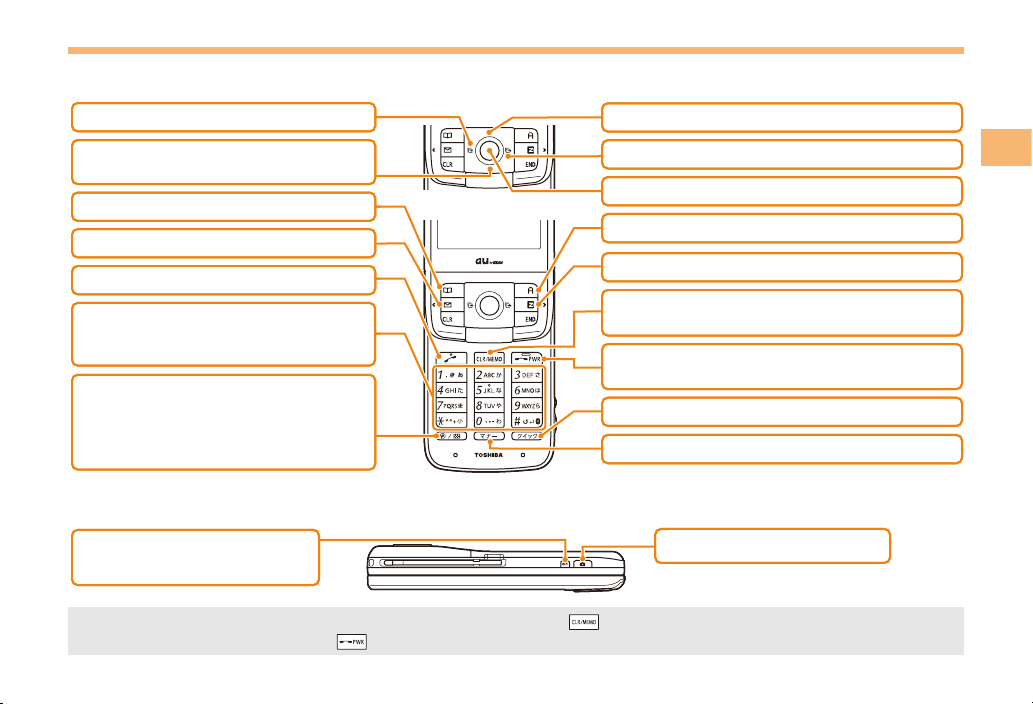
9
Getting Ready
Learning the Basics
Key Assignments
Side Key Assignments
If you lose track of where you are or if you make a mistake, press to return to the previous screen. Return to the
standby screen by holding down for at least one second.
■
■
•
l
d
u
c
%
r
: Display Notification
window/Shortcut menu.
: Display Incoming History. : Display the ticker field and info pane.
: Display Main menu.
R: Display EZ Service menu.
: Display Outgoing History.
: Display EZapps menu.
&: Use Phone Book.
0〜9*#:
w: Display QuickAccess menu.
+: Set/cancel manner mode*.
Input phone numbers and
characters. F: Turn power on/off*. End call/
communication. Cancel operation.
C: Set/cancel Answer memo*.
Delete characters. Cancel operation.
L: Display E-mail/C-mail* menu.
N: Make/answer calls.
e:
Activate function assigned to
M58 Customize Key. Set to LISMO
at the time of purchase. Hold
down for at least one second to
set/cancel Privacy Filter.
l
d
u
c
%
r
: Display Notification
window/Shortcut menu.
: Display Incoming History. : Display the ticker field and info pane.
: Display Main menu.
R: Display EZ Service menu.
: Display Outgoing History.
: Display EZapps menu.
&: Use Phone Book.
0〜9*#:
w: Display QuickAccess menu.
+: Set/cancel manner mode*.
Input phone numbers and
characters. F: Turn power on/off*. End call/
communication. Cancel operation.
C: Set/cancel Answer memo*.
Delete characters. Cancel operation.
L: Display E-mail/C-mail* menu.
N: Make/answer calls.
e:
Activate function assigned to
M58 Customize Key. Set to LISMO
at the time of purchase. Hold
down for at least one second to
set/cancel Privacy Filter.
k: Set/cancel keylock when
the cell phone is closed*.
K: Activate Camera*.
* Hold down for at least one second.
k: Set/cancel keylock when
the cell phone is closed*.
K: Activate Camera*.
* Hold down for at least one second.
KD57Basic.indb9 2011/02/1716:43:43

10
Getting Ready
Hiding/Redisplaying the
Notification Window
When the Notification window is
displayed on the standby screen, you
can temporarily hide it by pressing
&(Back) and then display the Main
menu by pressing c.
To redisplay the hidden Notification
window, press dwhen the standby
screen is displayed.
Turning On Power
Hold down Ffor at least one second.
You cannot receive or make calls if (out of range
indicator) is displayed.
Turning Off Power
When the standby screen is displayed, hold down Ffor
at least one second.
Switching the Display Language
to English
You can switch the display language for function names
and other items to English.
When the standby screen is displayed, press c.
Use ato select
機能
(Function) and then
press c(選択 [Select]).
■
•
■
➡
Use jto select
画面表示
(Screen Display) and
then press c(選択 [Select]).
Use jto select Set Language and then press
c(選択 [Select]).
Use jto select English and then press
c(Set).
Initial Setup of E-mail and EZweb
To use e-mail and EZweb, you need to apply for an EZweb
subscription. If you did not apply for an EZweb subscription
at the time of purchase, contact an au shop or the
Customer Service Center.
Also, before use, you need to configure initial settings. Your
e-mail address is assigned automatically in the initial setup.
When the standby screen is displayed, press L.
Press c(OK).
After a short while, your e-mail address is displayed.
Press c(OK).
The initial settings are complete.
You can also configure initial settings by pressing
or .
Checking Your Phone Number
and E-mail Address
When the standby screen is displayed, press c
and then 0.
➡
➡
➡
➡
➡
•
Notification windowNotification window
KD57Basic.indb10 2011/02/1716:43:44
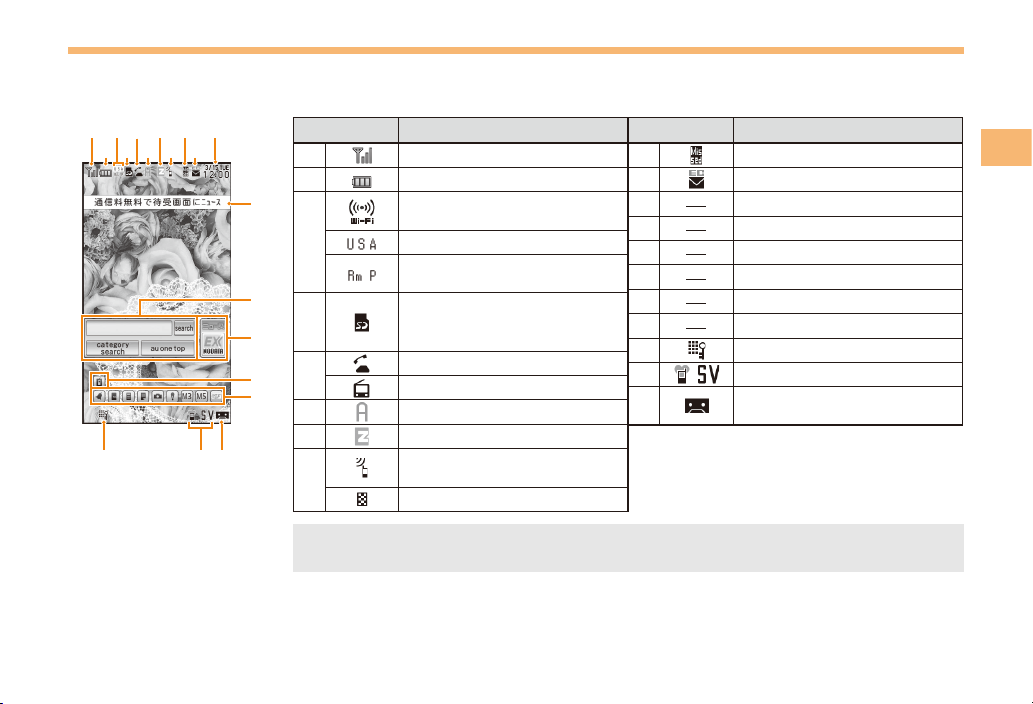
11
Getting Ready
Display Indicators
Display indicators inform you of mail arrival, current settings, etc.
Display■
①
⑰⑱⑲
⑫
⑬
⑭
②
③
④
⑦
⑥ ⑩⑧
⑨ ⑪⑤
⑯
⑮
①
⑰⑱⑲
⑫
⑬
⑭
②
③
④
⑦
⑥ ⑩⑧
⑨ ⑪⑤
⑯
⑮
Indicator Description
①Signal strength
②Battery level
③
Wireless LAN (Wi-Fi)
connection status
Roaming area
Calling/packet
communication available
④
A microSD memory card
(commercially available)
inserted
⑤During a call
au Media Tuner activated
⑥EZapps activated
⑦Connecting to EZweb
⑧
Receiving EZ News EX
information
Privacy Filter set
Indicator Description
⑨Missed calls
⑩New or unread e-mail/C-mail
⑪Current date and time
⑫Ticker field
⑬Search window
⑭Info pane
⑮Notification icon
⑯Shortcut menu
⑰Auto Lock activated
⑱Manner mode set
⑲Answer memo or manner
mode set
Indicator Description
①Signal strength
②Battery level
③
Wireless LAN (Wi-Fi)
connection status
Roaming area
Calling/packet
communication available
④
A microSD memory card
(commercially available)
inserted
⑤During a call
au Media Tuner activated
⑥EZapps activated
⑦Connecting to EZweb
⑧
Receiving EZ News EX
information
Privacy Filter set
Indicator Description
⑨Missed calls
⑩New or unread e-mail/C-mail
⑪Current date and time
⑫Ticker field
⑬Search window
⑭Info pane
⑮Notification icon
⑯Shortcut menu
⑰Auto Lock activated
⑱Manner mode set
⑲Answer memo or manner
mode set
Indicator Description
①Signal strength
②Battery level
③
Wireless LAN (Wi-Fi)
connection status
Roaming area
Calling/packet
communication available
④
A microSD memory card
(commercially available)
inserted
⑤During a call
au Media Tuner activated
⑥EZapps activated
⑦Connecting to EZweb
⑧
Receiving EZ News EX
information
Privacy Filter set
Indicator Description
⑨Missed calls
⑩New or unread e-mail/C-mail
⑪Current date and time
⑫Ticker field
⑬Search window
⑭Info pane
⑮Notification icon
⑯Shortcut menu
⑰Auto Lock activated
⑱Manner mode set
⑲Answer memo or manner
mode set
Indicator Description
①Signal strength
②Battery level
③
Wireless LAN (Wi-Fi)
connection status
Roaming area
Calling/packet
communication available
④
A microSD memory card
(commercially available)
inserted
⑤During a call
au Media Tuner activated
⑥EZapps activated
⑦Connecting to EZweb
⑧
Receiving EZ News EX
information
Privacy Filter set
Indicator Description
⑨Missed calls
⑩New or unread e-mail/C-mail
⑪Current date and time
⑫Ticker field
⑬Search window
⑭Info pane
⑮Notification icon
⑯Shortcut menu
⑰Auto Lock activated
⑱Manner mode set
⑲Answer memo or manner
mode set
The date and time are set automatically. Set the date and time manually under M541
Auto Time Adj.
•
KD57Basic.indb11 2011/02/1716:43:44
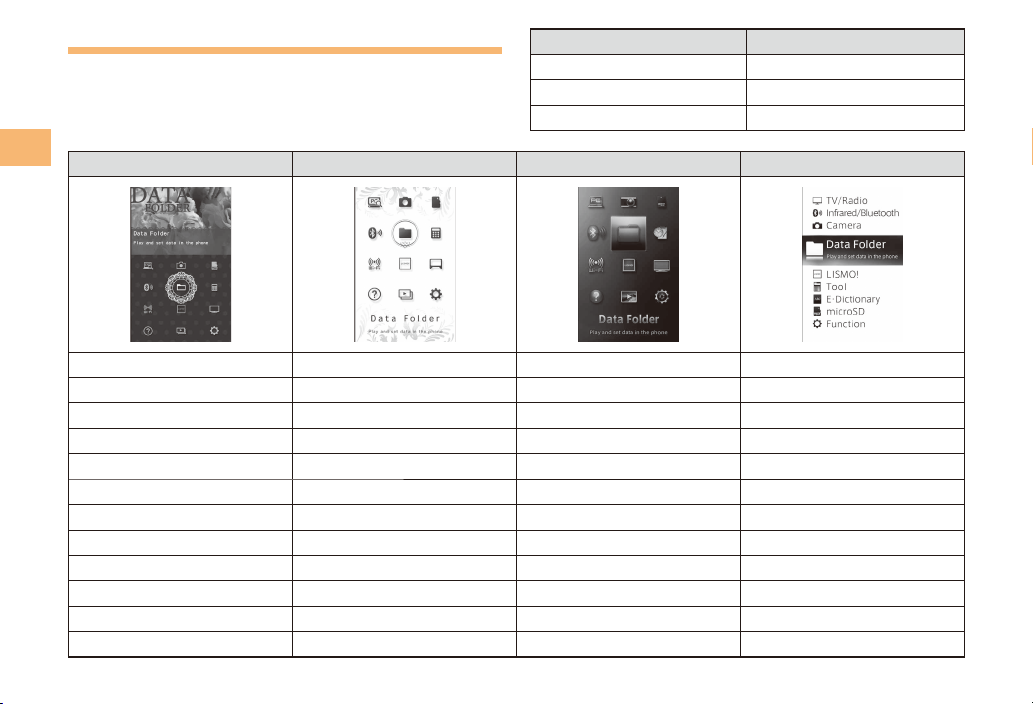
12
Getting Ready
Using Main Menu
You can access various functions from the Main menu.
The default Main menu patterns vary by model color. The
screenshots for the Beige Pink model are used in this manual.
Model Color Main Menu Pattern
Beige Pink Flower
Luxe White Leaf
Indigo Blue Glow
Flower Leaf Glow Simple
PC Site Viewer PC Site Viewer PC Site Viewer TV/Radio
Camera Camera Camera Infrared/Bluetooth
microSD microSD microSD Camera
Infrared/Bluetooth Infrared/Bluetooth Infrared/Bluetooth Data Folder
Data Folder Data Folder Data Folder LISMO!
Tool Tool Tool Tool
Wi-Fi WIN Wi-Fi WIN Wi-Fi WIN E・Dictionary
LISMO! LISMO! LISMO! microSD
TV/Radio TV/Radio TV/Radio Function
au Online Manual au Online Manual au Online Manual
Photo Viewer Photo Viewer Photo Viewer
Function Function Function
KD57Basic.indb12 2011/02/1716:43:46
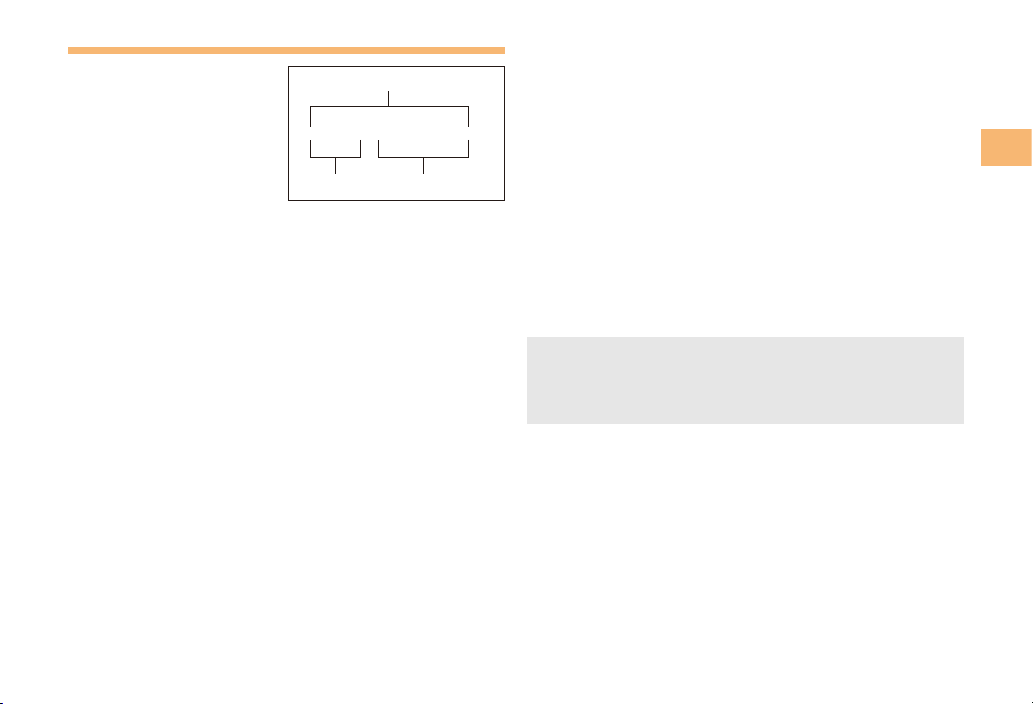
13
Getting Ready
Changing Your E-mail Address
You can change the account
name of your e-mail address.
When the standby screen is displayed, press L.
Use jto select E-mail Setup and then press
c(Select).
Use jto select Change adrs/Other and then
press c(Select).
The cell phone connects to the server.
Use jto select
Eメールアドレスの変更
(Change E-mail Address) and then press
c(Select).
Use jto select the entry box, press c(Input),
enter your security code, and then press c(OK).
Your security code is the four-digit number you wrote
on your subscription form.
If the security code is incorrectly entered three times
consecutively during a single day, the e-mail address
change operation will be disabled until the next day.
Use jto select
送信
(Send) and then press
c(Select).
➡
➡
➡
➡
•
•
➡
△△△@ezweb.ne.jp
Account name Domain name
E-mail address
△△△@ezweb.ne.jp
Account name Domain name
E-mail address
Use jto select
承諾する
(Accept) and then
press c(Select).
Use jto select the entry box, press c(Input),
enter an e-mail address using single-byte
alphanumeric characters, and then press
c(OK).
For details on entering e-mail addresses, see page 23.
Use jto select
送信
(Send) and then press
c(Select).
Use jto select OK, press c(Select) and
then c(OK).
Check that the e-mail address has been updated
before pressing c(OK).
Your e-mail address cannot be changed if the new
address you enter in the above procedure is already
being used. In this case, enter a different e-mail
address.
➡
➡
•
➡
➡
•
•
KD57Basic.indb13 2011/02/1716:43:46

14
Getting Ready
Security Code and Passwords
You can use a security code and other passwords
described below.
Take care not to forget your security code and passwords,
because they are required for performing various
operations and using subscription services.
Security Code
Usage
Example
①Using the Answering Service (Voice
Mail) and Call Transfer remotely from a
fixed-line phone
②Making inquiries, applications, and
changes while using Customer Service
Center voice guidance, au web pages,
and EZweb
③Changing the settings of Spam Filter or
Change adrs/Other under E-mail Setup
Initial Setting The four-digit number you wrote on your
subscription form
Lock No.
Usage
Example
Changing various settings of the cell
phone
Initial Setting 1234
■
■
EZ Password
Usage
Example
Subscribing or canceling subscriptions to
EZweb fee-based contents
Initial Setting The four-digit number you wrote on your
subscription form
Premium EZ Password
Usage
Example
①Subscribing or canceling subscriptions
to EZweb fee-based contents paid
by
まとめて
au
支払い
(au Collective
Payment Service)
②Purchasing products from EZweb sites
using
まとめて
au
支払い
(au Collective
Payment Service)
Initial Setting The four-digit number you wrote on your
subscription form
■
■
KD57Basic.indb14 2011/02/1716:43:46
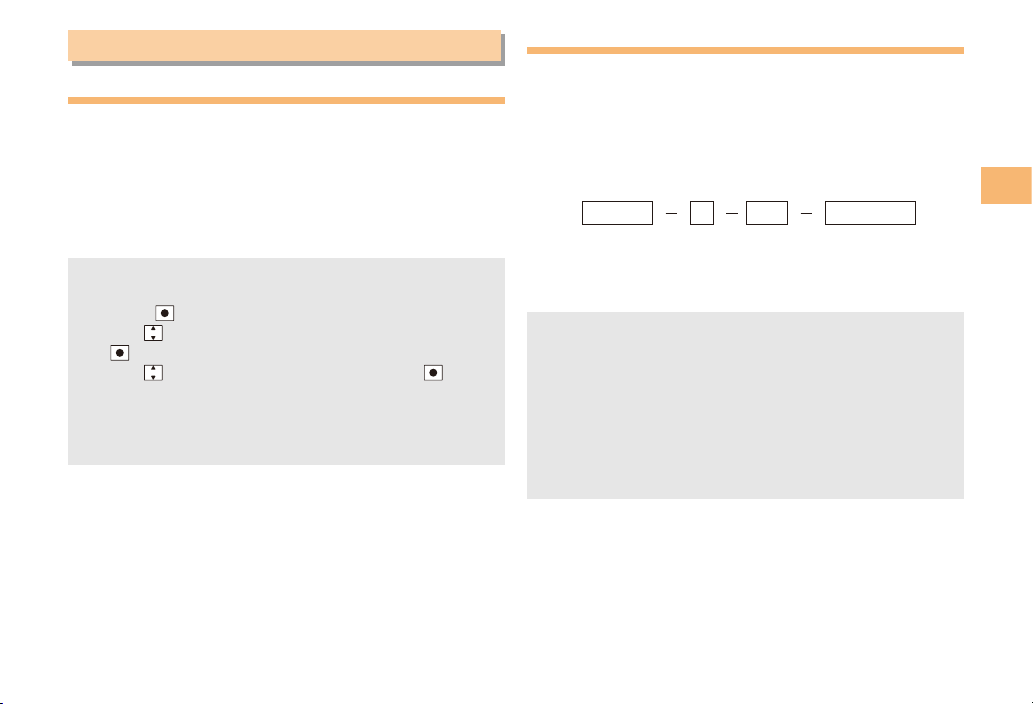
15
Making and Answering Calls
Making and Answering Calls
Making a Call
When the standby screen is displayed, use 0
to 9to enter a phone number.
When calling to a fixed-line phone, you also need to enter
the area code.
Press N.
To end the call, press F.
After you enter a phone number, you can add 184 or
186 to the phone number as follows:
Press (Call).
Use to select Add Special No. and then press
(OK).
Use to select 184 or 186 and then press (Add).
184: When you do not want to inform the other party of
your phone number.
186: When you want to inform the other party of your
phone number.
•
➡
•
•
➡
➡
➡
Making an International Call
001 International Call Service
Available without any additional application
Example: To call 212-123-△△△△ in the USA
Enter the access code, a country code, area code
and phone number, and then press N.
International call charges are billed together with
monthly local call charges.
For more information on 001 International Call Service,
dial either of the following numbers:
From au cell phones (toll-free):
157 (area code not required)
From fixed-line phones (toll-free):
0077-7-111
(Open 9:00 to 20:00 everyday)
■
•
•
001010
↑
KDDIinternational
accesscode
↑
Country
code
(USA)
↑
Areacode
↑
Phonenumber
212 123
-
XXXX1001010
↑
KDDIinternational
accesscode
↑
Country
code
(USA)
↑
Areacode
↑
Phonenumber
212 123
-
XXXX1
KD57Basic.indb15 2011/02/1716:43:46
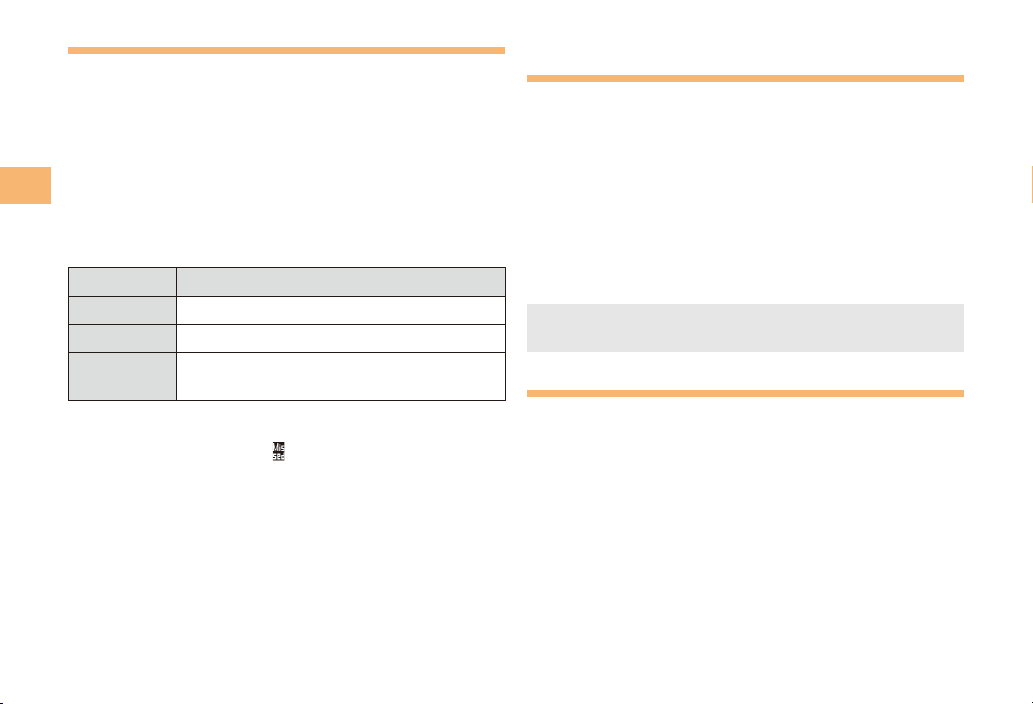
16
Making and Answering Calls
Answering a Call
To answer a call, press N.
To end the call, press F.
Display When a Call is Received
The phone number of the caller appears.
If the caller’s phone number and name are in the phone
book, the name is also displayed.
When the phone number of the caller is not displayed, one
of the following indicators may appear.
Indicator Meaning
ID Unsent The caller did not send a Caller ID.
Payphone The call is from a pay phone.
Not Support The call is from a phone that does not
support Caller ID.
Missed Call Notification
If you did not answer a call, and Missed Call are displayed
to let you know that you missed a call.
To check the caller’s phone number, use ato select
Missed Call and then press c(Select). You can then return
the call (see the procedure on the right).
•
■
■
Returning a Call (Outgoing History/
Incoming History)
Example: Returning a call to a phone number in the
incoming history
When the standby screen is displayed, press l.
Press rwhile the standby screen is displayed to
display the Outgoing History screen.
Use jto select the phone number you want
to call and then press c(Detail).
Press rto display the Outgoing History screen.
Press N.
The cell phone can store up to 50 phone numbers in
each of the incoming and outgoing history.
One-ring Calls
What is a One-ring Call?
A one-ring call is a call from an unknown caller that only
rings once, causing it to be stored in the incoming history.
One-ring calls are often used to get you to return the call,
which will connect you to a dating service or some other
service that charges you at high rates.
•
➡
•
➡
•
■
KD57Basic.indb16 2011/02/1716:43:46

17
Making and Answering Calls
One-ring Indicator
(Red) indicator on the Incoming History screen indicates
you have received a one-ring call (a call rang for three
seconds or shorter). Be careful when you return a call to an
unknown caller.
Adjusting the Earpiece Volume
during a Call
During a call, use j.
u: Increases the volume.
d: Decreases the volume.
Press c(OK).
Turning On Manner Mode
When the standby screen is displayed, hold down
+for at least one second.
This turns on manner mode, and displays , and on
the standby screen. This also turns on Answer memo,
which is indicated by on the standby screen.
Turning Off Manner Mode
When the standby screen is displayed, hold down +for
at least one second.
Turning off manner mode causes , and to disappear
from the standby screen. Answer memo is also turned off,
which is indicated by disappearing from the standby
screen.
■
•
•
➡
■
Even in manner mode, the cell phone emits an
autofocus lock sound and shutter sound when you
take a photo.
Changing the Incoming Ring Tone
When the standby screen is displayed, press c.
Use ato select Function and then press
c(Select).
Use jto select Sound/Vib/Lamp and then
press c(Select).
Use jto select Incoming Setup and then press
c(Select).
Use jto select Incoming Call and then press
c(Select).
Use jto select (Ringtone) and then press
c(Select).
Use jto select Original and then press
c(Select).
Use jto select a ring tone and then press
c(Set).
The incoming ring tone is set.
If you press &(Play), the tone plays.
Press %(OK).
•
➡
➡
➡
➡
➡
➡
➡
•
➡
KD57Basic.indb17 2011/02/1716:43:46
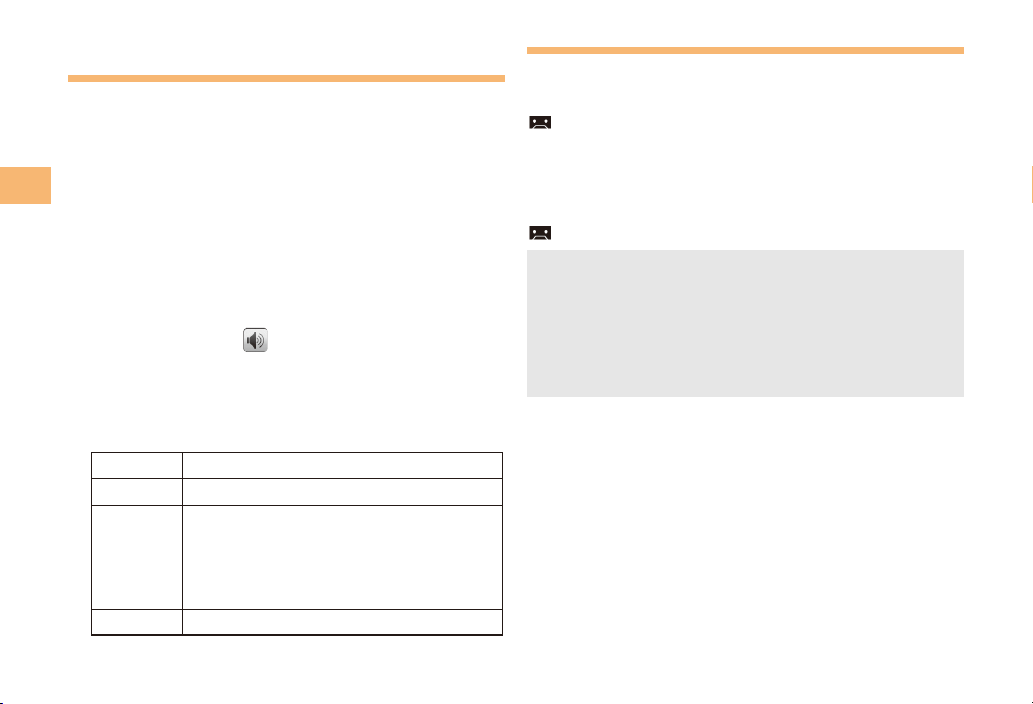
18
Making and Answering Calls
Adjusting the Incoming Ring
Tone Volume
When the standby screen is displayed, press c.
Use ato select Function and then press
c(Select).
Use jto select Sound/Vib/Lamp and then
press c(Select).
Use jto select Incoming Setup and then press
c(Select).
Use jto select Incoming Call and then press
c(Select).
Use jto select (Ringtone Volume) and
then press c(Select).
Use jto adjust the volume and then press
c(Set).
Each press of jchanges the volume one step.
STEP ↑The ring tone volume gradually increases.
STEP↓ The ring tone volume gradually decreases.
Level5
↑
Level3
↓
Level1
The ring tone sounds at the set volume.
OFF The ring tone does not sound.
Press %(OK).
➡
➡
➡
➡
➡
➡
•
➡
Turning On the Answer Memo
When the standby screen is displayed, hold down
Cfor at least one second.
is displayed on the standby screen.
Turning Off the Answer Memo
When the standby screen is displayed, hold down Cfor
at least one second. The answer memo is turned off and
disappears from the standby screen.
The cell phone can record a maximum of ten
messages, each up to 60 seconds long.
Answer memo is a function that automatically answers
calls and allows callers to record messages. Use the
Answering Service (Voice Mail) when your phone is
turned off or when you are in a location where a signal
cannot be received.
Playing a Message
If a message is recorded, Answer Memo appears
on the standby screen.
Use ato select Answer Memo and then press
c(Select).
Use jto select the message you want to play
and then press c(Play).
To stop playing the message, press c(Stop).
■
•
•
■
➡
➡
•
KD57Basic.indb18 2011/02/1716:43:47
Table of contents
Other AU Cell Phone manuals

AU
AU Xperia Z Ultra Sol24 Service manual

AU
AU E10K Installation guide

AU
AU IS05 Installation guide

AU
AU K012 Installation guide

AU
AU Digno M Installation guide

AU
AU Basio 2 Installation guide

AU
AU Gratina Installation guide

AU
AU Aquos Series Installation guide

AU
AU Qua Phone QX Installation guide

AU
AU AQUOS K Installation guide

AU
AU W32T Specification sheet

AU
AU URBANO V01 Installation guide

AU
AU A1402SII Installation guide

AU
AU TORQUE X01 Installation guide

AU
AU INFOBAR A02 Installation guide

AU
AU Digno ISW11K User manual

AU
AU AQUOS SHV32 Installation guide

AU
AU AQUOS SHV31 Quick start guide

AU
AU KYL21 DIGNO S Installation guide

AU
AU AQUOS PHONE IS12SH Installation guide