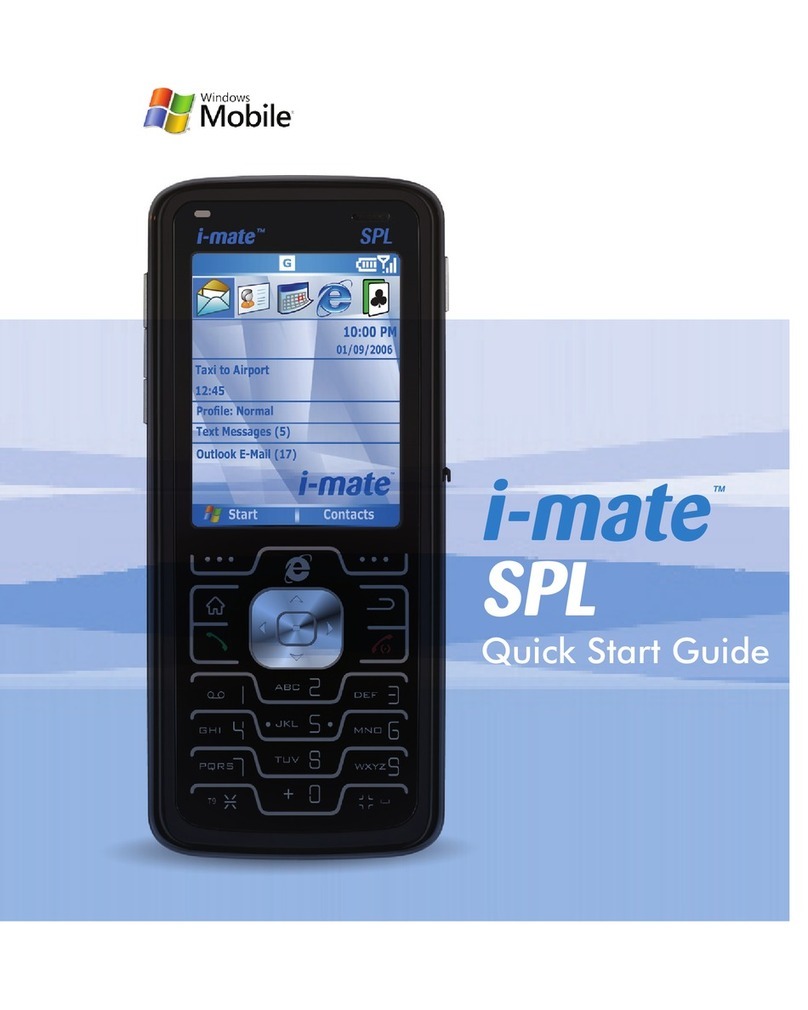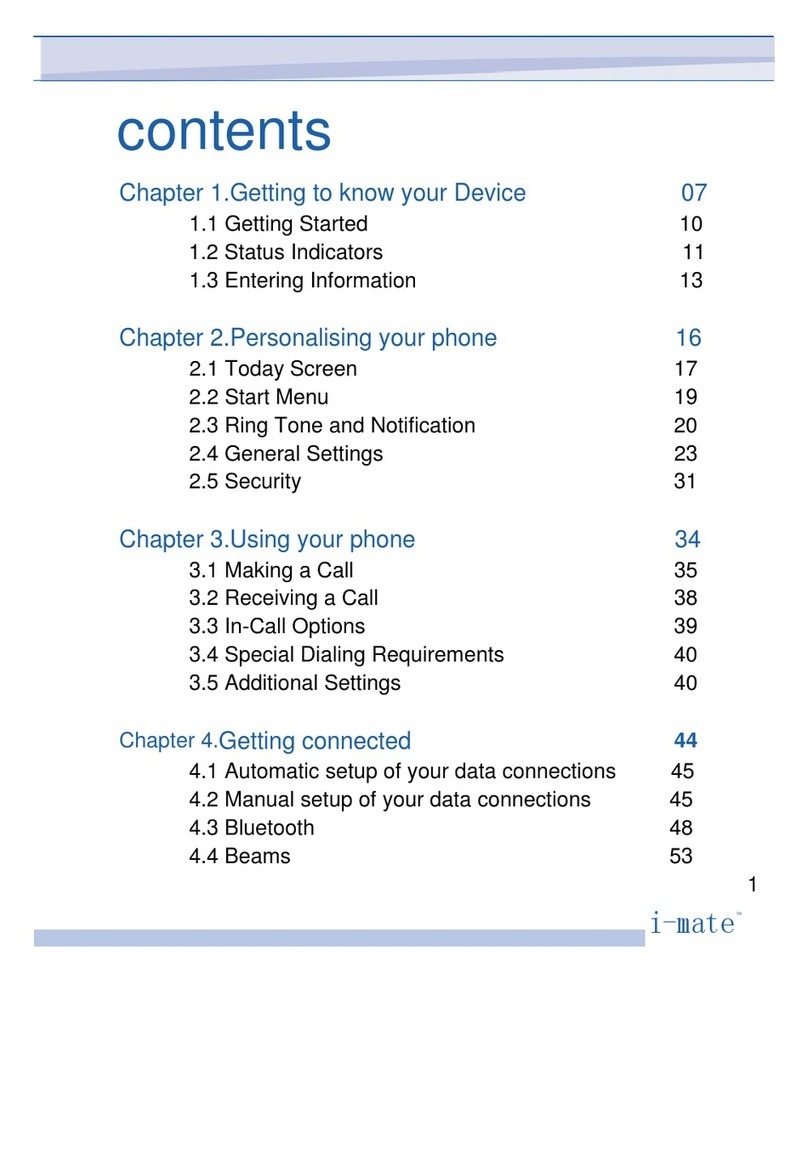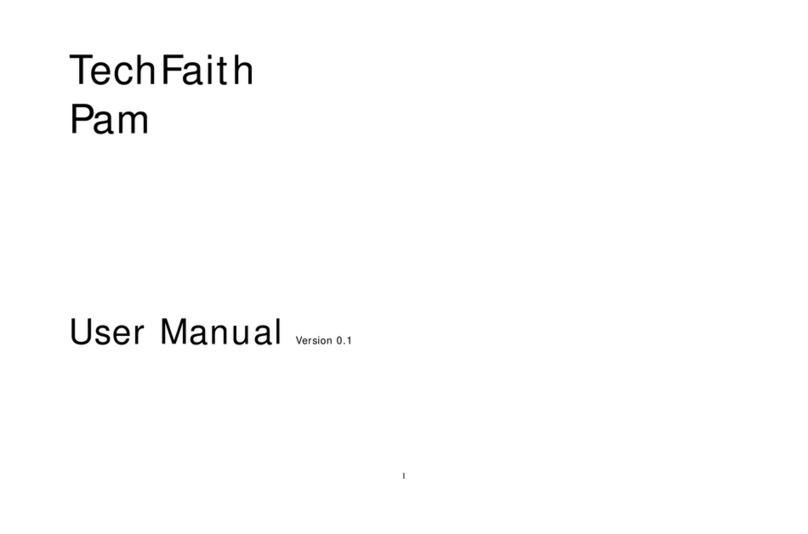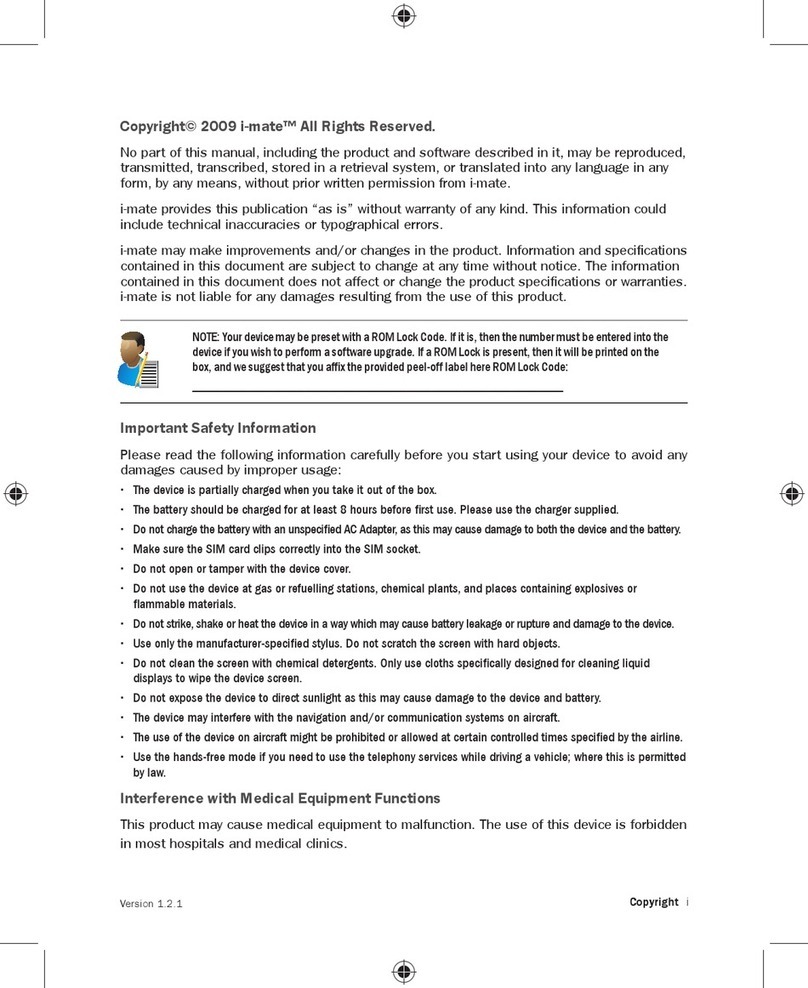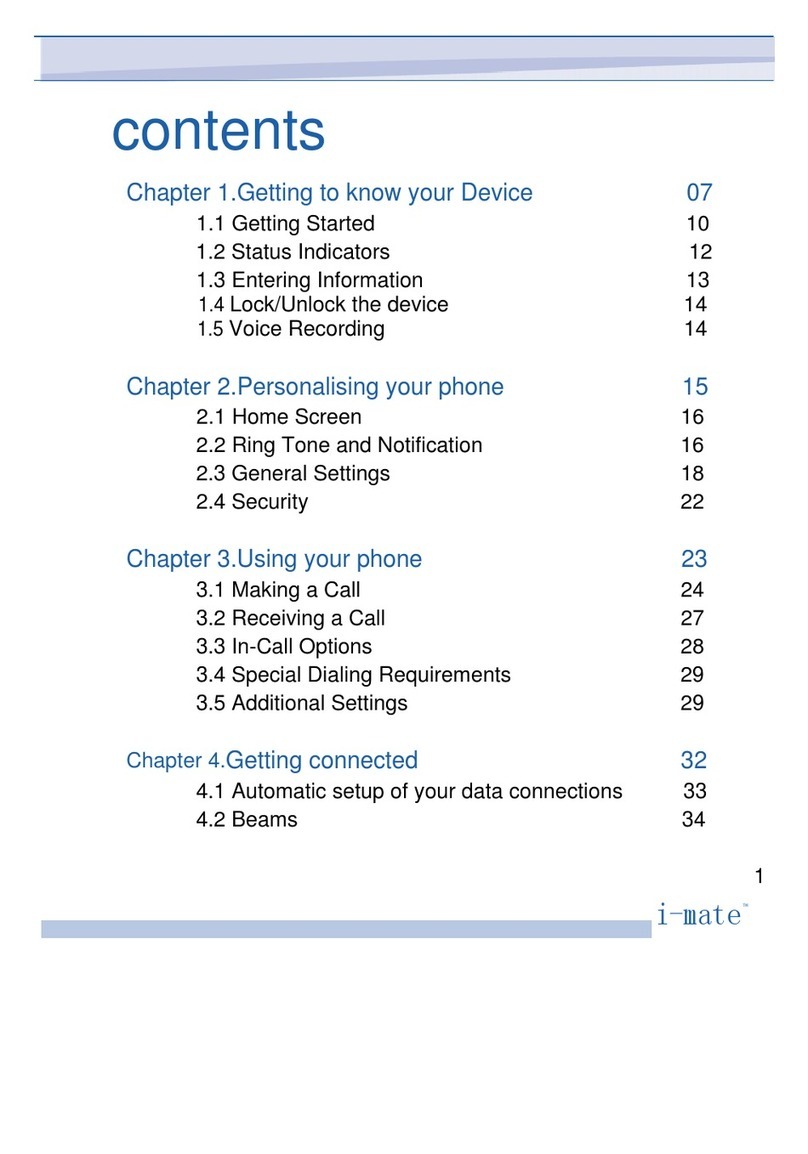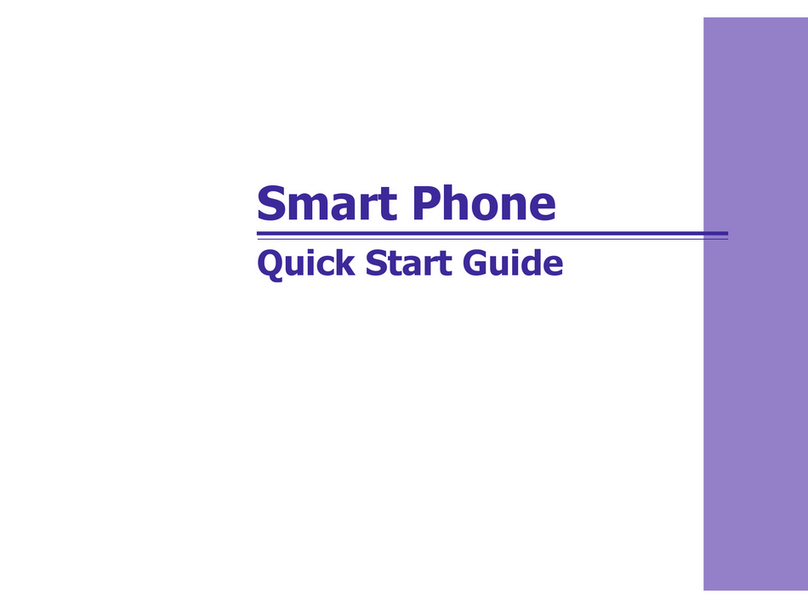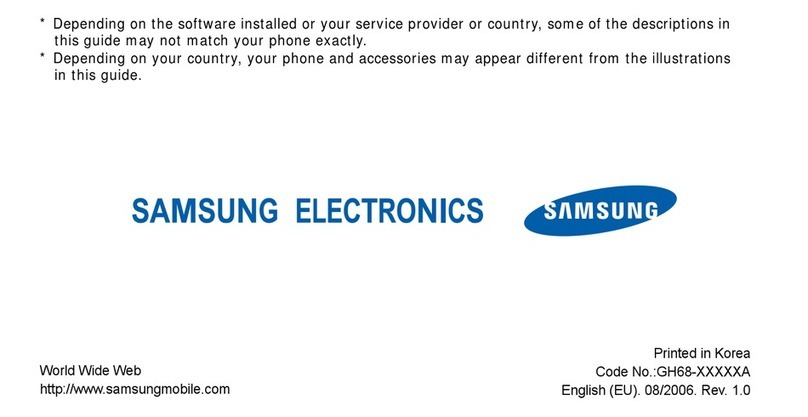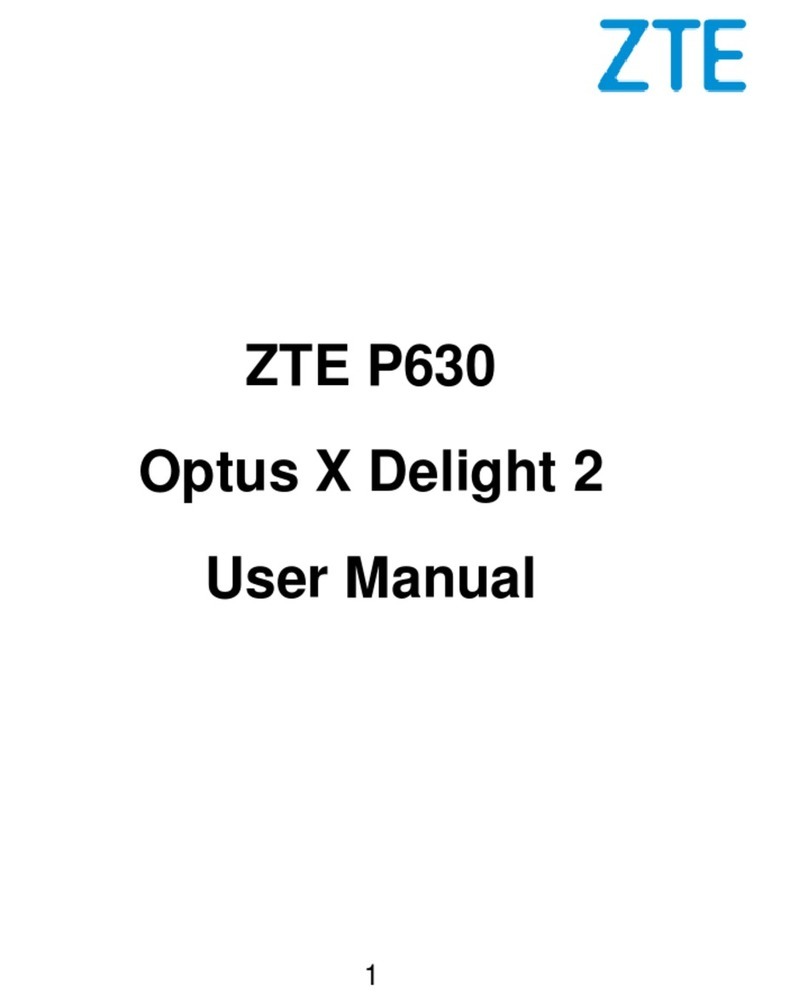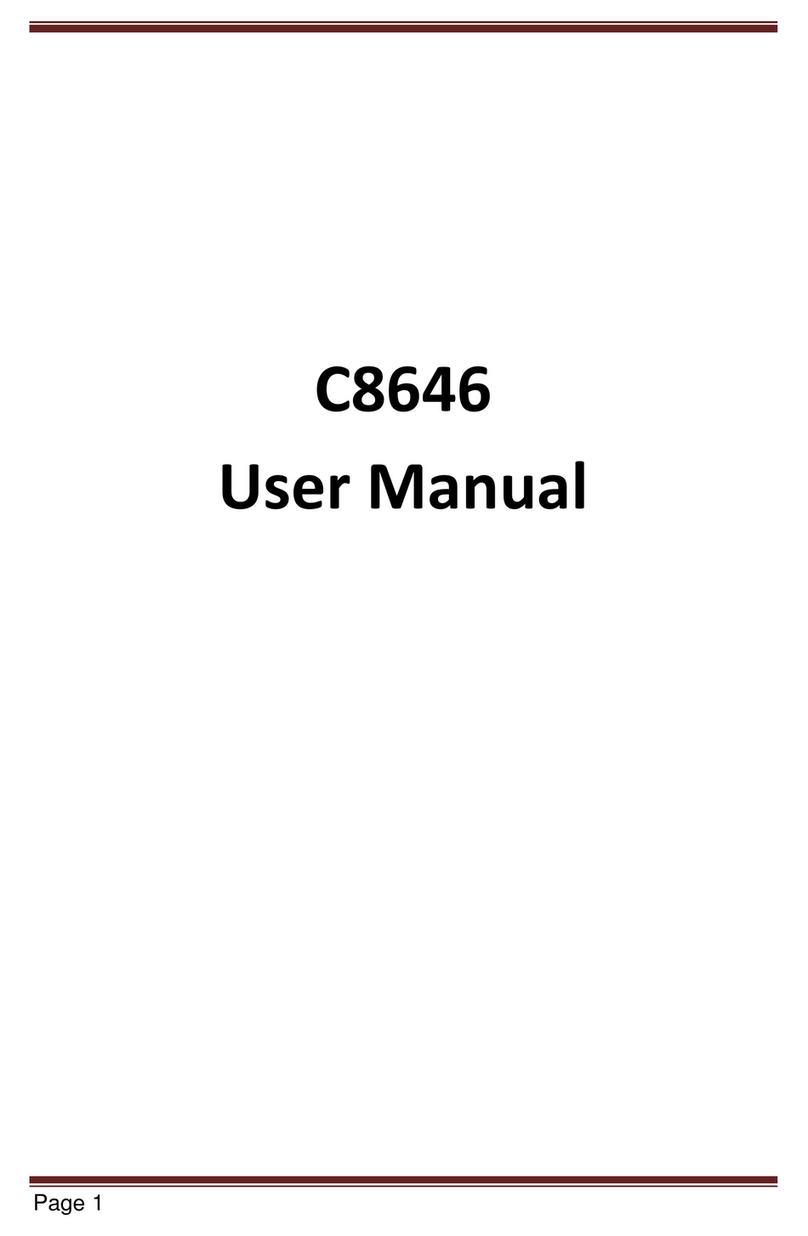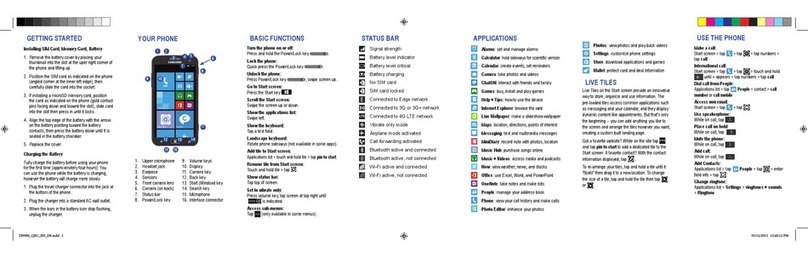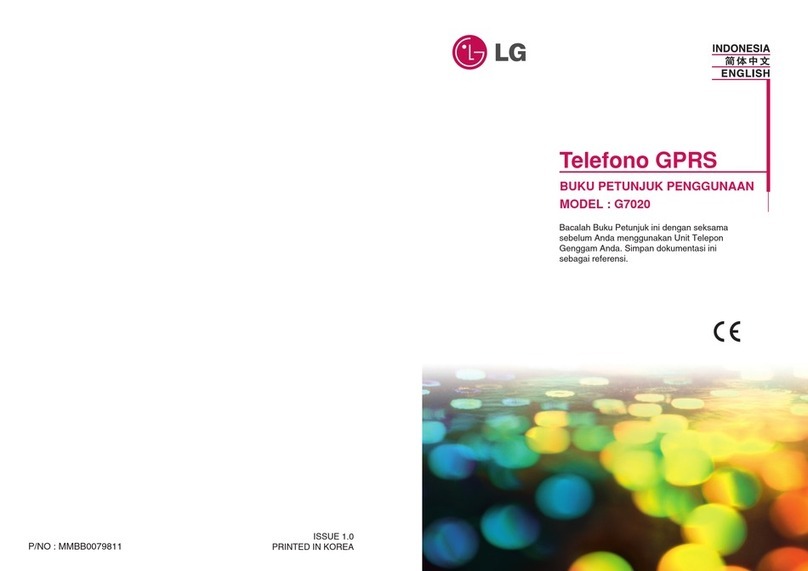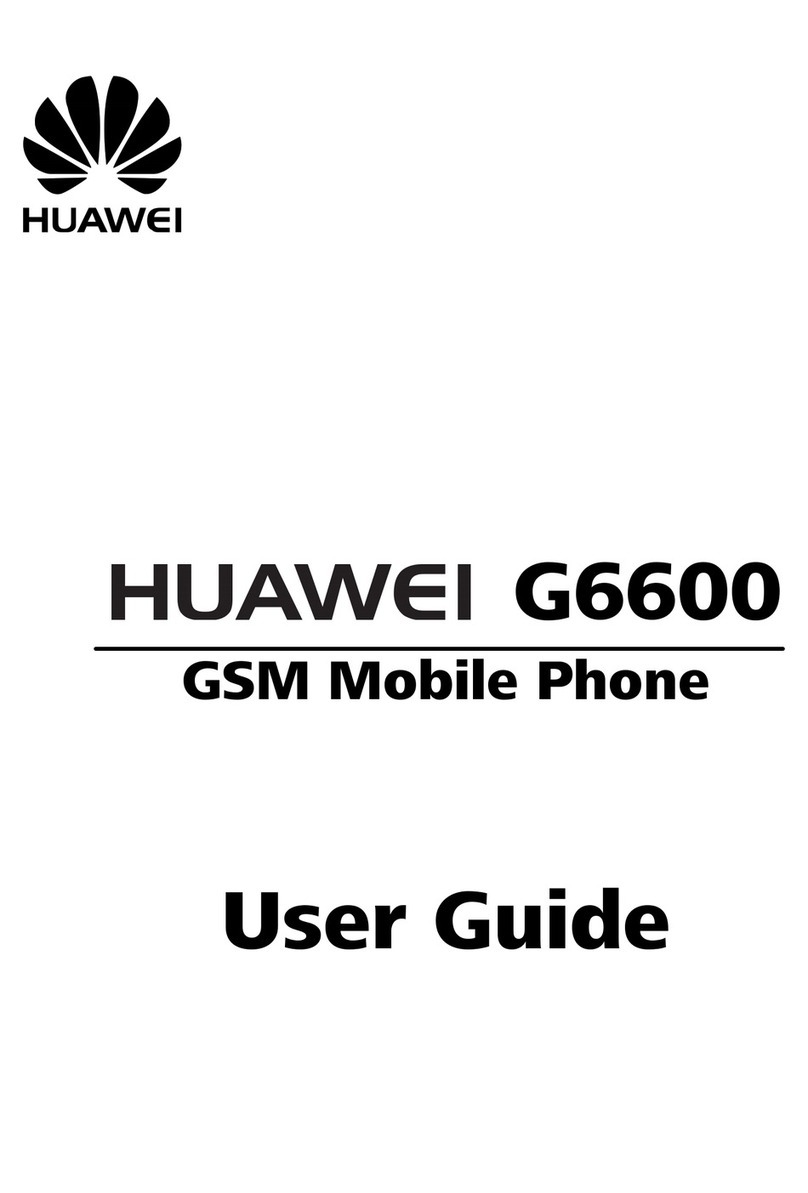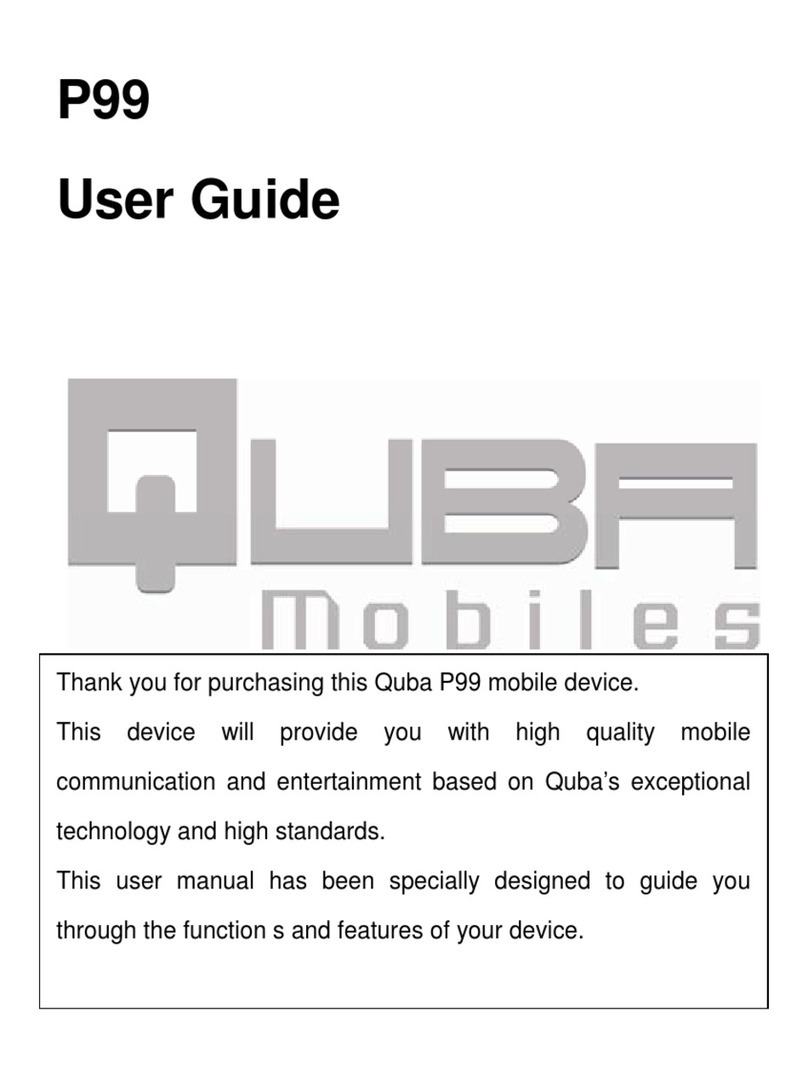i-mate JAMA 201 User manual
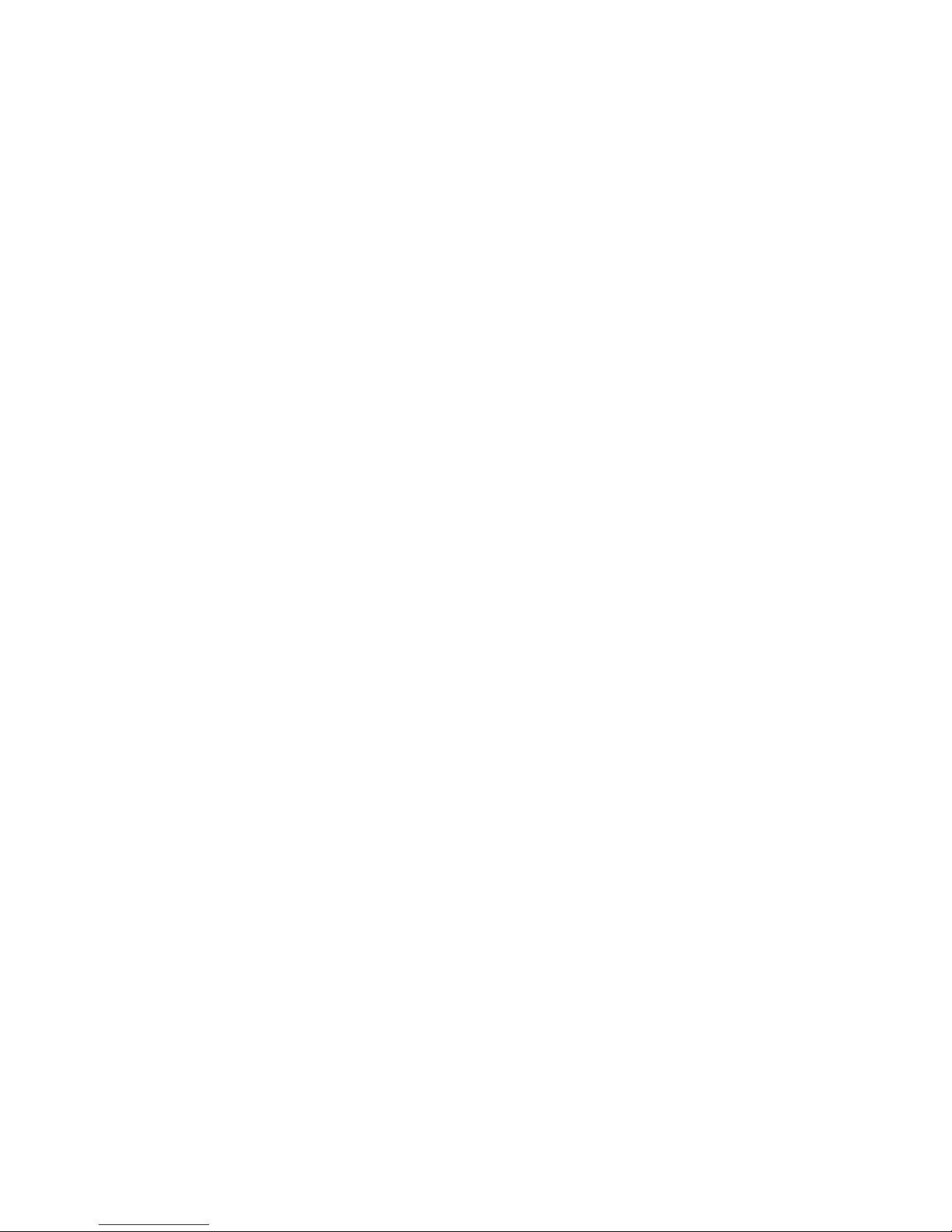
Copyright i
Copyright© 2007 i-mate™ All Rights Reserved.
No part of this manual, including the product and software described in it,
may be reproduced, transmitted, transcribed, stored in a retrieval system, or
translated into any language in any form, by any means, without prior written
permission from i-mate.
i-mate provides this publication “as is” without warranty of any kind. This
information could include technical inaccuracies or typographical errors.
i-mate may make improvements and/or changes in the product. Information
and specications contained in this document are subject to change at any
time without notice. The information contained in this document does not affect
or change the product specications or warranties. i-mate is not liable for any
damages resulting from the use of this product.
Important Safety Information
Please read the following information carefully before you start using your device
to avoid any damages caused by improper usage:
The device is partially charged when you take it out of the box.
The battery should be charged for at least 8 hours before rst use. Please use the charger
supplied. Do not remove the battery while charging.
Do not use batteries which have not been specied by the manufacturer, as this may cause
leakage, rupture or personal injury.
Do not charge the battery with an unspecied AC Adapter, as this may cause damage to
both the device and the battery.
When discarding the batteries, dispose of them in a proper manner, according to the
battery manufacturer’s instructions and your local laws.
Power off the device and remove the battery before inserting the SIM card. Make sure the
SIM card clips correctly into the SIM socket.
Do not open or tamper with the device cover.
Do not press down hard on this product, as it may cause damage to the screen or the
internal components.
Do not use the device at gas or refuelling stations, chemical plants, and places containing
explosives or ammable materials.
•
•
•
•
•
•
•
•
•
Version 10.2

ii i-mate | User Manual
Do not strike, shake or heat the device in a way which may cause battery leakage or
rupture and damage to the device.
Use only the manufacturer-specied stylus. Do not scratch the screen with hard objects.
Do not clean the screen with chemical detergents. Only use cloths specically designed for
cleaning liquid displays to wipe the device screen.
Do not expose the device to direct sunlight or leave the device in a humid environment for
extended periods of time, as this may cause damage to the device and battery.
Do not immerse the device in water.
The device may interfere with the navigation and/or communication systems on aircraft.
The use of the device on aircraft is prohibited by laws in most countries.
Use the hands-free mode, if you need to use the telephony services, while driving a vehicle.
Interference with Medical Equipment Functions
This product may cause medical equipment to malfunction. The use of this
device is forbidden in most hospitals and medical clinics.
Trademark Information
© 2007 i-mate plc. All rights reserved. i-mate and the i-mate logo are either
registered trademarks or trademarks of i-mate plc or its afliated companies.
The Bluetooth®word mark and logos are registered trademarks owned by
Bluetooth SIG, Inc. and any use of such marks by i-mate is under license. Other
trademarks and trade names are those of their respective owners.
Windows®, Windows Mobile®, and the Windows Logo ag are trademarks or
registered trademarks of Microsoft Corporation in the United States and/or
other countries.
Your device may be preset with a ROM Lock Code. If it is, then the number must be entered
into the device if you wish to perform a software upgrade. If a ROM Lock is present, then it
will be printed on the box, and we suggest you make a note of it here
ROM Lock Code:
•
•
•
•
•
•
•
•
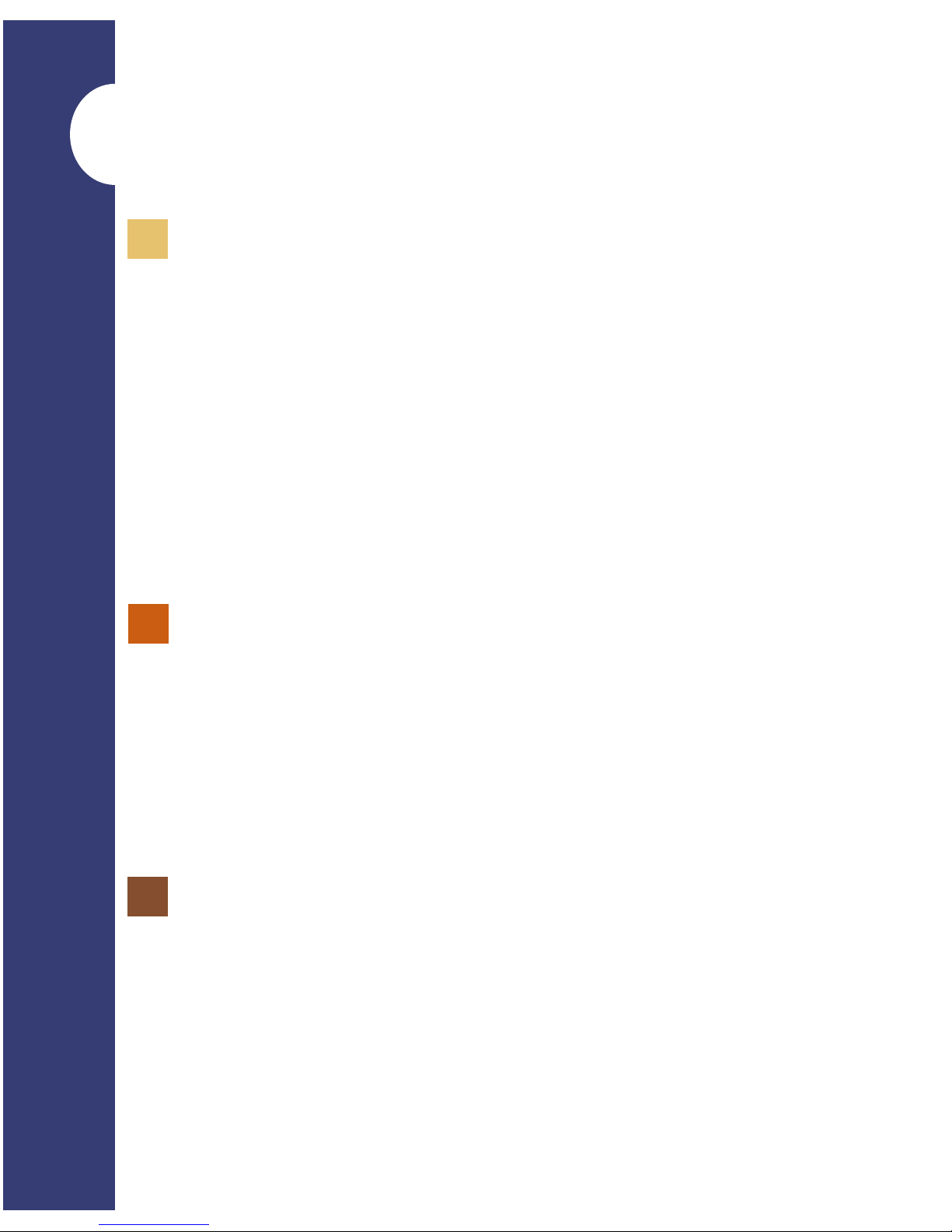
Table of Contents iii
Chapter 1
Getting to Know Your Device
2 Views Of The Device
4 Installing Your SIM Card
5 Installing The Battery
5 Powering Your Device On/Off
6 Home Screen Display
7 Status Indicators
8 Entering Information
Chapter 2
Using Your Phone
10 Making A Call
13 Receiving A Call
13 In Call Options
14 Special Dialing Requirements
Chapter 3
Personalising Your Phone
16 Home Screen
18 Ringtones And Notications
20 General Settings
22 SIM Security
Contents
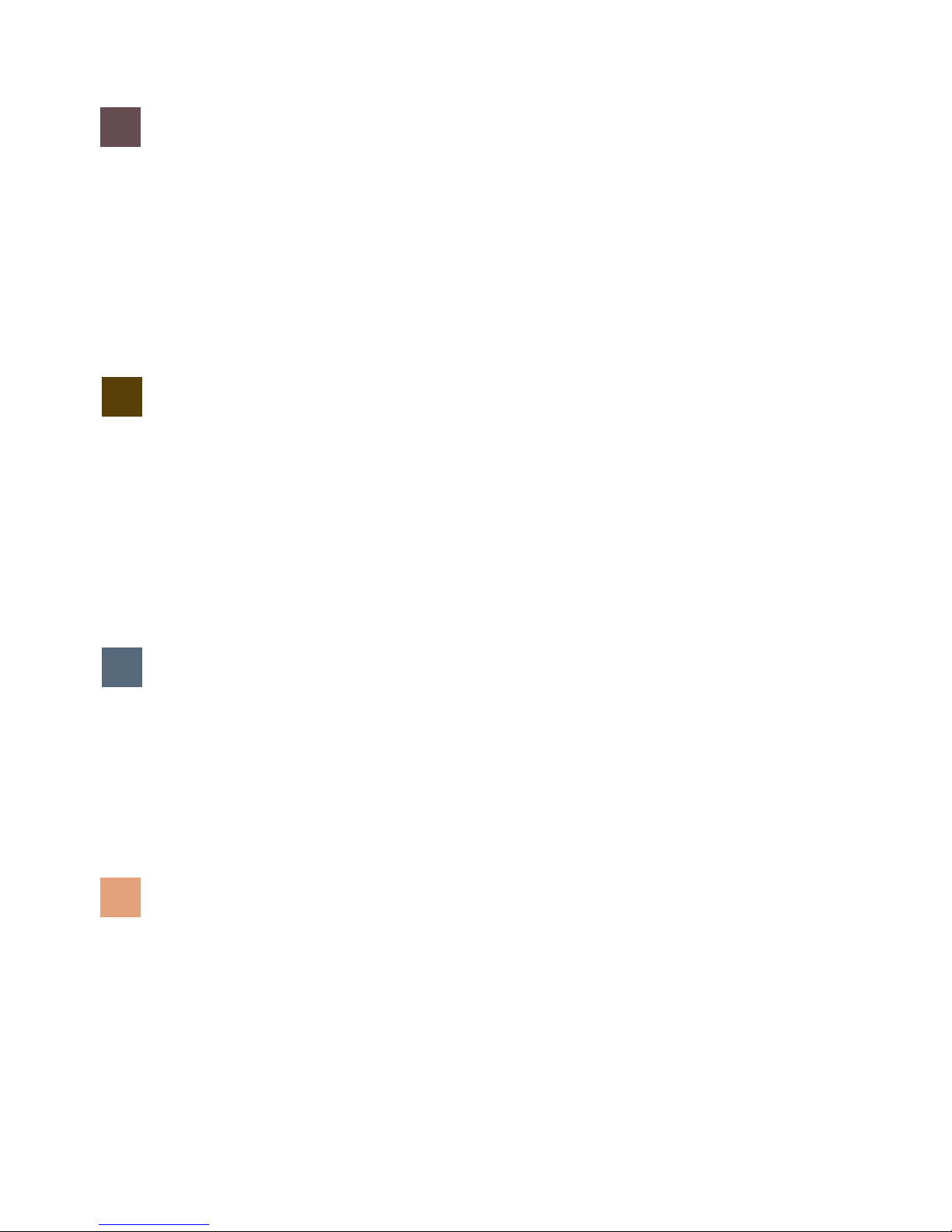
iv i-mate | User Manual
Chapter 4
Getting Connected
26 Automatic Setup Of Your Data Connections
26 Manual Setup Of Your Data Connections
31 Bluetooth
33 Beaming les
Chapter 5
Messaging
36 Text message
39 Multimedia messages
42 E-mail
52 Windows Live Messenger
Chapter 6
Synchronising
60 Introduction To Activesync And Windows Mobile Device Center
61 Install And Setup The Synchronisation Program
Chapter 7
Applications & Multimedia
72 Contacts
74 Calendar
78 Tasks
81 Ofce Mobile

Table of Contents v
84 Camera And Video Recorder
89 Windows Media Player
98 Internet Explorer Mobile
101 Using Midlet Manager Java
102 Wireless Manager
104 Internet Sharing
Chapter 8
Maintaining your phone
108 Maintaining Your Phone
109 Resetting Your Smart Phone
110 Encrypt Files on Your Device
Appendix
112 Battery Information
113 Regulatory Notices
118 Specications
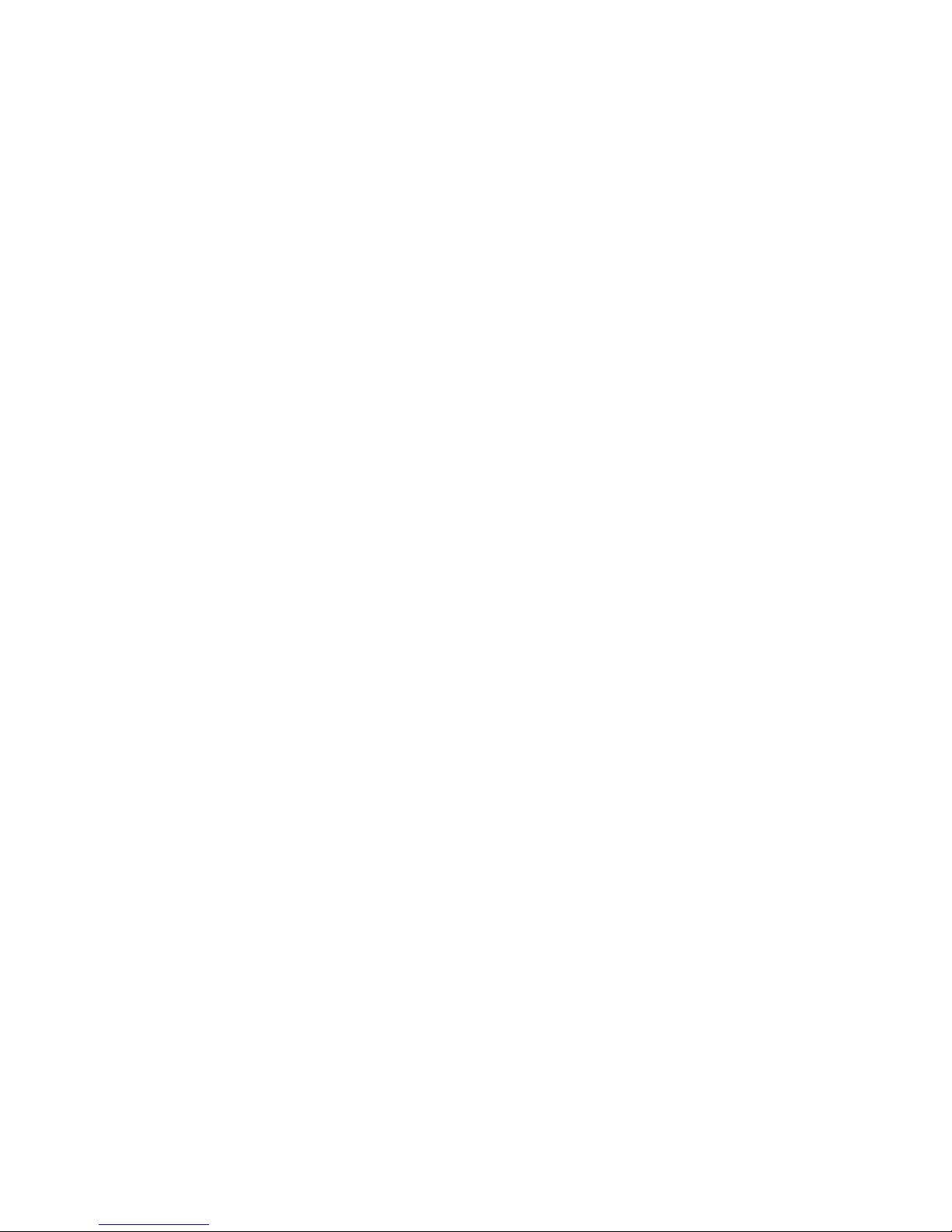
vi i-mate | User Manual
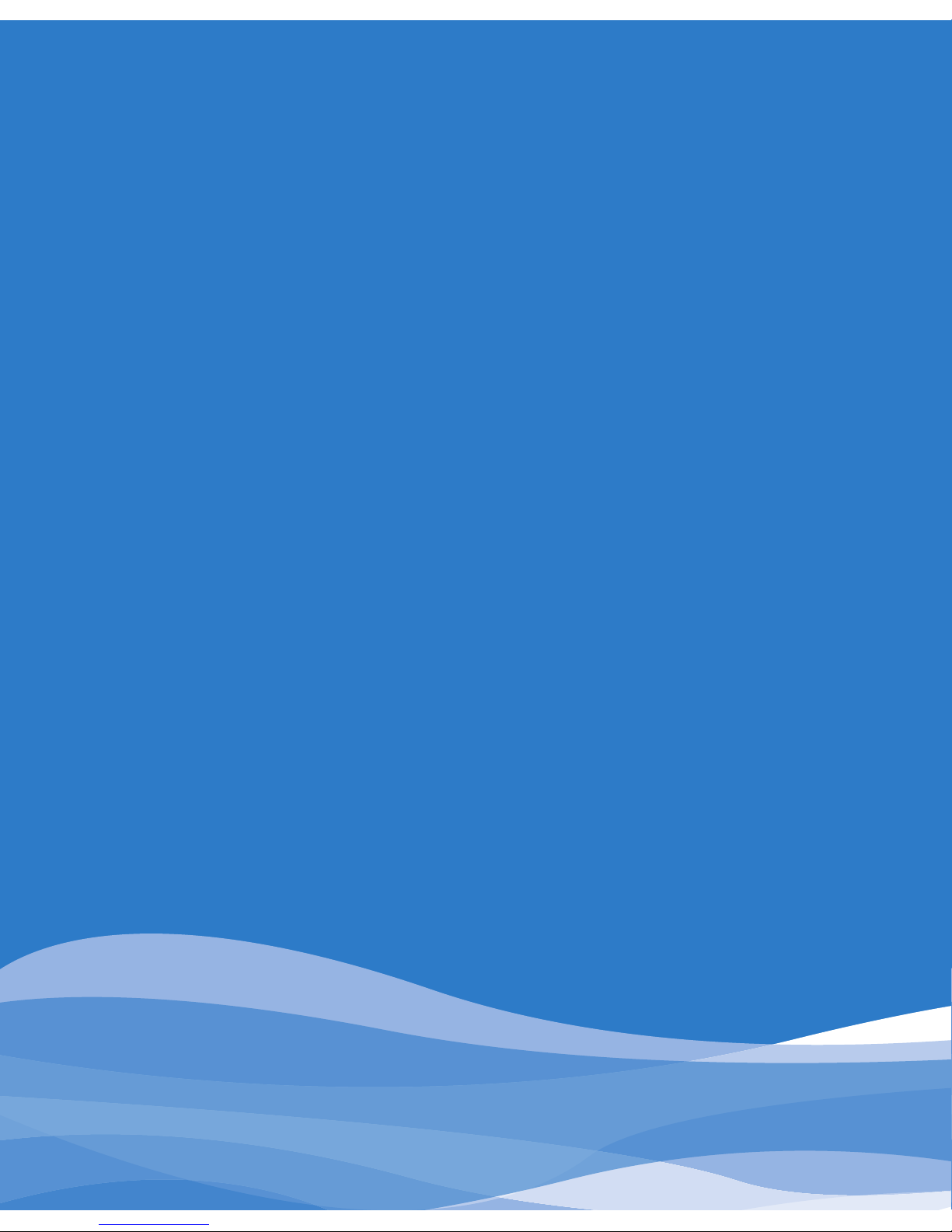
Views of the device
Installing your SIM card
Installing the battery
Powering your device on/off
Home Screen Display
Status indicators
Entering Information
Getting to Know Your Device Chapter 1
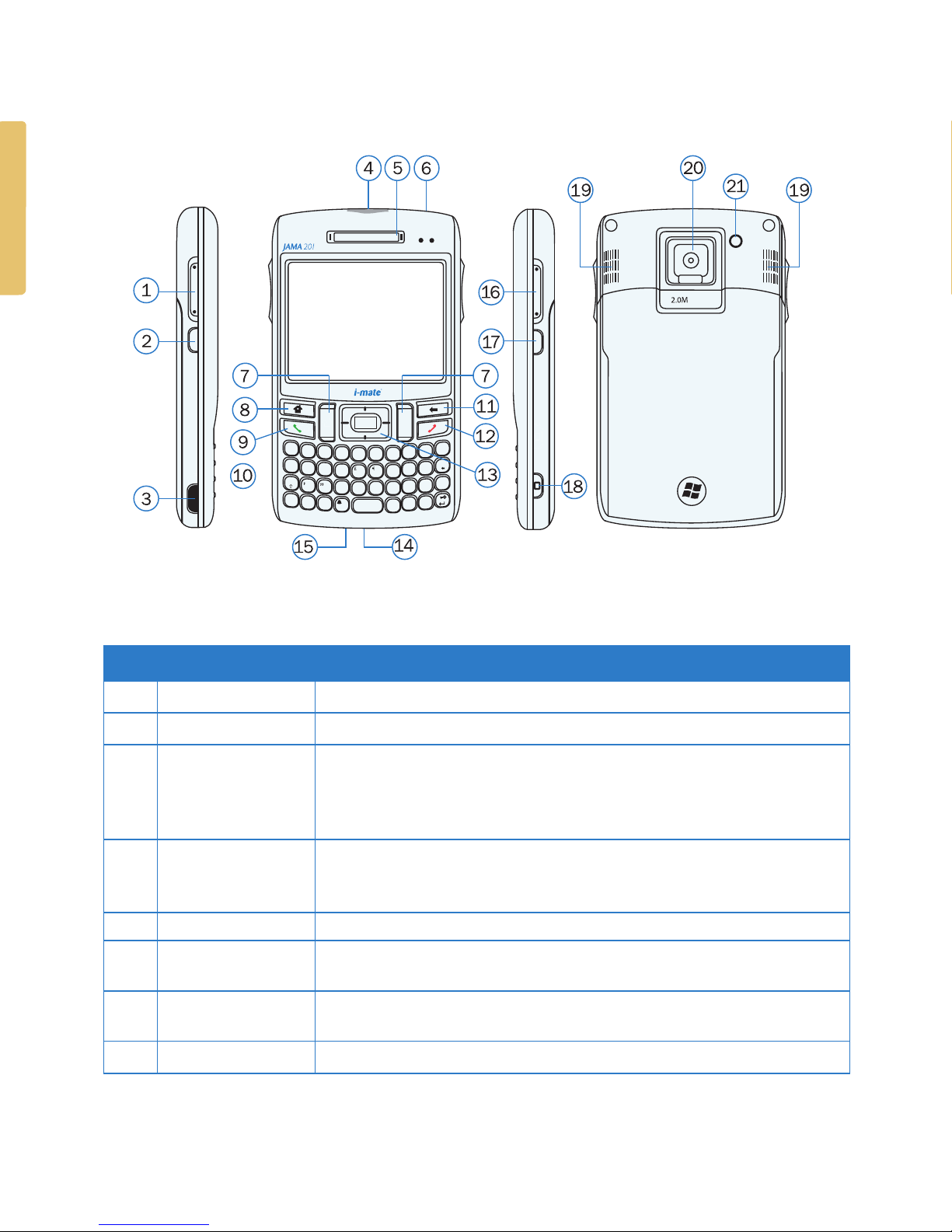
2 i-mate | User Manual
VIEWS OF THE DEVICE
OK
QWERT Y UIOP
ASDFG H JKL
ZXCV B N+
M,
SYM
~
!$%^&
_
_
123
456
DEL
789/
*0
#
@
.
?
Space
TAB
Fn
(
)
\
=
;:
CAP
POA
CAMERA
. .
Device buttons and connectors
No. Item Function
1. Scroll Key Press Up/Down to scroll through menus and options.
2. OK Key Con rms the selection from the scroll key.
3. Mini-USB
Connector/Ear
phone Jack/
Charger
Plug in the AC adaptor to charge your unit. Also used to connect your
device to your PC, and for your wired headset.
4. Slot for Micro
SD Memory
Expansion Card
Insert micro SD memory card with metal contacts facing downwards.
5. Earpiece For use during phone calls.
6. Power Button Press button to open the device menu. Press and hold for 2 seconds to
power on/off your device.
7. Left Soft Key/
Right Soft Key
Performs the command shown in the label above the button.
8. Home Screen Key Press this key to return to the Home screen

Getting Started 3
No. Item Function
9. Talk/Send Key Press this key to answer an incoming phone call, or press to dial a number.
10. OK Button Con rm the selection from the Navigation pad by pressing the centre button.
11. Back/Delete Key Press this to go back to the previous screen or delete the last number or letter.
12. End Call Key Press to end a phone call.
13. Navigation Pad Press this multi-directional control up, down, left, or right to move
through menus, or programs.
14. Reset Switch Insert a pen/pencil to restart your device (Soft Reset).
15. Microphone Speak into the microphone when receiving or making a phone call. Also
used when making a voice recording.
16. Volume Up/Down Press to increase or decrease the earpiece volume. Also press Volume
Down once to silence the device when receiving an incoming call.
17. Start Key Press this key to open the Programs menu.
18. Camera Button Press to launch the camera application. Press again to take a picture or
start a video recording.
19. Loudspeakers Used for Speakerphone and music playback.
20. Camera Lens For taking pictures or video images.
21. RF Plug Cover for GSM connector.

4 i-mate | User Manual
INSTALLING YOUR SIM CARD
Follow these steps to install the GSM SIM (Subscriber Identity Module) card
provided by your local network service provider. The SIM card contains your
phone number, service details, and phonebook/message memory.
Your device supports 3V SIM cards. Some legacy SIM cards will not function
within this device. The customer should consult with their service provider for a
replacement SIM card. There might be a fee for this service.
Make sure your device is turned off.
Slide the cover back to remove the battery cover.
Proceed to remove the battery rst. Then, insert the SIM card into the SIM card slot with
its gold contacts facing down (the cut-off corner of the SIM card should match the cut-off
corner in the slot).
2.0M
CAMERA
POA
2.0M
CAMERA
POA
4. Replace the battery and gently push down to t it into place.
5. Replace the battery cover.
1.
2.
3.
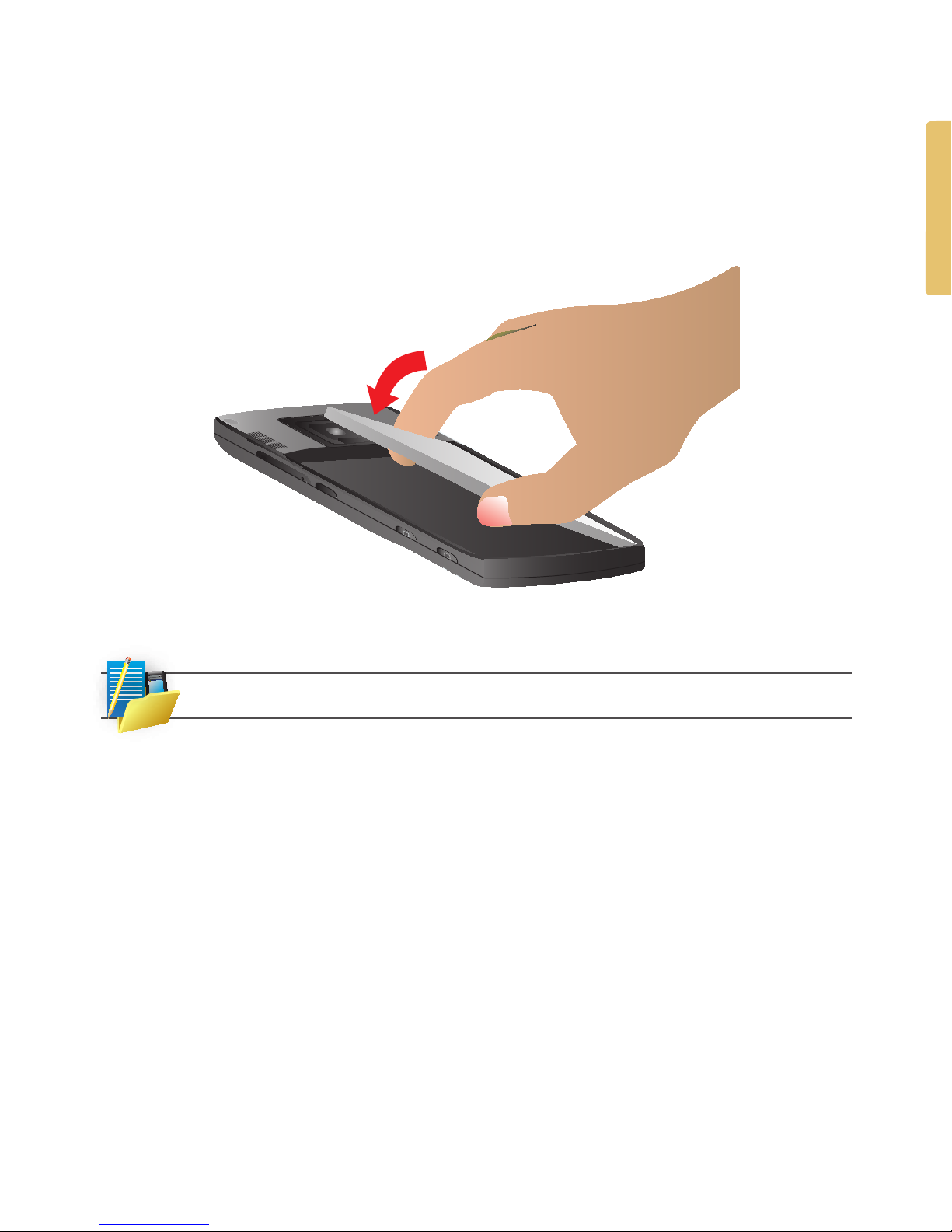
Getting Started 5
INSTALLING THE BATTERY
Align the exposed metal contacts on the edge of the battery with the prongs in the body of
the phone and gently push the bottom of the battery into place.
Slide the cover on the phone.
The Battery must be fully charged before you use your phone for the rst time.
POWERING YOUR DEVICE ON/OFF
Your Device will receive calls or messages in either Normal or Sleep Mode. The
device will enter Sleep Mode automatically after a short time.
To Power On or Off your device completely, press and hold the Power button for
2 seconds.
When powered off, your device cannot receive calls and alarms/alerts are disabled.
To allow alarms and alerts to still function, but to switch off GSM radio, press the Power
button and select Wireless Manager, then select the phone icon.
1.
2.
•
•
•

6 i-mate | User Manual
HOME SCREEN DISPLAY
Important information such as current date, time, status indicators, appointments and
prole are displayed on the Home Screen. You can open a program directly by selecting
its icon and pressing OK. The Home Screen can be accessed from any application by
pressing the Home Key.
No. Description No. Description
1. The date and time. 6. Display of appointments.
2. Status indicators, described in the
next section
7. The current pro le, with corresponding
volume settings, etc.
3. Your wireless service provider's name. 8. Click here to read new messages.
4. Recently-used programs are shown
here. Click on an icon to run it again.
9. Click to display the Programs Menu.
5. Click to access the details of
missed calls.
10. Click to open Contacts, Messages or
Call History. The function of this button
depends on what events have occured on
the device previously.
The Start Menu appears over several pages. Press "More" (Left Soft key) to scroll through
all programs. The additional "More" presses are not described in details in this manual.

Getting Started 7
STATUS INDICATORS
Status indicators appear at the top of the screen.
The following table lists common status indicators and their meanings.
Icon Description Icon Description
Battery is full. Voice call in progress.
Battery is very low. Calls are forwarded.
Battery charging. Call on hold.
Battery fault. Missed call.
New instant message. GPRS connection has been made. To
disconnect, select Menu > Disconnect,
from the Wireless Manager application.
New e-mail or text message.
G
GPRS data service is available.
There are several notications for
you to view.
GPRS is connecting.
Ringer on. Silent Mode.
Connected to the PC. Vibration Mode
You are connected to a foreign
network operator (Roaming).
No SIM card installed.
GSM signal strength. The number of
bars indicates the signal strength.
Flight Mode.
Bluetooth is on. Synchronisation error.

8 i-mate | User Manual
ENTERING INFORMATION
The QWERTY keyboard
Your device has a QWERTY keyboard, which is similar to a standard keyboard on
your PC. You can do the following with the QWERTY keyboard:
To type lowercase letters, press the keys using your thumbs or ngers
To type a single uppercase letter, press and then press the corresponding key.
To use all uppercase letters, press twice.
To enter a number or symbol (labelled in blue color), press and then press the
corresponding key.
QWERT Y UIOP
ASDFG H JKL
ZXCV B N+
M,
SYM
~
!$%^&
_
_
123
456DEL
789/
*0#@
.
?
Space
TAB
Fn
(
)
\=
;:
CAP
Press the Left/Right SOFT KEY (
. .
) to perform the command shown in the label above
the key.
Press on the side of your device to open the Programs menu.
Press backspace key to either delete the last typed character or go back to the
previous application.
To type accented characters (like á, ã, ç, ñ, ê, í, ó, ü, etc), press the letter key rst and then
as many times as required until the screen shows the required character. This can also
be used to get through available symbols.
•
•
•
•
•
•
•
•

Using your phone Chapter 2
Making a call
Receiving a call
In call options
Special dialing requirements
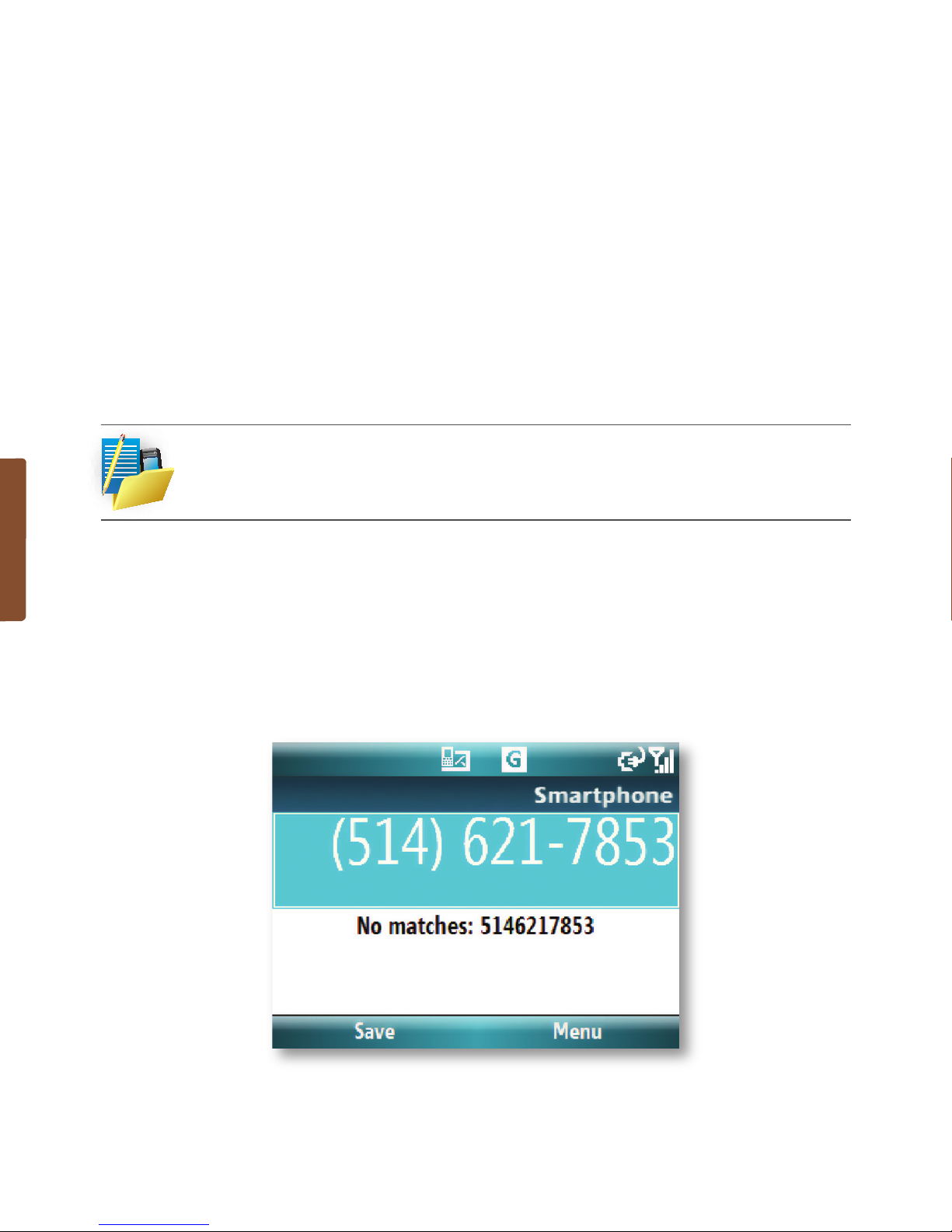
10 i-mate | User Manual
MAKING A CALL
You can use your i-mate Windows Mobile Standard Edition device to make,
receive, and keep track of calls. You can also dial directly from Contacts, and
easily copy phone numbers stored on your SIM to Outlook Contacts on the device.
In order to make calls, you will need to insert your SIM card into the device
as described in the previous chapter. Most SIM cards are preset with a PIN
(personal identication number), which is provided by your wireless service
provider. If this option is enabled in your SIM, you will be prompted to enter the
PIN when the unit is switched on.
If your PIN is entered incorrectly three times, the SIM card will be blocked. If this happens,
you can unblock it with the PUK (PIN Unblocking Key) obtained from your wireless
service provider.
You can make a call from many different screens on your phone. These include:
Phone, Contacts, Speed Dial, Call History, and SIM Manager.
Make a call by entering a phone number
On the Home screen, enter the desired phone number, and press the Talk button. This will
automatically open the Phone Application
To end a call, click on the End Call button.
•
•

Using Your Phone 11
Making a call from the Phone Application.
Press the green call button to open the phone dialer.
Dial the number directly.
Or start typing your contact's name or number & scroll to the correct contact.
Press the green talk button.
Make a call from Contacts
Press Start and select Contacts or press the Right Soft Key.
To search for a contact, enter the desired name or number in the Search eld.
Select the desired contact, and press TALK. Alternatively, press OK to give the option to
call, send text messages, etc.
By default, the mobile telephone number (m) of a contact is dialed when you
make a call from Contacts. However, you can specify that a different phone
number is used instead.
Click Start > Contacts.
Press NAVIGATION up or down to select the contact.
Press NAVIGATION left or right. The letters representing the number will change as you
scroll through them.
Make a call from Call History
Press Start, and scroll to Call History. This displays calls you have
made,received, and missed.
Scroll the name or phone number to call.
Press TALK.
•
•
•
•
•
•
•
•
•
•
•
•
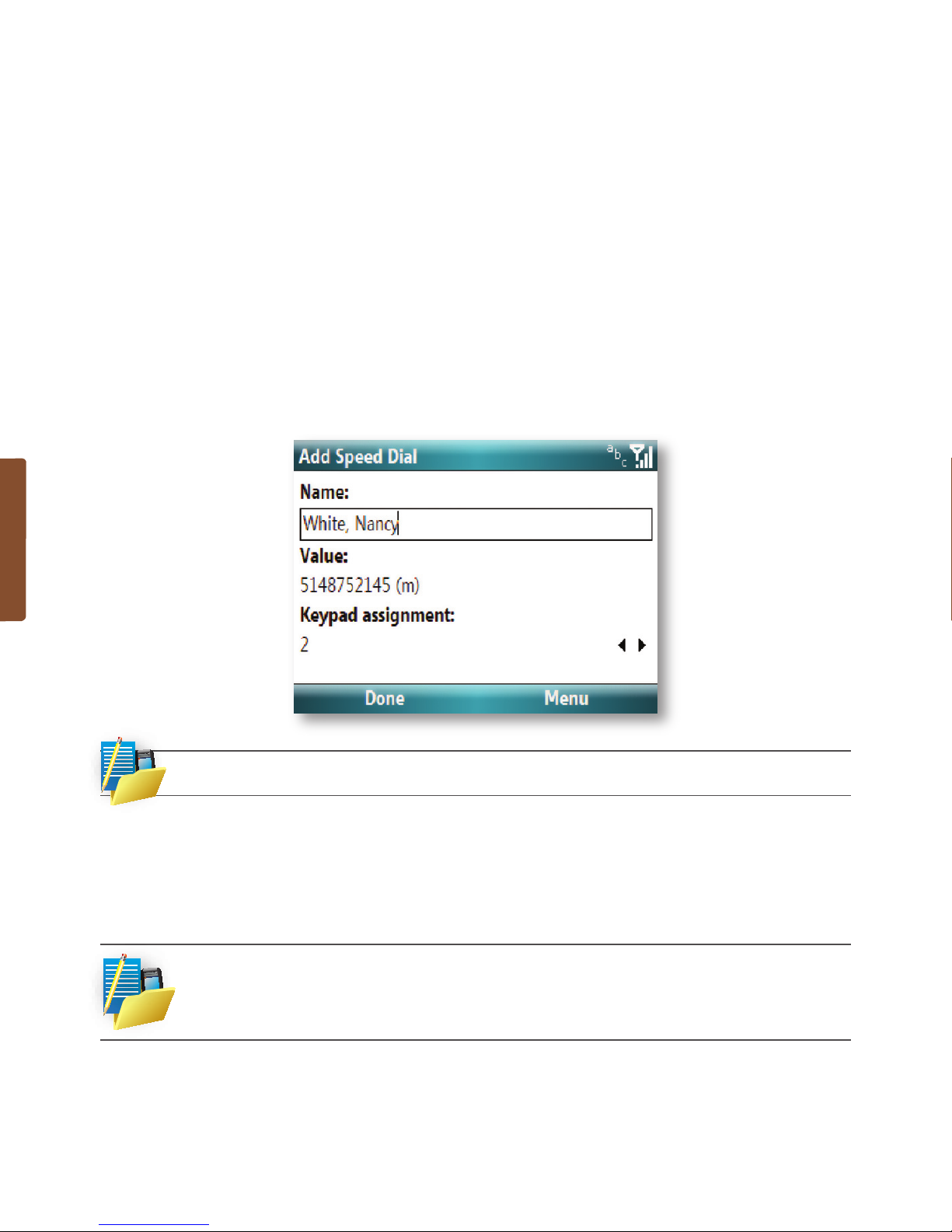
12 i-mate | User Manual
Make a call from Speed Dial
Use Speed Dial to call frequently-used numbers with a single click. For example,
if you assign a contact to the location 2 in Speed Dial, you can simply press
and hold button 2 on the Home Screen to dial the contact’s number. Before you
can create a Speed Dial entry, the number must already exist in Contact list. To
create a Speed Dial entry:
On the Home Screen, click Start > Contacts.
Click on the contact for whom to create a speed dial.
Click Menu > Add to Speed Dial.
In the Keypad assignment, select an available location for the new Speed Dial.
To delete an entry, in the Speed Dial list, click Menu > Delete.
Making an emergency call
To make an emergency call just enter the emergency phone number for your
location and press TALK.
You can make calls to emergency services under any circumstances, even if you have
enabled the SIM PIN or locked the device. The ability to make emergency calls depends on
network availability.
•
•
•
•

Using Your Phone 13
RECEIVING A CALL
When you receive a phone call, a message will appear, giving you the option to
either answer or ignore the incoming call.
To answer the call, click Answer, or press the green TALK button (left soft key).
To reject the call, click Ignore, or press the red END button (right soft key).
To silence an incoming call press Volume Down on the right hand side of the device.
To end a call
Once an incoming or outgoing call is in progress, you can press the red END
button (right soft key) on the device to hang up.
IN CALL OPTIONS
To put a call on hold
If this option is enabled, your device noties you when you have another
incoming call, and gives you the choice of rejecting or accepting the call.
If you are already on a call and accept the new call, you can choose to switch
between the two callers, or set up a conference call between all three parties.
Click Answer to take the second call, which will put the rst call on hold.
To end the second call and return to the rst call, press END call button on
your device.
To switch between calls, click Menu > Swap, or press the TALK button.
Set up a conference call
Either put a call on hold, and dial a second number or accept a second incoming call
when you already have one in progress.
Click Conference.
Not all service providers support conference calling. Contact your service provider
for details.
•
•
•
•
•
•
1.
2.

14 i-mate | User Manual
To turn the Speakerphone on and off
The built-in Speakerphone on your device allows you to talk hands-free or lets
other people listen to the conversation. In order to activate the speakerphone,
click Menu > Speakerphone On. The speakerphone icon ( )appears in the title
bar. To turn off the speakerphone, click Menu > Speakerphone Off.
Mute a call
You can turn off the microphone during a call, so that you can hear the caller
but the caller cannot hear you. During a call, click Mute (Left Soft key).
When the microphone is turned off, the mute icon appears on the screen.
Click Unmute to turn on the microphone again.
SPECIAL DIALING REQUIREMENTS
Insert a pause in a dialing sequence
Calls to certain networks may require a pause in between the dialed digits. To
do this:
Click Start > Contacts.
Click the contact in whose phone you want to insert a pause.
Select the phone number and add a ‘p’ character where you want to insert a 3
second pause.
Select the phone number and add a ‘w’ character where you want to insert a
manual pause.
To resume dialing after reaching a manual pause, press TALK.
Insert an International Country Code
To make an international code, you must insert a country code at the beginning
of the dialing sequence for the phone number, e.g. +44...
•
•
1.
2.
3.
4.
5.
Table of contents
Other i-mate Cell Phone manuals