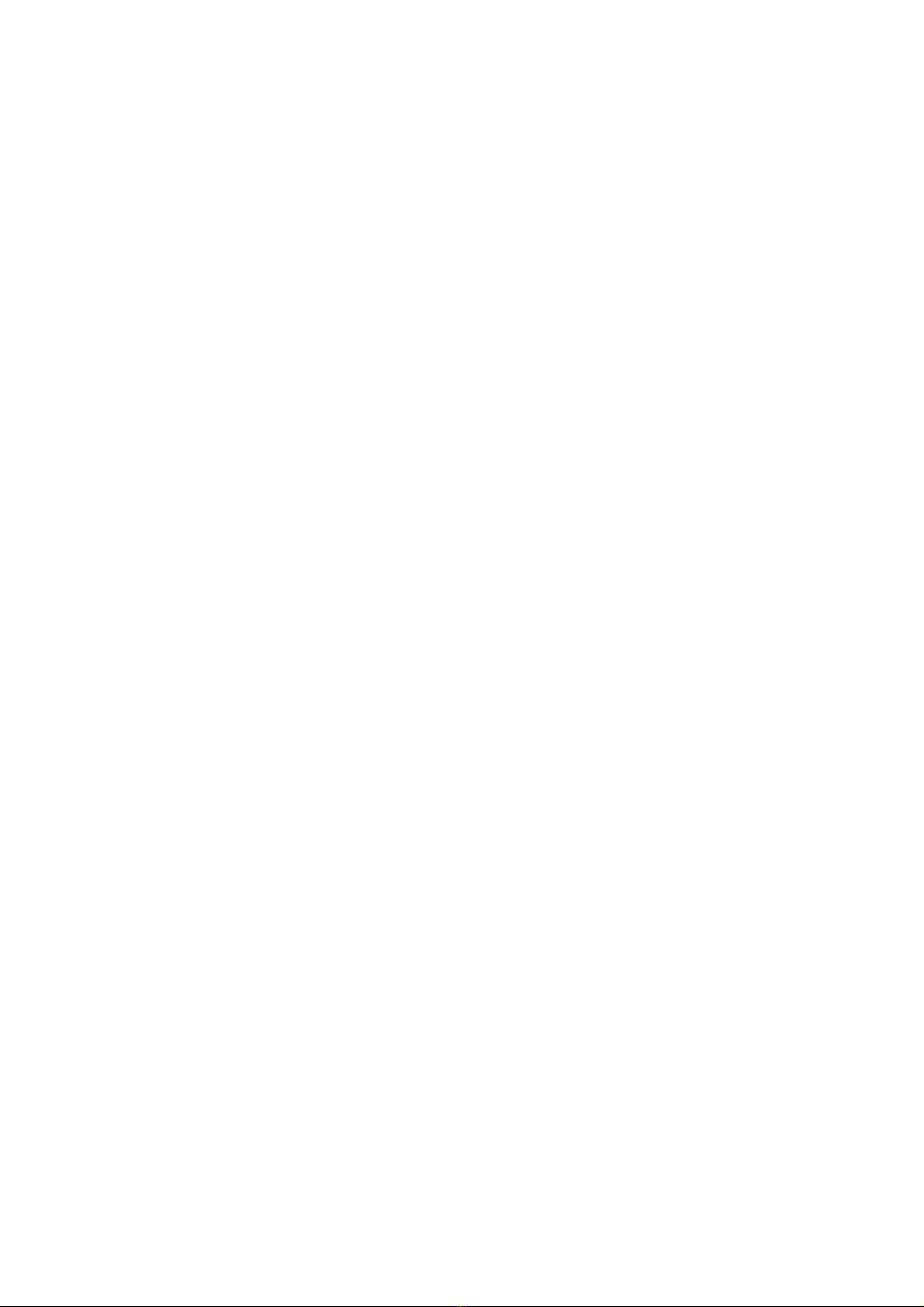Content____________________________________________________________________
____________________________________________________________________ aitronic
1
1. Introduction ................................................................... 1-1
2. Security Hints ................................................................ 2-1
Laser Scanner Module .............................................................................. 2-1
Lithium-Polymer and Lithium-Ion Accumulators........................................ 2-2
3. Care Instructions .......................................................... 3-1
Care of the Scanner .................................................................................. 3-1
Dealing with the Devices Markings............................................................ 3-1
Repairing Screen Damages ...................................................................... 3-2
4. Communication with PC............................................... 4-1
General...................................................................................................... 4-1
Software Installation .................................................................................. 4-2
Cradle for LogiScan-600/800 .................................................................... 4-3
Docking Station for LogiScan-600/800...................................................... 4-4
Cradle for LogiScan-1100 ......................................................................... 4-5
Wireless DECT Communication................................................................ 4-6
5. Introduction to Operation............................................. 5-1
LogiScan Keyboard ................................................................................... 5-1
Switching On/Off........................................................................................ 5-2
LED Display............................................................................................... 5-2
LCD Display .............................................................................................. 5-2
Navigation in Menus and Masks................................................................ 5-4
Handling the Scanner................................................................................ 5-5
Activating Barcode Scanner or Transponder Reader................................ 5-6
Scanning Barcodes ................................................................................... 5-6
Reading Transponder Tags....................................................................... 5-7
Manual Entries .......................................................................................... 5-7
Deleting Characters................................................................................... 5-7
Deleting the Input Field ............................................................................. 5-7
Choosing an Input Field ............................................................................ 5-8
Closing Entry and storing the Record........................................................ 5-8
6. System Functions ......................................................... 6-1
Charging the integrated Accumulator........................................................ 6-1
Hardware Reset......................................................................................... 6-2
System Menu............................................................................................. 6-3
System Error Message „Battery low!“........................................................ 6-4
7. Battery and SIM Card Changing .................................. 7-1