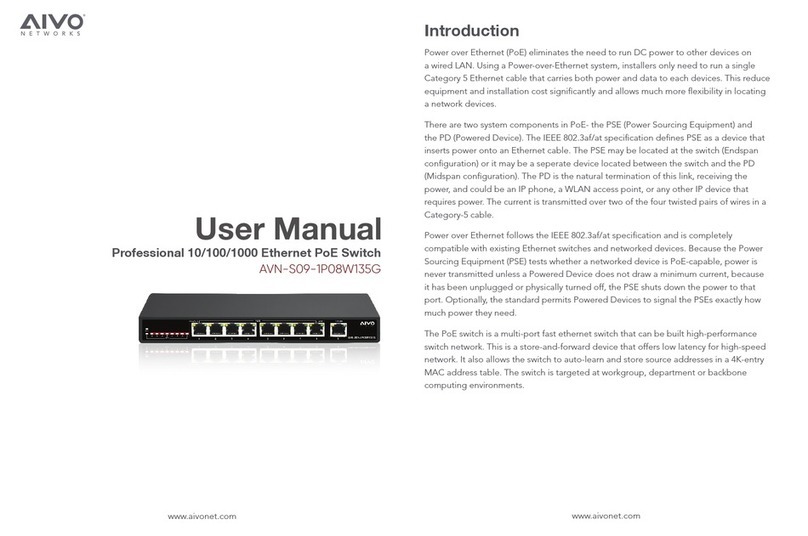www.aivonet.com
FCC Statement
This equipment has been tested and found to comply with the limits for a class B device, pursuant
to part 15 of the FCC rules. These limits are designed to provide reasonable protection against
harmful interference in a commercial installation. This equipment generates, uses and can radiate
radio frequency energy and, if not installed and used in accordance with instructions, may cause
harmful interference with radio communications. Operation of this equipment in a reidential area
is likely to cause harmful interference, in which case, the user will be required to correct the
interference at the user’s expense.
Product Specification
Fixed Port
LED Indicators
Input Voltage
Network Standard
Network Media
Total PoE Budget
Operating Temperature
Storage Temperature
Relative Humidity
Thermal Management
Switching Capacity
MAC Address Table
Traffic Control
Dimensions
Weight
Package
PoE Port
PoE Standard
Pin Assignment
24 x 10/100/1000Base-TX ports, 2 1000 Mbps SFP ports
PWR, PoE, Link/Act LED
100V ~ 240V AC, 50/60Hz
IEEE 802.3 10Base-T
IEEE 802.3u 100Base-TX
IEEE 802.3x Flow Control
IEEE 802.3az
10BASE-TX: UTP Category 5/5e Cable (≤250m)
100BASE-TX: UTP Category 5/5e Cable (≤150m)
1000BASE-TX: UTP Category 5/5e Cable (≤150m)
Uplink Fiber Port: Single Fiber 20 km / 12 miles,
Double Fiber 20 km / 12 miles
370W
0°C ~ 40°C (32°F ~ 104°F)
-10°C ~ 70°C (14°F ~ 158°F)
20% ~ 85% (Non-condensing)
Built-in Noiseless FAN
52G
8K
IEEE 802.3x full-duplex flow control
440mm x 200mm x 44mm (W x D x H)
<5Kg (11lb)
AVN-S24-2P24W400G PoE switch
User Manual
Power Cable
Rack Mount Ears x 2
24 10/100/1000Base-TX ports
IEEE802.3af, IEEE802.3at, per port 15.4W, Max. 30W
V+ (RJ45 Pins 1, 2), V- (RJ45 Pins 3, 6)
• RJ-45 Ports
Use unshielded twisted-pair (UTP) or shield twisted-pair (STP) cable for RJ-45 connections:
100Ω Category 3, 4 or 5 cable for 10 Mbps connections, 100Ω Category 5 cable for 100Mpbs
connections, or 100Ω Category 5e/above cable for 1000Mbps connections. Also be sure that
length of any twisted-pair connection does not exceed 100 meters (328feet). We suggest
using Category 5e cable when connect a power to the device.
• Improper Network Topologies
It is important to make sure that the network topology is valid. Common topology faults
include excessive cable length and too many repeaters (hubs) between the nodes.
In addition to that, you should make sure your network topology contains no data path
loops. Between any two ends nodes, there should be only one active cabling path at any
time. Data path loops will cause broadcast storms which could severely impact your network
performance.
• Diagnosing LED Indicators
To identify the problems, switches can be easily monitored through panel indicators,
which describe common problems the user may encounter and where the user can find
possible solutions. If the LED display detection isn’t correct, please unplug and plug back
into the cable again. If the power indicator does not light when the power cord is plugged
in, you may have a problem with the power outlet or power connections, power losses, or
surges at power outlet. If the problem still cannot be resolved, please contact the local
serive technician for assistance.