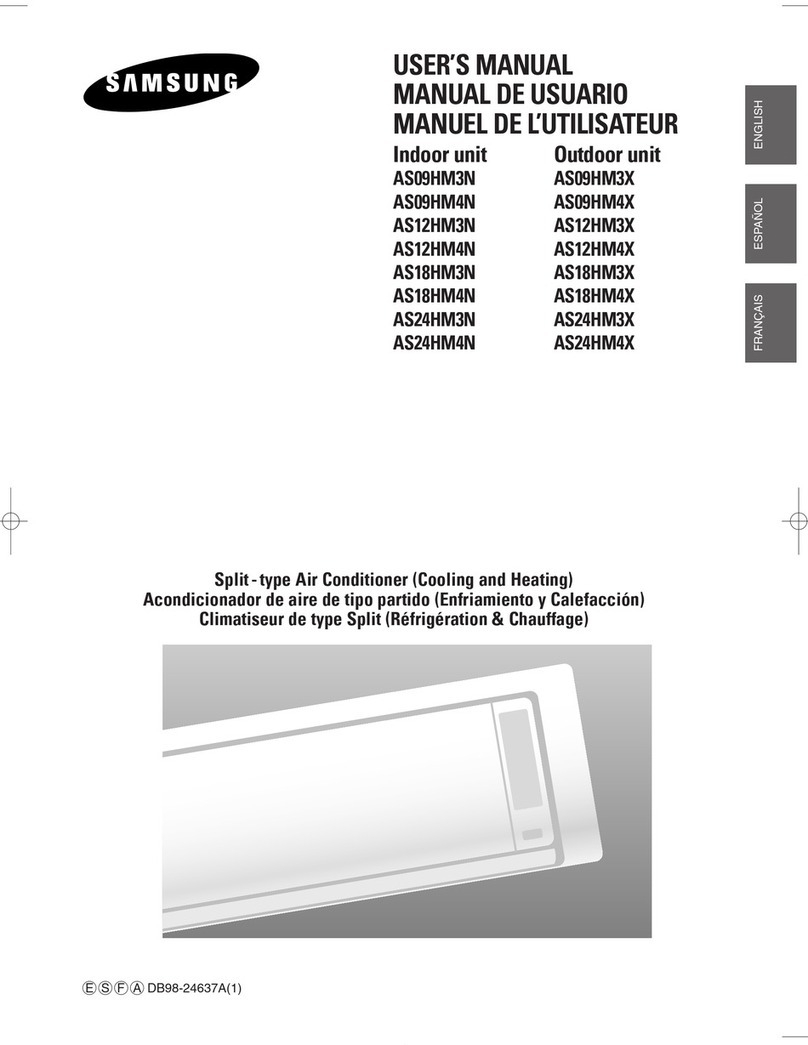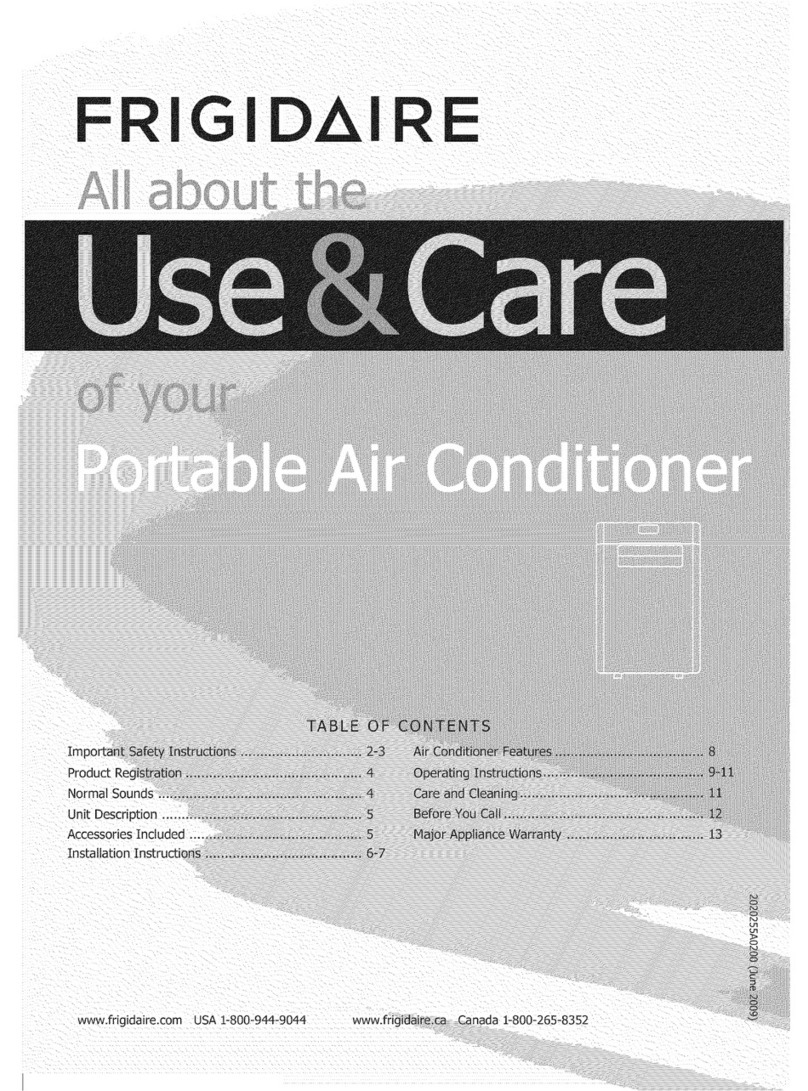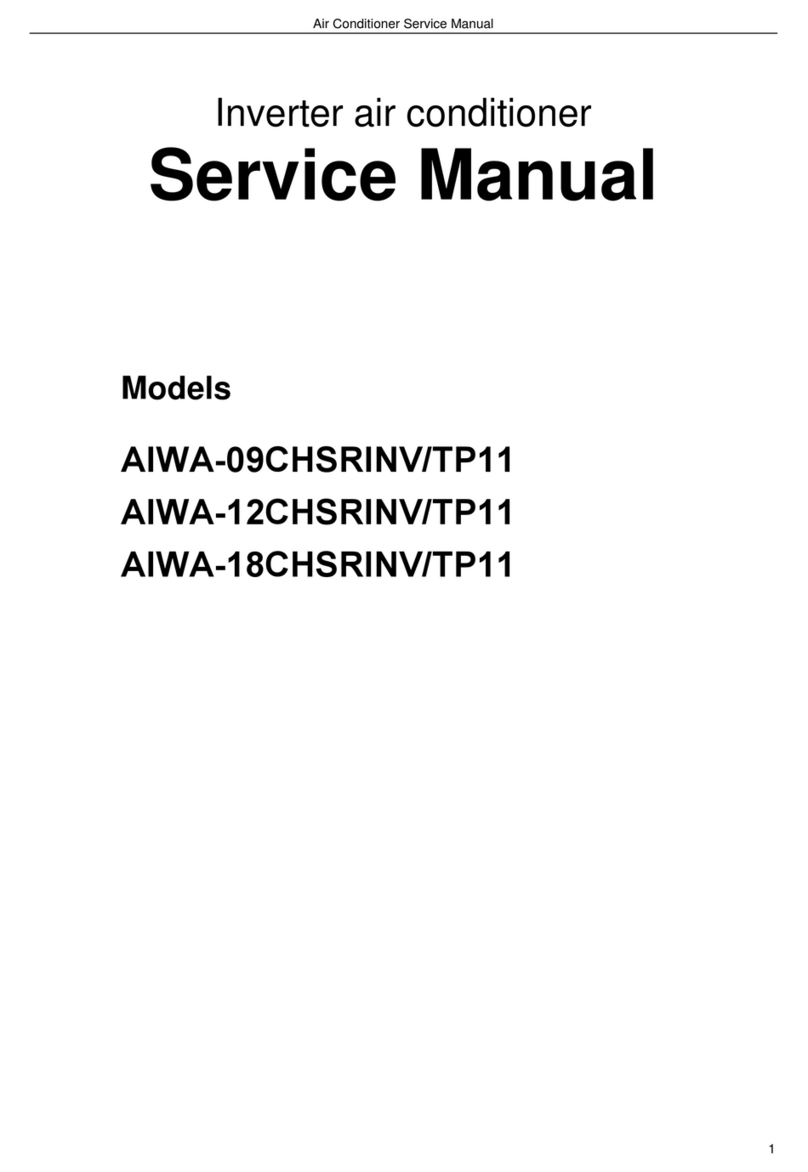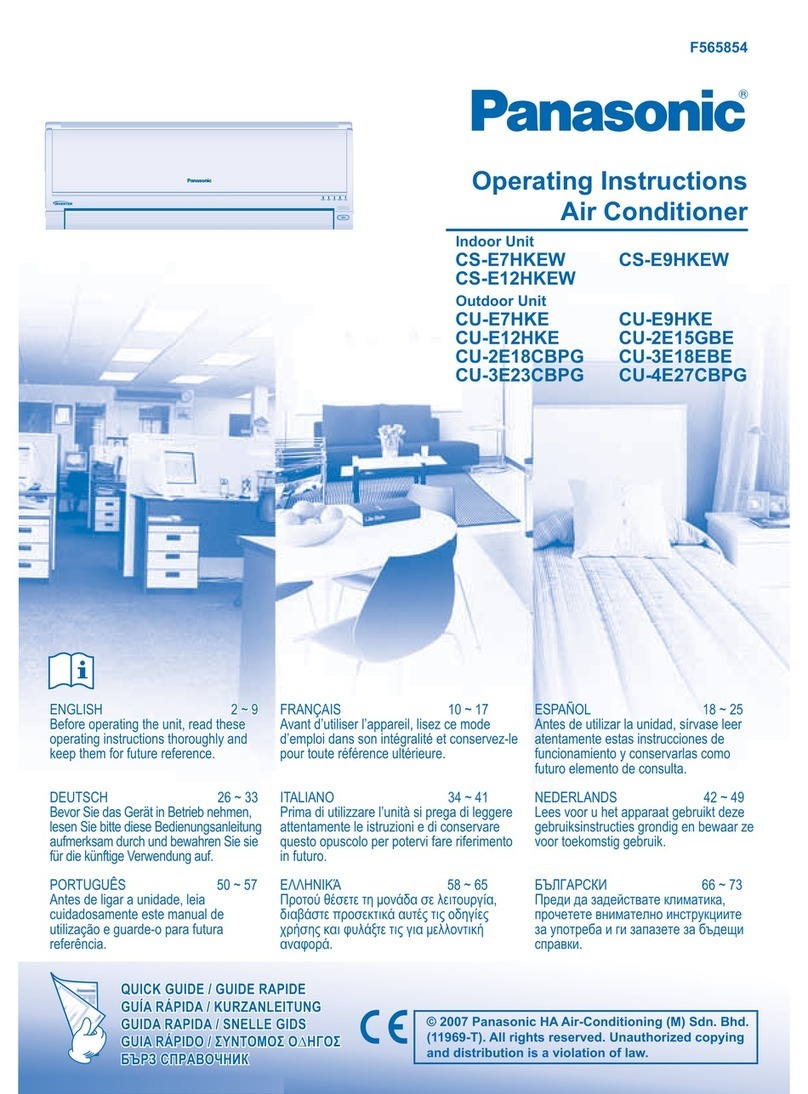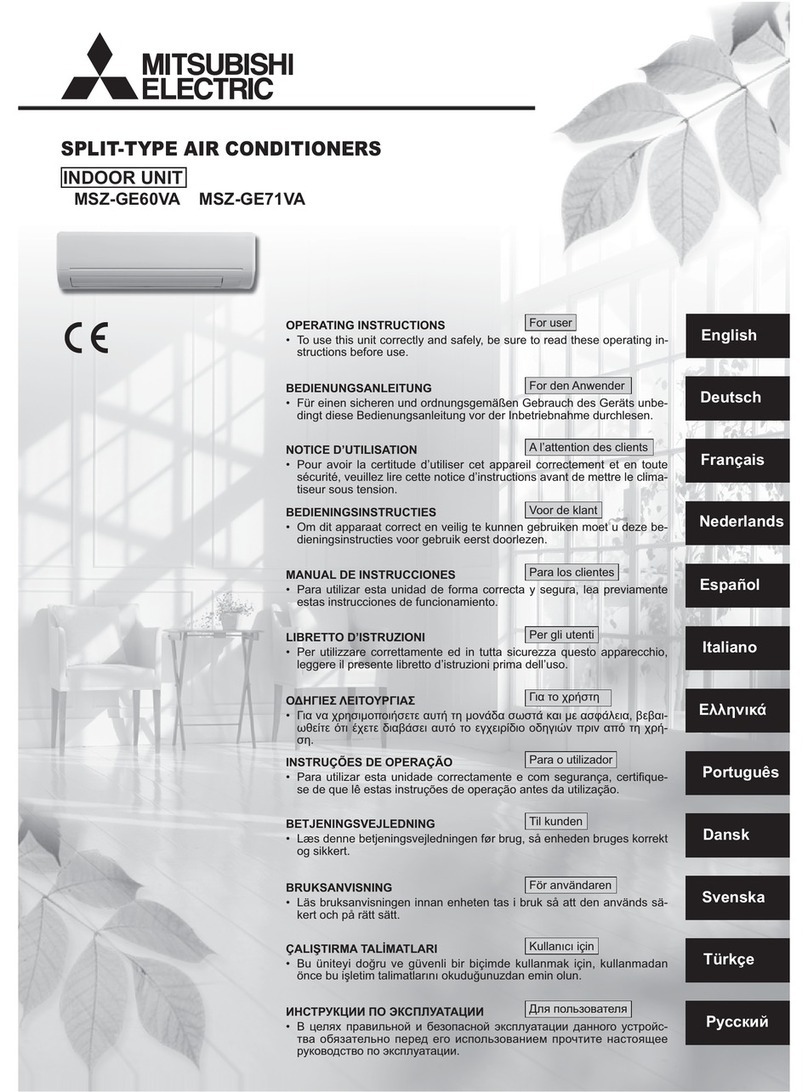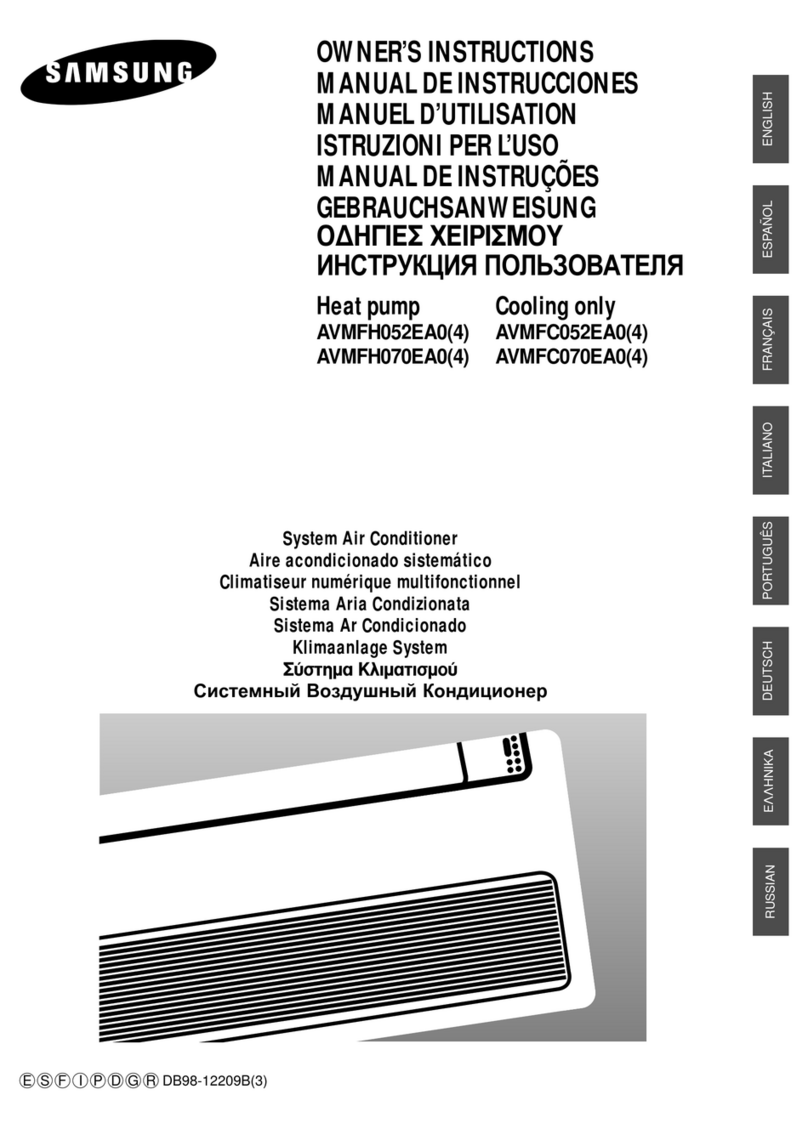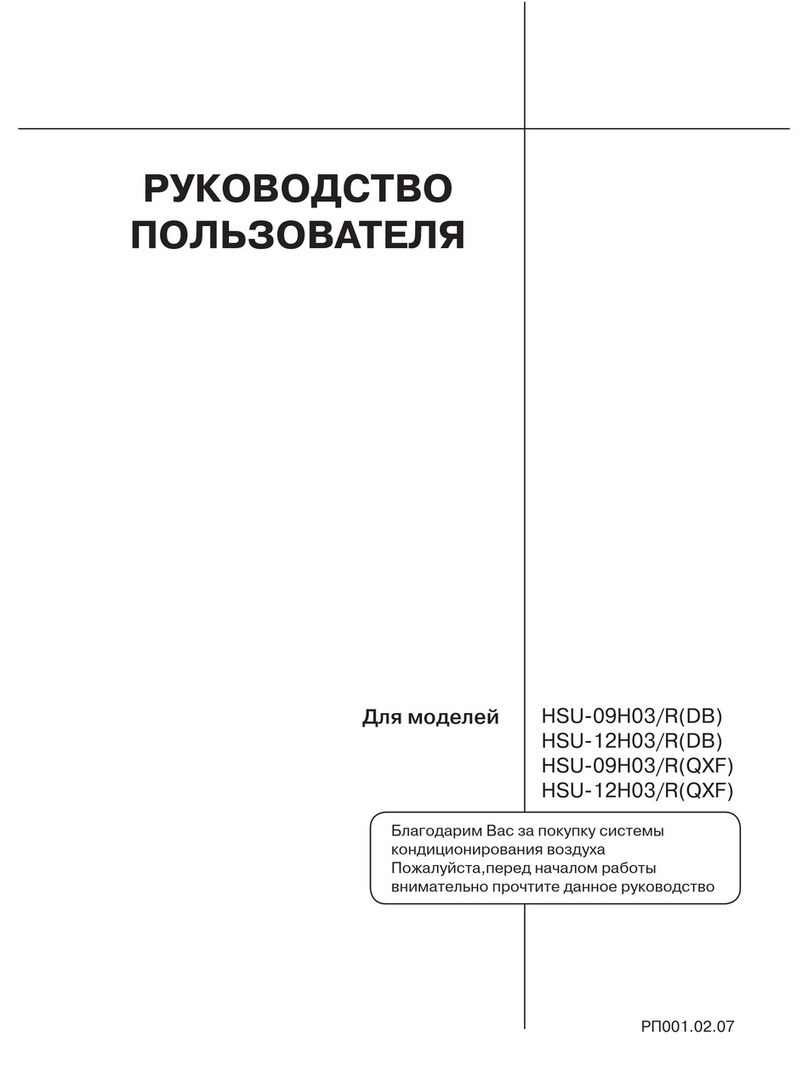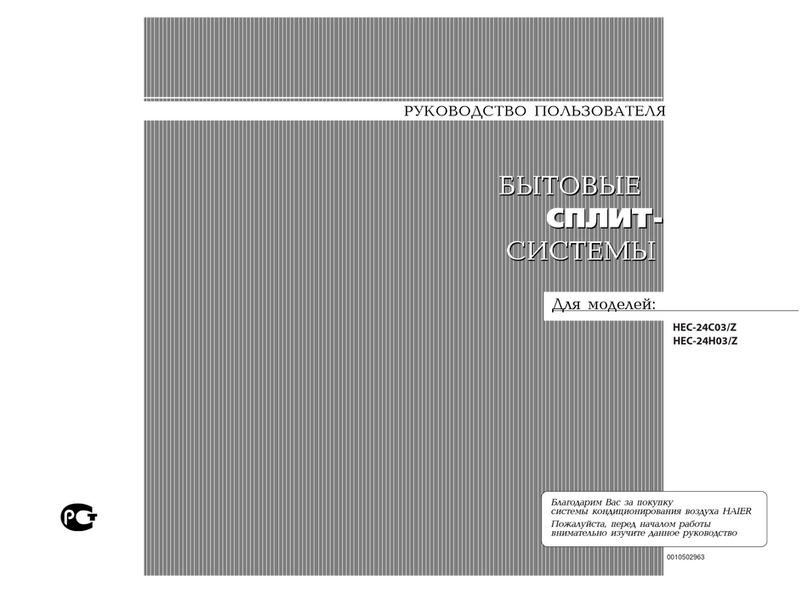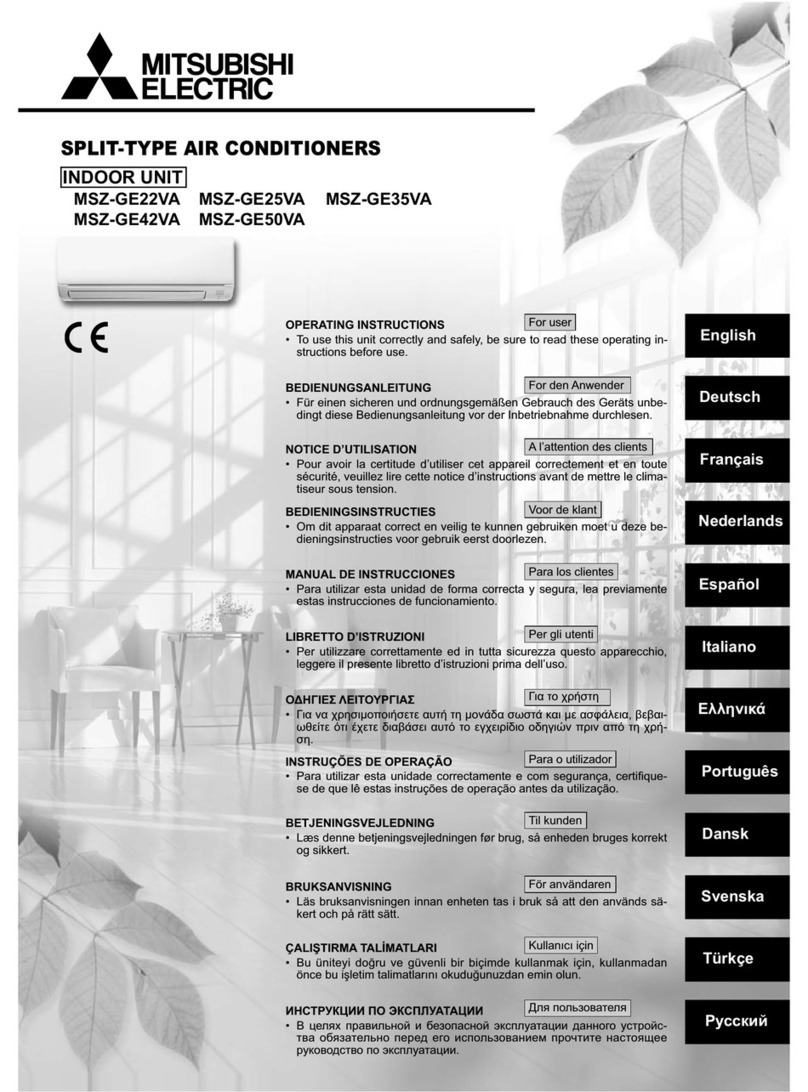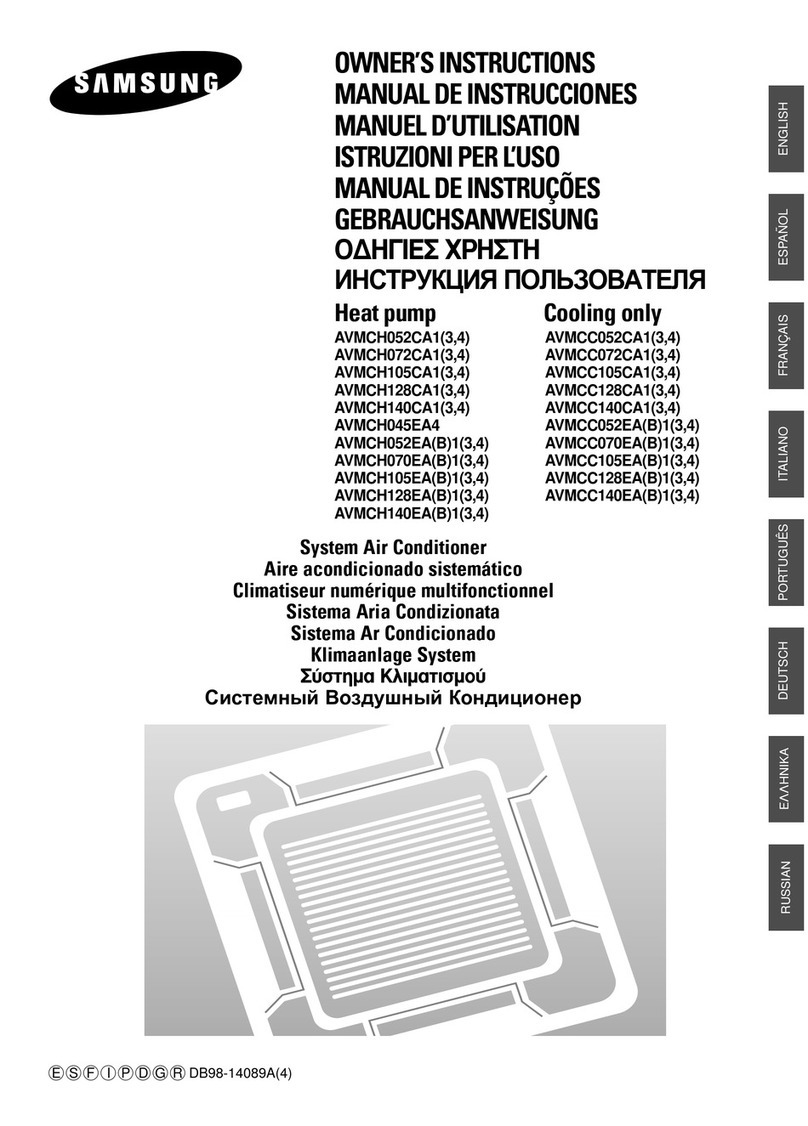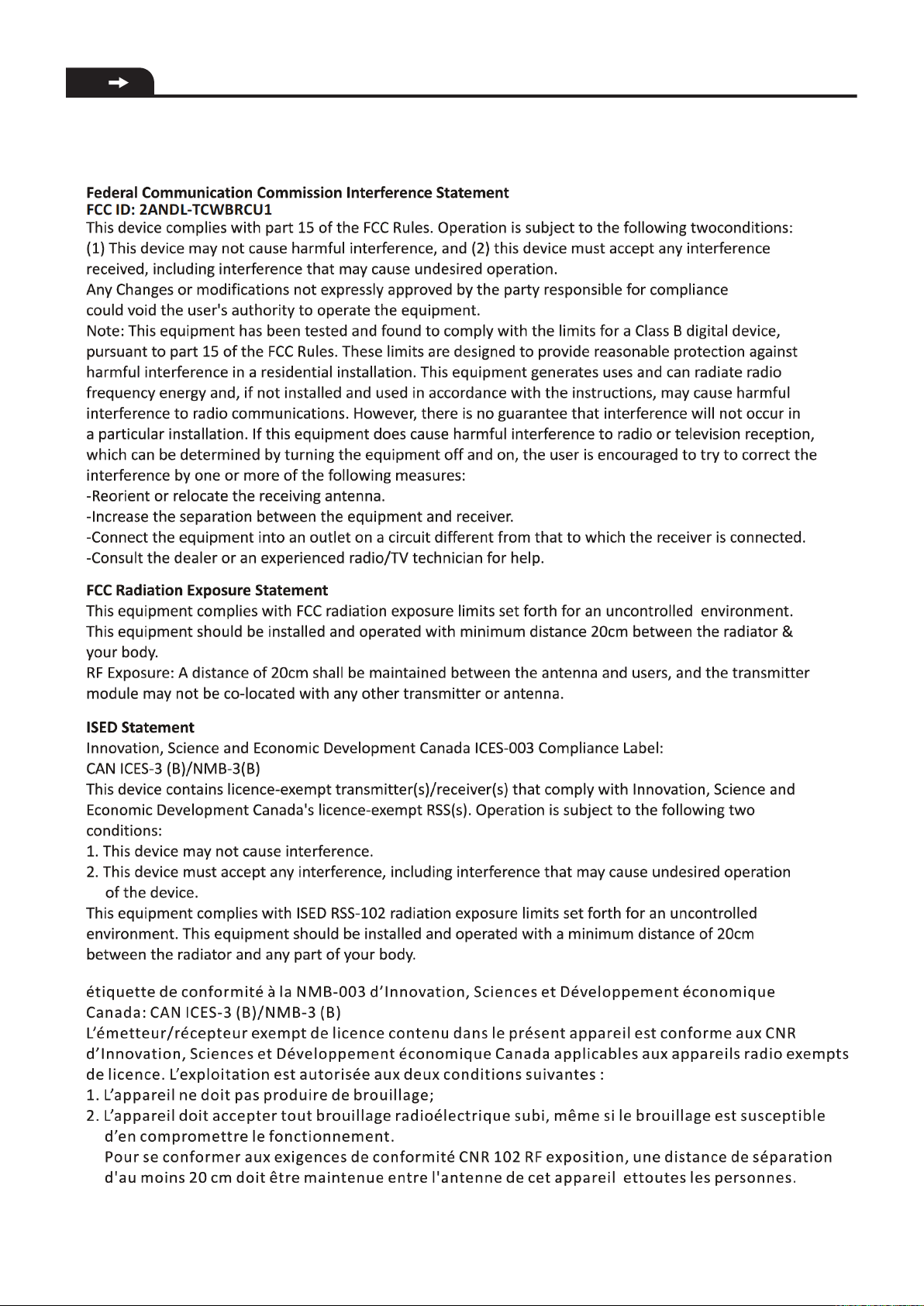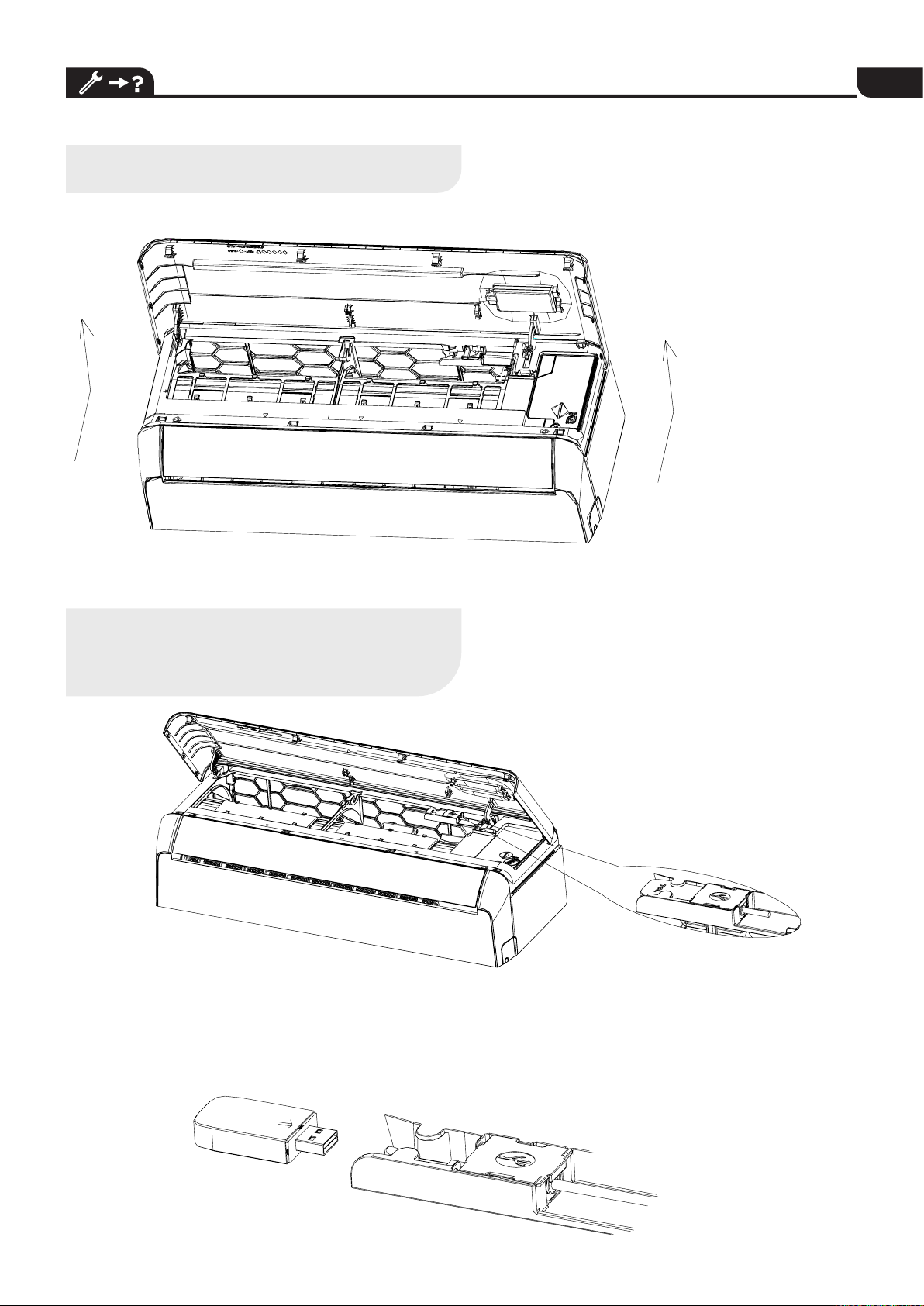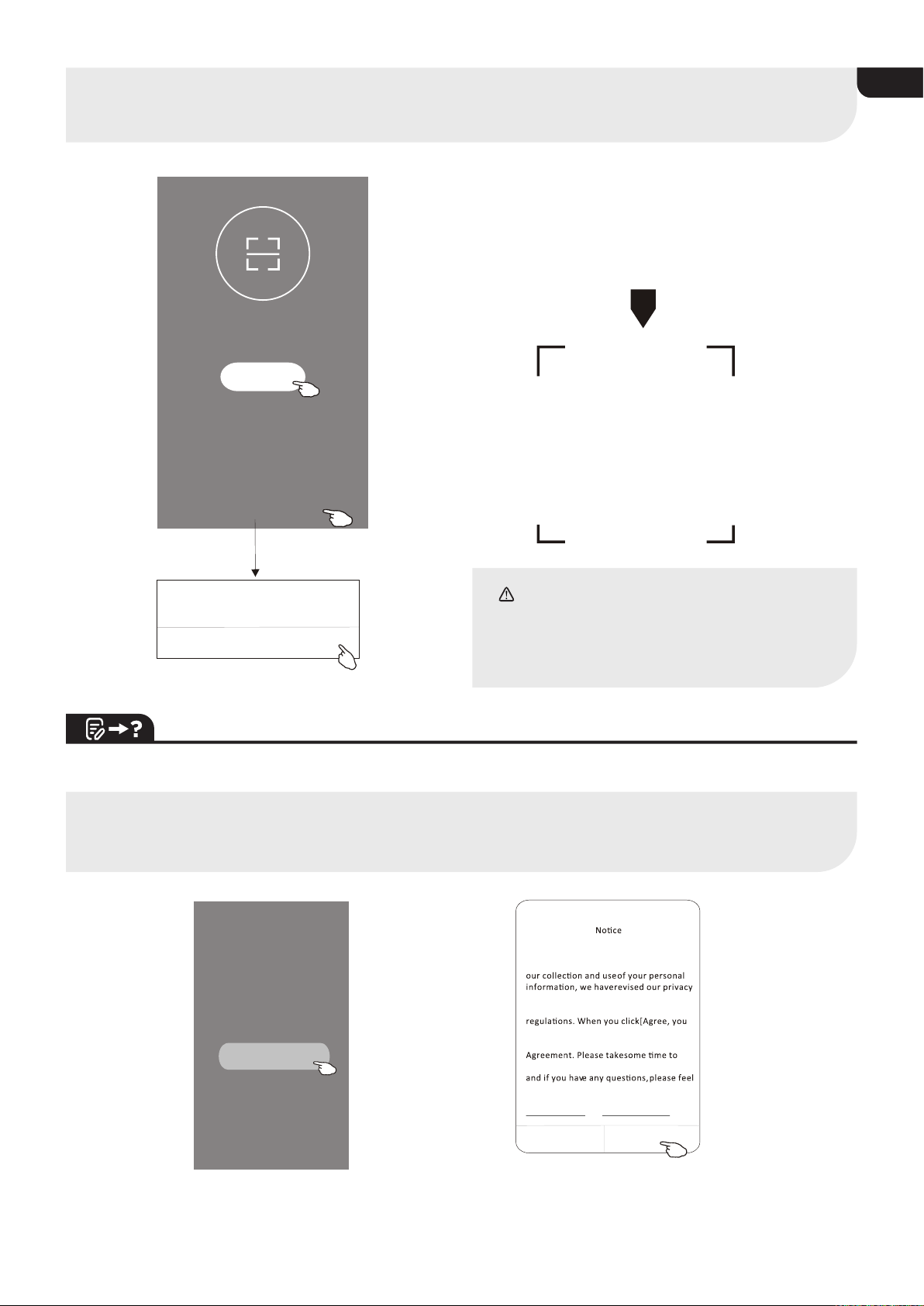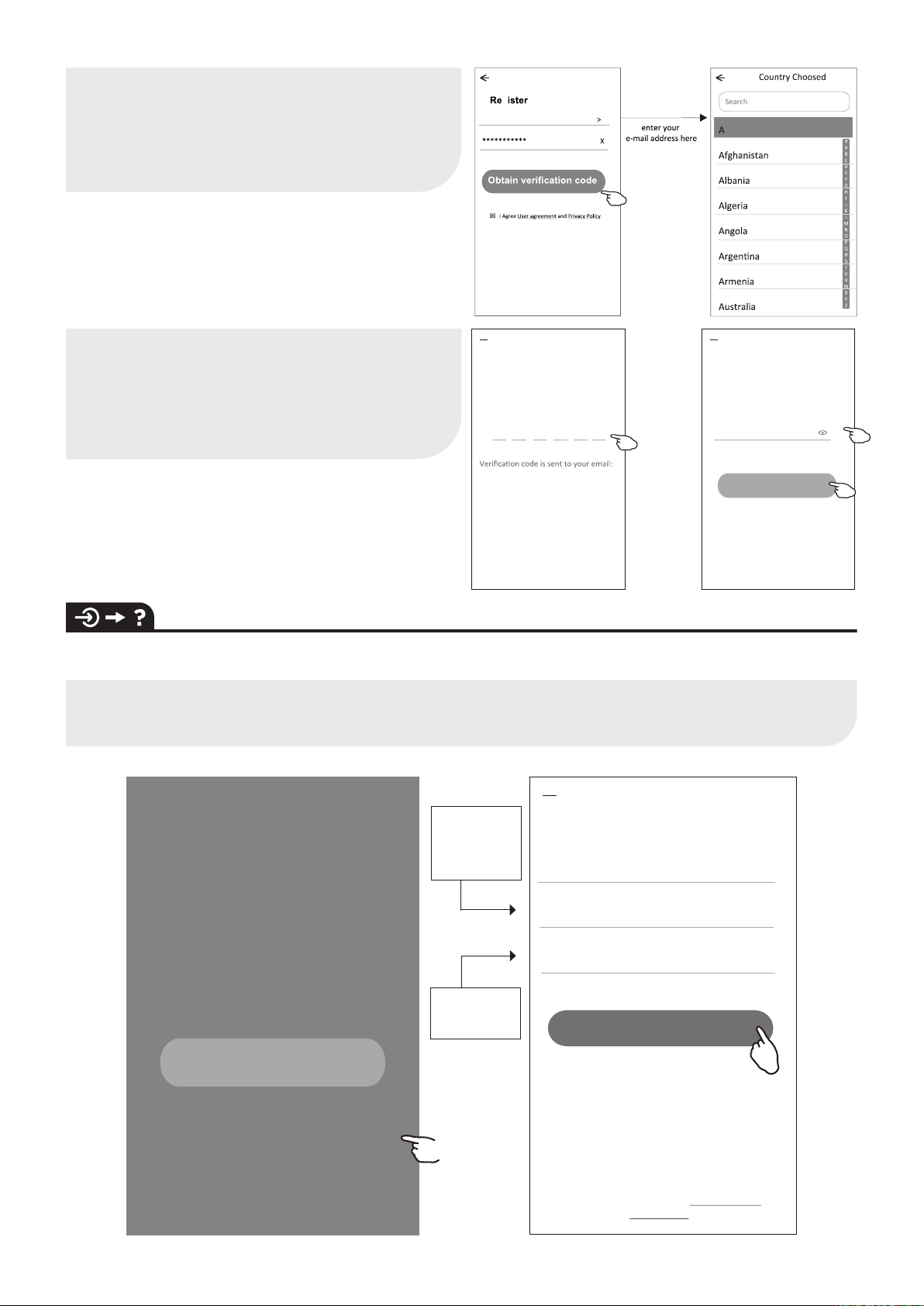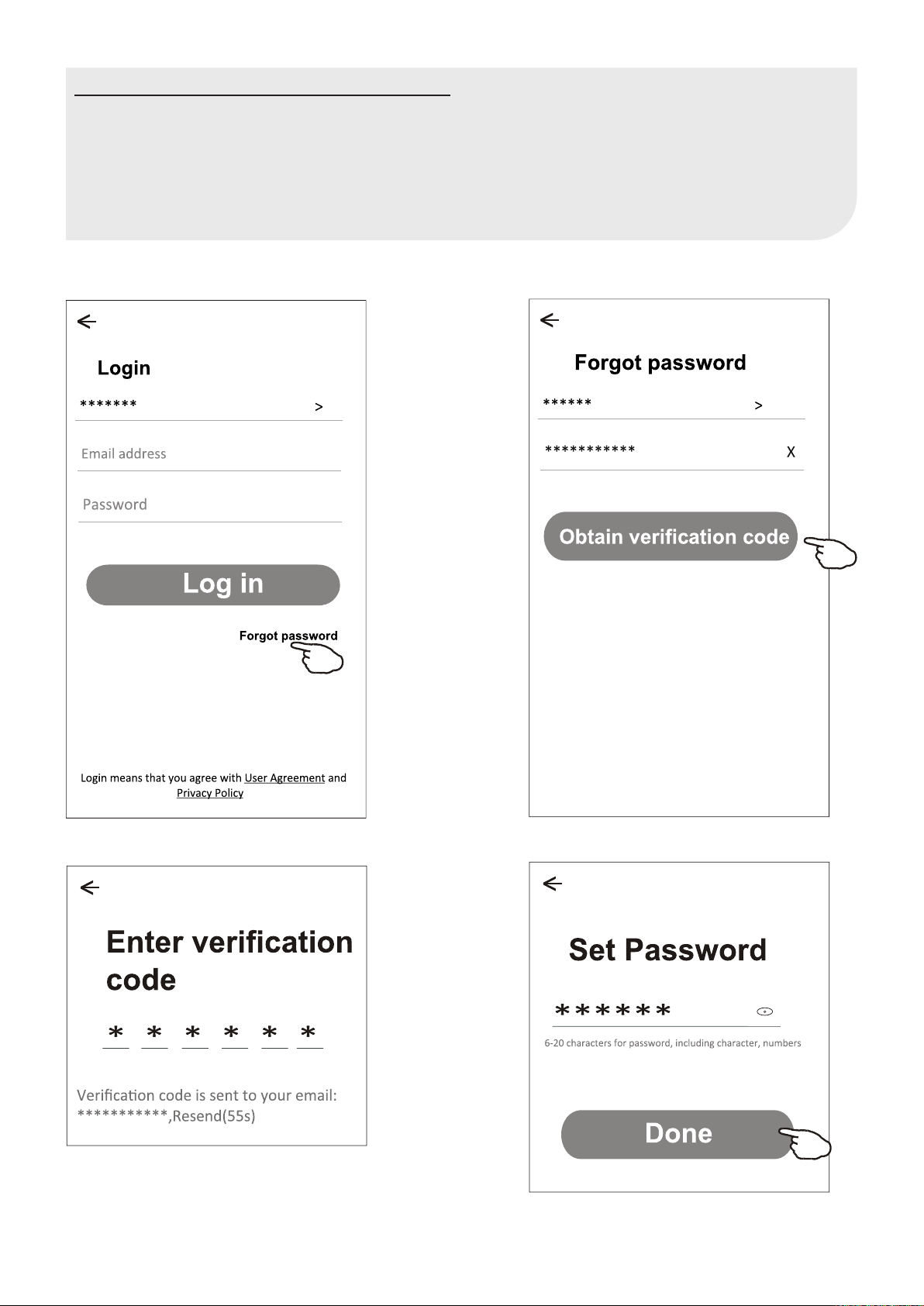4A18-/ A24-
WIFI MODULE SPECIFICATION AND OPERATION GUIDELINE
1. Minimum specifications on a Smart phone:
Android 5.0 version or higher
IOS 9.0 version or higher
2. Basic parameters for Wi-Fi module
Parameters Details
Network frequency 2.400 - 2.4835GHz
Standards of WLAN IEEE 802.11 b/g/n
(channels 1-14,channels 1-13 for EU/AU,channels 1-11 for US/CA)
Protocol stack support IPv4/TCP/UDP/HTTPS/TLS/DNS
Security support WEP/WPA/WPA2/AES128
Network type support STA/AP/STA+AP
Max. RF Power 18.5 dbm
Blue tooth frequency 2.402 - 2.480GHz
Blue tooth RF Power 9 dbm
3. Operation guideline. Please take below simple
guideline instruction as reference
Operation
Steps Operation
Items New Account Re-install APP
(registered before)
Step 1 Download and
Install APP
YES YES
Step 2 Activate APP YES YES
Step 3 Registration
Account
YES NO
Step 4 Login YES YES
Step 5 Add Device to control YES Registered Device will
remain
Note
If you registered the account and added device before,
when you re-install the APP again and login, the added
device will remain.