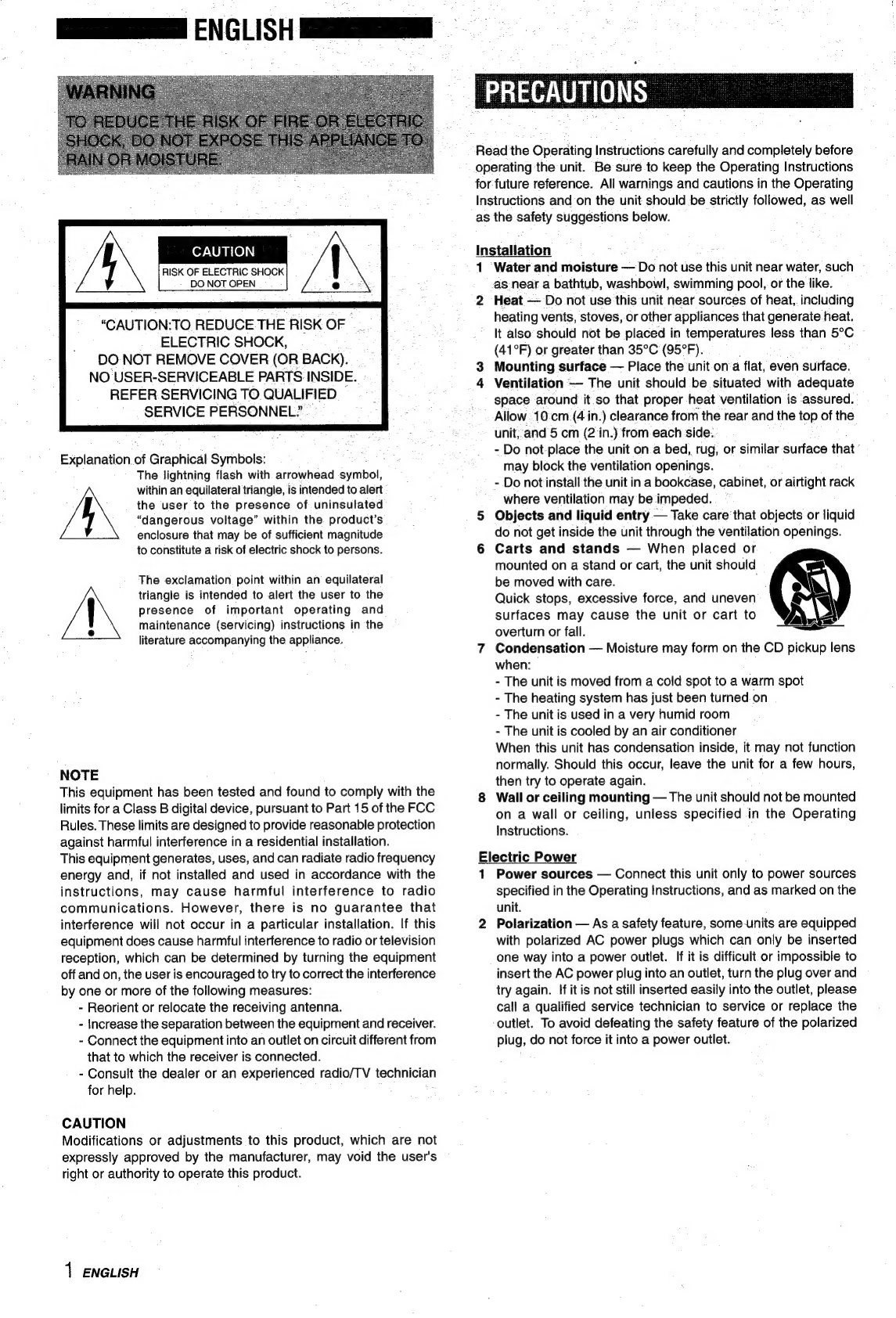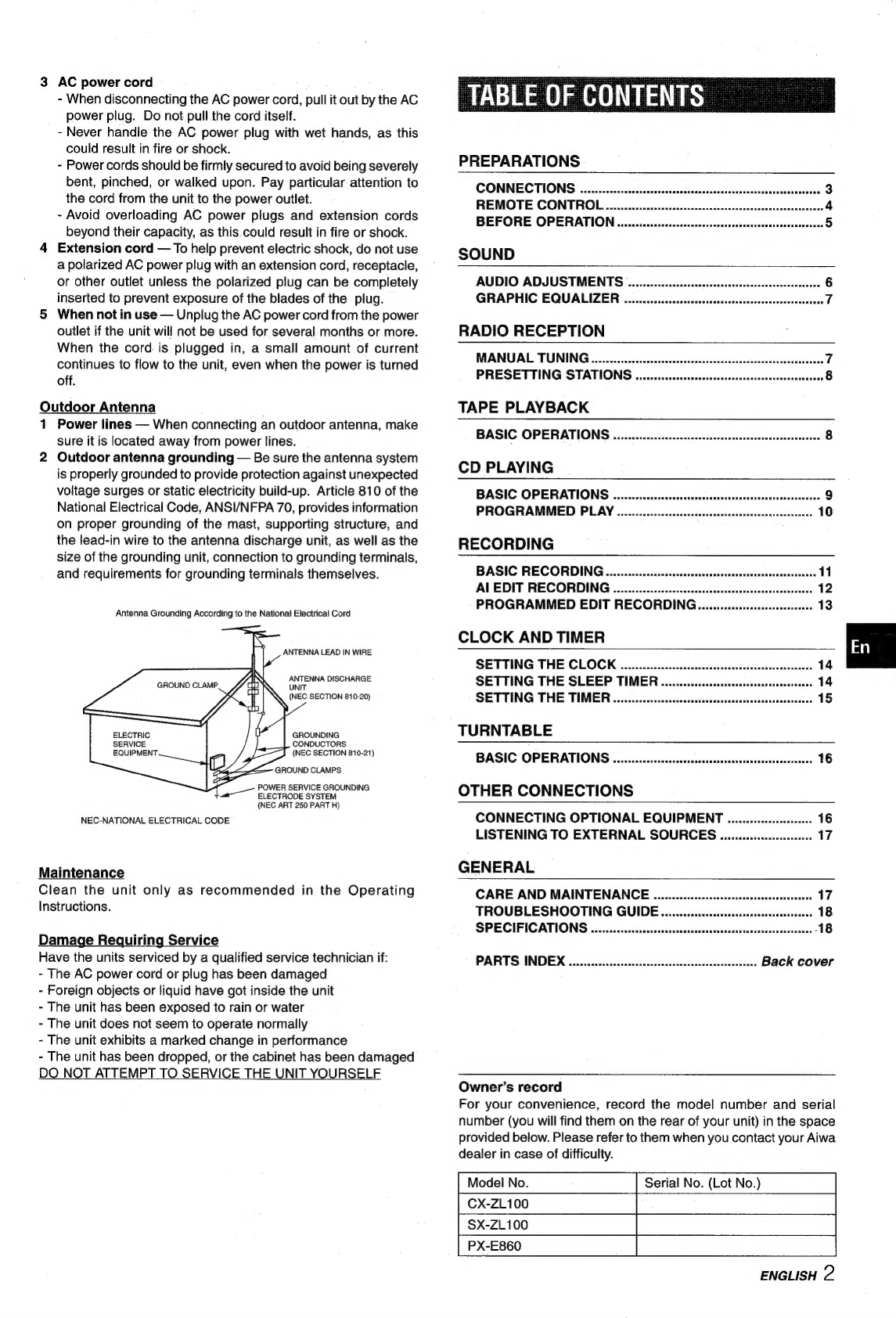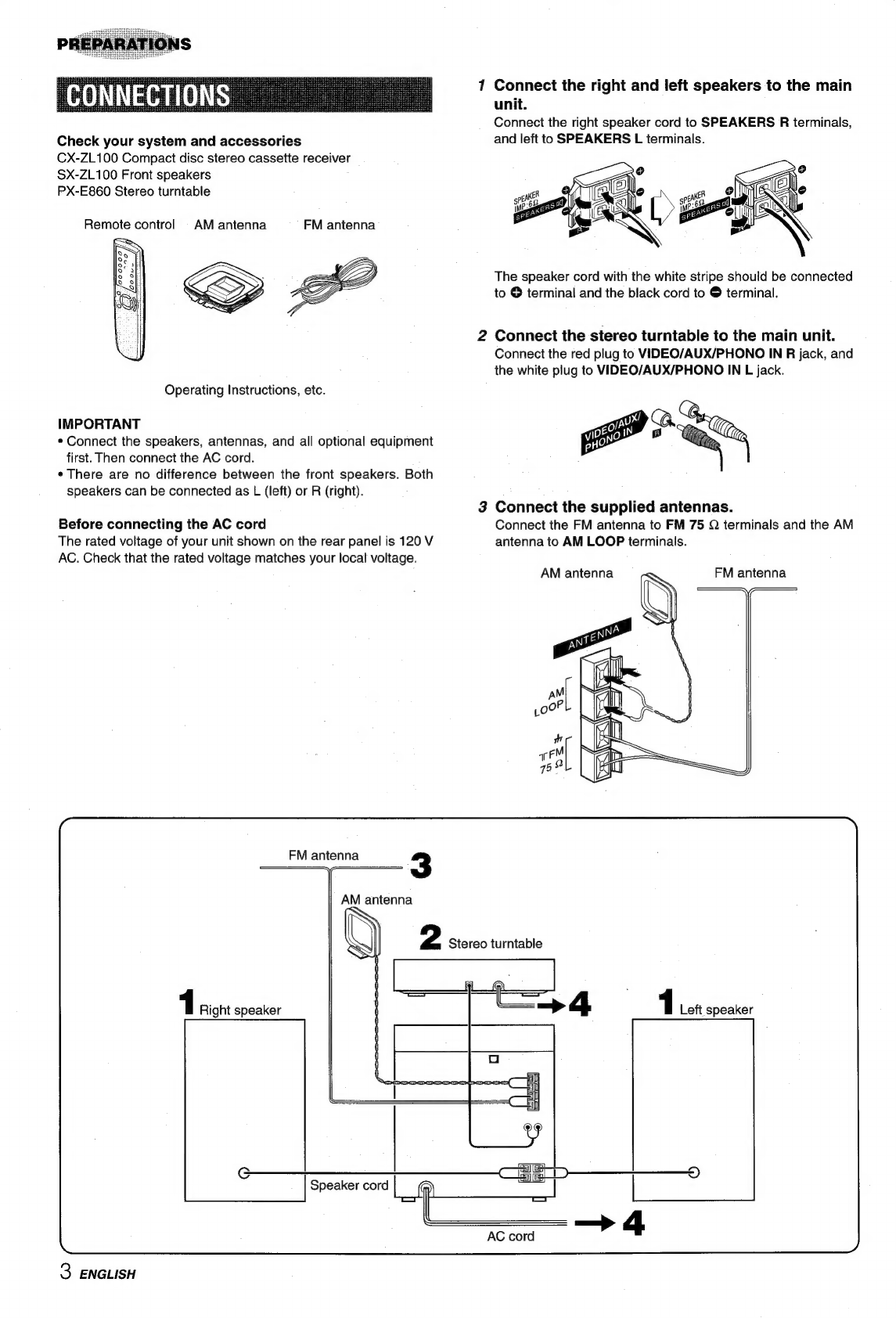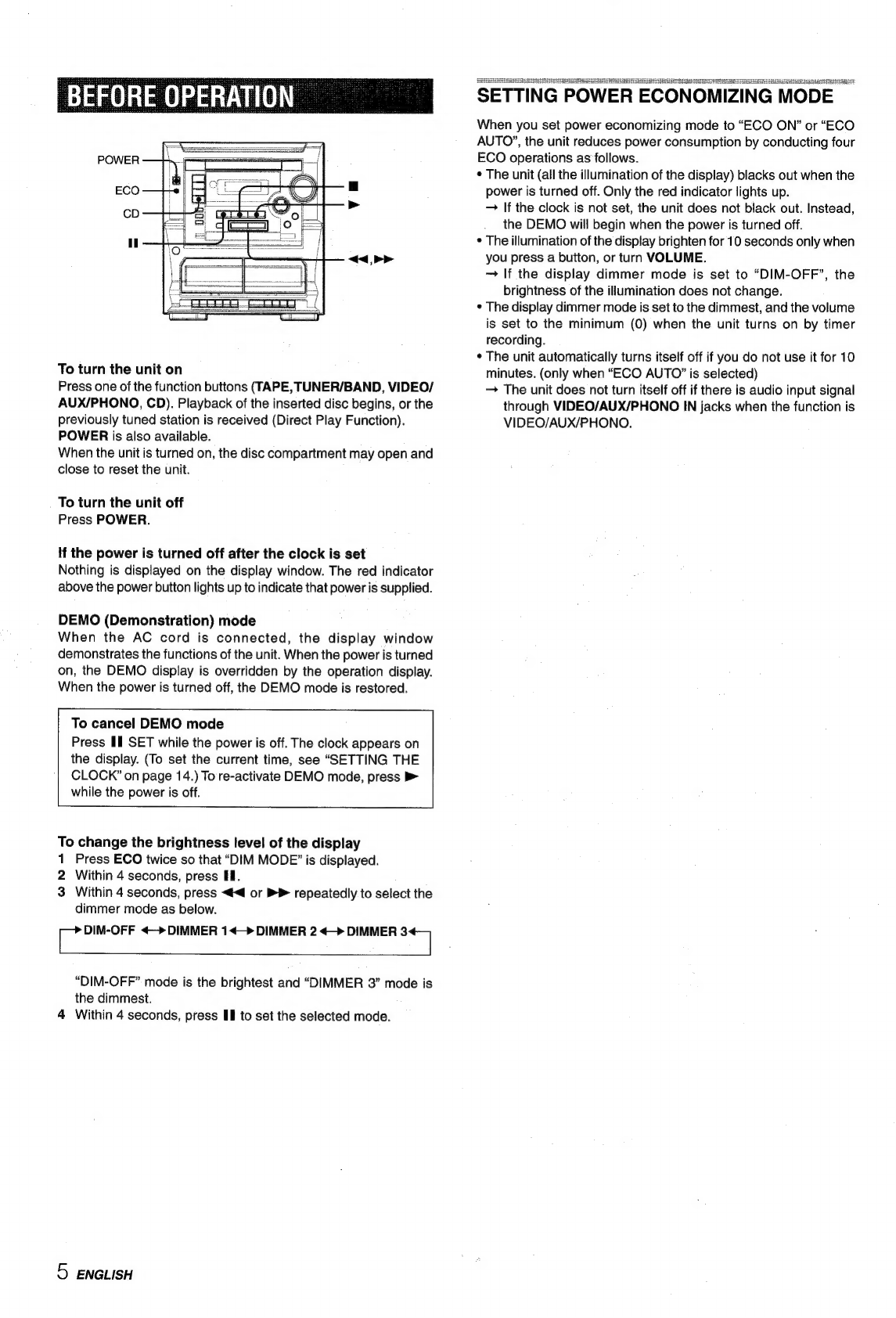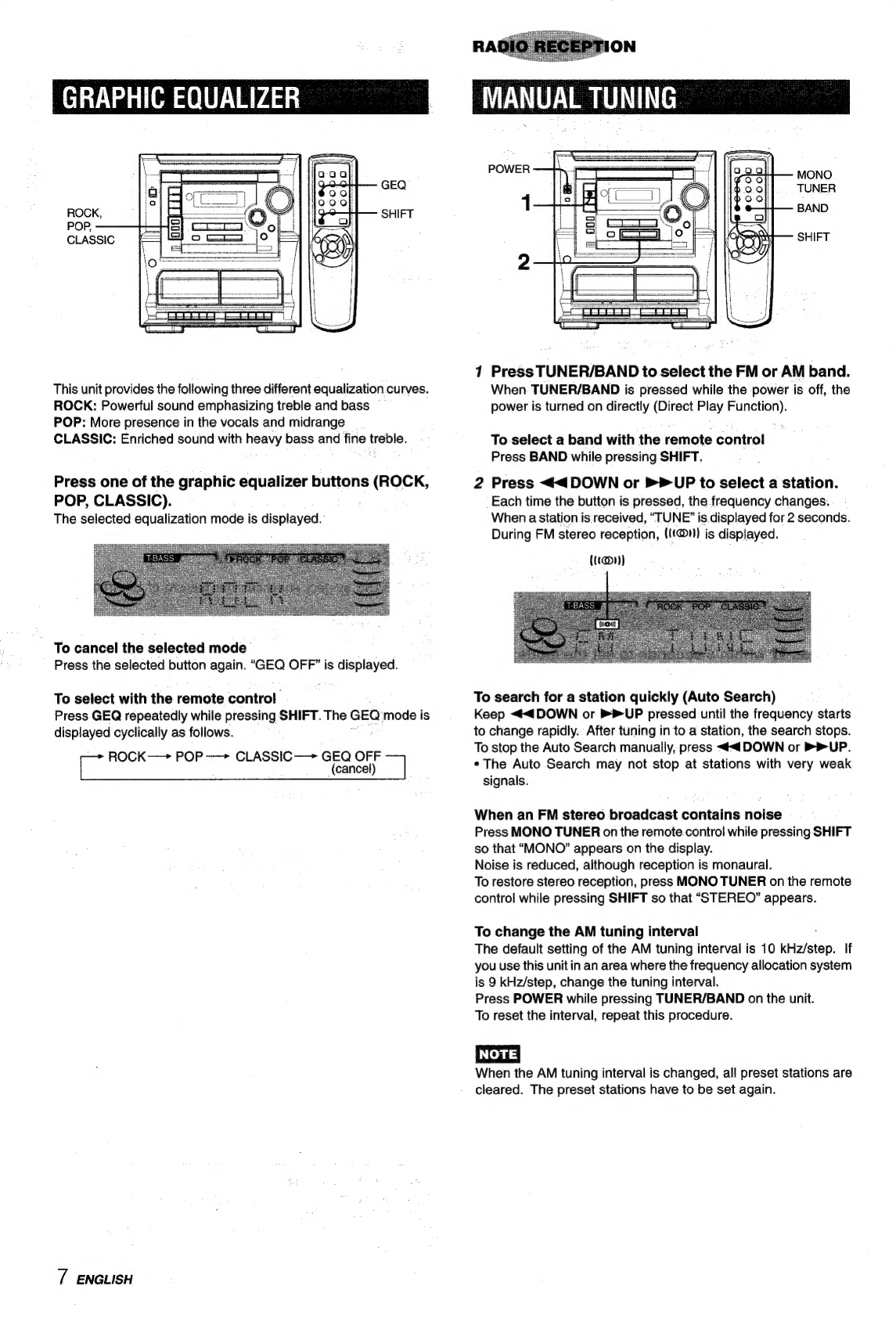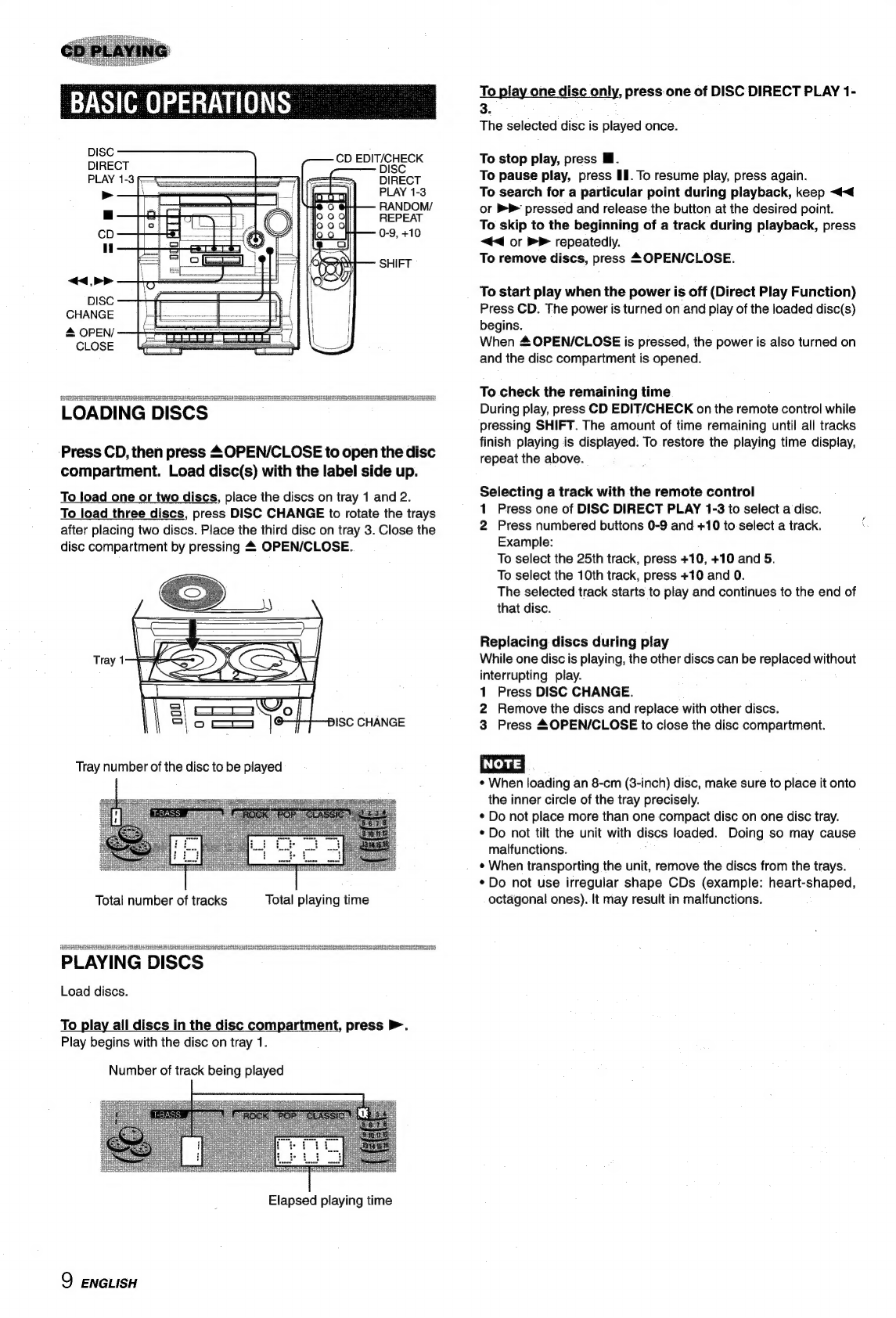3
AC
power
cord
-
When
disconnecting
the
AC
power
cord,
pull
it
out
by
the
AC
power
plug.
Do
not
pull
the
cord
itself.
-
Never
handie
the
AC.
power
plug
with
wet
hands,
as
this
could
result
in
fire
or
shock.
-
Power
cords
should
be
firmly
secured
to
avoid
being
severely
bent,
pinched,
or
walked
upon.
Pay
particular
attention
to
the
cord
from
the
unit
to
the
power
outlet.
-
Avoid
overloading
AC
power
plugs
and
extension
cords
beyond
their
capacity,
as
this.could
result
in
fire
or
shock.
4
Extension
cord
—
To
help
prevent
electric
shock,
do
not
use
a
polarized
AC
power
plug
with
an
extension
cord,
receptacle,
or
other
outlet
unless
the
polarized
plug
can
be
completely
inserted
to
prevent
exposure
of
the
blades
of
the
plug.
5
When
notin
use
—
Unplug
the
AC
power
cord
from
the
power
ouilet
if
the
unit
will
not
be
used
for
several
months
or
more.
When
the
cord.
is
plugged
in,
a
small
amount
of
current
continues
to
flow
to
the
unit,
even
when
the
power
is
turned
off.
Qutdoor
Antenna
1
Power
lines
—
When
connecting
an
outdoor
antenna,
make
sure
it
is
located
away
from
power
lines.
2
Outdoor
antenna
grounding
—
Be
sure
the
antenna
system
is
properly
grounded
to
provide
protection
against
unexpected
voltage
surges
or
static
electricity
build-up.
Article
810
of
the
National
Electrical
Code,
ANSI/NFPA
70,
provides
information
on
proper
grounding
of
the
mast,
supporting
structure,
and
the
lead-in
wire
to
the
antenna
discharge
unit,
as
well
as
the
size
of
the
grounding
unit,
connection
to
grounding
terminals,
and
requirements
for
grounding
terminals
themselves.
Antenna
Grounding
According
to
the
National
Electrical
Cord
ANTENNA
LEAD
IN
WIRE
ANTENNA
DISCHARGE
UNIT
(NEC
SECTION
810-20)
GROUNDING
CONDUCTORS
(NEC
SECTION
810-21)
ELECTRIC
SERVICE
EQUIPMENT.
Oster
—e-——
GROUND
CLAMPS
ce
a
—_—
POWER
SERVICE
GROUNDING
+
ELECTRODE
SYSTEM
{NEC
ART
250
PART
#)
NEC-NATIONAL
ELECTRICAL
CODE
Maintenance
Clean
the
unit
only
as
recommended
in
the
Operating
Instructions.
Damage
Requiring
Service
Have
the
units
serviced
by
a
qualified
service
technician
if:
-
The
AC
power
cord
or
plug
has
been
damaged
-
Foreign
objects
or
liquid
have
got
inside
the
unit
-
The
unit
has
been
exposed
to
rain
or
water
-
The
unit
does
not
seem
to
operate
normally
-
The
unit
exhibits
a
marked
change
in
performance
-
The
unit
has
been
dropped,
or
the
cabinet
has
been
damaged
DO
NOT
ATTEMPT
TO
SERVICE
THE
UNIT
YOURSELF
TABLE
OF
CONTENTS
PREPARATIONS
SOUND
AUDIO
ADJUSTMENTS.
..........:cccssssssesssecseessssesseessessersseneee
6
GRAPHIC
EQUALIZER
RADIO
RECEPTION
MANUAL
TUNING...
cssscsteeerssessennuceeneeseuseerensseenenensenee
PRESETTING
STATIONS
TAPE
PLAYBACK
BASIC
OPERATIONS
.......ssssscssssessessnenseersueverarensesennnnsane
8
CD
PLAYING
BASIC
OPERATIONS
........cscssssssssrsssarsssseserserencnssarsararsees
9
PROGRAMMED
PLAY
............:cessscecrerssessesessssersesereeeneenens
10
RECORDING
BASIC
RECORDING
..........:cscsssesecssesenessserserseessserseenrsoeeee
11
Al
EDIT
RECORDING
...........ccsscssseeserecseesseessesceenneseseusreaes
12
PROGRAMMED
EDIT
RECORDING
.......sssssssssceeesenenee
13
CLOCK
AND
TIMER
SETTING
THE
CLOCK
...........cccsscessesrsrsecersrsenentsenerneees
SETTING
THE
SLEEP
TIMER
SETTING
THE
TIMER
............ssscsesssssscrsesecssrsecansreennnesene
TURNTABLE
BASIC
OPERATIONS
............ssssccorssecrserecstessenenssneeseusenees
16
OTHER
CONNECTIONS
CONNECTING
OPTIONAL
EQUIPMENT
LISTENING
TO
EXTERNAL
SOURCES
........ccccescsseeees
GENERAL
CARE
AND
MAINTENANCE
..........scsccssssscensersensersreneneee
TROUBLESHOOTING
GUIDE..
SPECIFICATIONS.
...........ssssssesssseeesseeneerserseestnensnvensenensense
PARTS
INDEX
......ccesscstessssssessssseresssseneeseeenseanens
Owner’s
record
For
your
convenience,
record
the
model
number
and
serial
number
(you
will
find
them
on
the
rear
of
your
unit)
in
the
space
provided
below.
Please
refer
to
them
when
you
contact
your
Aiwa
dealer
in
case
of
difficulty.
Serial
No.
(Lot
No.)
ENGLISH
2
Model
No.
CX-ZL100
SX-ZL100
PX-E860