AJA Video Systems Inc HA5-4K Operating instructions
Other AJA Video Systems Inc Media Converter manuals
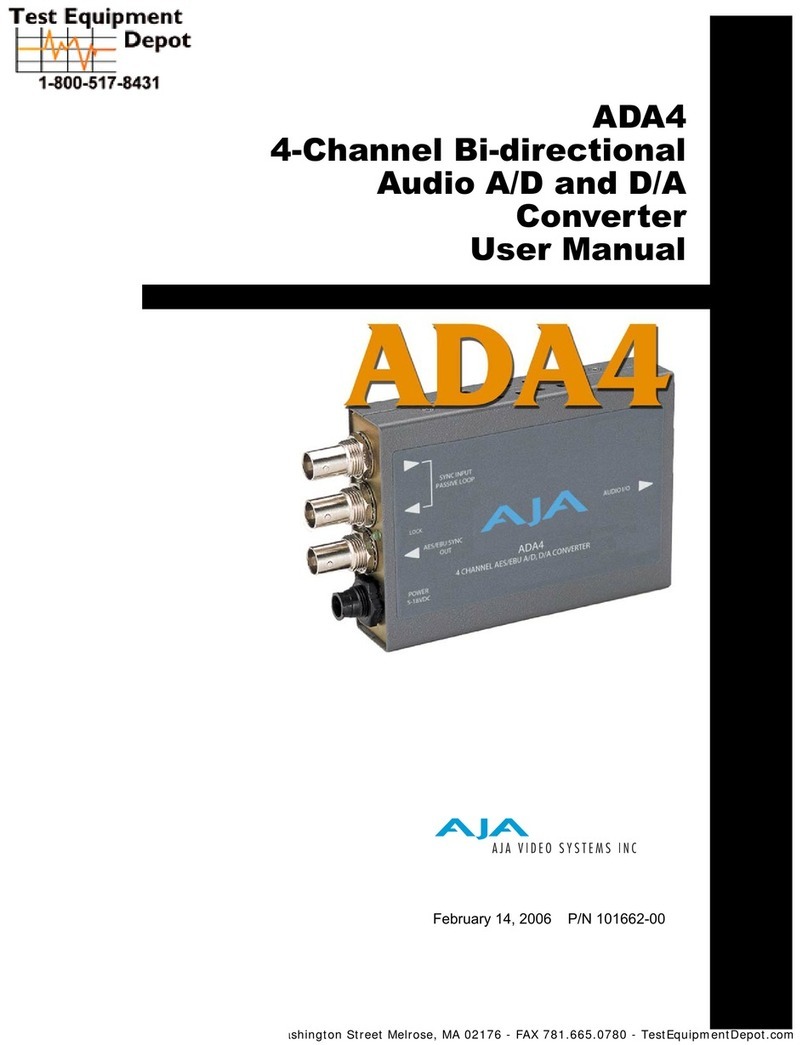
AJA Video Systems Inc
AJA Video Systems Inc ADA4 User manual
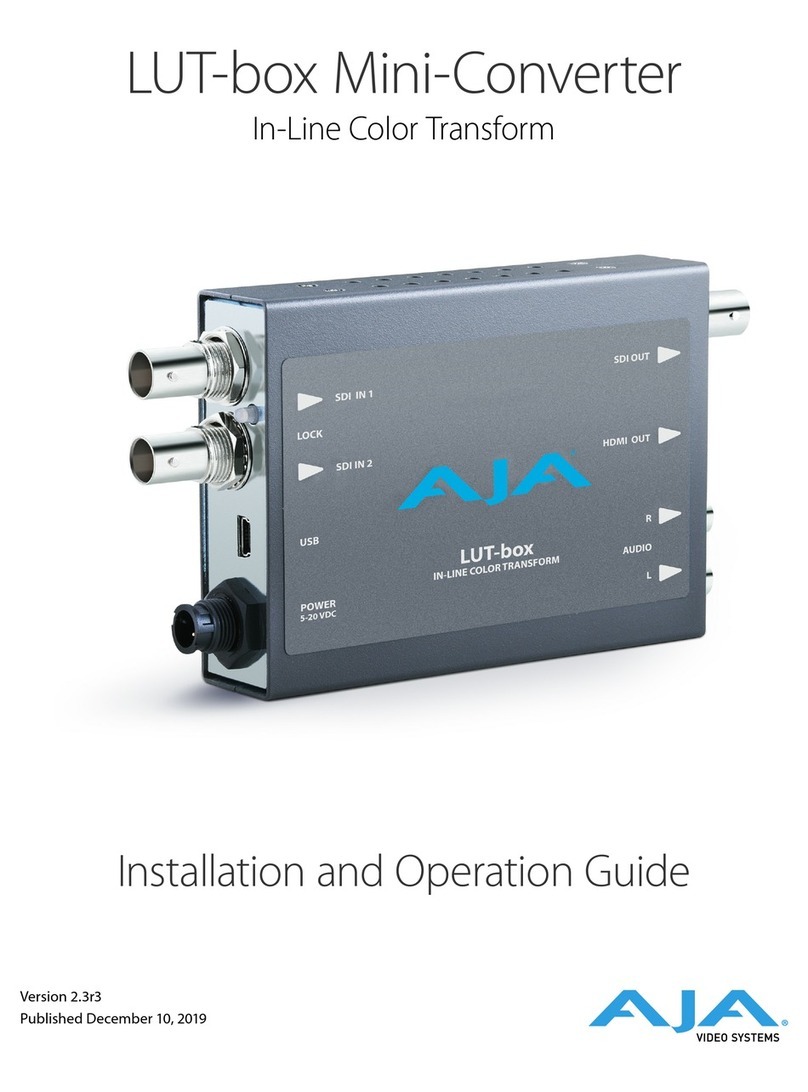
AJA Video Systems Inc
AJA Video Systems Inc LUT-box Operating instructions
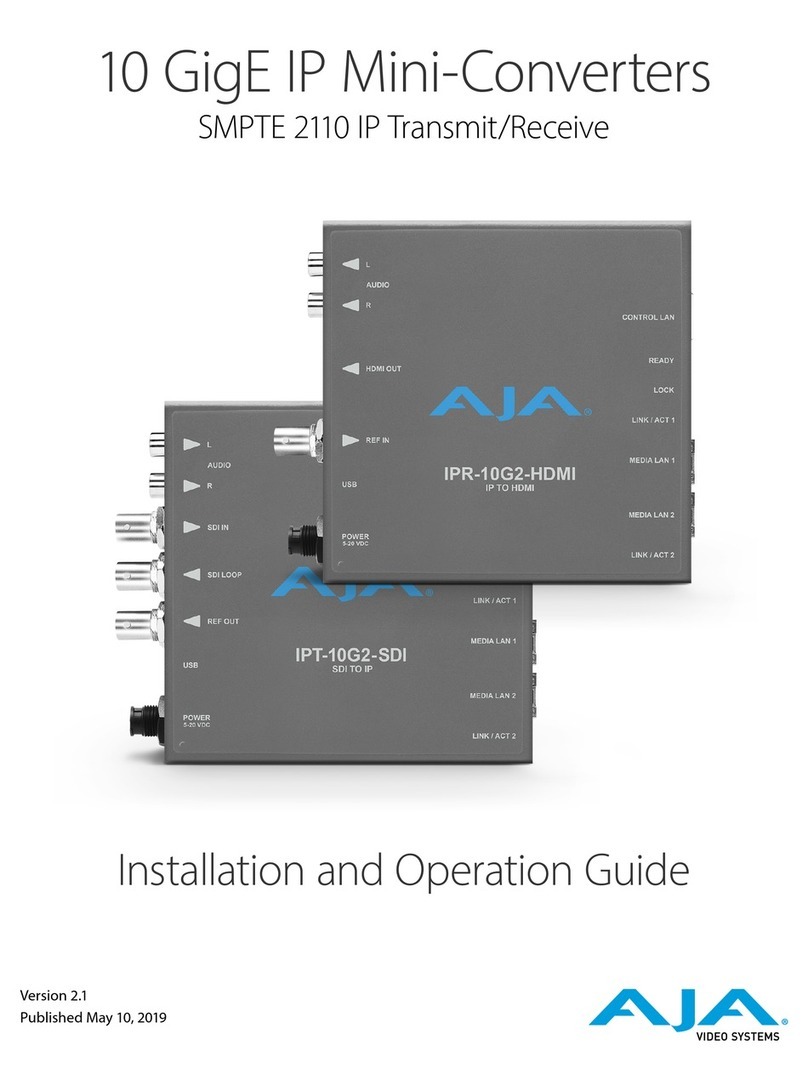
AJA Video Systems Inc
AJA Video Systems Inc IPT-10G2-SDI Operating instructions
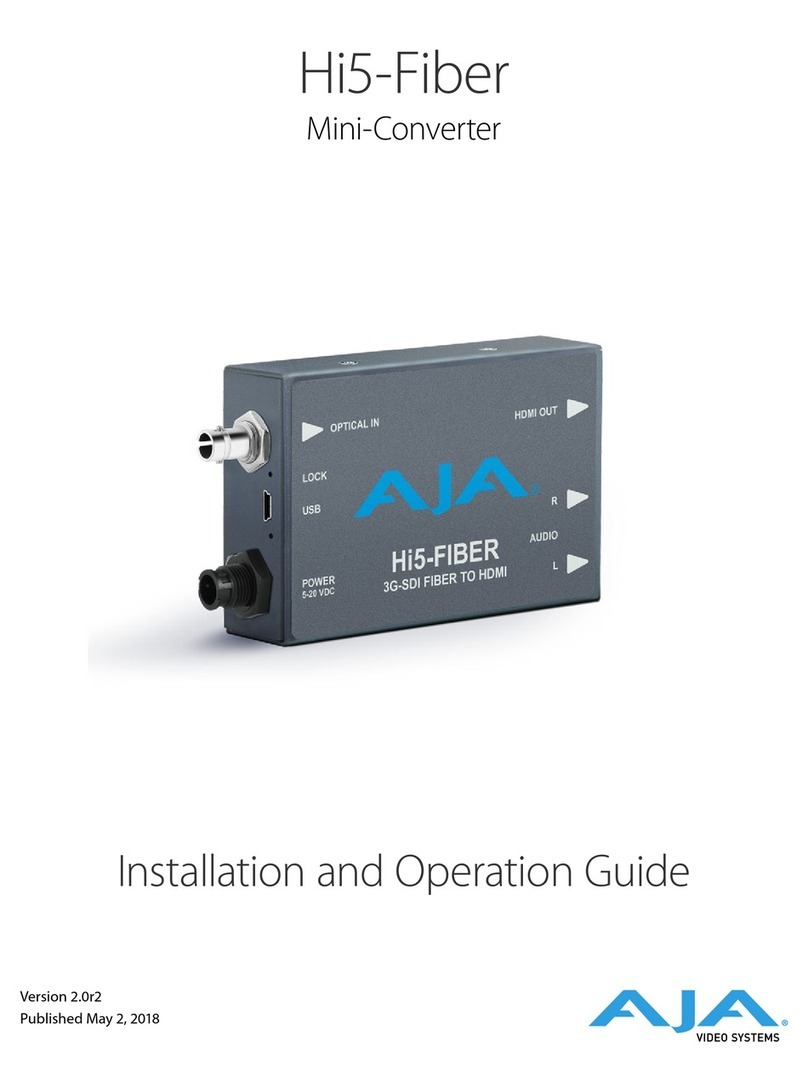
AJA Video Systems Inc
AJA Video Systems Inc Hi5-Fiber Operating instructions

AJA Video Systems Inc
AJA Video Systems Inc HA5-12G Operating instructions

AJA Video Systems Inc
AJA Video Systems Inc Hi5-3G Operating instructions
Popular Media Converter manuals by other brands

H&B
H&B TX-100 Installation and instruction manual

Bolin Technology
Bolin Technology D Series user manual

IFM Electronic
IFM Electronic Efector 400 RN30 Series Device manual

GRASS VALLEY
GRASS VALLEY KUDOSPRO ULC2000 user manual

Linear Technology
Linear Technology DC1523A Demo Manual

Lika
Lika ROTAPULS I28 Series quick start guide

Weidmuller
Weidmuller IE-MC-VL Series Hardware installation guide

Optical Systems Design
Optical Systems Design OSD2139 Series Operator's manual

Tema Telecomunicazioni
Tema Telecomunicazioni AD615/S product manual

KTI Networks
KTI Networks KGC-352 Series installation guide

Gira
Gira 0588 Series operating instructions

Lika
Lika SFA-5000-FD user guide















