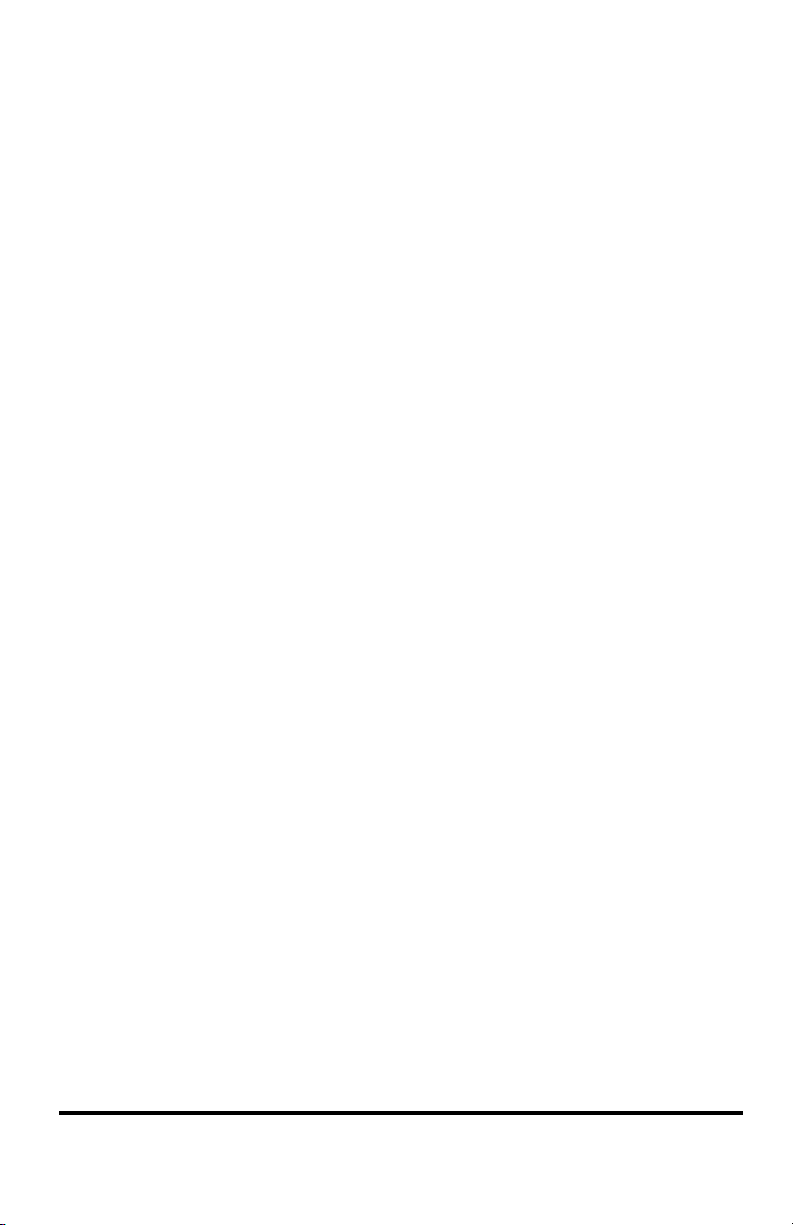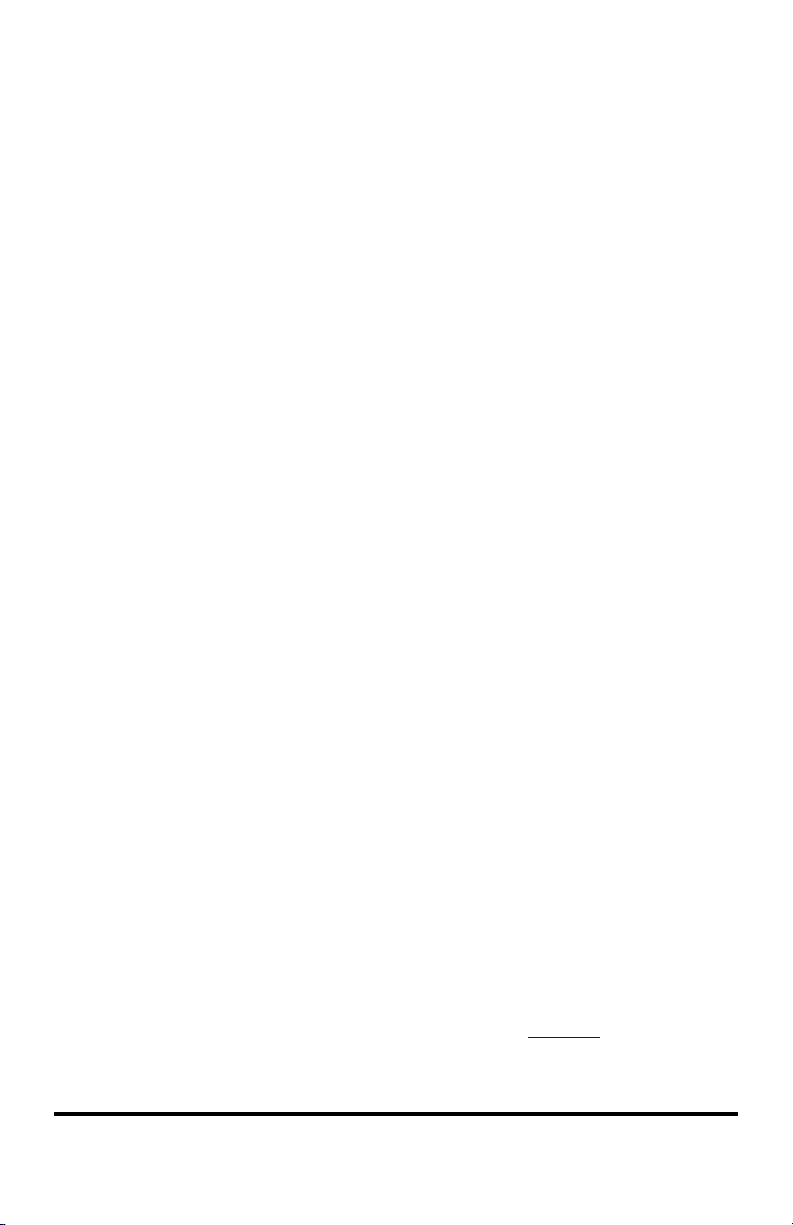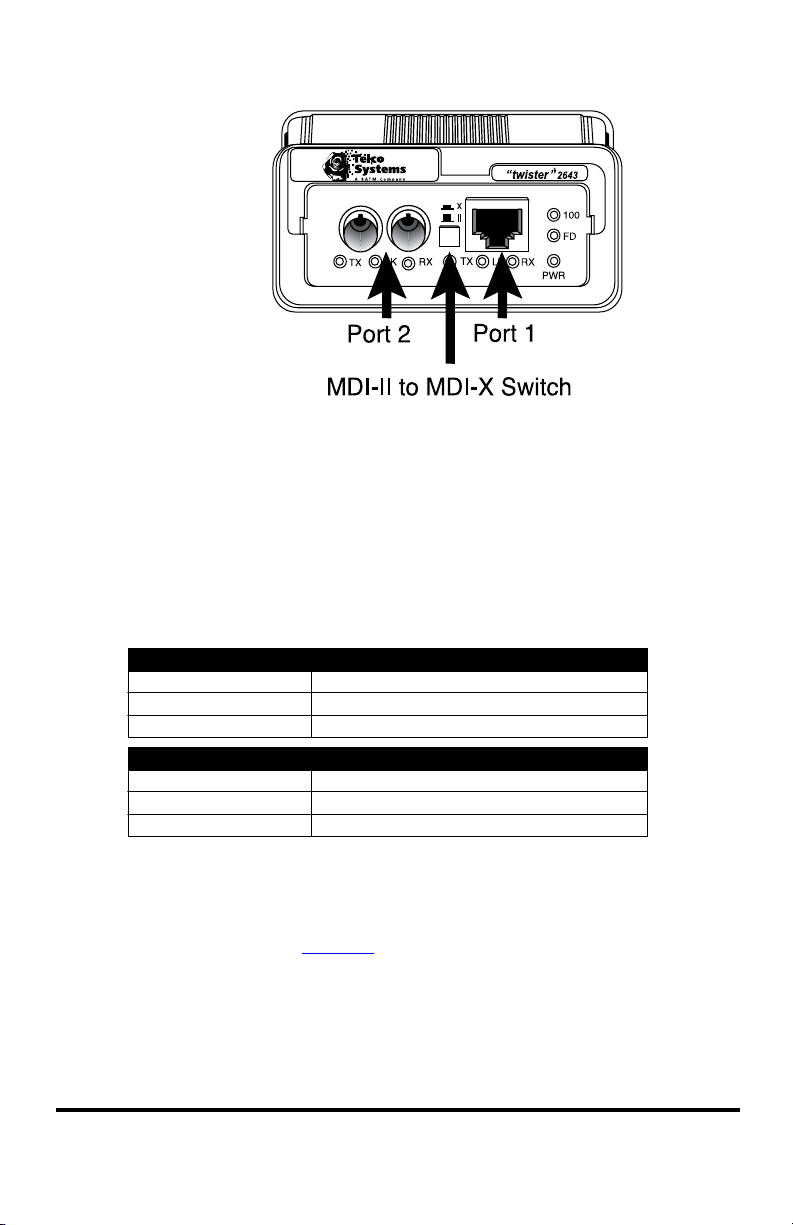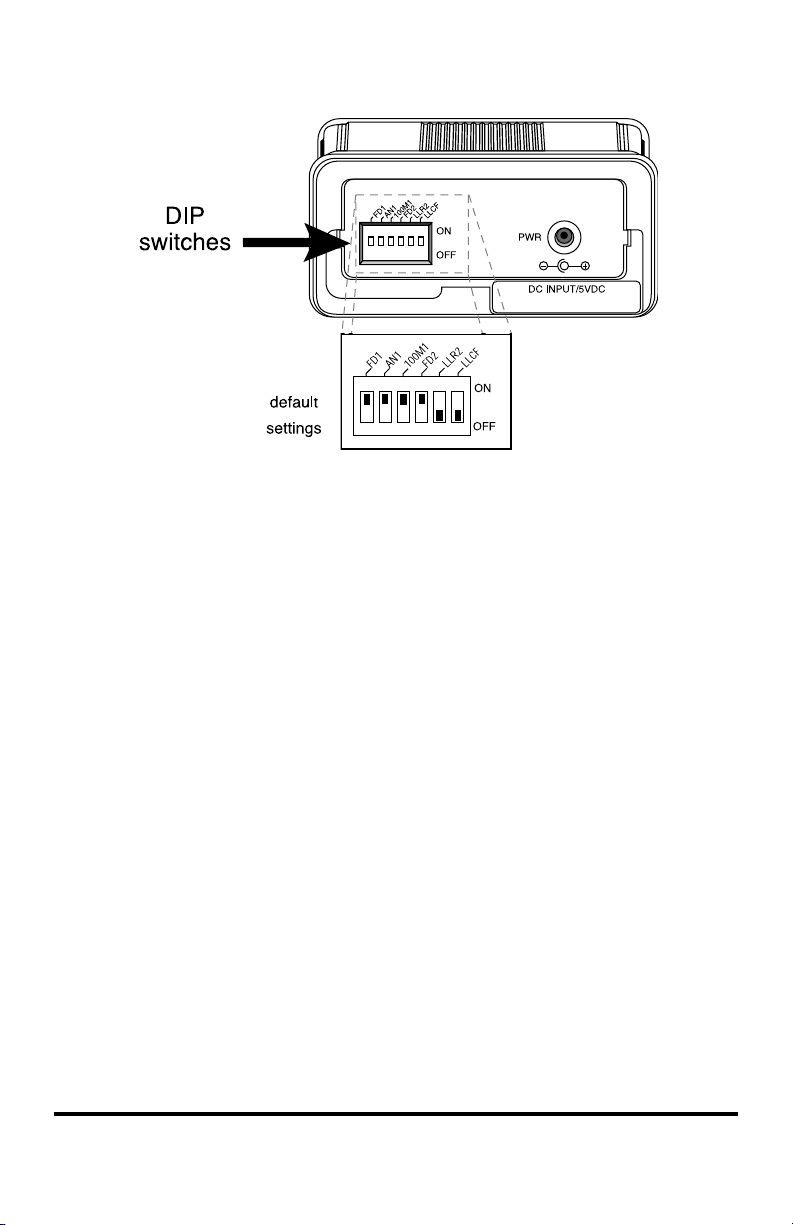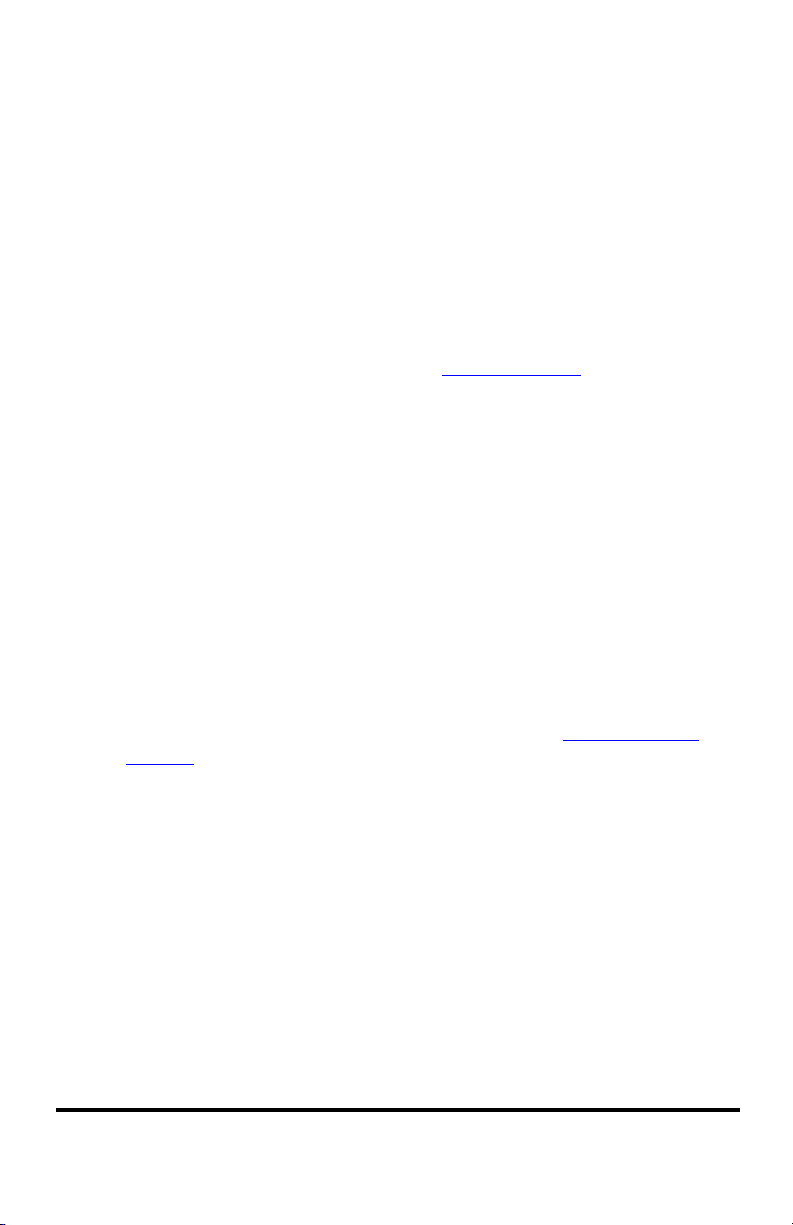8 Installation Guide
Link Loss Return Switch (LLR2)
The 10/100 AutoTwister incorporates Link Loss Return (LLR) functional-
ity as an aid in troubleshooting remote connections on its ber optic port.
When LLR is enabled, the loss of the inbound link pulses on the port stops
the transmission of outbound link pulses on the same port. For example, if
LLR is enabled on port 2 and its receiver (RX) stops detecting link pulses,
then port 2’s transmitter (TX) will stop sending link pulses. LLR is not ap-
plicable to the copper port.
Link Loss Return is enabled on Port 2 when switch LLR2 is ON. The unit
is shipped with LLR disabled. Refer to Link Loss Return in the User Guide
section of this manual for more information.
Link Loss Carry Forward Switch (LLCF)
In addition to LLR, the AutoTwister supports Link Loss Carry Forward
functionality to help with troubleshooting remote connections.
Unlike LLR, which only applies to the ber port, LLCF affects both ports
on the AutoTwister. When LLCF is enabled, the loss of inbound link pulses
on a port stops the transmission of outbound link pulses on the opposite
port. For example, if LLCF is enabled, the loss of incoming link pulses at
Port 1 will stop the transmission of link pulses out of Port 2. Conversely, if
Port 2 stops receiving link pulses, Port 1 will not transmit link pulses.
Link Loss Carry Forward is enabled on both ports when switch LLCF is
ON. The unit is shipped with LLCF disabled. Refer to Link Loss Carry
Forward in the User Guide section of this manual for further details.
Use the following table to set the DIP switches to obtain specic modes of
operation. The conguration column lists the speed and duplex options for
Port 1 on the left and Port 2 on the right. “Auto” denotes that auto-negotia-
tion is enabled.