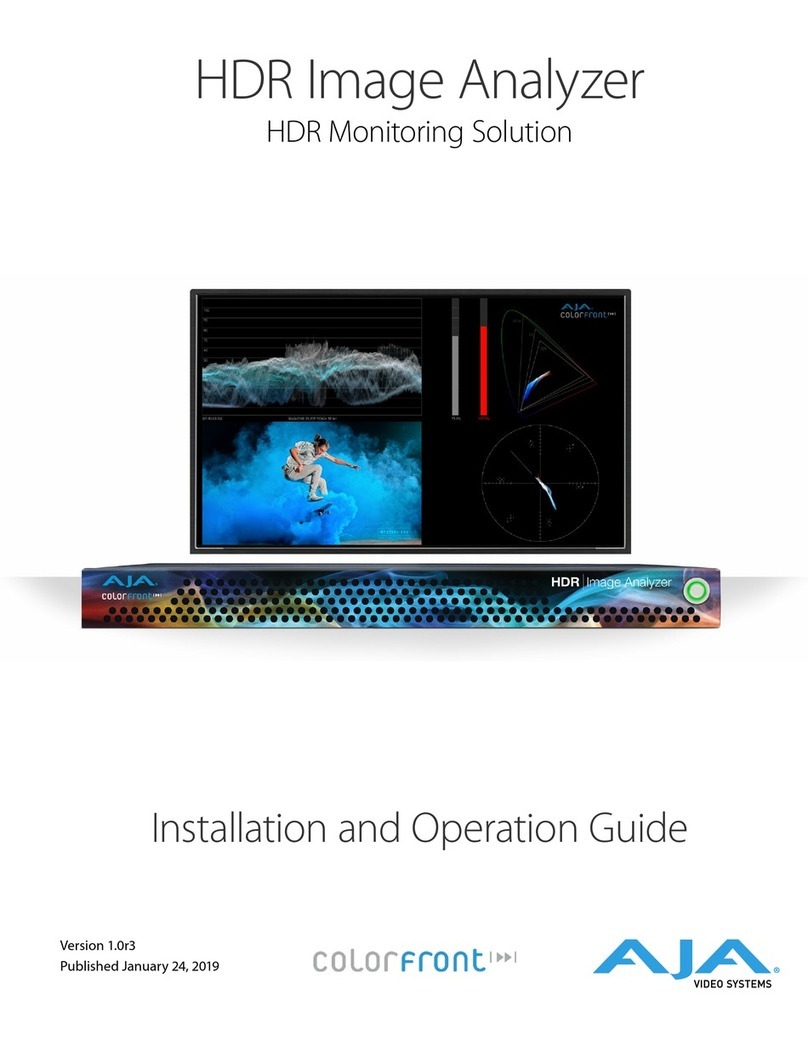Io Express Capture, Display, Convert v14.0 3 www.aja.com
Contents
Notices . . . . . . . . . . . . . . . . . . . . . . . . . . . . . . . . . . . . . .2
Trademarks . . . . . . . . . . . . . . . . . . . . . . . . . . . . . . . . . . . . . . . . . . . 2
Copyright . . . . . . . . . . . . . . . . . . . . . . . . . . . . . . . . . . . . . . . . . . . . 2
Contacting AJA Support . . . . . . . . . . . . . . . . . . . . . . . . . . . . . . . . . . . 2
Chapter 1 – Introduction . . . . . . . . . . . . . . . . . . . . . . . . . . .4
Overview. . . . . . . . . . . . . . . . . . . . . . . . . . . . . . . . . . . . . . . . . . . . .4
Features . . . . . . . . . . . . . . . . . . . . . . . . . . . . . . . . . . . . . . . . . . . . . 4
Io Express Audio Monitoring. . . . . . . . . . . . . . . . . . . . . . . . . . . . . . .5
AJA Software & Utilities . . . . . . . . . . . . . . . . . . . . . . . . . . . . . . . . . .5
System Requirements. . . . . . . . . . . . . . . . . . . . . . . . . . . . . . . . . . . . .6
Cable Connections . . . . . . . . . . . . . . . . . . . . . . . . . . . . . . . . . . . . . . 6
HD/SD SDI Input and Output . . . . . . . . . . . . . . . . . . . . . . . . . . . . . . 7
HDMI Input and Output. . . . . . . . . . . . . . . . . . . . . . . . . . . . . . . . . .7
Analog 2-Channel Unbalanced Audio Output. . . . . . . . . . . . . . . . . . . . 7
RS422 Machine Control . . . . . . . . . . . . . . . . . . . . . . . . . . . . . . . . . . 7
Component Video Output (with Composite and Y/C) . . . . . . . . . . . . . . .7
Reference Video and LTC Input . . . . . . . . . . . . . . . . . . . . . . . . . . . . . 7
In This Manual . . . . . . . . . . . . . . . . . . . . . . . . . . . . . . . . . . . . . . . . . 8
Chapter 2 – Installation . . . . . . . . . . . . . . . . . . . . . . . . . . . .9
What’s In The Box?. . . . . . . . . . . . . . . . . . . . . . . . . . . . . . . . . . . . . . .9
Installation. . . . . . . . . . . . . . . . . . . . . . . . . . . . . . . . . . . . . . . . . . . .9
Overview . . . . . . . . . . . . . . . . . . . . . . . . . . . . . . . . . . . . . . . . . . . 9
Connecting To Your Computer . . . . . . . . . . . . . . . . . . . . . . . . . . . . . 9
Cabling the System. . . . . . . . . . . . . . . . . . . . . . . . . . . . . . . . . . . . 10
Chapter 3 – Operation . . . . . . . . . . . . . . . . . . . . . . . . . . . .12
AJA Control Panel Overview . . . . . . . . . . . . . . . . . . . . . . . . . . . . . . . 12
AJA Control Panel User Interface . . . . . . . . . . . . . . . . . . . . . . . . . . . 12
Controlling Application . . . . . . . . . . . . . . . . . . . . . . . . . . . . . . . . . 15
Presets. . . . . . . . . . . . . . . . . . . . . . . . . . . . . . . . . . . . . . . . . . . . 15
Default Preferences . . . . . . . . . . . . . . . . . . . . . . . . . . . . . . . . . . . 16
Function Screens . . . . . . . . . . . . . . . . . . . . . . . . . . . . . . . . . . . . . 17
AJA Control Panel Function Screens . . . . . . . . . . . . . . . . . . . . . . . . . . 18
Control Screen. . . . . . . . . . . . . . . . . . . . . . . . . . . . . . . . . . . . . . . 18
Format Screen . . . . . . . . . . . . . . . . . . . . . . . . . . . . . . . . . . . . . . . 19
Input Select Screen. . . . . . . . . . . . . . . . . . . . . . . . . . . . . . . . . . . . 21
SDI Out Screen . . . . . . . . . . . . . . . . . . . . . . . . . . . . . . . . . . . . . . 22
HDMI Screen . . . . . . . . . . . . . . . . . . . . . . . . . . . . . . . . . . . . . . . . 23
Analog Out Screen . . . . . . . . . . . . . . . . . . . . . . . . . . . . . . . . . . . . 24
Video Setup Screen . . . . . . . . . . . . . . . . . . . . . . . . . . . . . . . . . . . 25
Audio Setup Screen . . . . . . . . . . . . . . . . . . . . . . . . . . . . . . . . . . . 26
Timecode Screen . . . . . . . . . . . . . . . . . . . . . . . . . . . . . . . . . . . . . 27
Presets Screen . . . . . . . . . . . . . . . . . . . . . . . . . . . . . . . . . . . . . . . 29
Firmware Screen . . . . . . . . . . . . . . . . . . . . . . . . . . . . . . . . . . . . . 30
Info Screen . . . . . . . . . . . . . . . . . . . . . . . . . . . . . . . . . . . . . . . . . 31
Appendix A – Specications . . . . . . . . . . . . . . . . . . . . . . . . 32
Io Express Tech Specs. . . . . . . . . . . . . . . . . . . . . . . . . . . . . . . . . . . . 32
Appendix B – Safety and Compliance . . . . . . . . . . . . . . . . . .34
Warranty and Liability Information . . . . . . . . . . . . . . . . . . . .42
Limited Warranty on Hardware. . . . . . . . . . . . . . . . . . . . . . . . . . . . . . 42
Limitation of Liability . . . . . . . . . . . . . . . . . . . . . . . . . . . . . . . . . . . . 43
Governing Law and Language; Your Rights. . . . . . . . . . . . . . . . . . . . . . 43
Index. . . . . . . . . . . . . . . . . . . . . . . . . . . . . . . . . . . . . . .44