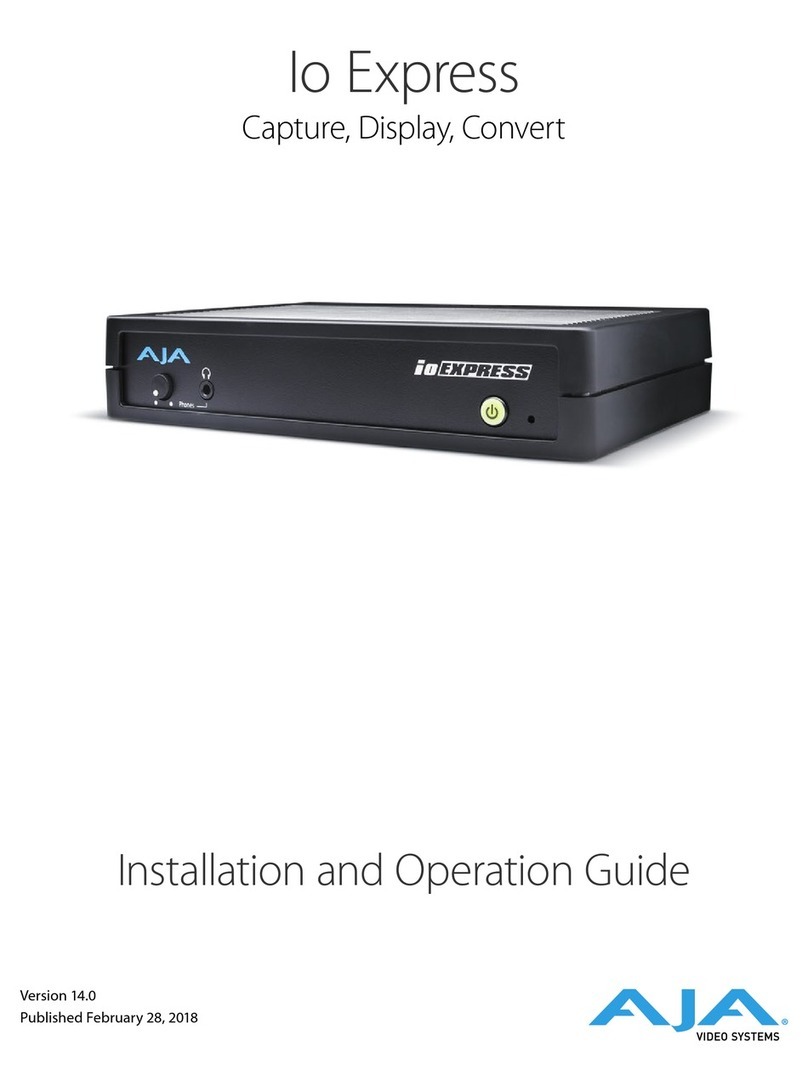HDR Image Analyzer v1.0r3 3 www.aja.com
Contents
Notices . . . . . . . . . . . . . . . . . . . . . . . . . . . . . . . . . . . . . .2
Trademarks . . . . . . . . . . . . . . . . . . . . . . . . . . . . . . . . . . . . . . . . . . . 2
Copyright . . . . . . . . . . . . . . . . . . . . . . . . . . . . . . . . . . . . . . . . . . . . 2
Contacting AJA Support . . . . . . . . . . . . . . . . . . . . . . . . . . . . . . . . . . . 2
Chapter 1 – Introduction . . . . . . . . . . . . . . . . . . . . . . . . . . .5
Overview. . . . . . . . . . . . . . . . . . . . . . . . . . . . . . . . . . . . . . . . . . . . .5
Software Features . . . . . . . . . . . . . . . . . . . . . . . . . . . . . . . . . . . . . 5
Hardware Features . . . . . . . . . . . . . . . . . . . . . . . . . . . . . . . . . . . . . 5
Chapter 2 – HDR Image Analyzer Hardware . . . . . . . . . . . . . . .6
Overview. . . . . . . . . . . . . . . . . . . . . . . . . . . . . . . . . . . . . . . . . . . . .6
Chassis Front. . . . . . . . . . . . . . . . . . . . . . . . . . . . . . . . . . . . . . . . .6
Chassis Rear . . . . . . . . . . . . . . . . . . . . . . . . . . . . . . . . . . . . . . . . . 6
Chapter 3 – System Installation . . . . . . . . . . . . . . . . . . . . . . .7
Installation Summary . . . . . . . . . . . . . . . . . . . . . . . . . . . . . . . . . . . . . 7
Hardware Installation . . . . . . . . . . . . . . . . . . . . . . . . . . . . . . . . . . . . .7
Shipping Box Contents . . . . . . . . . . . . . . . . . . . . . . . . . . . . . . . . . . 7
Rack Mounting the Chassis. . . . . . . . . . . . . . . . . . . . . . . . . . . . . . . .7
Network Conguration. . . . . . . . . . . . . . . . . . . . . . . . . . . . . . . . . . . .8
Initial System Startup . . . . . . . . . . . . . . . . . . . . . . . . . . . . . . . . . . . . . 8
Software Update . . . . . . . . . . . . . . . . . . . . . . . . . . . . . . . . . . . . . . . .8
Licensing . . . . . . . . . . . . . . . . . . . . . . . . . . . . . . . . . . . . . . . . . . . . .8
Chapter 4 – HDR Image Analyzer GUI . . . . . . . . . . . . . . . . . . .9
Overview. . . . . . . . . . . . . . . . . . . . . . . . . . . . . . . . . . . . . . . . . . . . .9
Views. . . . . . . . . . . . . . . . . . . . . . . . . . . . . . . . . . . . . . . . . . . . . .9
Drop-Down Menu Navigation. . . . . . . . . . . . . . . . . . . . . . . . . . . . . .9
Selecting Views with the Keyboard . . . . . . . . . . . . . . . . . . . . . . . . . 10
Analyzer Modes . . . . . . . . . . . . . . . . . . . . . . . . . . . . . . . . . . . . . . 11
Framing Guides. . . . . . . . . . . . . . . . . . . . . . . . . . . . . . . . . . . . . . . . 18
Timecode on Image . . . . . . . . . . . . . . . . . . . . . . . . . . . . . . . . . . . . . 18
Lower Right Quadrant Displays. . . . . . . . . . . . . . . . . . . . . . . . . . . . . . 19
Audio Monitoring. . . . . . . . . . . . . . . . . . . . . . . . . . . . . . . . . . . . . 19
Pixel Picker . . . . . . . . . . . . . . . . . . . . . . . . . . . . . . . . . . . . . . . . . 20
Log Data . . . . . . . . . . . . . . . . . . . . . . . . . . . . . . . . . . . . . . . . . . 21
Info Page . . . . . . . . . . . . . . . . . . . . . . . . . . . . . . . . . . . . . . . . . . 21
Other Features . . . . . . . . . . . . . . . . . . . . . . . . . . . . . . . . . . . . . . . . 22
Chapter 5 – Using HDR Image Analyzer . . . . . . . . . . . . . . . . . 23
HDR Image Analyzer Setups. . . . . . . . . . . . . . . . . . . . . . . . . . . . . . . . 23
Video Menu . . . . . . . . . . . . . . . . . . . . . . . . . . . . . . . . . . . . . . . . . . 24
Resolution . . . . . . . . . . . . . . . . . . . . . . . . . . . . . . . . . . . . . . . . . 24
Capture . . . . . . . . . . . . . . . . . . . . . . . . . . . . . . . . . . . . . . . . . . . 25
Recall . . . . . . . . . . . . . . . . . . . . . . . . . . . . . . . . . . . . . . . . . . . . 25
Screenshot . . . . . . . . . . . . . . . . . . . . . . . . . . . . . . . . . . . . . . . . . 25
Analyzer Color Space and Range. . . . . . . . . . . . . . . . . . . . . . . . . . . . . 25
Camera Log Analysis. . . . . . . . . . . . . . . . . . . . . . . . . . . . . . . . . . . 25
SDR Analysis . . . . . . . . . . . . . . . . . . . . . . . . . . . . . . . . . . . . . . . . 26
HLG Analysis . . . . . . . . . . . . . . . . . . . . . . . . . . . . . . . . . . . . . . . . 26
HDR Analysis. . . . . . . . . . . . . . . . . . . . . . . . . . . . . . . . . . . . . . . . 26
CIE xy Gamut View. . . . . . . . . . . . . . . . . . . . . . . . . . . . . . . . . . . . . . 27
YCbCr Matrix . . . . . . . . . . . . . . . . . . . . . . . . . . . . . . . . . . . . . . . . . 27
White Point Compensation. . . . . . . . . . . . . . . . . . . . . . . . . . . . . . . 28
False Color . . . . . . . . . . . . . . . . . . . . . . . . . . . . . . . . . . . . . . . . . 28
Pixel Picker. . . . . . . . . . . . . . . . . . . . . . . . . . . . . . . . . . . . . . . . . . . 29
Single Line Mode. . . . . . . . . . . . . . . . . . . . . . . . . . . . . . . . . . . . . . . 29
LUTs . . . . . . . . . . . . . . . . . . . . . . . . . . . . . . . . . . . . . . . . . . . . . . . 30