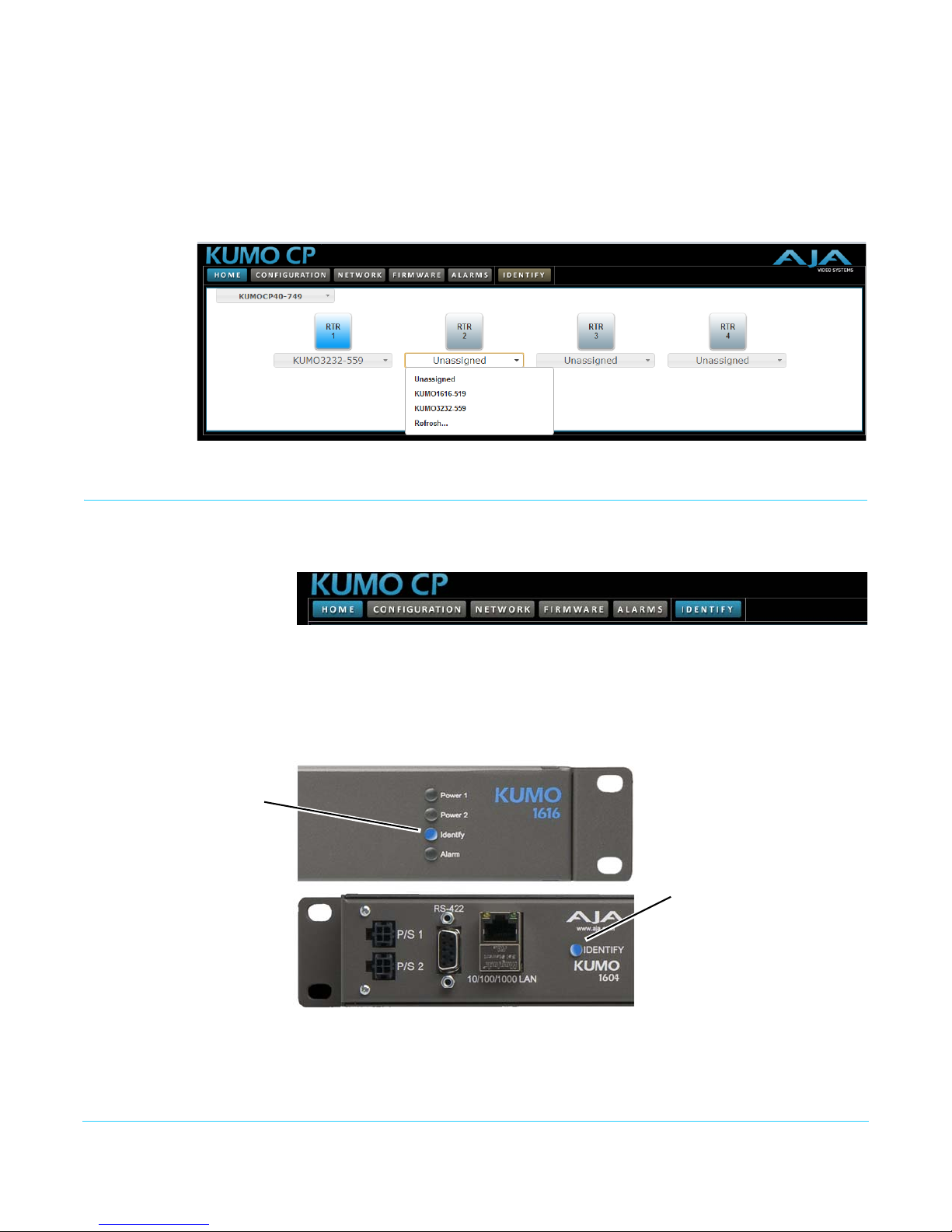www.aja.com
4
KUMO SDI Router v4.0
Computer Auto Discovery
Computers can support network auto discovery, which makes the network configuration
process easy. Two methods of connecting using this technique are described below.
Mac Configuration with Safari Browser Using Bonjour
The Mac OSX Safari browser has Bonjour built-in, which can be used to auto-detect and
connect to an Ethernet device like a KUMO Router. To do so:
1. Ensure the KUMO to be controlled is powered up and connected via Ethernet
(directly to a Mac or via LAN).
2. Start Safari browser on a Mac.
3. Click on the top menu Bookmark->Bonjour->Webpages drop-down and click on a
listed AJA KUMO router or control panel.
NOTE: If Bonjour is not visible in the Bookmark drop-down, go to Safari->Preferences->Advanced
and check the “Include Bonjour in the Bookmarks menu” checkbox.
4. Safari will display the KUMO web user-interface, which you can use to control and
configure that KUMO device.
Windows PC Configuration using UPnP
If your Windows PC supports UPnP protocols (most do) and UPnP network discovery
service is enabled (refer to your Microsoft Windows documentation), you can control
KUMO routers by simply selecting one from a device list:
1. Ensure the KUMO to be controlled is powered up and connected via Ethernet
(directly to the PC or via LAN).
2. Use your Windows Control Panel or File Explorer to go to Computer->Network.
3. Look at the list under “Other Devices”—double click a KUMO’s name to launch your
Windows PC’s default browser.
4. The browser will display the KUMO web user-interface, which you can use to control
and configure that KUMO device.
KUMO Temporary Static IP Address
KUMO devices also offer a factory default static IP address, allowing a direct and fail-safe
way to connect via a computer connected to KUMO either directly or via a LAN
connection. The computer you use will need to be set to a static IP address that is
compatible with the KUMO temporary IP address. Once connected, the KUMO device’s
network settings can be reconfigured to work with your facility network. The KUMO
default static IP address is temporary and is intended only to allow an initial connection.
NOTE: All KUMO routers and control panels have the same temporary default IP address, so more
than one device set to this default cannot reside on the same network simultaneously. Work
with only one device at a time.
Table 1. KUMO Device Temporary Static IP Address Values
Device IP address Subnet Mask
KUMO Router and KUMO CP 192.168.101.1 255.255.255.0