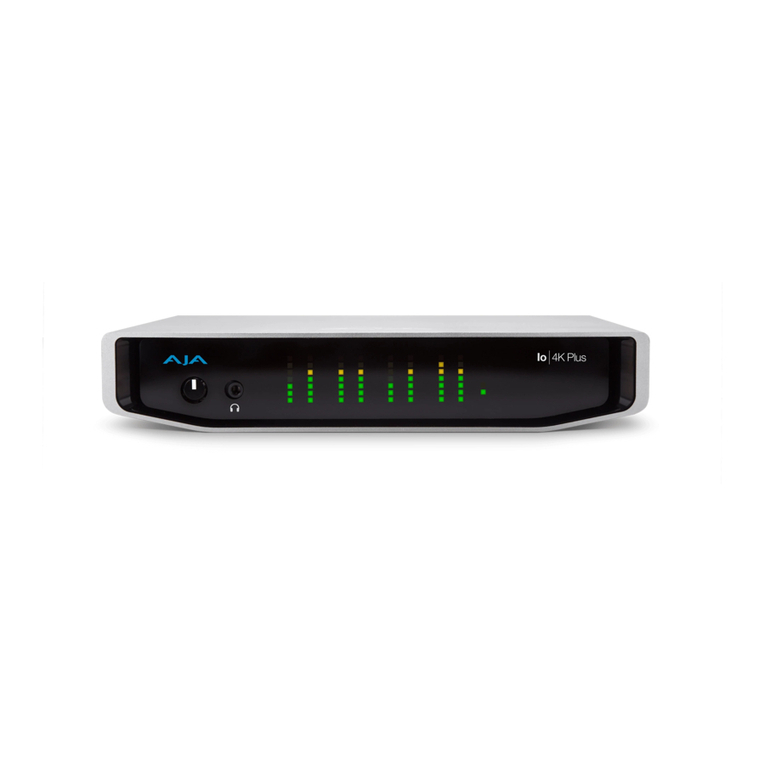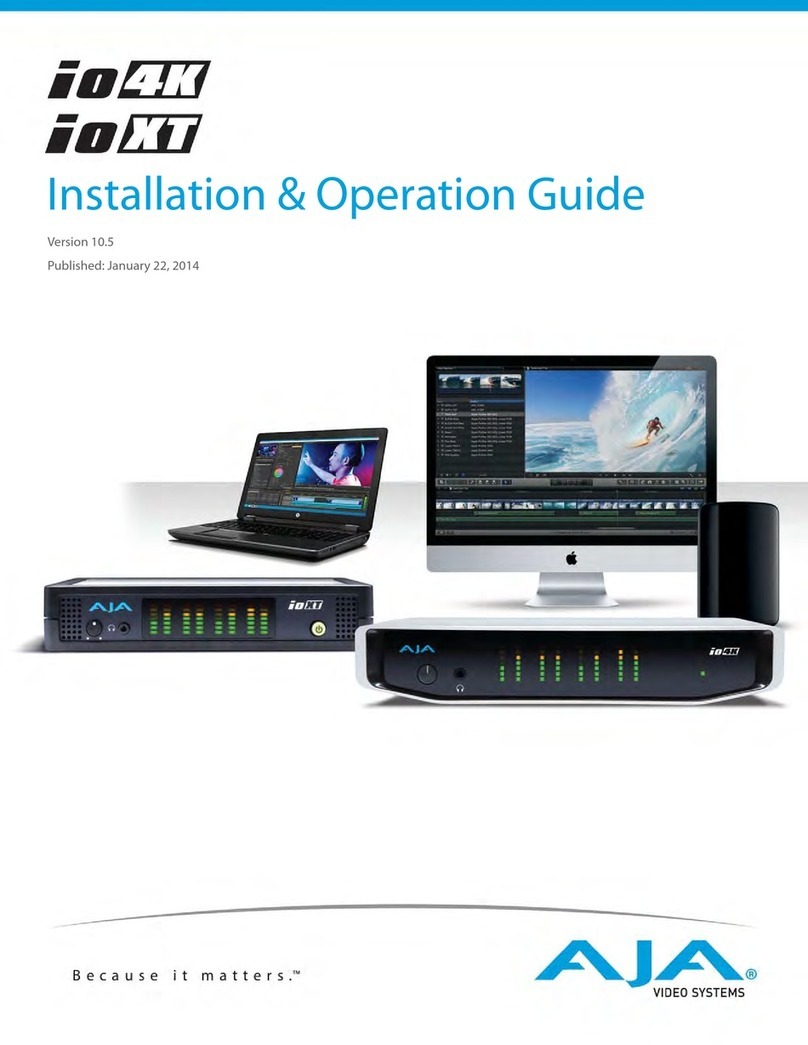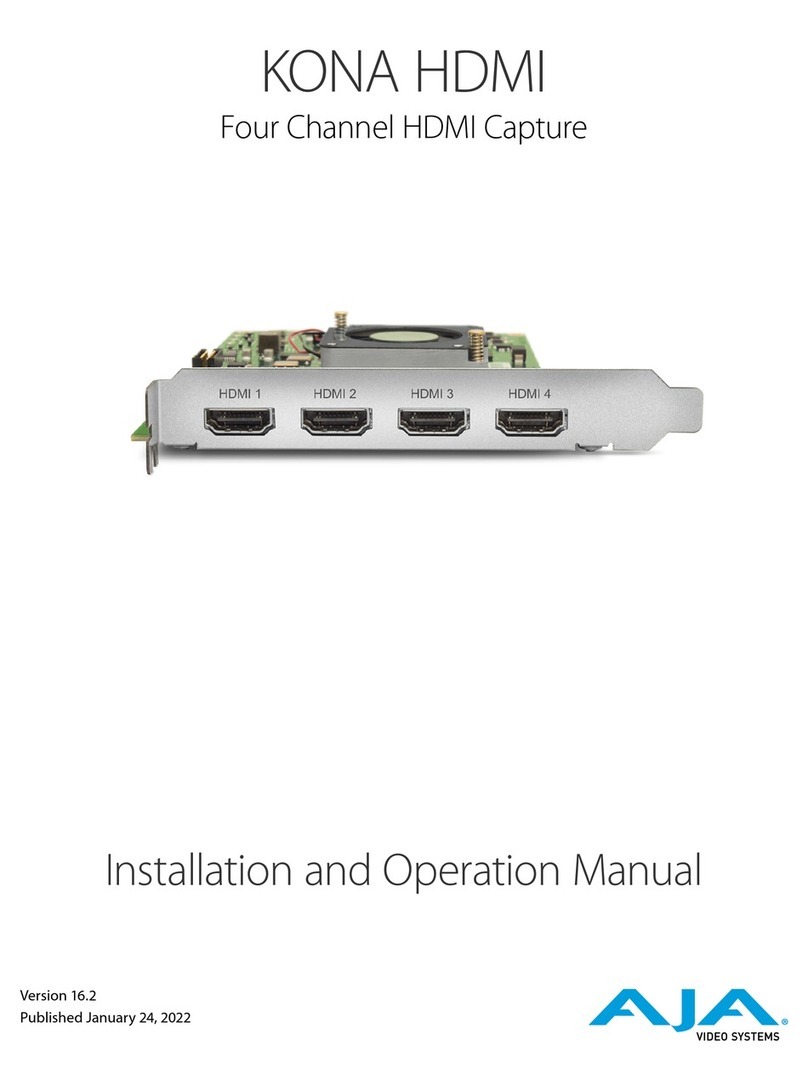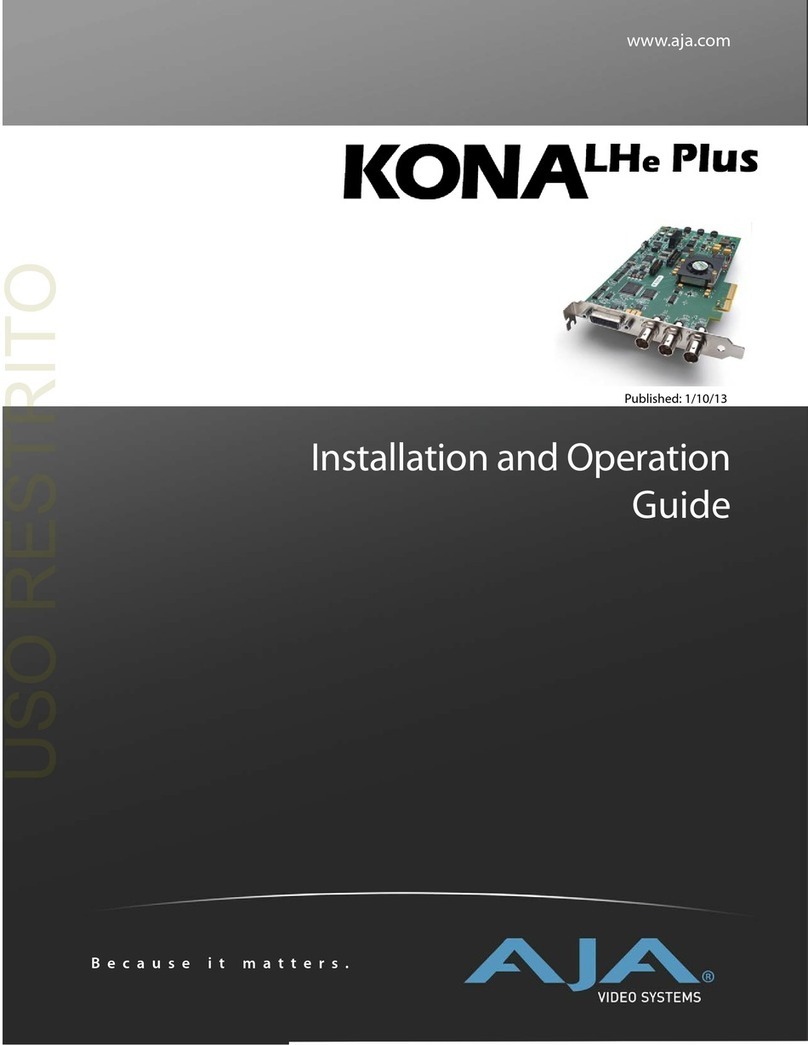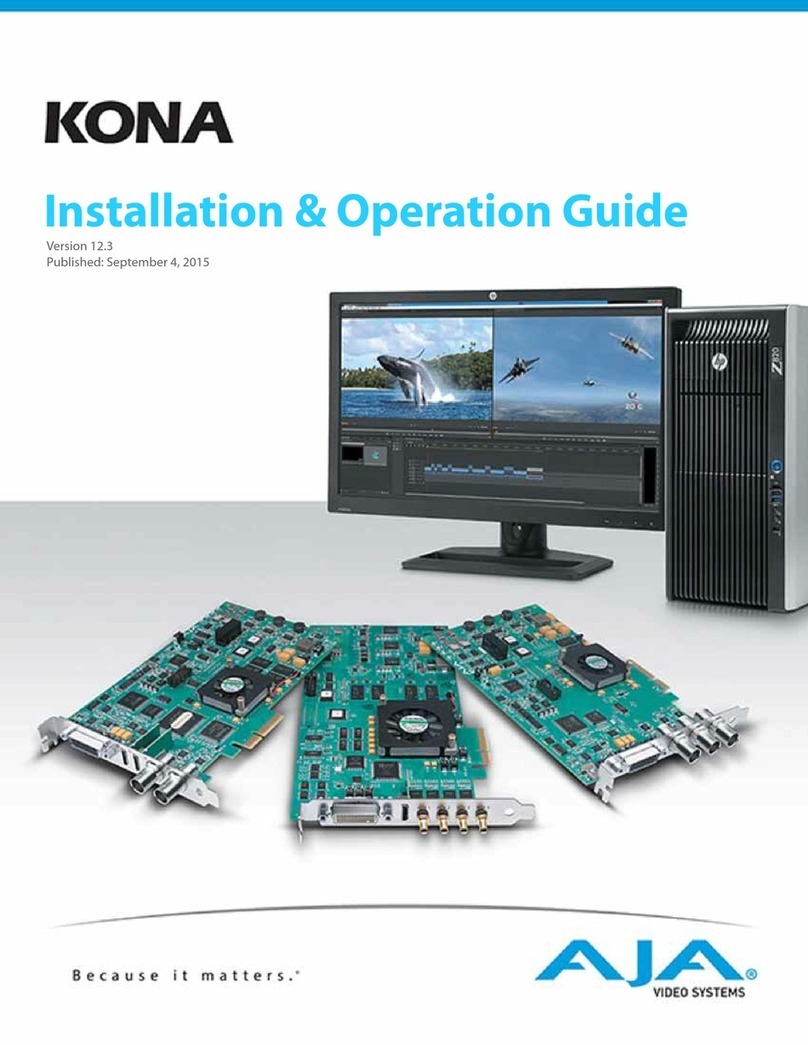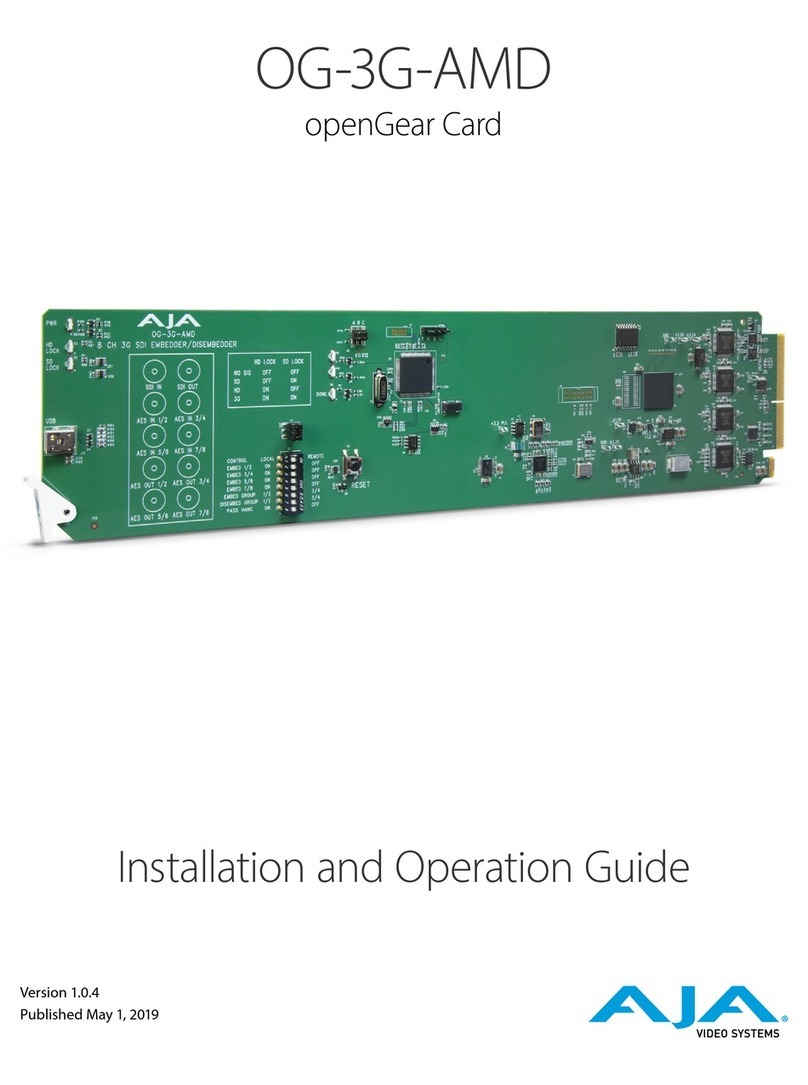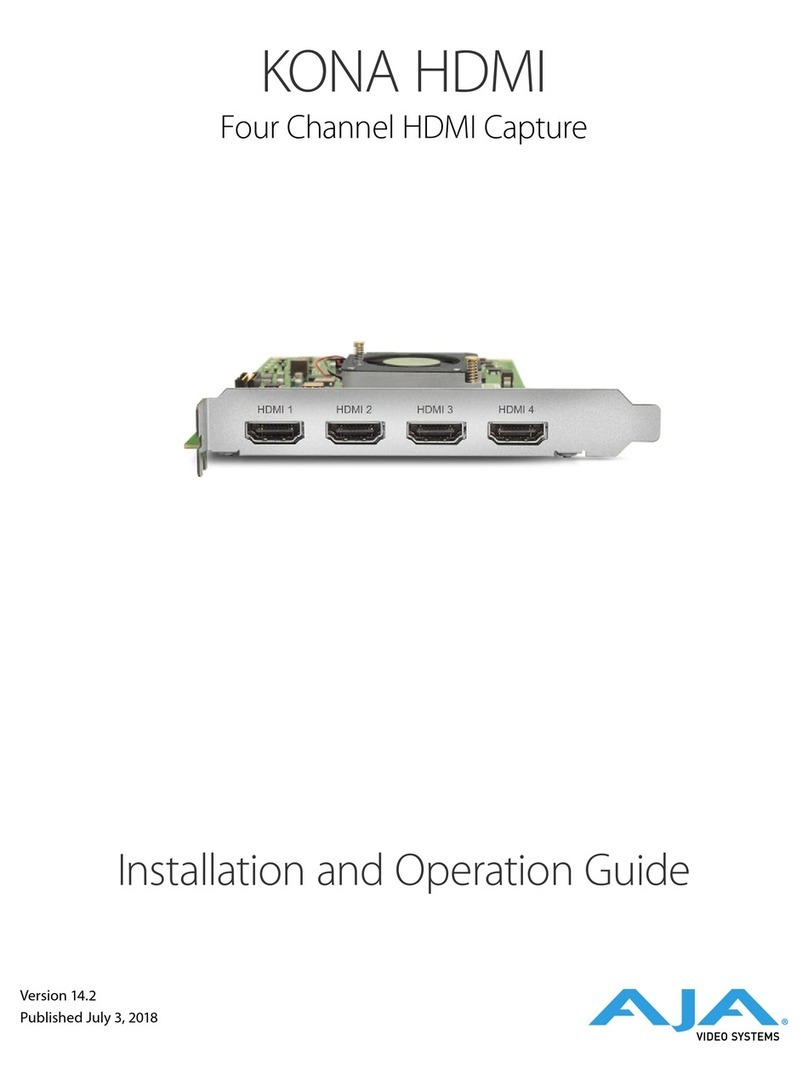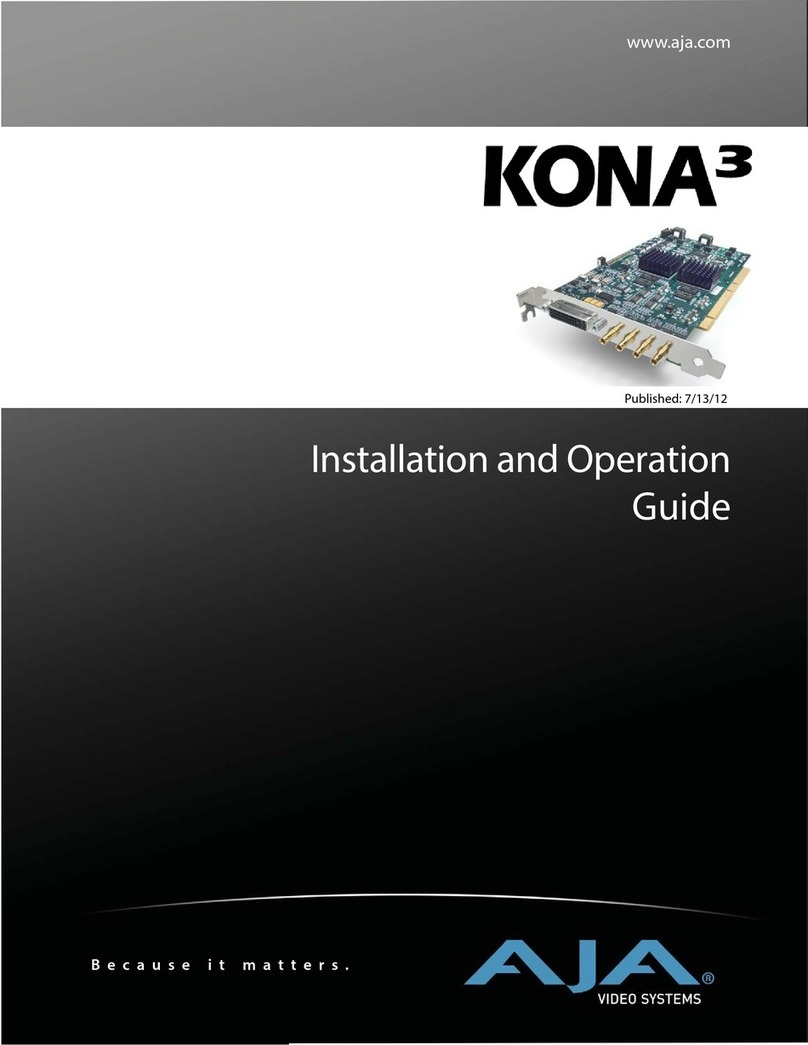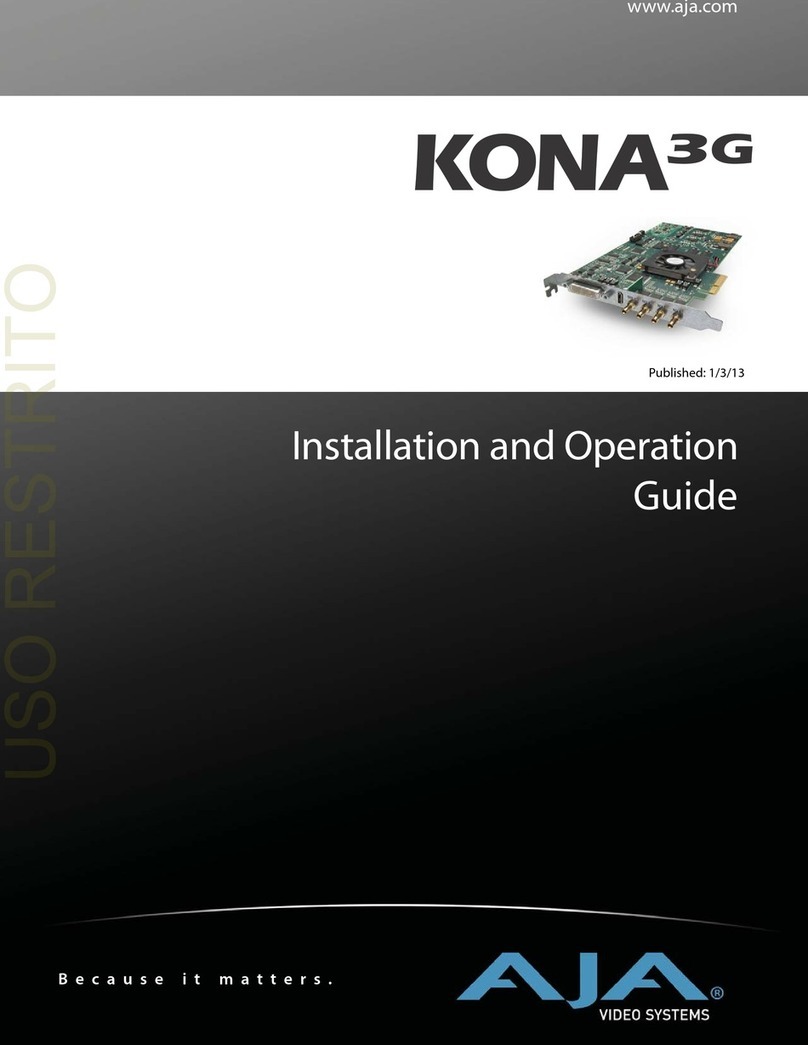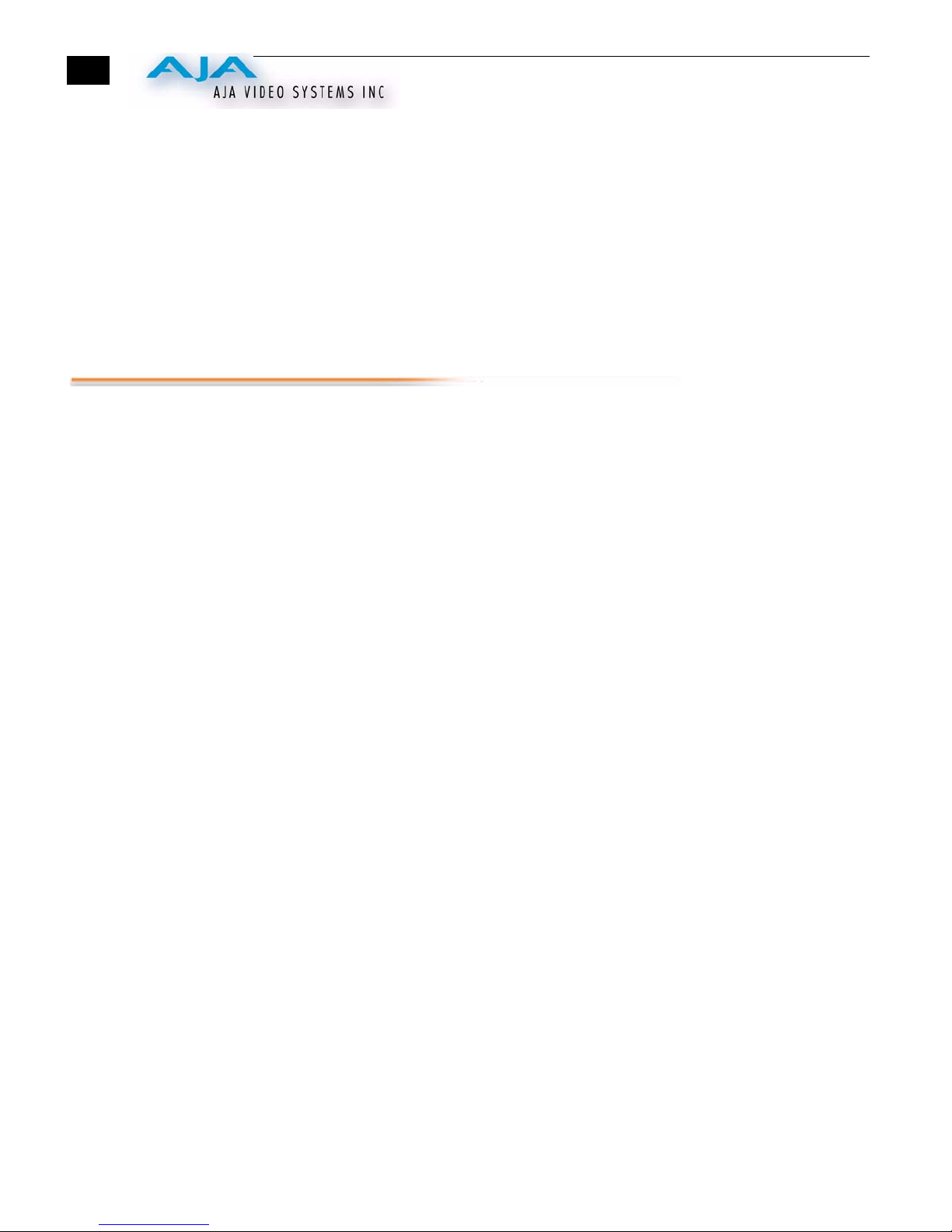1
AJA XenaHS User Manual — Contents
Trademarks ......................................................................................................................................... ii
Notice .................................................................................................................................................. ii
FCC Emission Information................................................................................................................. ii
Contacting Support ............................................................................................................................. ii
Limited Warranty ................................................................................................................................ ii
Table Of Contents ............................................................................................................................... 1
Introduction ......................................................................................................................................... 1
Features ............................................................................................................................................... 1
Windows Media Support ............................................................................................................. 1
Microsoft applications ................................................................................................................. 1
Other Applications ....................................................................................................................... 2
Requirements ...................................................................................................................................... 2
Software ....................................................................................................................................... 2
Application Requirements ........................................................................................................... 2
Hardware ...................................................................................................................................... 3
PCI Slot Information .................................................................................................................... 3
Disk arrays and PCI performance for SD .................................................................................... 3
Disk arrays and PCI performance for HD ................................................................................... 4
PCI Bus Latency .......................................................................................................................... 4
Block Diagram .................................................................................................................................... 5
I/O Connections .................................................................................................................................. 5
AES/EBU Audio Inputs And Outputs—15-pin D-connector .............................................. 5
Reference Input—BNC ........................................................................................................ 6
SDI Input and Output—2 BNCs (SD/HD) ........................................................................... 6
Using Xena With Application Software ............................................................................................. 6
Control Panel ............................................................................................................................... 6
Video Settings—Choosing Format and Reference Source .................................................. 6
Test Patterns ......................................................................................................................... 8
Capture ................................................................................................................................. 9
Windows Media Preferences—Set Dither .......................................................................... 10
Windows Media Preferences—Set A/V Synchronization .................................................. 10
Windows Media Preferences—Windows Media Player Preferences ................................ 11
Video Processing Settings .................................................................................................. 12
Using Xena With Adobe Photoshop .......................................................................................... 14
Import Plug-in .................................................................................................................... 14
Export Plug-in .................................................................................................................... 15
Using Xena With Adobe AfterEffects ....................................................................................... 15
Using Xena With PowerCG ....................................................................................................... 16
Using Xena With ThumbsPlus .................................................................................................. 17
Working with ThumbsPlus ................................................................................................. 17
YUV Files and ThumbsPlus ............................................................................................... 17
Clipboard ‘image’ interface ................................................................................................ 17
Clipboard ‘filename’ interface ........................................................................................... 18
Supporting YUV Files within ThumbsPlus ........................................................................ 19
Using the Photoshop Plug-in to Load YUV files ............................................................... 21
Using “copyname” as the Default Action .......................................................................... 22
Table Of Contents