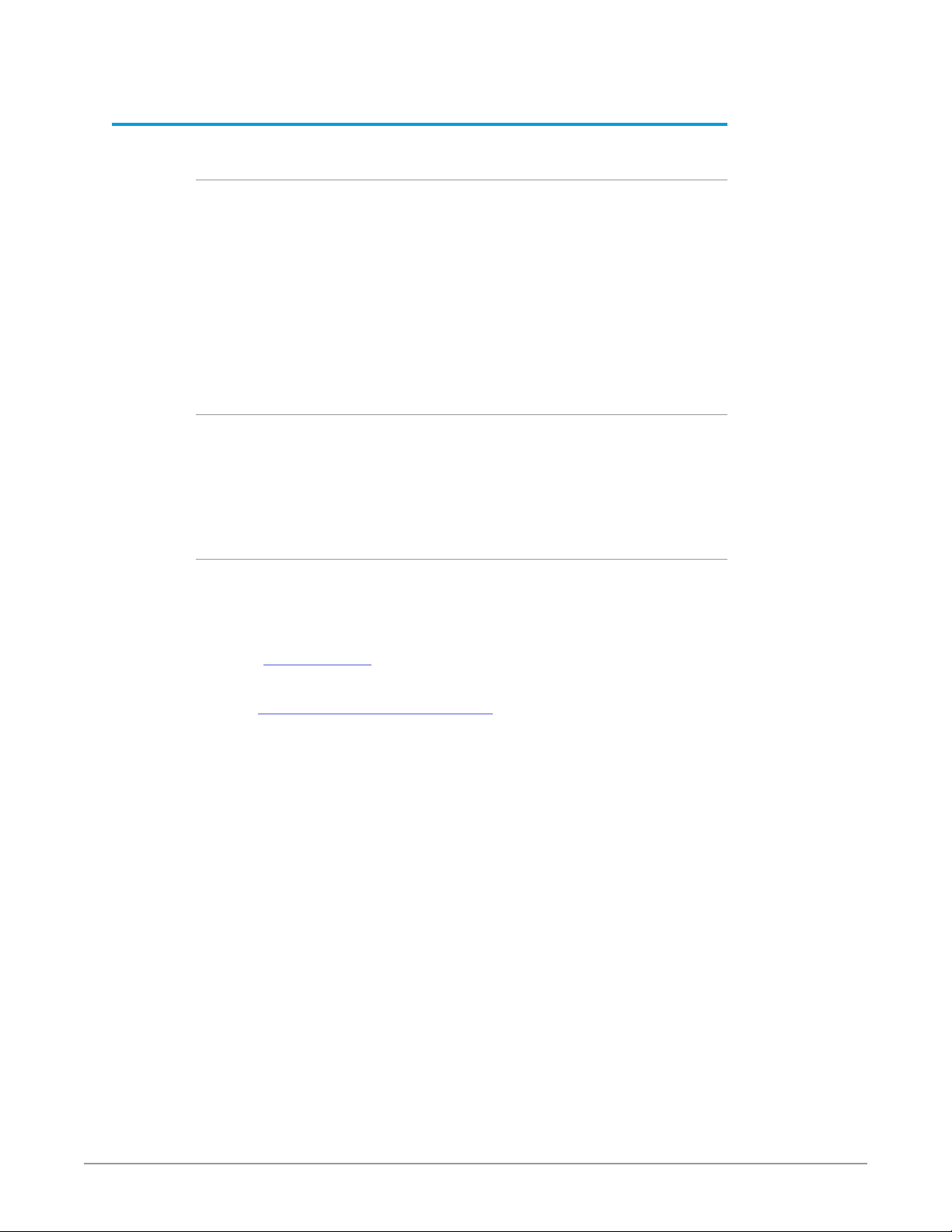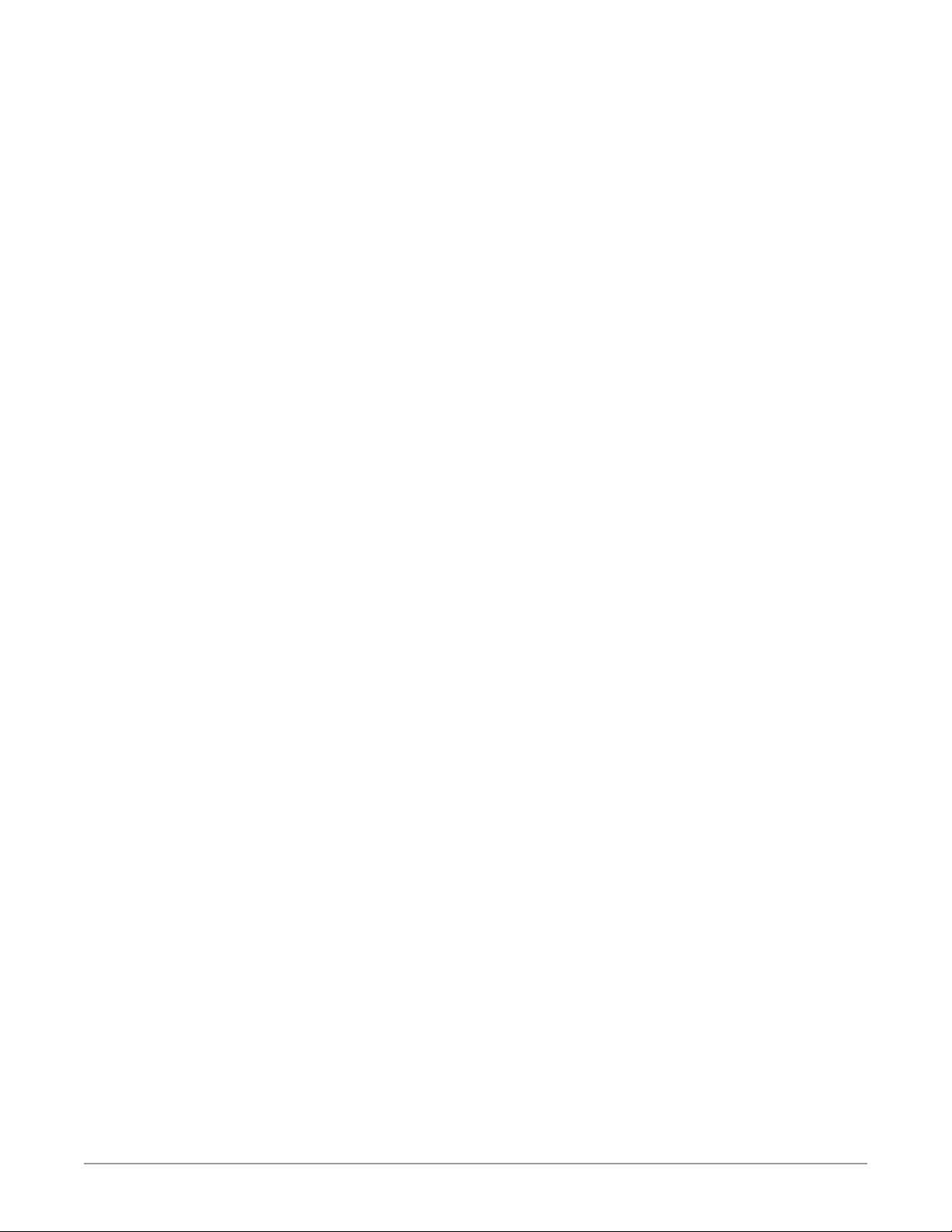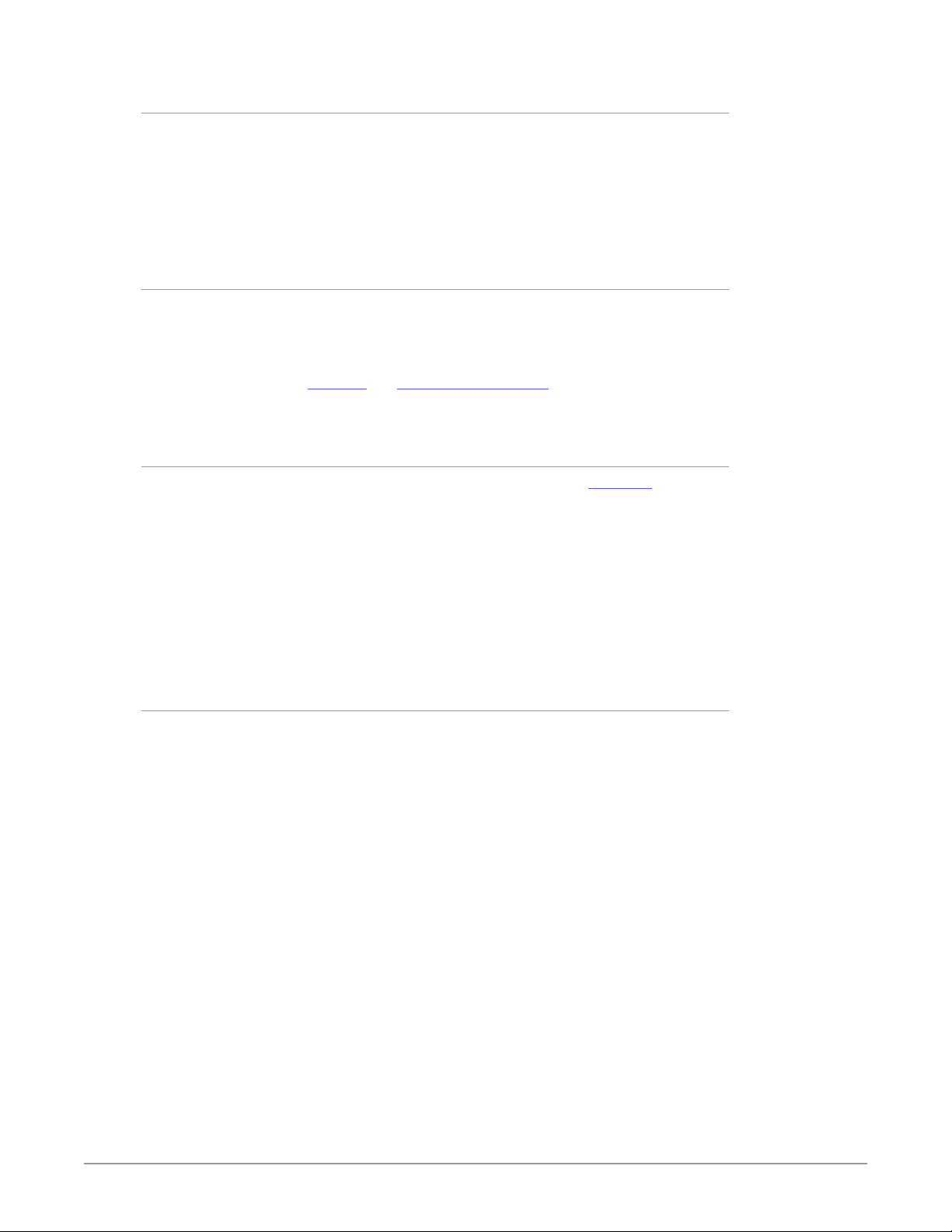Dante AV 4K-T and 4K-R Installation and Operation Manual v1.0 3 www.aja.com
Contents
Notices . . . . . . . . . . . . . . . . . . . . . . . . . . . . . . . . . . . . . .2
Trademarks . . . . . . . . . . . . . . . . . . . . . . . . . . . . . . . . . . . . . . . . . . . 2
Copyright . . . . . . . . . . . . . . . . . . . . . . . . . . . . . . . . . . . . . . . . . . . . 2
Contacting AJA Support . . . . . . . . . . . . . . . . . . . . . . . . . . . . . . . . . . . 2
Contents . . . . . . . . . . . . . . . . . . . . . . . . . . . . . . . . . . . . .3
Chapter 1 – Introduction . . . . . . . . . . . . . . . . . . . . . . . . . . .5
Overview. . . . . . . . . . . . . . . . . . . . . . . . . . . . . . . . . . . . . . . . . . . . . 5
Dante AV Ultra. . . . . . . . . . . . . . . . . . . . . . . . . . . . . . . . . . . . . . . .5
Dante Audio . . . . . . . . . . . . . . . . . . . . . . . . . . . . . . . . . . . . . . . . . 5
Features . . . . . . . . . . . . . . . . . . . . . . . . . . . . . . . . . . . . . . . . . . . . . 5
High Quality and Precision . . . . . . . . . . . . . . . . . . . . . . . . . . . . . . . .5
Convenient Control . . . . . . . . . . . . . . . . . . . . . . . . . . . . . . . . . . . . 6
Compatibility . . . . . . . . . . . . . . . . . . . . . . . . . . . . . . . . . . . . . . . . 6
JPEG 2000 Video Codec . . . . . . . . . . . . . . . . . . . . . . . . . . . . . . . . . .6
Video Transport & Expected Bandwidth . . . . . . . . . . . . . . . . . . . . . . . 6
I/O Connections . . . . . . . . . . . . . . . . . . . . . . . . . . . . . . . . . . . . . . . . 7
Dante AV 4K-T Connectors . . . . . . . . . . . . . . . . . . . . . . . . . . . . . . . . 7
Dante AV 4K-R Connectors . . . . . . . . . . . . . . . . . . . . . . . . . . . . . . . . 8
LED Indicators. . . . . . . . . . . . . . . . . . . . . . . . . . . . . . . . . . . . . . . . . .9
Dante AV 4K-T and Dante AV 4K-R Front Panel LEDs . . . . . . . . . . . . . . . . 9
Dante AV 4K-T Rear Panel LEDs . . . . . . . . . . . . . . . . . . . . . . . . . . . . 10
Dante AV 4K-R Rear Panel LEDs. . . . . . . . . . . . . . . . . . . . . . . . . . . . . . 11
Chapter 2 – Installation . . . . . . . . . . . . . . . . . . . . . . . . . . . 12
Prior to Use . . . . . . . . . . . . . . . . . . . . . . . . . . . . . . . . . . . . . . . . . . 12
Unpacking . . . . . . . . . . . . . . . . . . . . . . . . . . . . . . . . . . . . . . . . . 12
Physical Setup . . . . . . . . . . . . . . . . . . . . . . . . . . . . . . . . . . . . . . . . 12
Base and Surface Mount Installation. . . . . . . . . . . . . . . . . . . . . . . . . 12
Rack Mount Installation . . . . . . . . . . . . . . . . . . . . . . . . . . . . . . . . . 13
System Setup . . . . . . . . . . . . . . . . . . . . . . . . . . . . . . . . . . . . . . . 13
Cabling . . . . . . . . . . . . . . . . . . . . . . . . . . . . . . . . . . . . . . . . . . . 13
Optional Equipment to Prepare . . . . . . . . . . . . . . . . . . . . . . . . . . . . . 14
Other AJA Products to Use with Dante AV 4K-T and 4K-R. . . . . . . . . . . . 14
Other Equipment . . . . . . . . . . . . . . . . . . . . . . . . . . . . . . . . . . . . 14
Required Software. . . . . . . . . . . . . . . . . . . . . . . . . . . . . . . . . . . . . . 15
Dante Controller Software (MacOS or Windows) . . . . . . . . . . . . . . . . . 15
Installing Dante Controller . . . . . . . . . . . . . . . . . . . . . . . . . . . . . . . 15
Uninstalling Dante Controller . . . . . . . . . . . . . . . . . . . . . . . . . . . . . 16
Chapter 3 – Operation . . . . . . . . . . . . . . . . . . . . . . . . . . . .17
Preparation . . . . . . . . . . . . . . . . . . . . . . . . . . . . . . . . . . . . . . . . . . 17
Power Up . . . . . . . . . . . . . . . . . . . . . . . . . . . . . . . . . . . . . . . . . . . 17
Power up a Dante AV 4K-T or Dante AV 4K-R . . . . . . . . . . . . . . . . . . . . 17
Important Guidelines for Using the Ethernet Ports . . . . . . . . . . . . . . . 17
Discovery and Auto-Conguration . . . . . . . . . . . . . . . . . . . . . . . . . . . 18
Automatic Network Conguration . . . . . . . . . . . . . . . . . . . . . . . . . . 18
Automatic Discovery. . . . . . . . . . . . . . . . . . . . . . . . . . . . . . . . . . . 18
Launching Dante Controller. . . . . . . . . . . . . . . . . . . . . . . . . . . . . . . . 19
Using Dante Controller . . . . . . . . . . . . . . . . . . . . . . . . . . . . . . . . . . . 19
Introduction to the Dante Controller Application . . . . . . . . . . . . . . . . 19
Network View . . . . . . . . . . . . . . . . . . . . . . . . . . . . . . . . . . . . . . . 20
Device View . . . . . . . . . . . . . . . . . . . . . . . . . . . . . . . . . . . . . . . . 22
Renaming Dante AV 4K-T & 4K-R Devices . . . . . . . . . . . . . . . . . . . . . . 27
Already Familiar with Dante Controller for Audio?. . . . . . . . . . . . . . . . . . 30
Video Channels are Routed like Audio Channels . . . . . . . . . . . . . . . . . 30
Flows. . . . . . . . . . . . . . . . . . . . . . . . . . . . . . . . . . . . . . . . . . . . . 30
Video Channels are Unicast by Default . . . . . . . . . . . . . . . . . . . . . . . 31