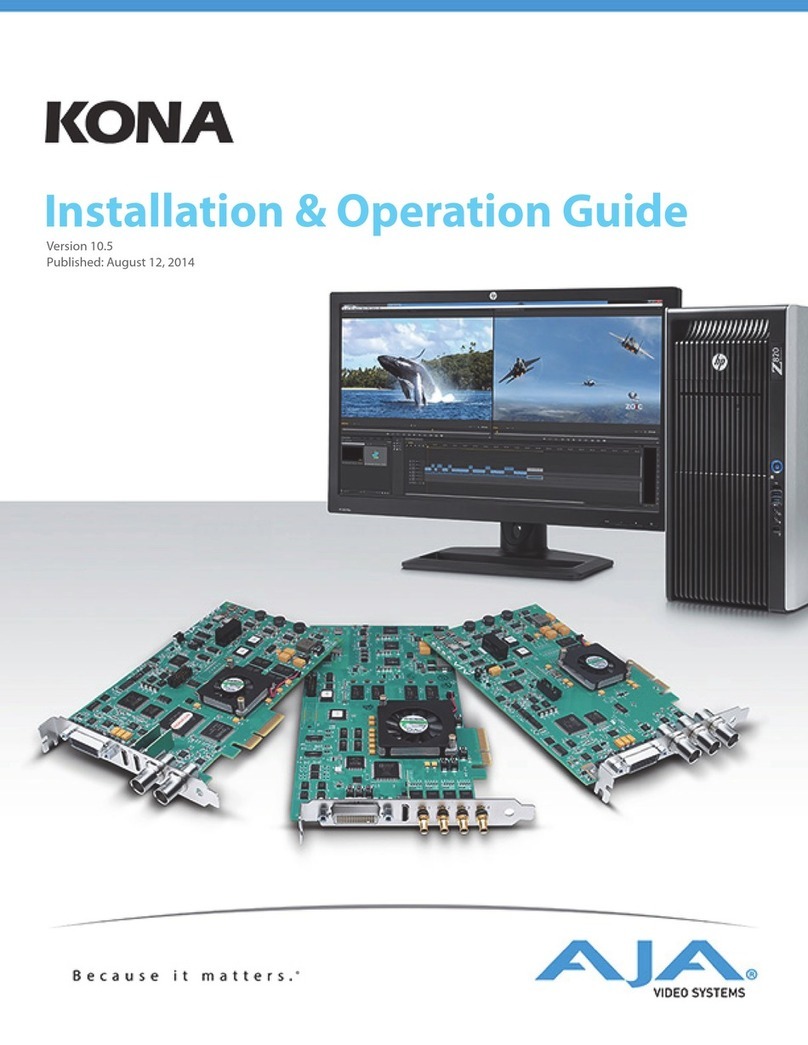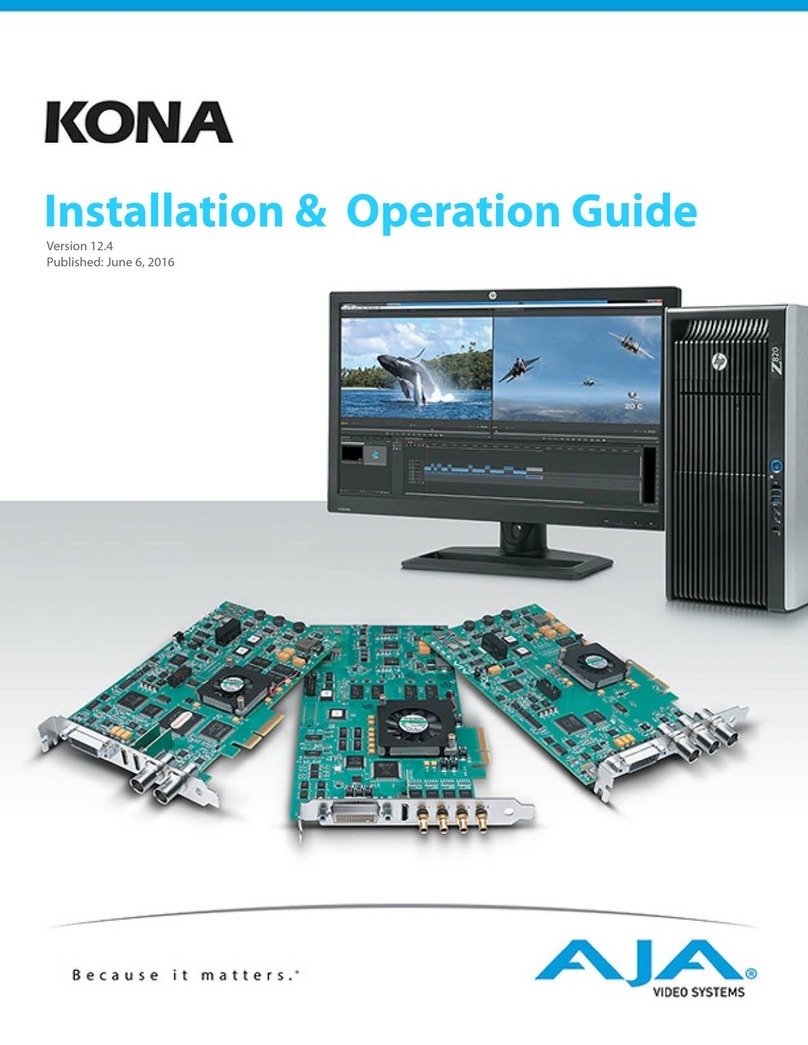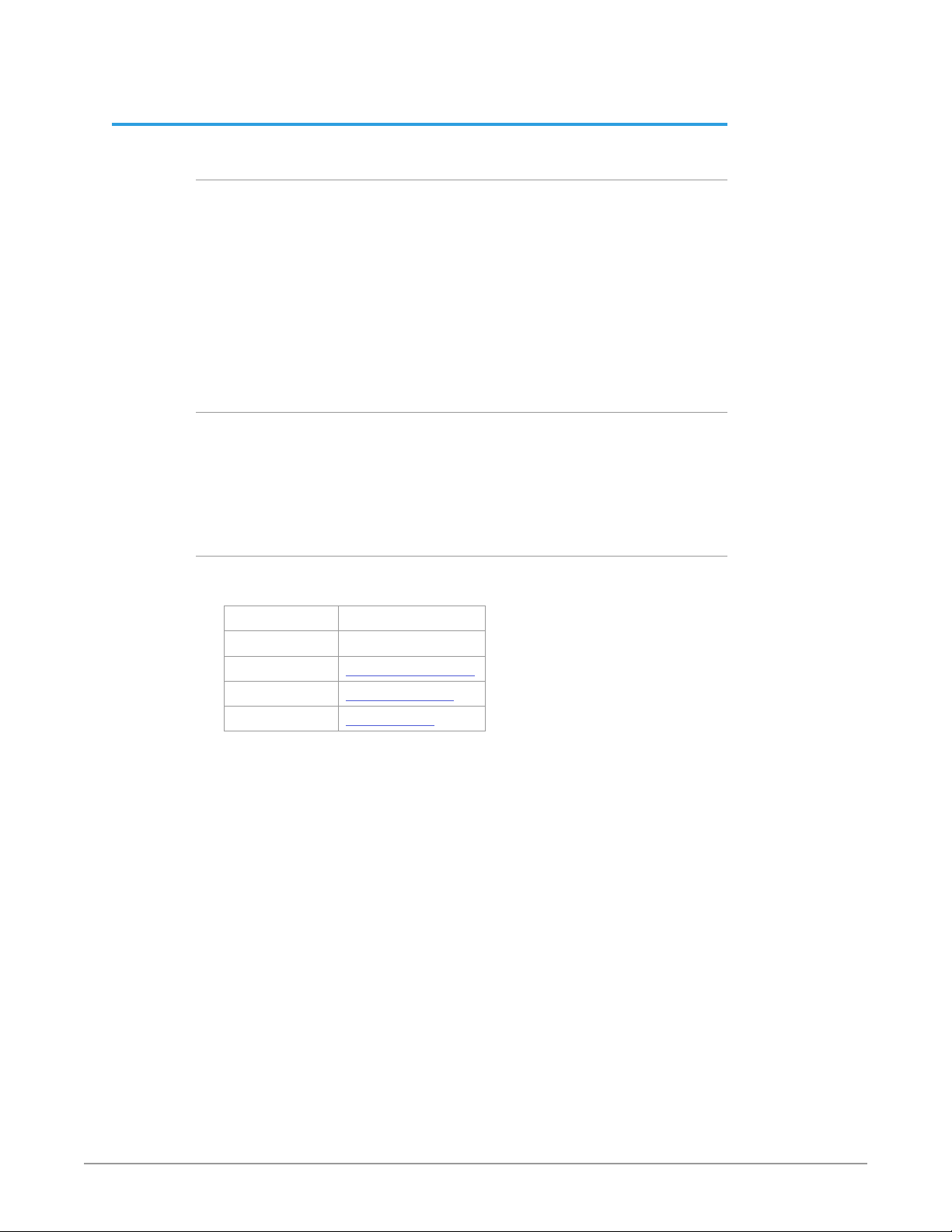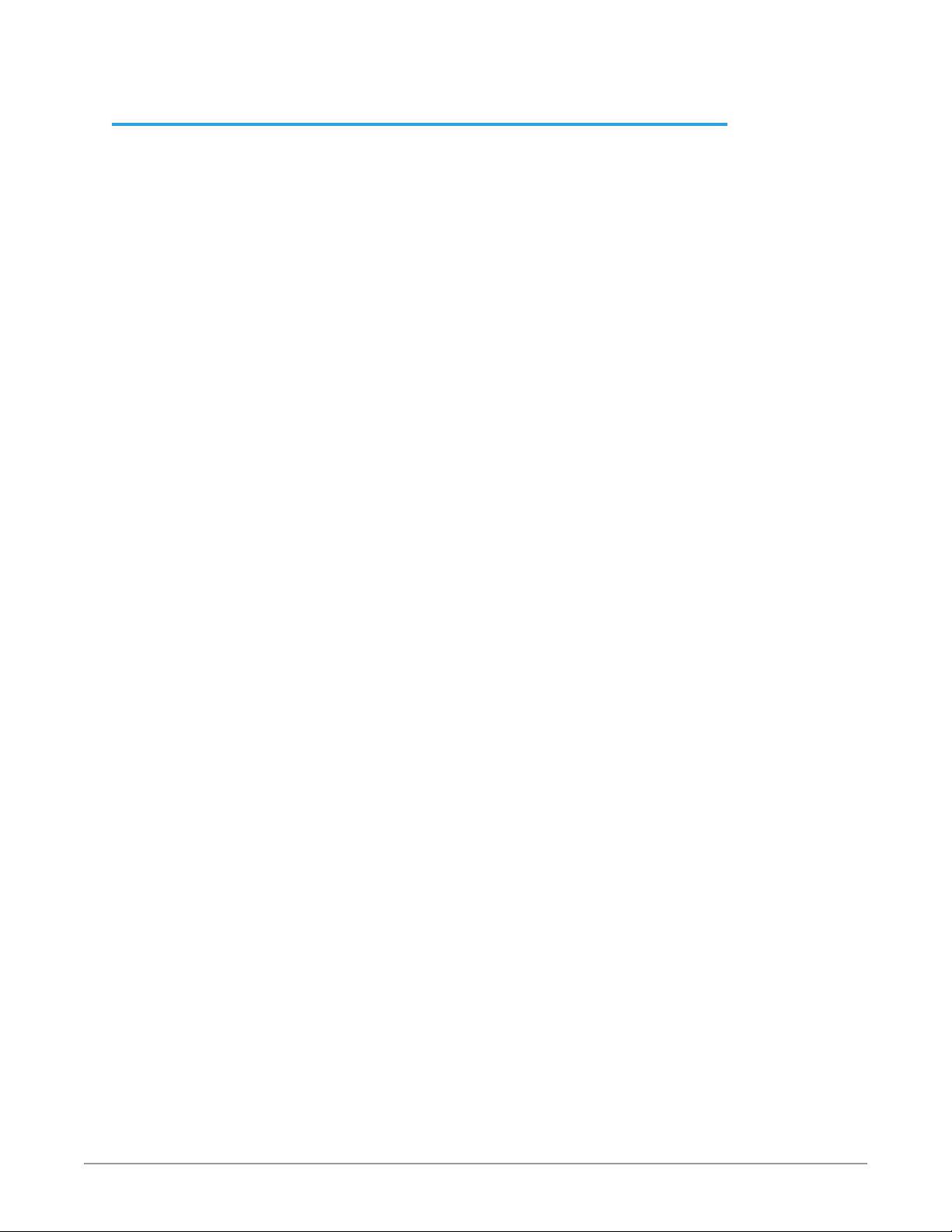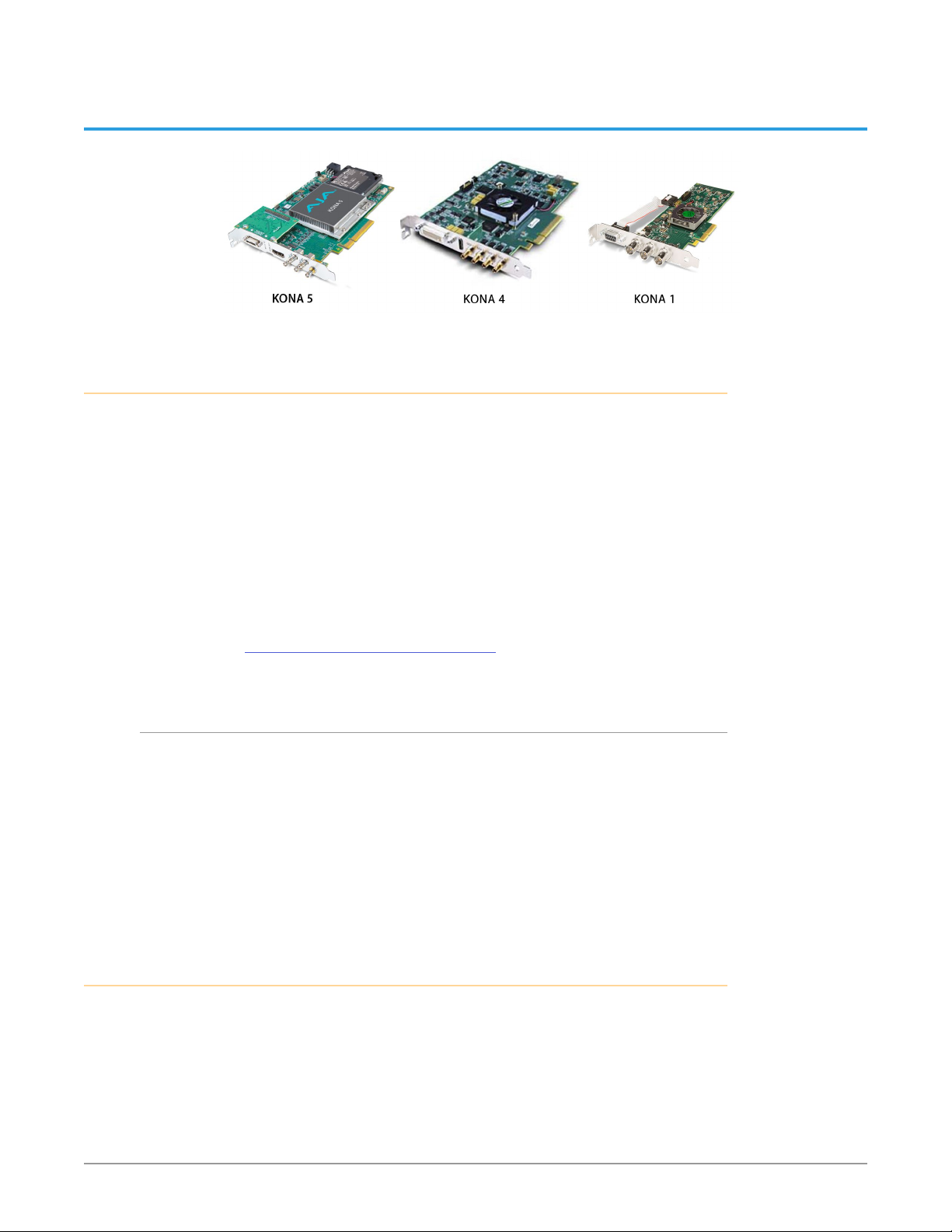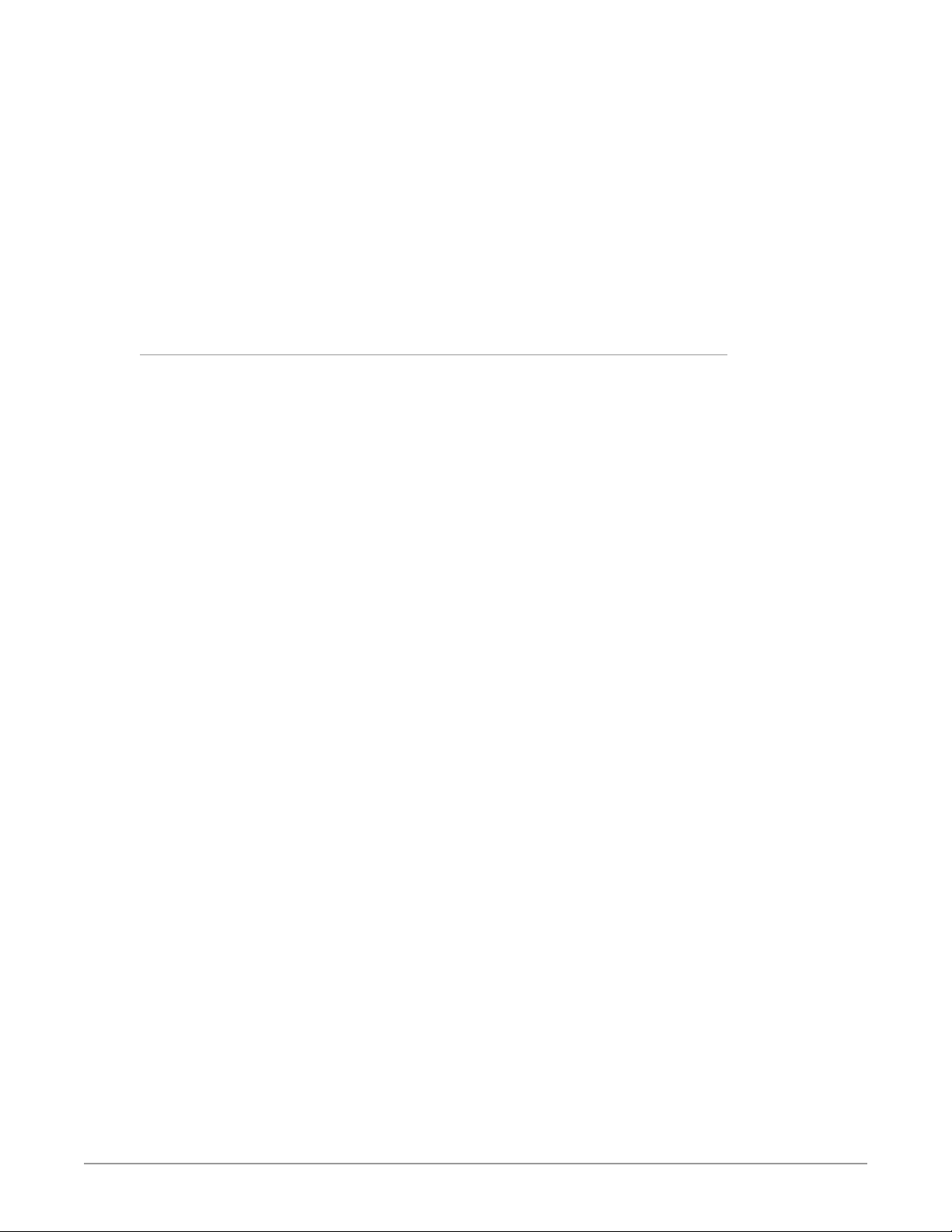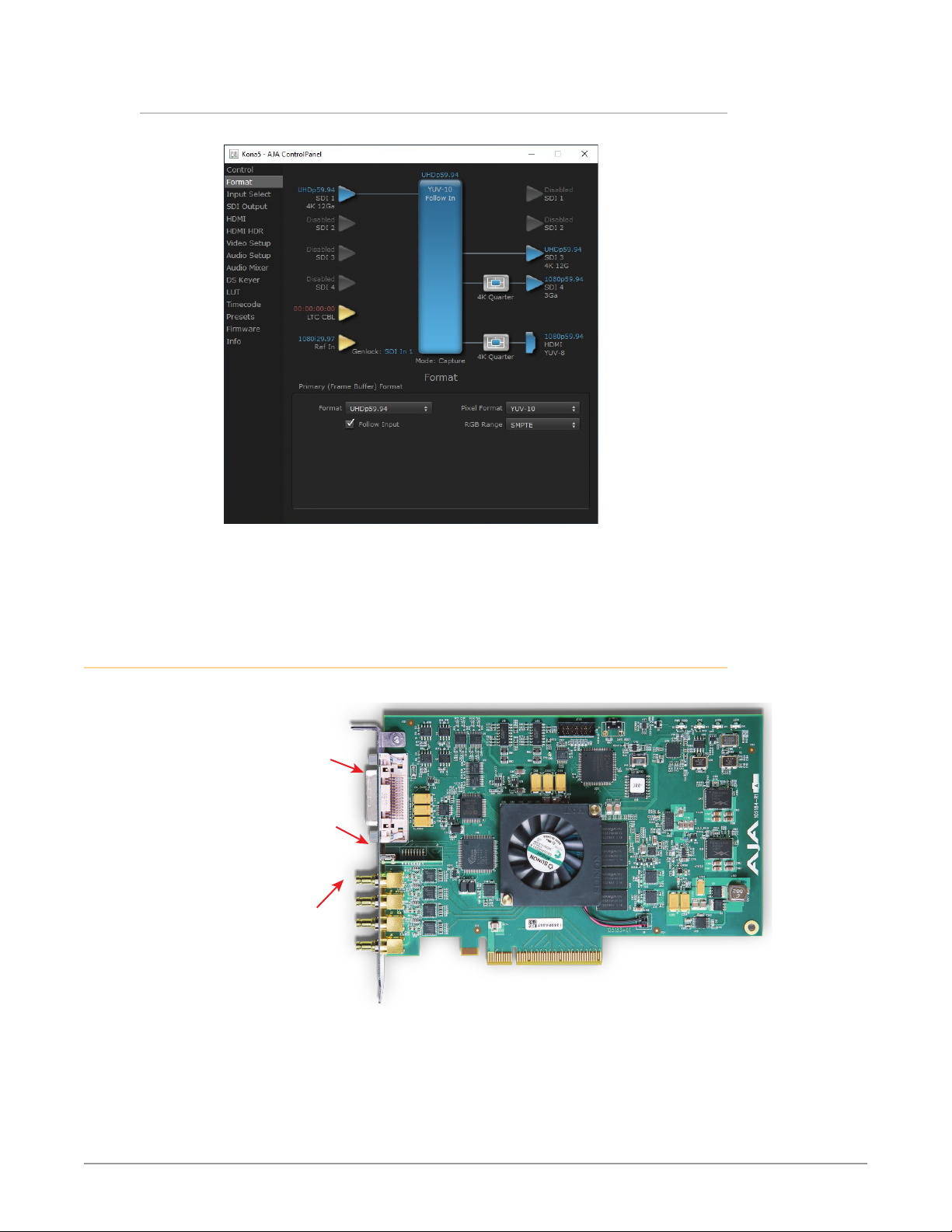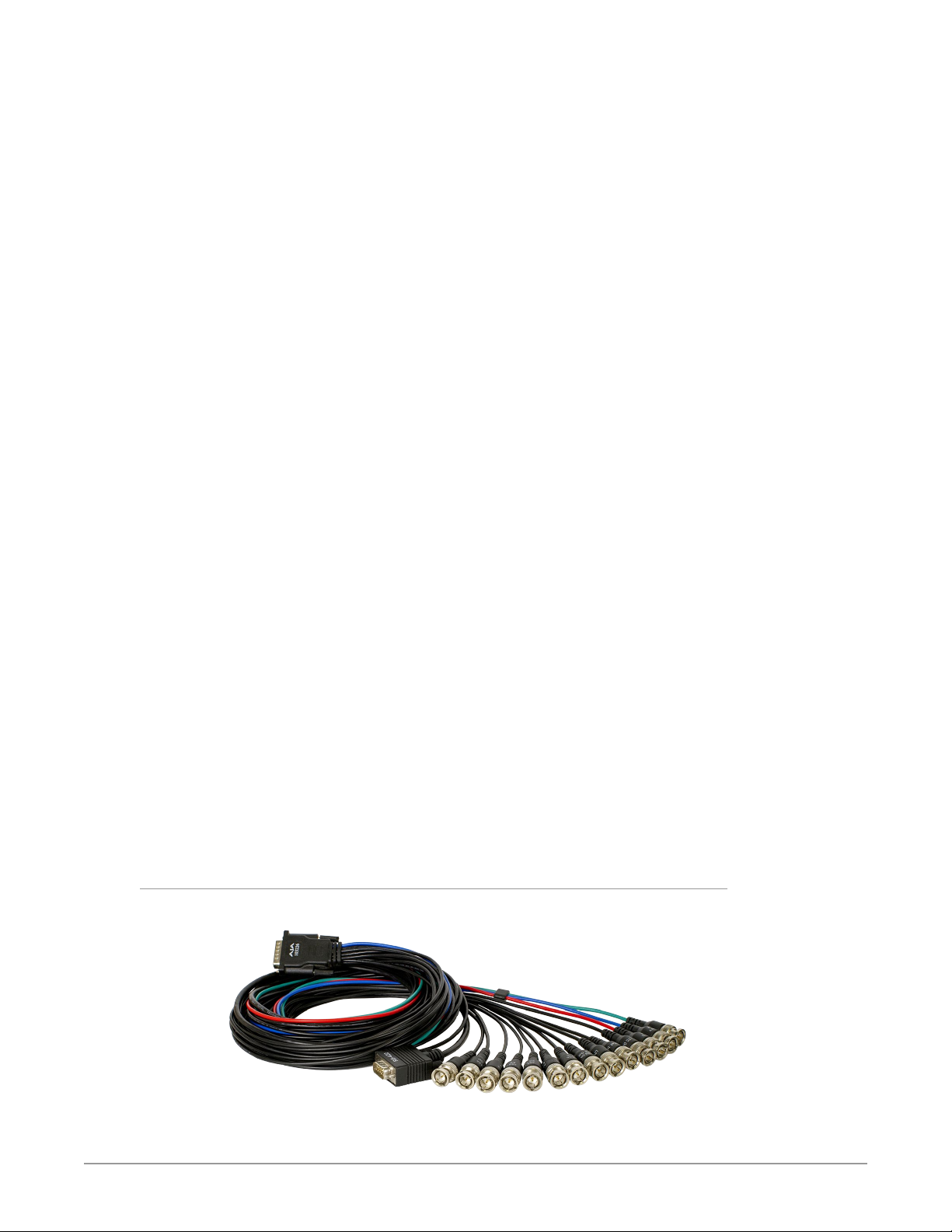KONA Capture, Display, Convert v15.2 3 www.aja.com
Notices . . . . . . . . . . . . . . . . . . . . . . . . . . . . . . . . . . . . . .2
Trademarks . . . . . . . . . . . . . . . . . . . . . . . . . . . . . . . . . . . . . . . . . . . 2
Copyright . . . . . . . . . . . . . . . . . . . . . . . . . . . . . . . . . . . . . . . . . . . . 2
Contacting AJA Support . . . . . . . . . . . . . . . . . . . . . . . . . . . . . . . . . . . 2
Chapter 1 – Introduction . . . . . . . . . . . . . . . . . . . . . . . . . . .5
Overview. . . . . . . . . . . . . . . . . . . . . . . . . . . . . . . . . . . . . . . . . . . . . 5
KONA Models Covered in this Manual . . . . . . . . . . . . . . . . . . . . . . . . 5
Shared KONA Features . . . . . . . . . . . . . . . . . . . . . . . . . . . . . . . . . . . .5
Capture Formats . . . . . . . . . . . . . . . . . . . . . . . . . . . . . . . . . . . . . . 6
Internal HD/SD Hardware Downstream Keyer. . . . . . . . . . . . . . . . . . . . 6
RS-422 Machine Control . . . . . . . . . . . . . . . . . . . . . . . . . . . . . . . . . 6
KONA 5 Features . . . . . . . . . . . . . . . . . . . . . . . . . . . . . . . . . . . . . . . .6
KONA 5 Card Only . . . . . . . . . . . . . . . . . . . . . . . . . . . . . . . . . . . . . 7
KONA 5 Card with Breakout Cable . . . . . . . . . . . . . . . . . . . . . . . . . . . 8
AJA Control Panel User Interface For KONA 5 . . . . . . . . . . . . . . . . . . . . 9
KONA 4 Features . . . . . . . . . . . . . . . . . . . . . . . . . . . . . . . . . . . . . . . . 9
KONA 4 Breakout Cable Connections . . . . . . . . . . . . . . . . . . . . . . . . 10
K3G-Box for KONA 4 . . . . . . . . . . . . . . . . . . . . . . . . . . . . . . . . . . . 11
AJA Control Panel User Interface For KONA 4 . . . . . . . . . . . . . . . . . . . 12
KONA 1 Features . . . . . . . . . . . . . . . . . . . . . . . . . . . . . . . . . . . . . . . 12
AJA Control Panel User Interface For KONA 1 . . . . . . . . . . . . . . . . . . . 13
AJA Software & Utilities . . . . . . . . . . . . . . . . . . . . . . . . . . . . . . . . . . 13
Mac, Windows and Linux Packages . . . . . . . . . . . . . . . . . . . . . . . . . 14
Additional with Mac and Windows Packages . . . . . . . . . . . . . . . . . . . 14
System Requirements. . . . . . . . . . . . . . . . . . . . . . . . . . . . . . . . . . . . 15
Disk Storage Methods . . . . . . . . . . . . . . . . . . . . . . . . . . . . . . . . . . 15
Chapter 2 – Installation . . . . . . . . . . . . . . . . . . . . . . . . . . . 16
Installation Overview . . . . . . . . . . . . . . . . . . . . . . . . . . . . . . . . . . . . 16
Optimum PCIe Slot Placement . . . . . . . . . . . . . . . . . . . . . . . . . . . . 16
Third Party Software Support . . . . . . . . . . . . . . . . . . . . . . . . . . . . . 16
AJA System Test Application. . . . . . . . . . . . . . . . . . . . . . . . . . . . . . 16
Unpacking . . . . . . . . . . . . . . . . . . . . . . . . . . . . . . . . . . . . . . . . . . . 16
Shipping Box Contents . . . . . . . . . . . . . . . . . . . . . . . . . . . . . . . . . 17
Installing the KONA Card. . . . . . . . . . . . . . . . . . . . . . . . . . . . . . . . . . 17
Cabling the System . . . . . . . . . . . . . . . . . . . . . . . . . . . . . . . . . . . . . 19
KONA 5 Example Cable Connections . . . . . . . . . . . . . . . . . . . . . . . . 19
KONA 4 Example Cable Connections . . . . . . . . . . . . . . . . . . . . . . . . 20
K3G-Box for KONA 4 . . . . . . . . . . . . . . . . . . . . . . . . . . . . . . . . . . . 21
KONA 1 Example Cable Connections . . . . . . . . . . . . . . . . . . . . . . . . 22
Installing KONA Software . . . . . . . . . . . . . . . . . . . . . . . . . . . . . . . . . 22
Download . . . . . . . . . . . . . . . . . . . . . . . . . . . . . . . . . . . . . . . . . 22
Software Package Installation and Re-installation . . . . . . . . . . . . . . . . 23
Firmware Update Procedure. . . . . . . . . . . . . . . . . . . . . . . . . . . . . . 23
Firmware Versions . . . . . . . . . . . . . . . . . . . . . . . . . . . . . . . . . . . . 24
Chapter 3 – Operation . . . . . . . . . . . . . . . . . . . . . . . . . . . .25
AJA Control Panel Overview . . . . . . . . . . . . . . . . . . . . . . . . . . . . . . . 25
AJA Control Panel Operating Modes. . . . . . . . . . . . . . . . . . . . . . . . . 25
AJA Control Panel User Interface . . . . . . . . . . . . . . . . . . . . . . . . . . . 25
Controlling Application . . . . . . . . . . . . . . . . . . . . . . . . . . . . . . . . . 28
Presets. . . . . . . . . . . . . . . . . . . . . . . . . . . . . . . . . . . . . . . . . . . . 29
Single-User & Shared Preferences . . . . . . . . . . . . . . . . . . . . . . . . . . 29
Function Screens . . . . . . . . . . . . . . . . . . . . . . . . . . . . . . . . . . . . . 30
Using Multiple AJA Products. . . . . . . . . . . . . . . . . . . . . . . . . . . . . . 31
General Control Panel Operation . . . . . . . . . . . . . . . . . . . . . . . . . . . . 32
Control Screen. . . . . . . . . . . . . . . . . . . . . . . . . . . . . . . . . . . . . . . 33
Format Screen . . . . . . . . . . . . . . . . . . . . . . . . . . . . . . . . . . . . . . . 35
Contents