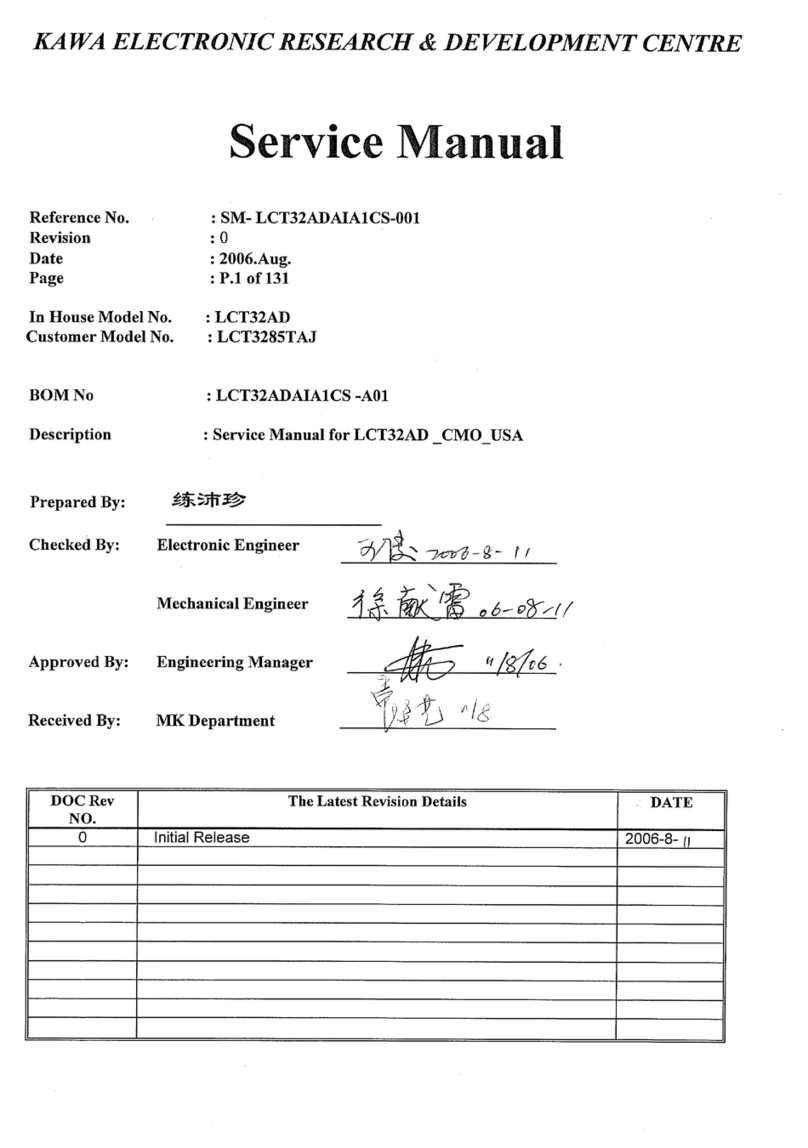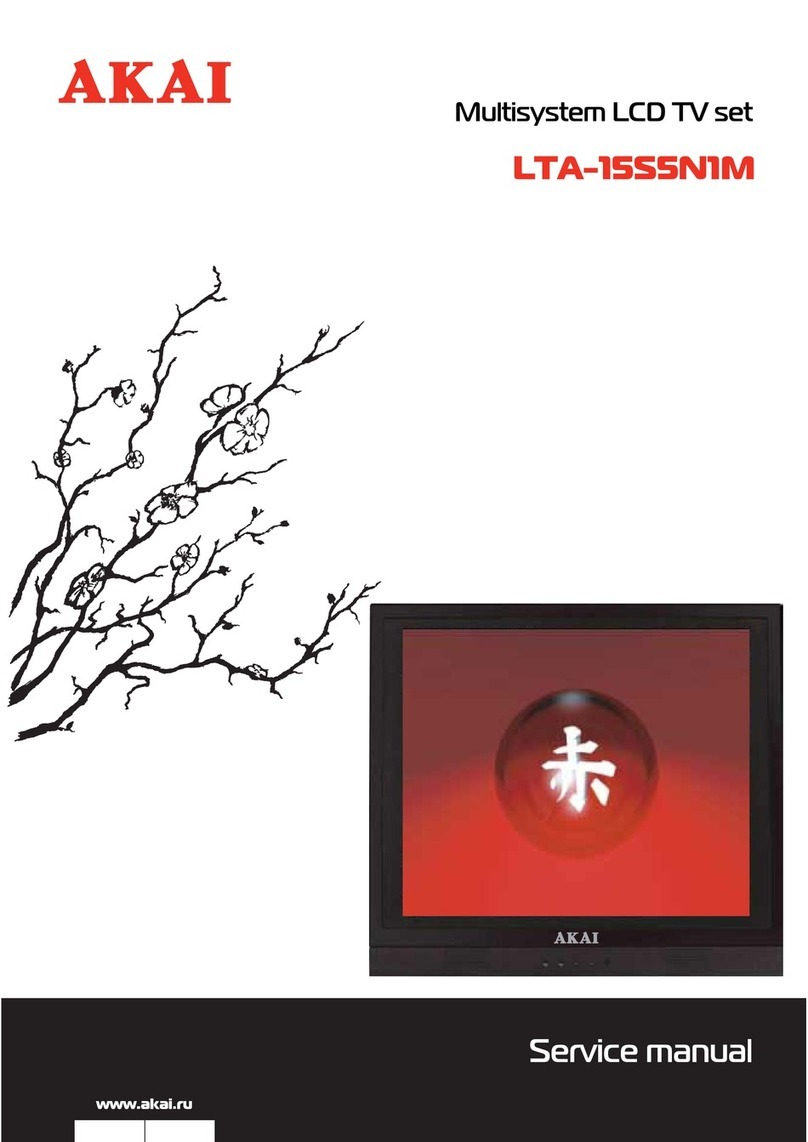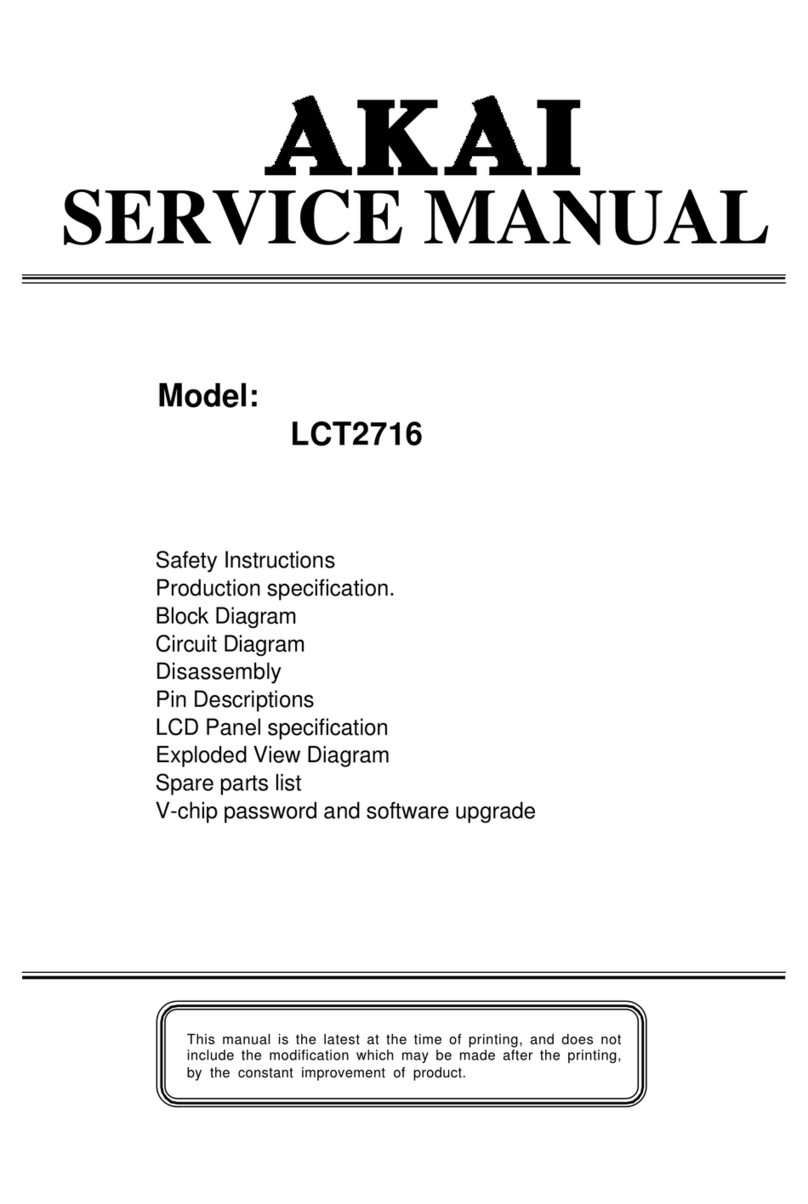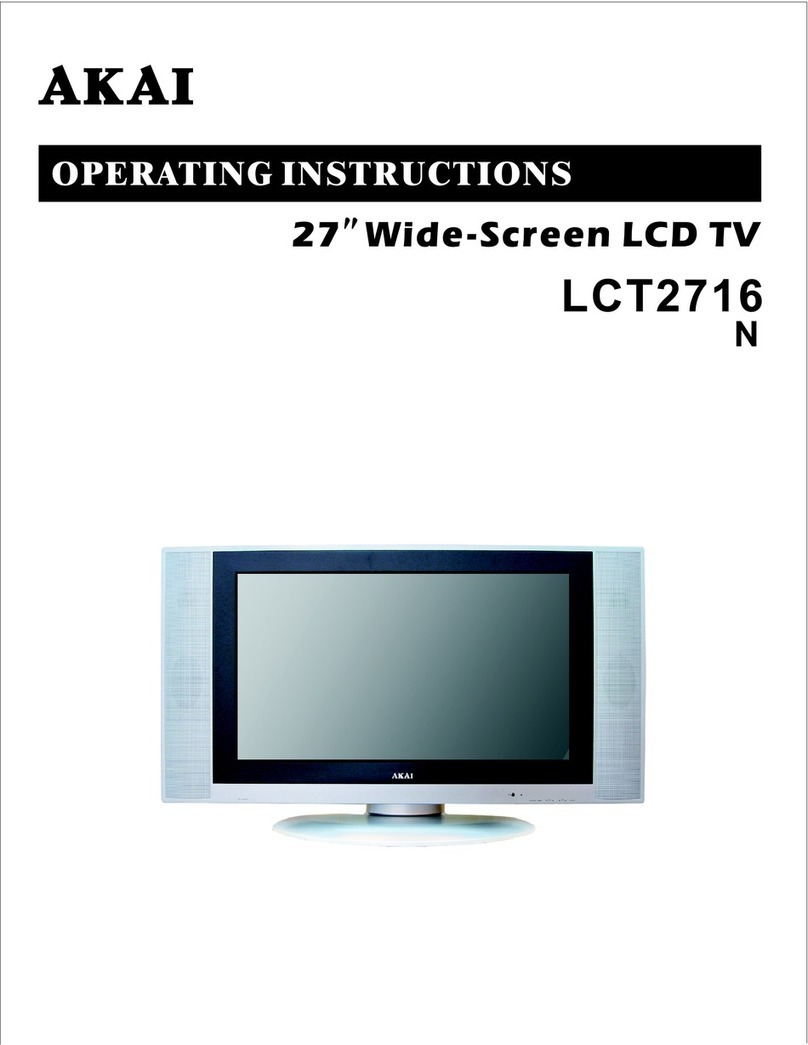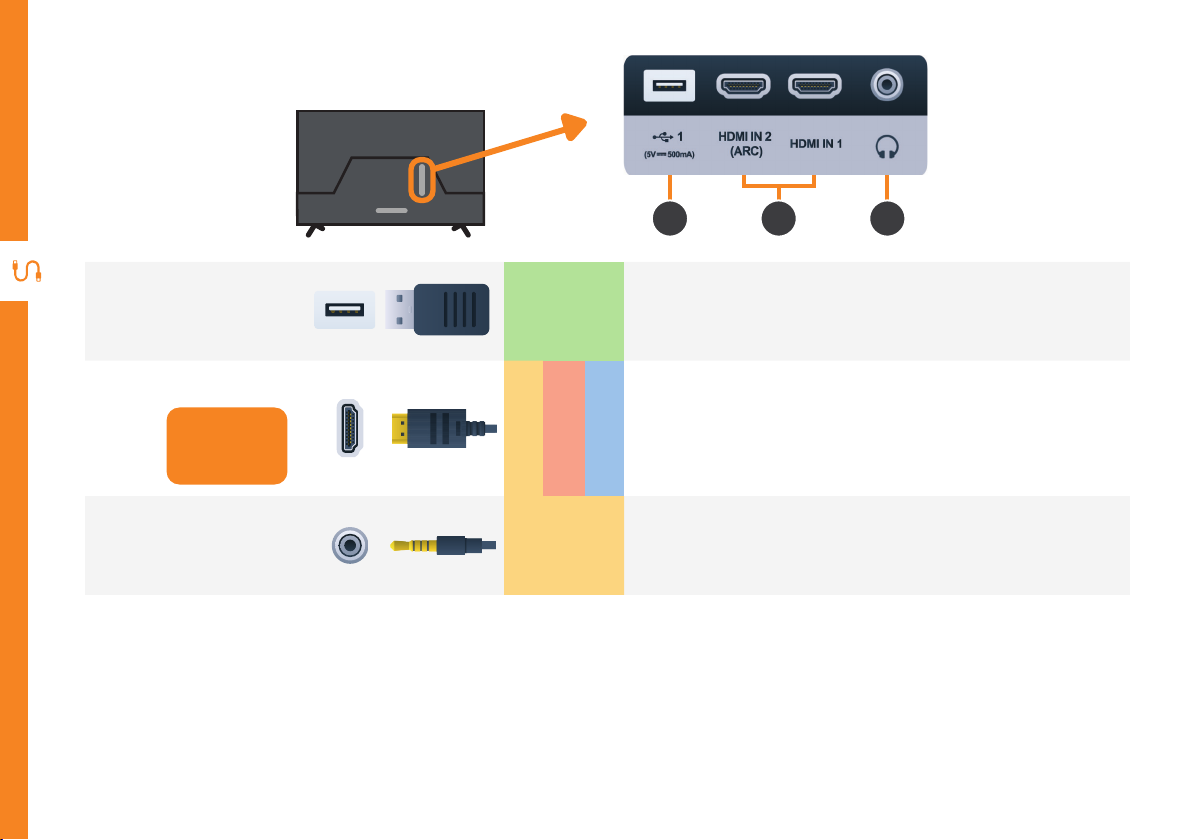Akai 6 Series User manual
Other Akai LCD TV manuals

Akai
Akai LCT26Z5TA User manual

Akai
Akai LCT2715 User manual

Akai
Akai LCT3285TA User manual

Akai
Akai ALD1590H User manual

Akai
Akai LTC-32R5W4HCP User manual

Akai
Akai LEA-19A08G User manual

Akai
Akai LT-2203AB User manual

Akai
Akai AK3219NF User manual

Akai
Akai LTC-26R5W1HCM User manual

Akai
Akai LCT3226 User manual