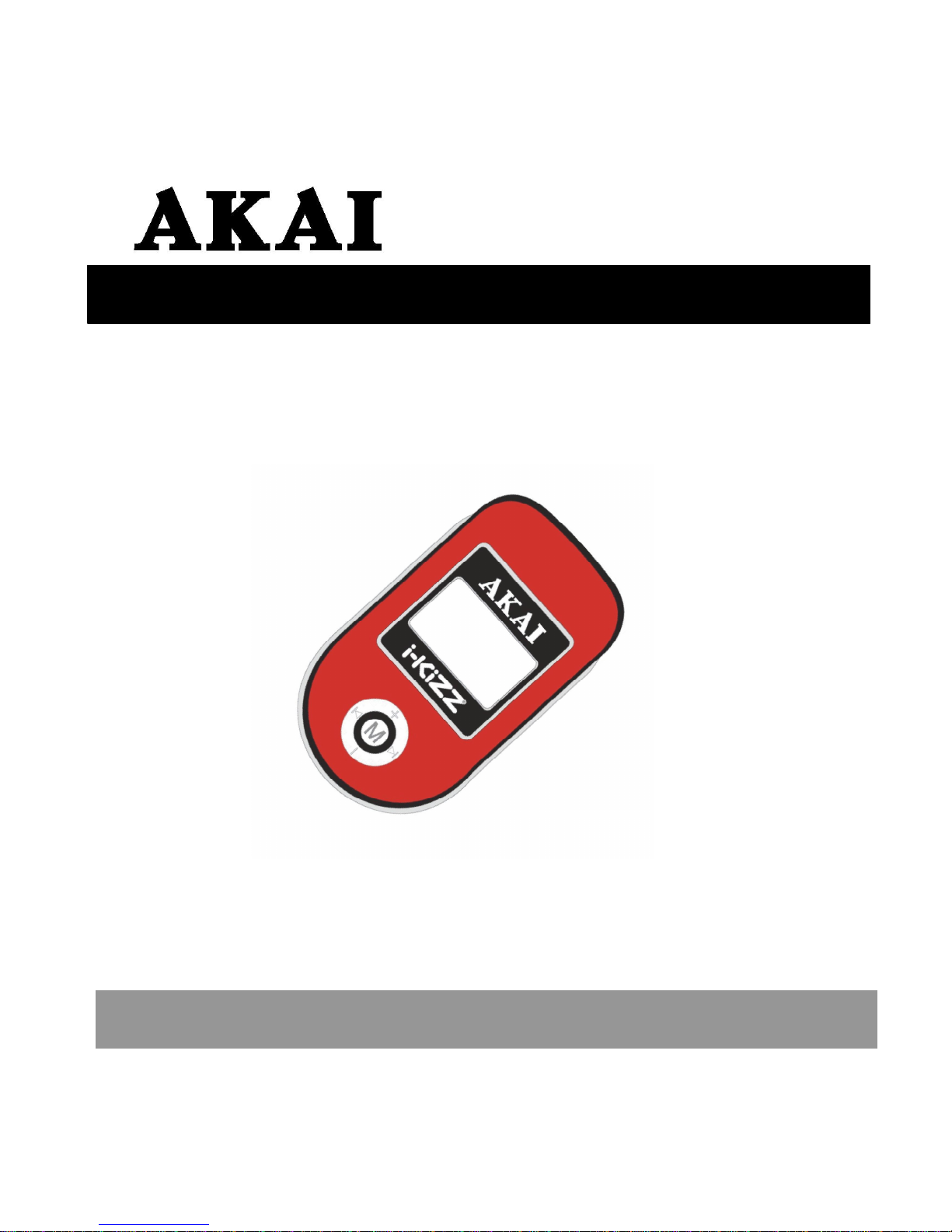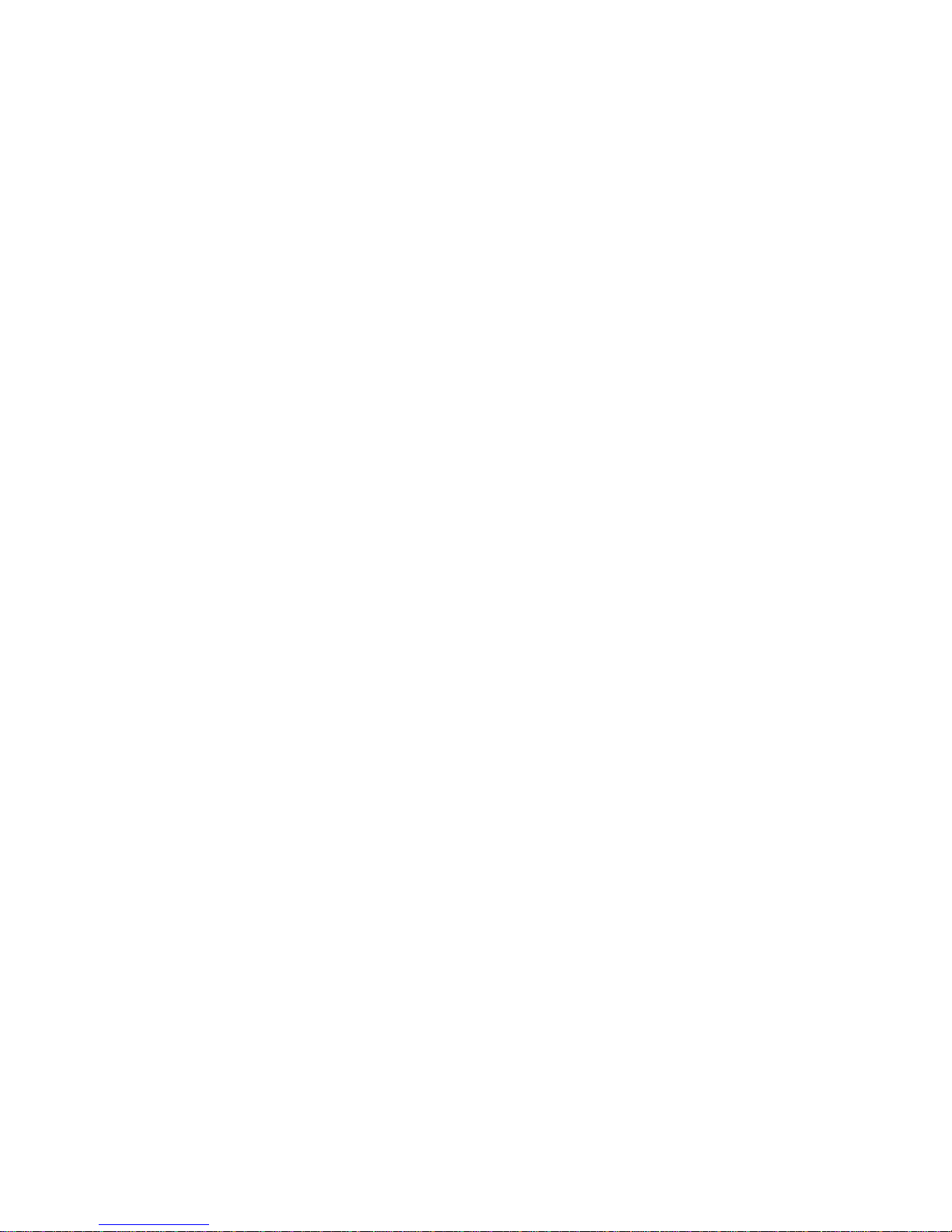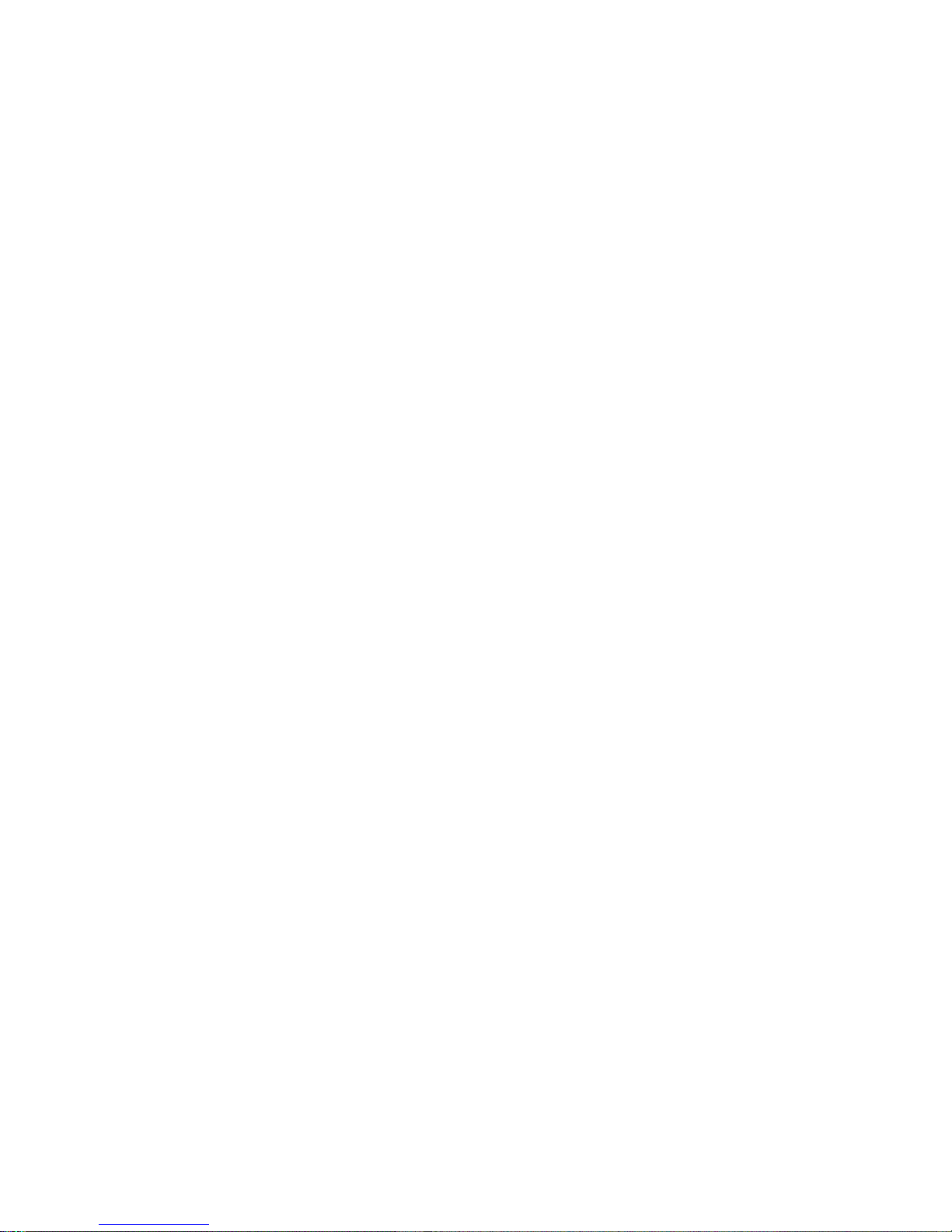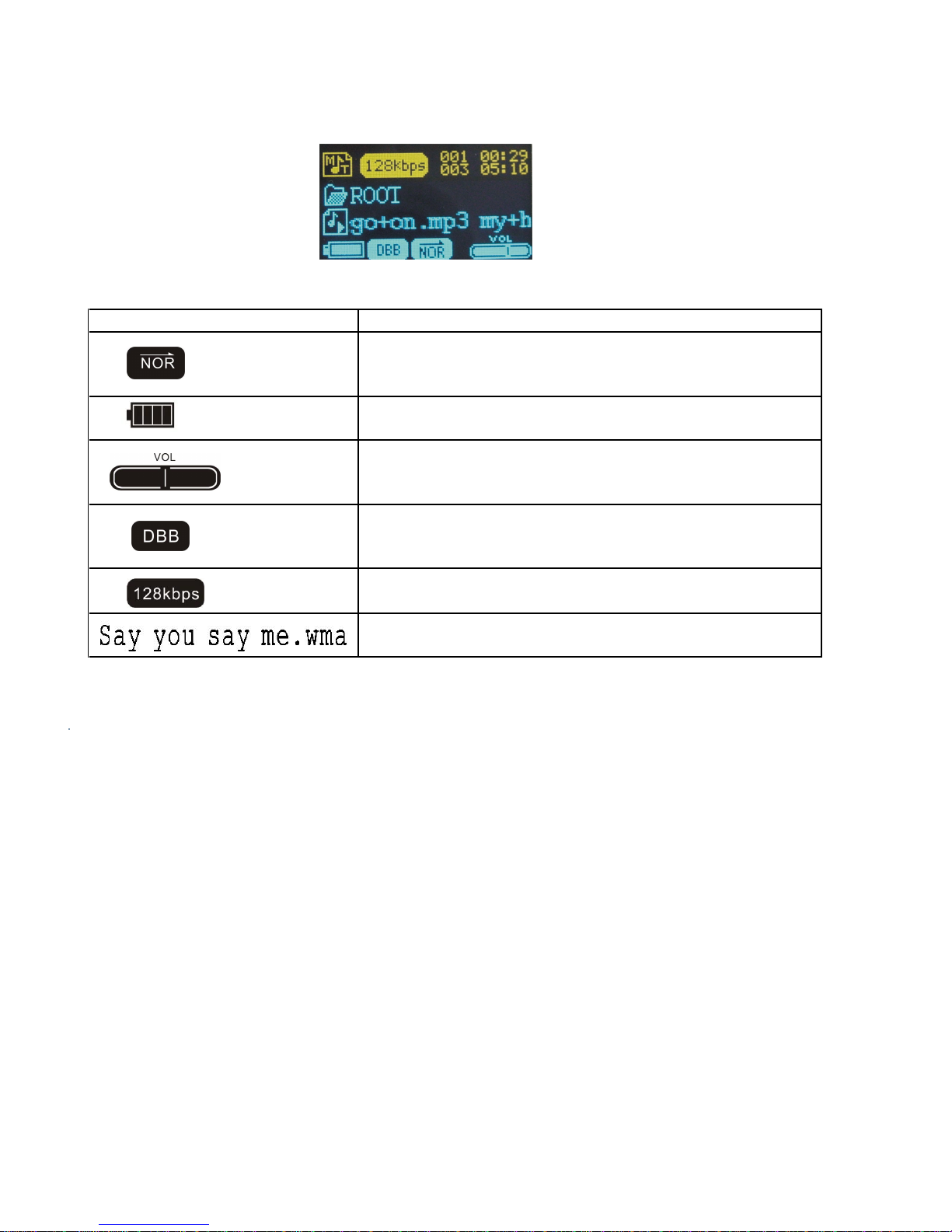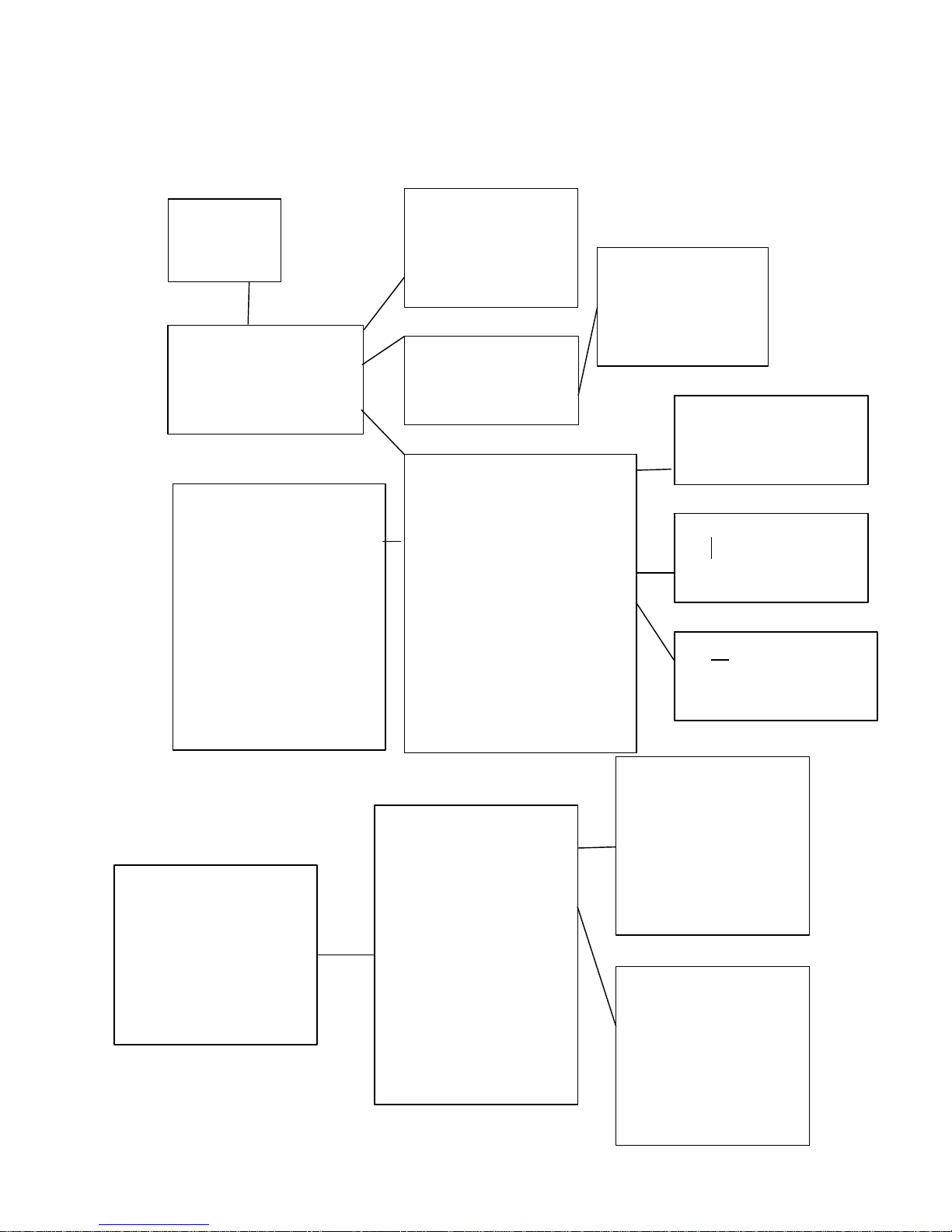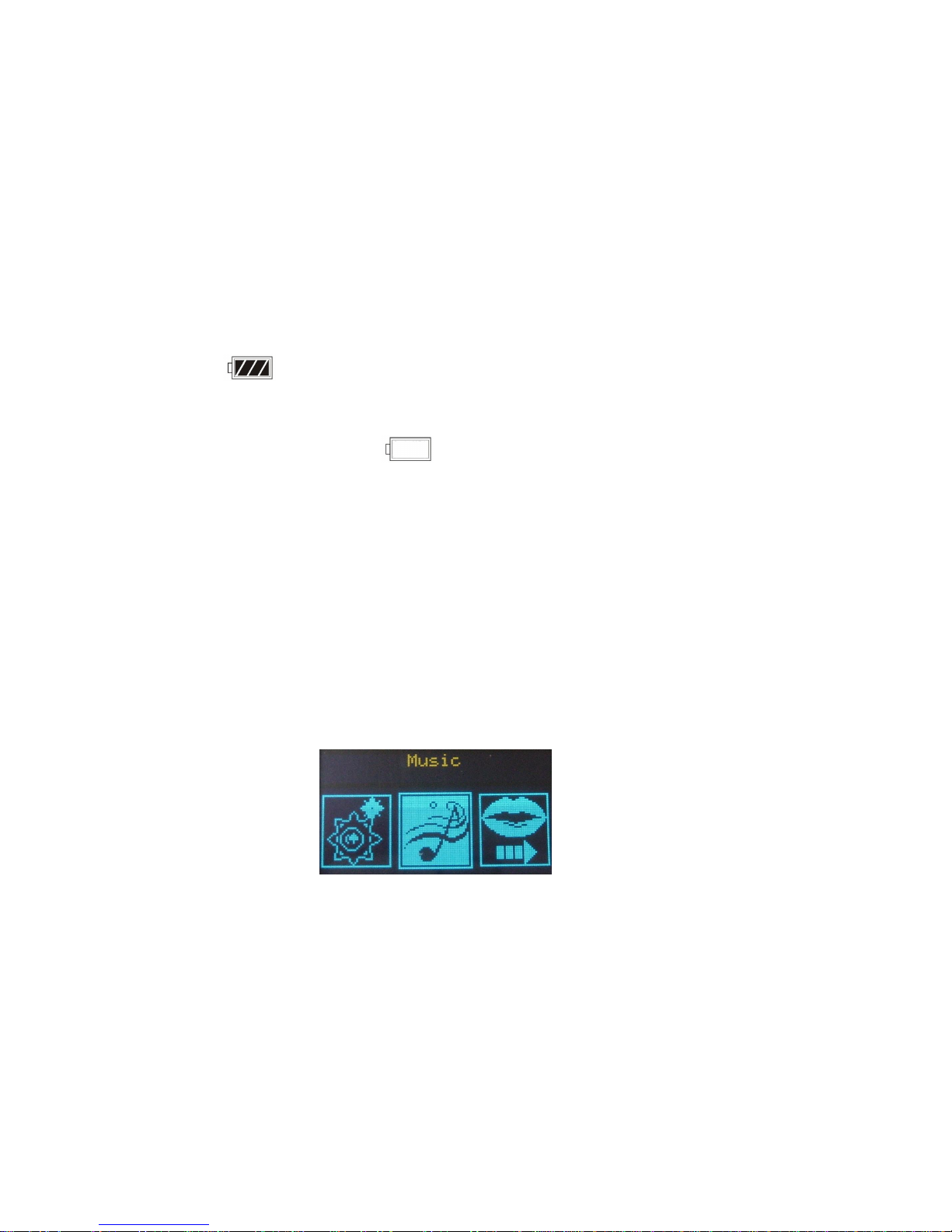English
3
Table of Contents
Introduction----------------------------------------------------------------------------------------------------------------5
Features--------------------------------------------------------------------------------------------------------------------- 5
Package Contents---------------------------------------------------------------------------------------------------------5
Overview--------------------------------------------------------------------------------------------------------------------6
Buttons Operation---------------------------------------------------------------------------------------------------------7
Display----------------------------------------------------------------------------------------------------------------------- 8
On-screen-menu Operation---------------------------------------------------------------------------------------------9
Power On and Off--------------------------------------------------------------------------------------------------------10
Changing Mode-----------------------------------------------------------------------------------------------------------10
Entering Main Menu Page-----------------------------------------------------------------------------------------------10
Music-------- --------------------------------------------------------------------------------------------------------------- 10
Skip a Song------------------------------------------------------------------------------------------- 11
Fast Forward and Backward----------------------------------------------------------------------11
Local Folder------------------------------------------------------------------------------------------- 11
Delete File--------------------------------------------------------------------------------------------- 12
Delete All--------------------------------------------------------------------------------------------- 12
Exit------------------------------------------------------------------------------------------------------ 12
Record---------------------- -------------------------------------------------------------------------------------------------12
Recording Mode--------------------------------------------------------------------------------------13
Voice--------------------------------------------------------------------------------------------------------------------------13
Skip a Voice-------------------------------------------------------------------------------------------14
Fast Forward and Backward----------------------------------------------------------------------14
Local Folder-------------------------------------------------------------------------------------------14
Delete File----------------------------------------------------------------------------------------------14
Delete All-----------------------------------------------------------------------------------------------14
Exit------------------------------------------------------------------------------------------------------14
System Settings------------------------------------------------------------------------------------------------------------15
Record Time------------------------------------------------------------------------------------------ 15
Screen Saver---------- ----------------------------------------------------------------------------- 15
Screen Picture-------------------------------------------------------------------------------------- 16
Language ------------------------------------------------------------------------------------ 16
Power off-----------------------------------------------------------------------------------------------16
Replay Mode------------------------------------------------------------------------------------------17
Contrast------------------------------------------------------------------------------- 17
Online Mode------------------------------------------------------------------------------------------ 17
Memory Info --------------------------------------------------------------------------------------- 18
Firmware Version---------------------------------------------------------------------- 18
Firmware upgrade----------------------------------------------------------------------------------- 18
Line-in Function----------------------------------------------------------------------------------------------------------18
Repeat Mode---------------------------------------------------------------------------------------------------------------19
EQ Mode-------------------------------------------------------------------------------------------------------------------- 20
Changing Playing Rate-------------------------------------------------------------------------------------------------20
A-B Repeat-----------------------------------------------------------------------------------------------------------------20
Replay Times--------------------------------------------------------------------------------------------------------------20
Replay Gap---------------------------------------------------------------------------------------------------------------- 20
Installing Driver and Software Utilities---------------------------------------------------------------------------21
System Requirements----------------------------------------------------------------------------------------------------21
Driver and Software Utilities Installation-----------------------------------------------------------------------------21
Converting .ACT audio to .WAV audio-------------------------------------------------------------------------------23
Formatting the Internal Memory--------------------------------------------------------------------------------------- 24
Dividing Partition and Setting Password-----------------------------------------------------------------------------26